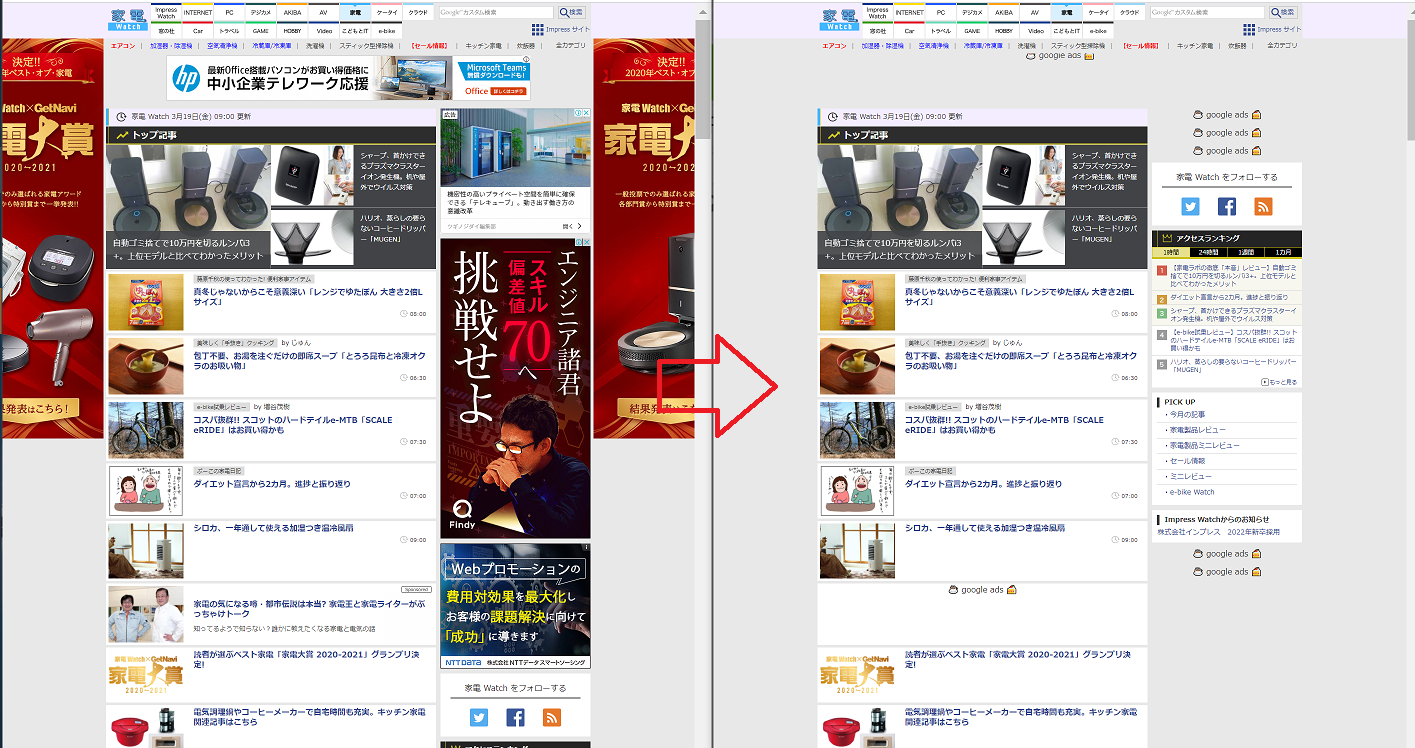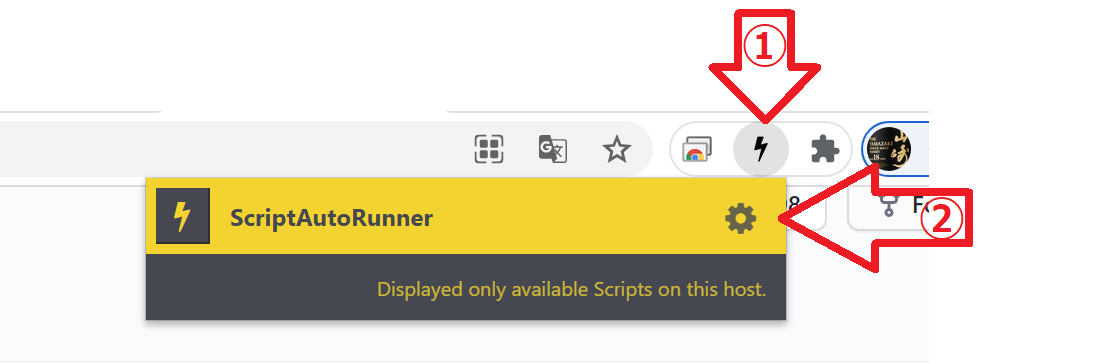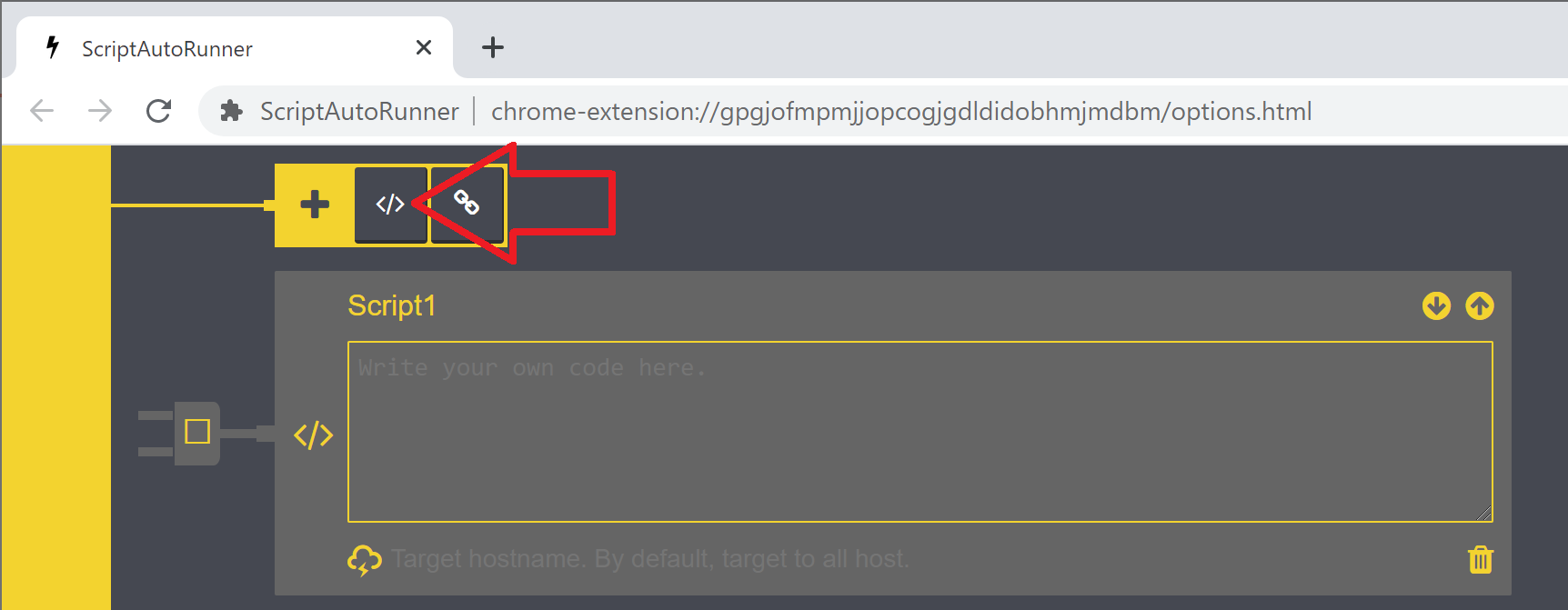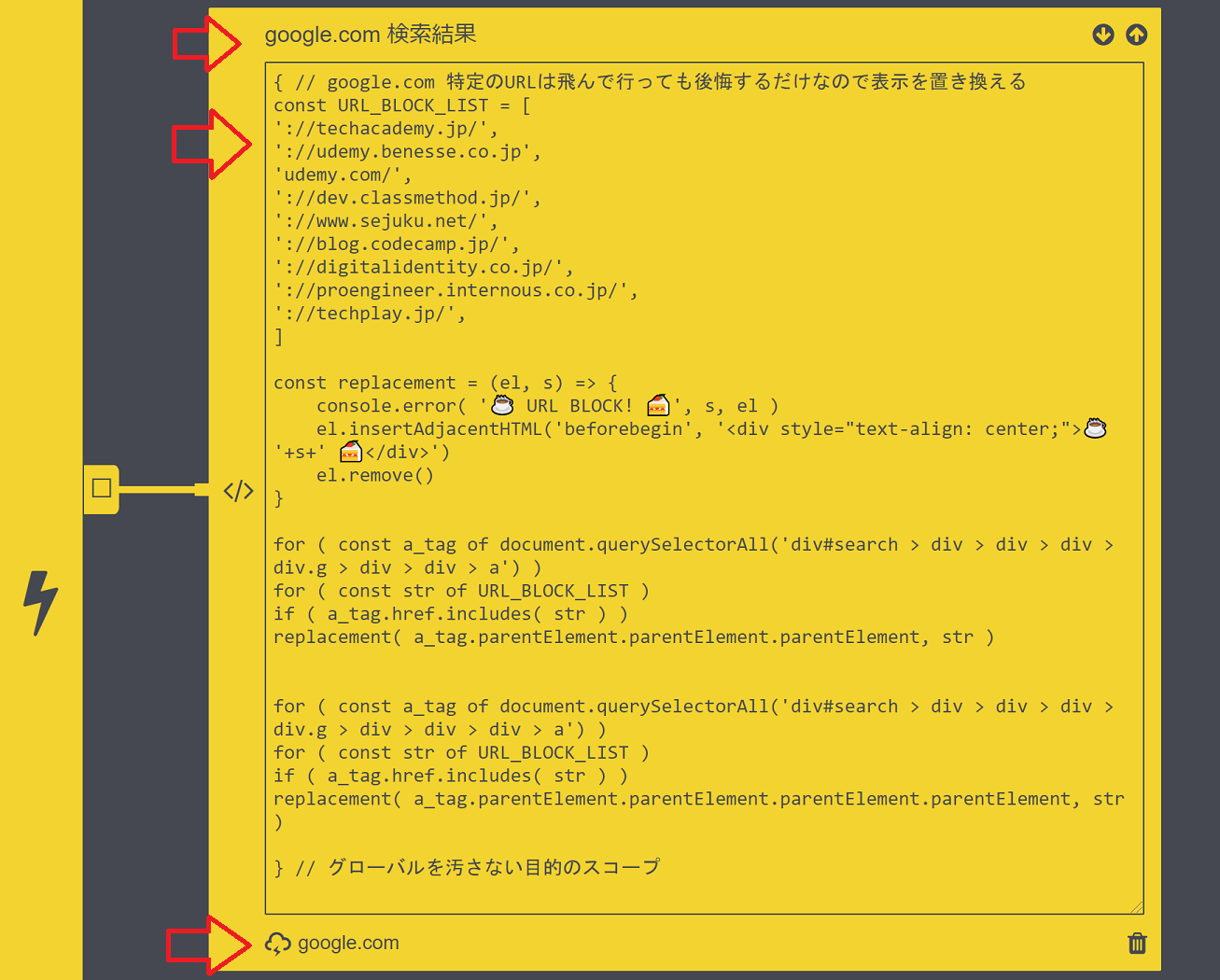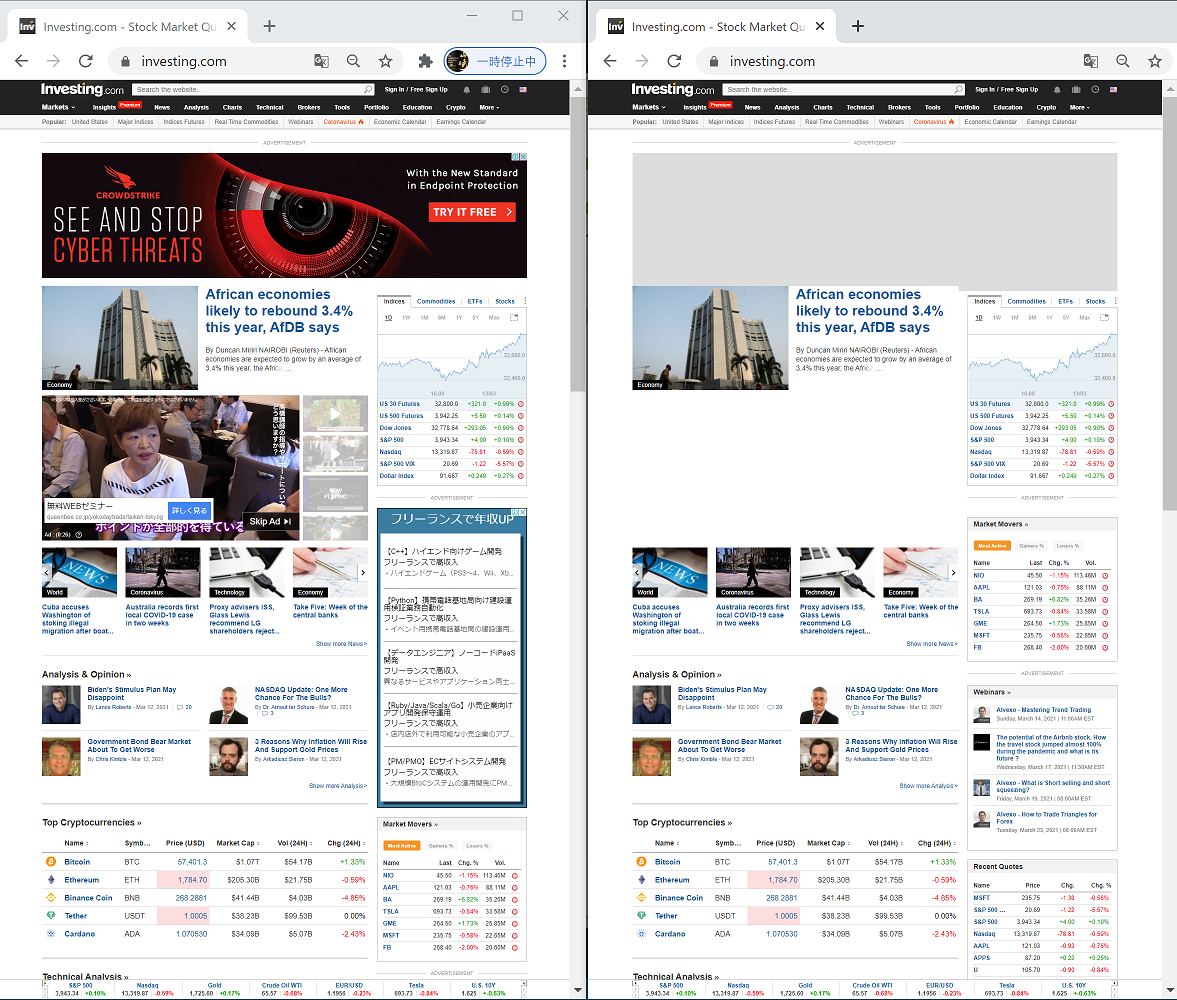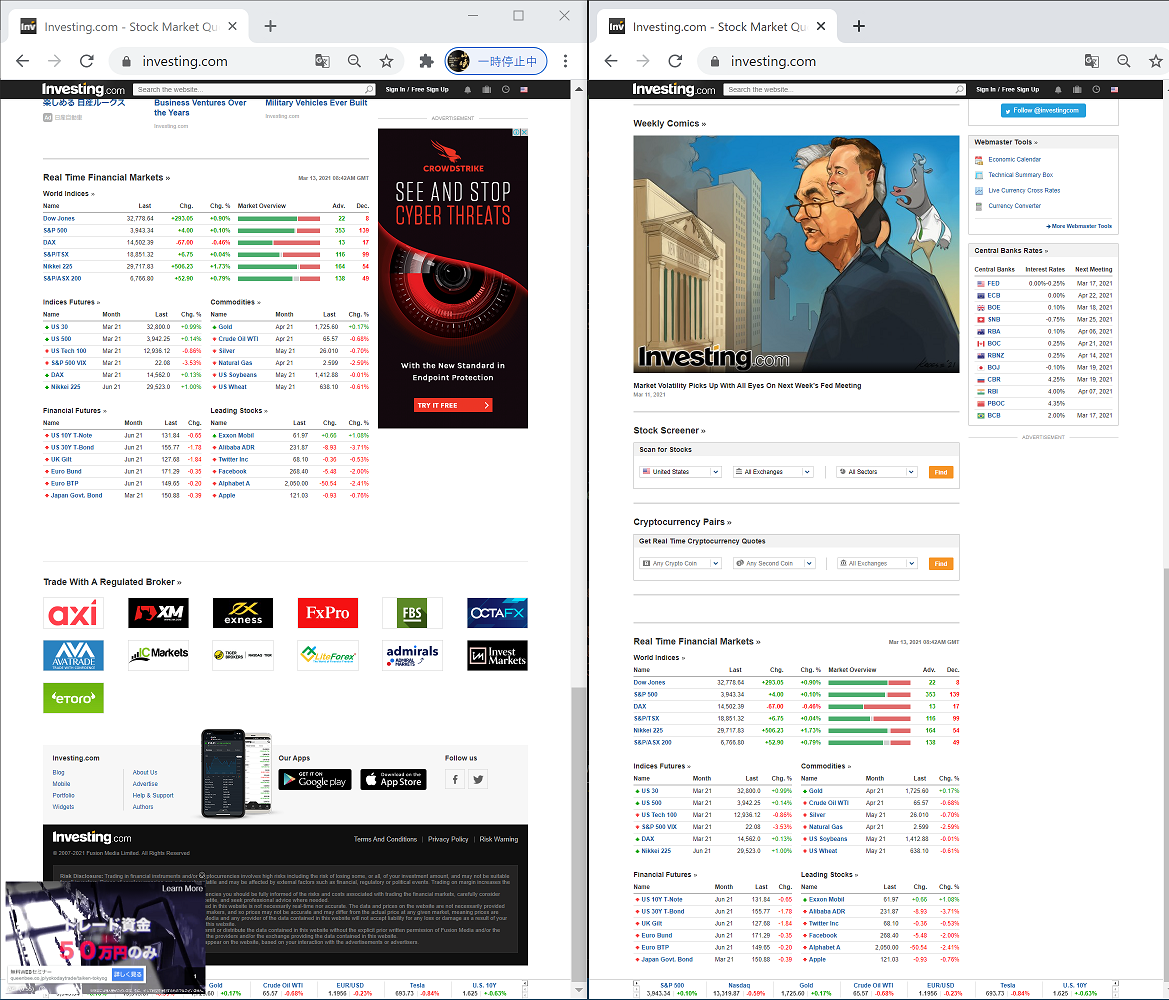不要なリンク、不要な広告をブロックできる!「そう、JavaScriptならね」 ScriptAutoRunner のご紹介(Google Chrome 拡張機能)
誰得? だれのための記事?🙄
まずは、この画像を見てもらって、左右の違いに「なるほど!」と思ったひと向けの記事です。
Google で「HTML CSS」で検索した結果。不要なリンクをブロック!
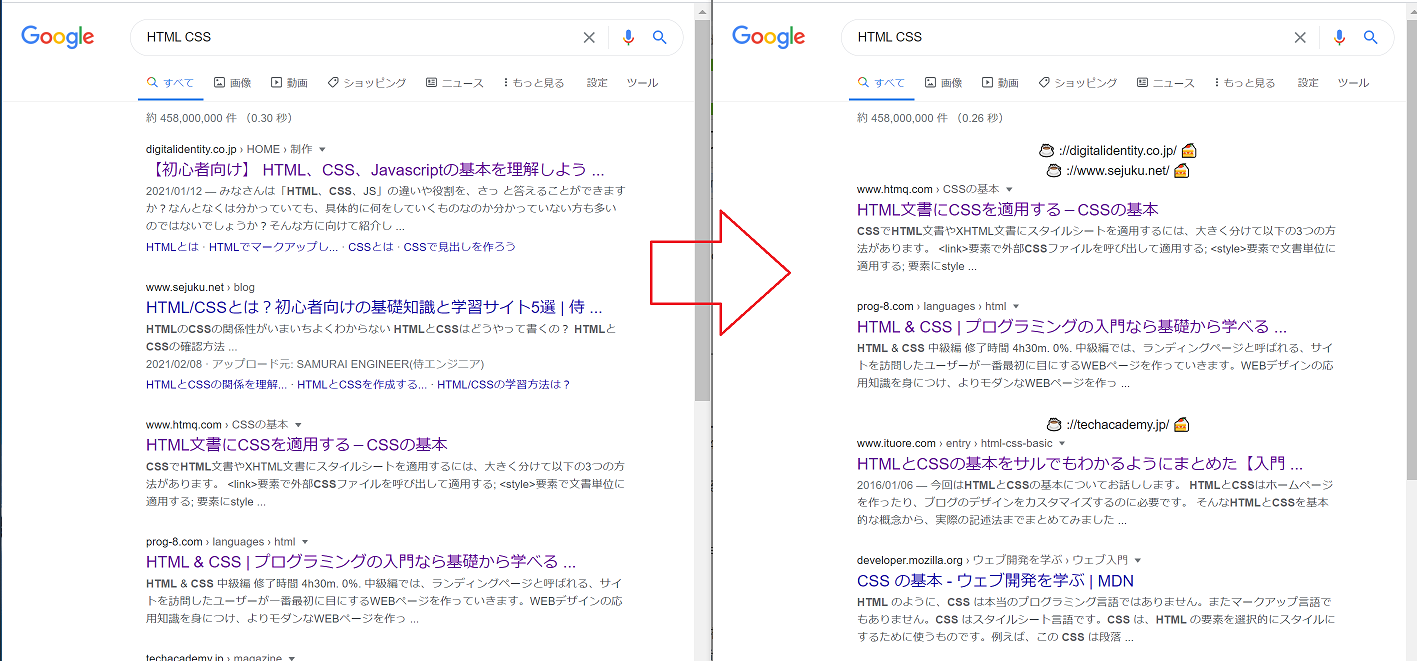
ブロック!とは言っても、実際には、表示されたあとで消しているので、データ自体は届いちゃうんですけど。まぁ、不要な情報が見えなくなるだけで、作業効率がかなりアップします。
どんな機能なの?
入れておくと、特定のWebページを開いたときに、書いたコードを実行してくれる。
書いたコード次第で、不要なリンクや、不要な広告のブロックとか、たいていのことはできちゃう😁。
おすすめポイント
・シンプルで、使いやすい
・おおよそ思いつくことや、やりたいことは、たいてい何でもできる。ただし、それなりの知識と時間は必要。
・いわゆる巷の広告ブロック系ツールだと、中でなにをしているのかわからないので、個人情報とか、漏れていないか不安があるが、このツールは起動しかしないので、安心感がある。
ちなみに、デメリットも感じていて、
・長いコードを編集しづらい
・保存とか、ダウンロードする機能がないので、ひたすらコードをコピペするしかない
インストール
インストールはこちら👇から
使い方
詳しいのは、本家の GitHub 👇かな。英語だけど😋。
HelloWorld 最速で試してみる
1, インストールしたら、① と ② をクリックして設定ページを開く
2, 「>」をクリックして、Script を追加
3, コードを書く
④ タイトルを Hello に変更
⑤ Scriptに alert('HelloScriptAutoRunner' ) を入力
⑥ Scriptの実行を対象とするサイトにお試しで qiita.com を入力
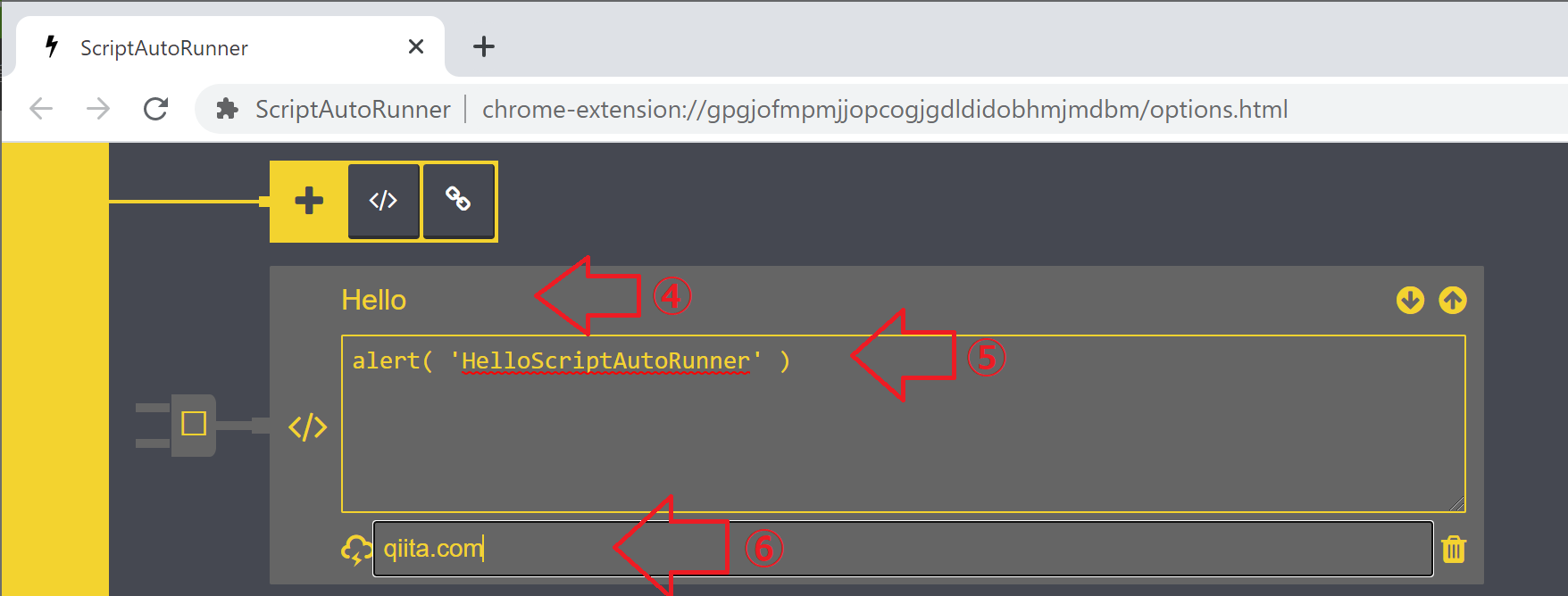
4, ON/OFF
プラグのアイコン部分「□」をクリックすることで、ON/OFF される。ちなみに ON だと、黄色になります。(って、説明するまでもないですね)
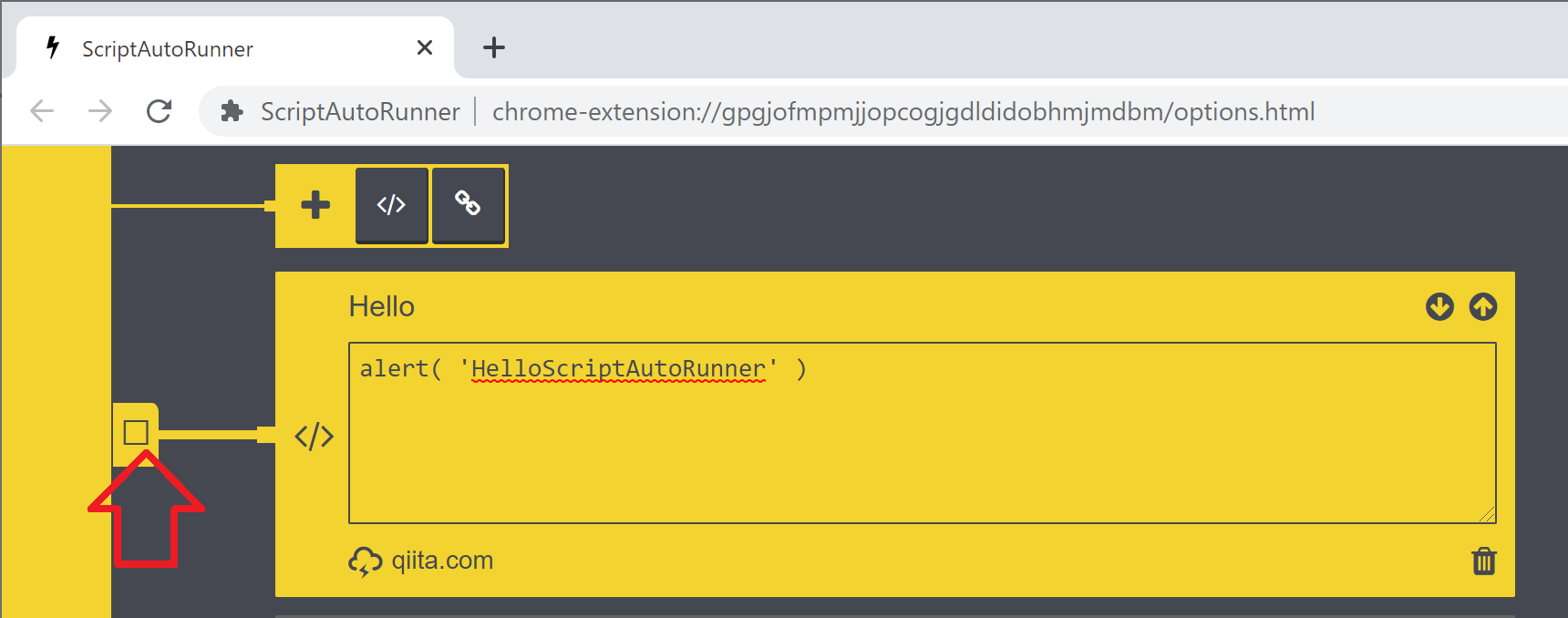
5, 動かしてみる
では、お試しで、Qiita のページにアクセスしてみましょう。
アクセスするとこんな感じ👇になり、書いたコードが動いていることが確認できます。
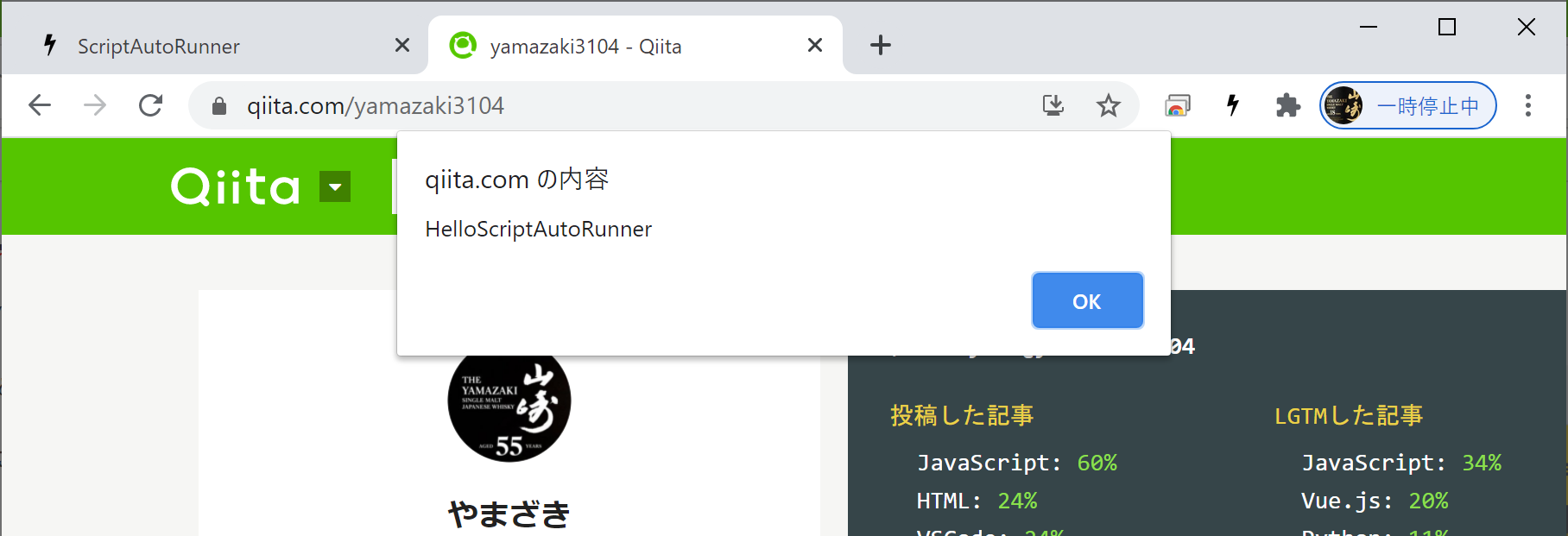
応用例
JavaScript が実行できるので、やりたいことはたいてい何でもできる(はず)。
ただし、それなりの知識と時間は必要(主に、HTML, JavaScriptの知識と、Chrome DevTool の使い方)。
たとえば、決まったページが開いたら、入力欄にあらかじめ決めたテキスト(例えば、ユーザーIDとか)を入れちゃうとか。
たとえば、RPA っぽいこと、、、、UI のテストとか、もできますよね。
たとえば、検索結果の不要なリンクをブロック
コードはこちら。
{ // google.com 特定のURLは飛んで行っても後悔するだけなので表示を置き換える
const URL_BLOCK_LIST = [
'://techacademy.jp/',
'://udemy.benesse.co.jp',
'udemy.com/',
'://dev.classmethod.jp/',
'://www.sejuku.net/',
'://blog.codecamp.jp/',
'://digitalidentity.co.jp/',
'://proengineer.internous.co.jp/',
'://techplay.jp/',
'://webukatu.com/',
]
const replacement = (el, s) => {
console.error( '☕ URL BLOCK! 🍰', s, el )
el.insertAdjacentHTML('beforebegin', '<div style="text-align: center;">☕ '+s+' 🍰</div>')
el.remove()
}
for ( const a_tag of document.querySelectorAll('div#search > div > div > div.g > div > div > div > a') )
for ( const str of URL_BLOCK_LIST )
if ( a_tag.href.includes( str ) )
replacement( a_tag.parentElement.parentElement.parentElement.parentElement, str )
} // グローバルを汚さない目的のスコープ
(2021-07-19 いつのまにか div 階層が変わっていたので追従した。↑)
冒頭でも紹介しましたが、
この状態で、Google のページで「HTML CSS」で検索しすると、不要なリンクを(コード内のURL_BLOCK_LIST にある文字列にヒットすると)ブロック!
たとえば、広告をブロック!
コードの解説としては、document.querySelectorAll('div')で、すべての div tag の中から、id に 'google_ads_iframe_' という文字列の入っているタグを探してきて、中身を差し替える軽量化( div.innerHTML = '☕ google ads 🍰' )をしています。
☕ や 🍰 を表示しているのは「ブロックしたことがわかるように」という配慮と、「やさしい気持ちになれるように」という配慮からです。
console.error() にログを出しているのは、この機能が効いているかどうか、把握しやすいように。ログ内で目立つように、error として出しています。他のコードでは推奨しない書き方です。
setTimeout() や setInterval() を使って何度も実行しているのは、最初から表示されていることもあるし、あとから、時間差で表示されることもあるので、その対応のためです。
{ const f = e => { // div google_ads_iframe_ BLOCK!
for ( const div of document.querySelectorAll('div') ) {
if ( ! ( 'id' in div ) ) continue // id で判断する
if ( div.id.includes( 'google_ads_iframe_' ) ) {
console.error( '☕ google_ads BLOCK! 🍰', e )
div.id = ''
div.style = 'text-align: center;'
div.innerHTML = '☕ google ads 🍰'
} } }
for(let i=0;i<30;i++)
setTimeout(e=>f(`★${i*2}`), 1000*i*2) // i*2 秒後に実行 60 秒まで
} // グローバルを汚さない目的のスコープ
あとは、iframe を見つけたらすべてブロックしまくるとか。こちらは、iframe の src を確認して、広告ふうの URL だったらブロックするコードになります。
{ const f = e => { // iframe BLOCK!
const d = (el, s) => {
console.error( '☕ iframe BLOCK! 🍰', e, s )
el.insertAdjacentHTML('beforebegin', '<div style="text-align: center;">☕ '+s+' 🍰</div>')
el.remove()
}
for ( const iframe of document.querySelectorAll( 'iframe' ) )
{
if ( ! iframe.src ) continue
if ( iframe.src.includes('https://googleads.') ) d( iframe, 'iframe google ad' )
else if ( iframe.src.includes('.amazon-adsystem.com/') ) d( iframe, 'iframe amazon ad' )
else if ( iframe.src.includes('https://s.yimg.com/') ) d( iframe, 'iframe ad' )
}
}
for(let i=0;i<30;i++)
setTimeout(e=>f(`★${i*2}`), 1000*i*2) // i*2 秒後に実行 60 秒まで
} // グローバルを汚さない目的のスコープ
investing.com 内の div tag を減らして軽量化
個人的に、頻繁に使うページが、investing.com。なので、ピンポイントなコードになってます。
{ const f = e => { // investing.com 内の div tag を軽量化
const ft = document.querySelector( 'footer#footerWrapper' ) // フッターが重いので
if ( ft != null ) {
console.error( `ScriptAutoRunner 'footer#footerWrapper' 軽量化!` )
ft.remove()
}
const side = document.querySelector('div.sidebarCommentaryHeader' ) // side も重い
if ( side != null ) {
console.error( 'ScriptAutoRunner div.sidebarCommentaryHeader 軽量化!' )
side.parentElement.remove()
}
const you = document.querySelector('div#outbrain_widget_0' ) // YouMayAlsoLike も重い
if ( you != null ) {
console.error( 'ScriptAutoRunner div.YouMayAlsoLike 軽量化!' )
you.remove()
}
}
f() // すぐ実行
setTimeout(f,100) // 0.1 秒後に実行
setTimeout(f,1000) // 1.0 秒後に実行
setInterval(f,3000) // 3.0 秒間隔でずっと実行
const close = document.querySelector('span.dfpCloseBtn') // 閉じるボタン
if ( close != null ) {
console.error( 'ScriptAutoRunner span.dfpCloseBtn 押下!' )
close.click()
}
}
OFF ← ScriptAutoRunner → ON
コードの書き方
じゃぁ、どうやって、このコードを書くのかというと、基本的に、DevTool を開いて、ページの構造を読むところからはじめます。
その HTML タグの特徴を見て、軽量化するコードを書くというアプローチです。
まぁ、面倒ですけどw
実は、Yahoo Finance US のページも軽量化したいのですが、、、、なかなか手強い。
追記:2021-08-23
iframe をブロックするコードがだいぶ進化したので、メモを残します。詳細の説明に関しては、別ページであらためて書けるといいなぁ。(なぜか、このページは人気が無いので、、、、)
// iframe は無条件にBLOCK!する
if ( ! window.location.href.includes('.microsoft.com/') ) // Microsoft は除く
if ( ! window.location.href.includes('https://codepen.io/') ) // codepen は除く
if ( ! window.location.href.includes('https://developer.mozilla.org/') ) // mozilla は除く
if ( ! window.location.href.includes('https://docs.google.com/') ) // docs.google は除く
{
const f = e => {
const d = (el, s) => {
if ( s.includes( 'https://codepen.io/') ) return // codepen は除く
if ( s.includes( 'mdn.mozilla.net/' ) ) return // mozilla も除く
if ( s.includes( 'https://www.youtube.com/' ) ) return // youtube も除く
console.error( '☕ iframe BLOCK! 🍰', e, s )
el.insertAdjacentHTML('beforebegin', '<div style="text-align: center;">☕ '+s+' 🍰</div>')
el.remove()
} // end d()
for ( const iframe of document.querySelectorAll( 'iframe' ) )
{
let str = 'iframe: '
if ( iframe.src )
for ( const s of iframe.src.split('?')[0].split('#')[0].split('/') )
{
str += s + '/'
if ( str.length > 40 ) break // 40 文字くらいにまとめる
}
d( iframe, str )
}
} // end f()
// HTMLの内容が変化したら呼ばれる(新機能)これを使えば、リアルタイムに置き換えられる
const observer = new window.MutationObserver( ev => f('★Observer') )
observer.observe( document.body,{
attributes: false,
childList: true,
characterData: true,
subtree: true,
})
f('★init') // 最初の一回
} // グローバルを汚さない目的のスコープ
では、この記事が、みなさまのプログラミングライフに役立つことを祈りつつ。