プロジェクトのフォルダ構成例
myapp
├── .vscode
| ├── launch.json
| └── tasks.json
├── Dockerfile
├── README.md
├── next.config.js
├── node_modules
├── package-lock.json
├── package.json
├── public
├── src
| └── ...
└── tsconfig.json
設定
package.json
{
"name": "myapp",
"version": "0.1.0",
...
...
...
"scripts": {
"dev": "npx next dev", <-- devでnextを起動する設定が "なければ" 追加
...
...
...
.vscode/tasks.json
{
{
"version": "2.0.0",
"tasks": [
{
...
...
...
},
↓↓↓↓↓↓ これを追加 ↓↓↓↓↓↓
{
"type": "shell",
"command": "npm run dev",
"label": "next: dev",
"detail": "react-scripts start",
"group": {
"kind": "test",
"isDefault": true
},
"isBackground": true,
"problemMatcher": {
"owner": "custom",
"pattern": {
"regexp": "^$"
},
"background": {
"activeOnStart": true,
"beginsPattern": "Compiling...",
"endsPattern": "Compiled .*"
}
}
}
]
}
.vscode/launch.json
{
"version": "0.2.0",
"configurations": [
{
...
...
...
},
↓↓↓↓↓↓ これを追加 ↓↓↓↓↓↓
{
"type": "chrome",
"request": "launch",
"preLaunchTask": "next: dev",
"name": "Launch Chrome for frontweb debug",
"url": "http://localhost:3000",
"webRoot": "${workspaceFolder}",
"sourceMaps": true,
"sourceMapPathOverrides": {
"webpack://_N_E/./*": "${webRoot}/*"
}
}
]
}
余談
"webpack://_N_E/./*": "${webRoot}/*"
を↓こうするとダメだった
VSCode側のソースコードとブレークポイントがリンクしない
"webpack://_N_E/./*": "${webRoot}/src/*"
実行
起動
実行とデバッグ で Launch Chrome for frontweb debug を実行する
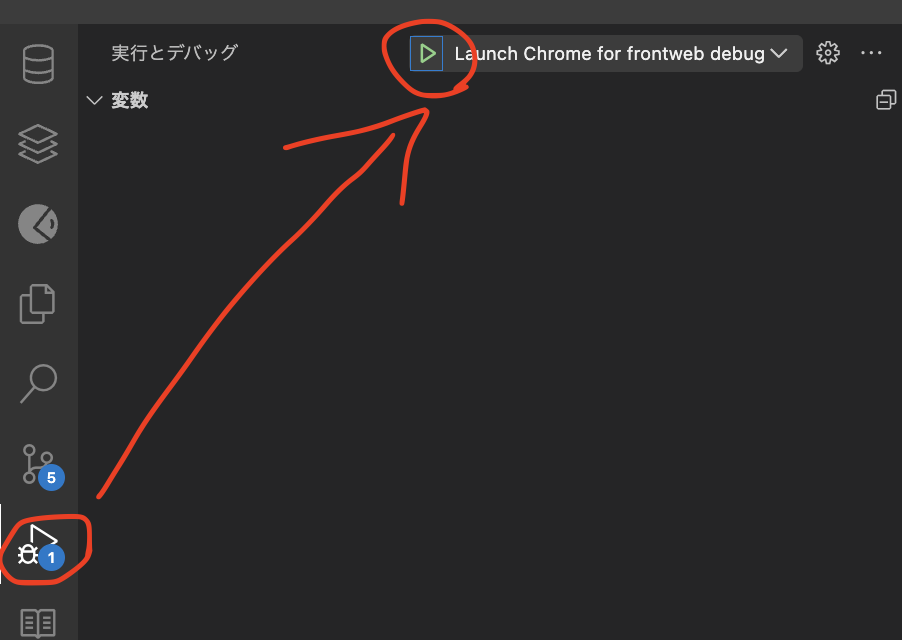
> myapp@0.1.0 dev
> npx next dev
▲ Next.js 13.5.6
- Local: http://localhost:3000
✓ Ready in 1385ms
とVSCodeのターミナルに表示されたら http://localhost:3000 をブラウザで開く(※そのブラウザウィンドウはもう使用しない)
そうするとこう続いた後、
○ Compiling / ...
✓ Compiled / in 9.1s (14126 modules)
別個にまっさらのChromeウィンドウが別個に http://localhost:3000 で起動する
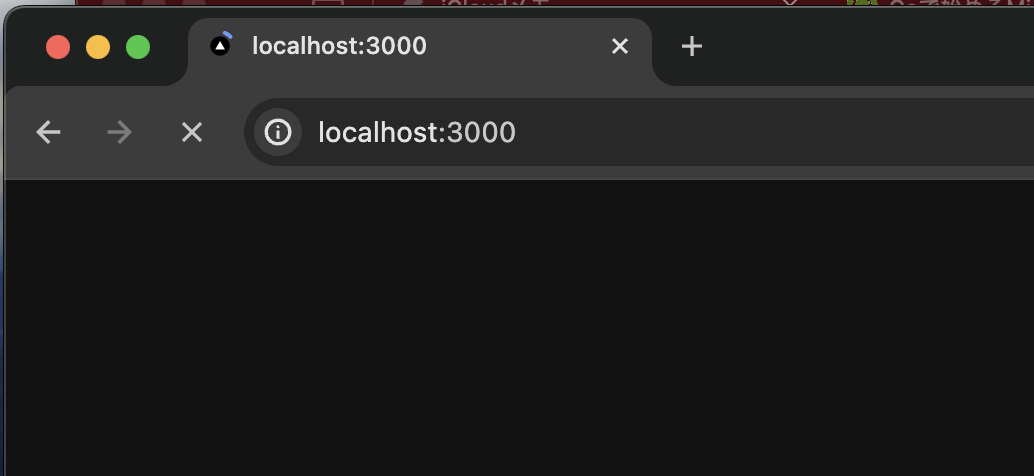
このChromeウィンドウを操作すれば、VSCode側のソースコードにブレークポイントを仕掛けたところで処理を止めたりできるようになる

