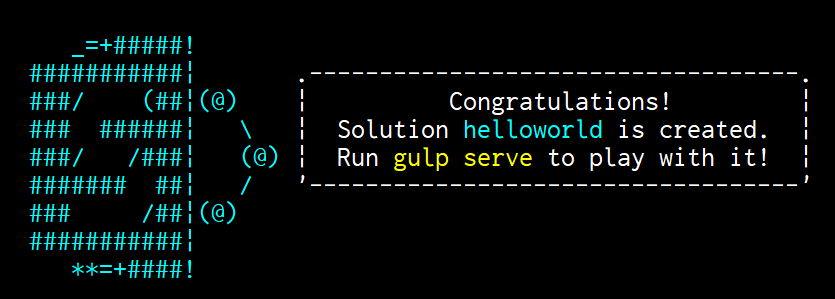2017/3/17 追記
Windows 10上でNano Serverのイメージを使用する際は、Visual Studio SubscriptionなどのWindows Serverの所有権が必要です。ご注意ください。
Microsoft ソフトウェア追補ライセンス条項
2017/3/1 追記ここまで
2017/3/11 追記
最後のNano Serverのイメージにモジュールをコピーするところを修正しました。
2017/3/11 追記ここまで
SharePoint Framework(SPfx)が2017/2/23にGAしてたので、手元の環境のアップデート・備忘録も兼ねて纏めてみました。タイトルで Nano Server編 としているのは、Nano Server上に作るからです。Nano ServerじゃなくてLinuxのイメージ上に作ることも、もちろんできます。
本投稿は、Stefan Schererさんの以下の内容を参考にしました。
How to build a Node.js Nano Server Docker base image
動機
nodeとかSPfx自体ちょこちょこアップデートがあるので、なるべくホスト側に入れたくなかったから。
あとはコンテナのイメージにしてしまえば、複数バージョンでも簡単に共存ができそうだから。
忙しい人向け
waldekmさんがDocker Hubでイメージを公開されているので、それを使うのが手っ取り早いです。
Macで動いたってコメントが付いているので、Linuxベースで作ってるみたいですね。
In the command line (on macOS):
cd [your project]
docker run -h spfx -it --rm --name ${PWD##*/} -v $PWD:/usr/app/spfx -p 5432:5432 -p 4321:4321 -p 35729:35729 waldekm/spfx
In the command line (on Windows, assuming your project is located at c:\projects\spfx-helloworld):
cd c:\projects\spfx-helloworld
docker run -h spfx -it --rm --name spfx-helloworld -v /c/projects/spfx-helloworld:/usr/app/spfx -p 5432:5432 -p 4321:4321 -p 35729:35729 waldekm/spfx
動作環境
本手順は以下の環境で確認しています。
- Windows 10 Pro Insider Preview(Build 15048)
- Docker Version 17.03.0-ce
全体の流れ
Nano Serverのイメージに直接nodeのインストールとかはできないため、以下の手順で作っていきます。
- Server CoreのイメージにNode.JSをインストール
- Yeomanやgulp、SharePoint generatorをインストール
- node環境一式をNano Serverのイメージにコピー
Server CoreのイメージにNode.JSをインストール
まずは以下のようなDockerfileを用意します。
FROM microsoft/windowsservercore
ENV NPM_CONFIG_LOGLEVEL info
ENV NODE_VERSION 6.10.0
RUN powershell -Command \
wget -Uri https://nodejs.org/dist/v%NODE_VERSION%/node-v%NODE_VERSION%-x64.msi -OutFile node.msi -UseBasicParsing ; \
Start-Process -FilePath msiexec -ArgumentList /q, /i, node.msi -Wait ; \
Remove-Item -Path node.msi
nodeの6.10.0は、この記事を書いている2017/3/10時点でのLTS最新版バージョンです。
windowsservercoreのイメージを取ってくるところからエラーになった場合は、DockerがWindows Containersで動いているか確認してみてください。
Dockerfileを用意したらビルドします。
docker build -t node:6.10.0 .
タグとかはお好みで。
できたイメージのnode -vを実行して、きちんと6.10.0になっているか確認します。
docker run -it --rm node:6.10.0 node -v
Yeomanやgulp、SharePoint generatorをインストール
上記の手順で作ったイメージをベースに、必要なツールをインストールしていくために、以下のようなDockerfileを用意します。
イメージを分けずに、前のDockerfileとあわせて一つのDockerfileに全部書いても良いと思います。
FROM node:6.10.0
RUN npm install -g npm
RUN npm install -g yo gulp
RUN npm install -g @microsoft/generator-sharepoint@1.0.0
Previewの頃はinstall -g npm@3となってましたが、GA後は@3の記載が削除されました。 *コミットログ
また、windows-build-toolsに関しても、インストールが不要になったようです。 *コミットログ
generatorは@latestとすれば最新版を取ってきてくれます。
Set up your SharePoint client-side web part development environment
Dockerfileを用意したらビルドします。
docker build -t node:6.10.0-spfx1.0.0 .
これもタグとかはお好みで。
node環境一式をNano Serverのイメージにコピー
イメージを起動して必要なファイルをホスト側にコピーしていきます。
docker run --name=spfx node:6.10.0-spfx1.0.0
docker cp "spfx:C:\Program Files\nodejs" nodejs
docker cp "spfx:C:\Users\ContainerAdministrator\AppData\Roaming\npm" npm
docker stop spfx
Nano Serverにnodejs, npmのフォルダを取り込むために、以下のDockerfileを用意します。
** 2017/3/11 Dockerfileを修正 **
FROM microsoft/nanoserver
-COPY nodejs /windows/system32/
+COPY ["nodejs", "/Program Files/nodejs/"]
-COPY npm /Users/ContainerAdministrator/AppData/Roaming/
+COPY ["npm", "/Users/ContainerAdministrator/AppData/Roaming/npm/"]
-RUN setx PATH %PATH%;C:\windows\system32;C:\Users\ContainerAdministrator\AppData\Roaming
+RUN setx PATH "%PATH%;C:\Program Files\nodejs\;C:\Users\ContainerAdministrator\AppData\Roaming\npm"
ビルドしてようやく完成です。
docker build -t spfx:1.0.0 .
プロジェクトを作る
作成したイメージを使って、SharePoint Frameworkのプロジェクトを作成できることを確認します。
コンテナを起動します。
docker run -it --rm spfx:1.0.0 powershell
Hello Worldを作ってみます。
mkdir helloworld
cd helloworld
yo @microsoft/sharepoint
実際に開発する際は、起動する際に-vでホスト側とフォルダを共有したり、-pでポートを割り当てたりすることになります。