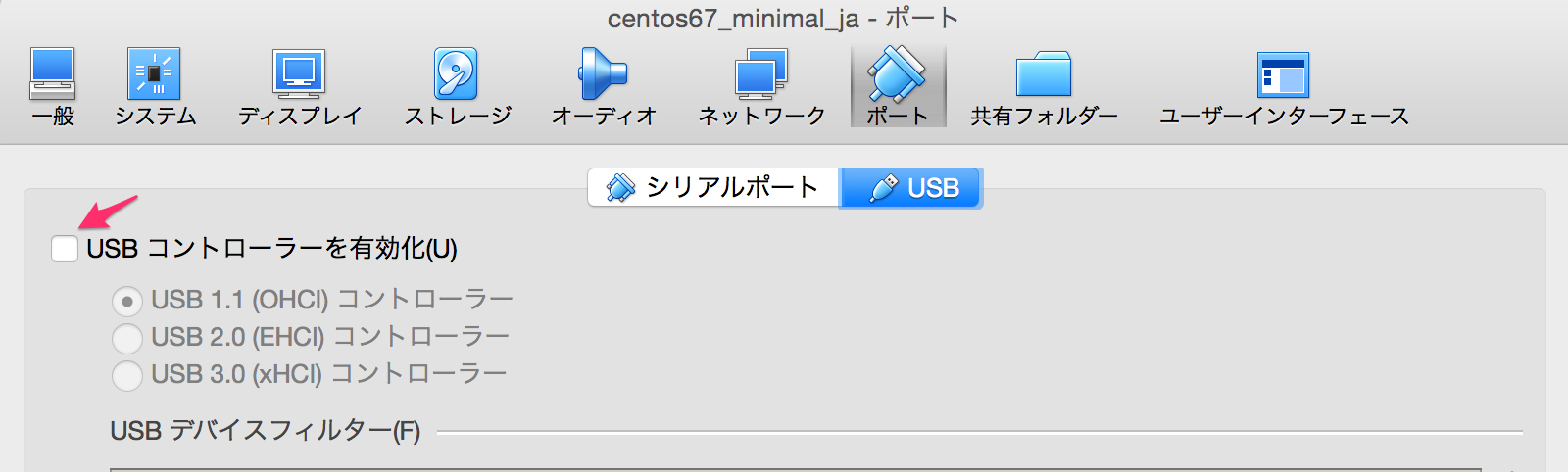日頃ありがたく利用させてもらっているVagrantのBaseboxをCentOSのisoファイルから作成します。
VagrantのBasebox作成にあたっては Vagarnt公式のCREATING A BASE BOX を参考にしています。
前提条件
作業環境はMac OS Xで、事前にhomebrewで Vagrant、Virtual Boxはインストール済みとします。
それぞれの細かいバージョン
- Mac OS 10.10.5
- VirtualBox 5.0.8
- Vagrant 1.7.4
VirtualBoxにCentOS6.7をVirtualBoxでインストールし仮想サーバーを作成する
ISOファイルをダウンロードする
CentOSの CentOS公式サイト からOS ISOファイル(CentOS-6.7-x86_64-minimal.iso)をダウンロードします。
VirtualBoxのデバイス設定
公式ドキュメントを参考に以下の各デバイスをオフにする
- USBデバイス
- Audioデバイス
インストールディスクを作成する
- VirtuaBox起動 -> Oracle VM VirtualBoxマネージャー -> 新規
- 名前とオペレーティングシステム
- 名前:
centos67_minimal_ja - タイプ:
Linux - バージョン:
Linux2.6 / 3.x / 4.x (64-bit)
- 名前:
- メモリーサイズ
512MB - 仮想ハードディスク
8GB、可変のVMDK形式
CentOS6.7をインストールする
ダウンロード済みのCentOS6.7 ISOファイルをVirtualBox
Oracle VM VirtualBoxマネージャー -> 設定 -> ストレージ -> (ストレージツリー)コントローラーからディスクを選択し、追加します。

CentOSインストール時は以下の設定
- 言語設定
Japanese、キーボードjaを選択。 - 時刻
Asia/Tokyoを選択。 - rootパスワードは公式ドキュメントにしたがって
vagrantを設定。
ブート時にネットワークが起動するように
/etc/sysconfig/network-scripts/ifcfg-eth0の設定を ONBOOG=yesに変更
- Selinuxをオフにする
[root@localhost sysconfig]# cp -p /etc/sysconfig/selinux /etc/sysconfig/selinux.org
[root@localhost sysconfig]# diff /etc/sysconfig/selinux /etc/sysconfig/selinux.org
7c7
< SELINUX=disabled
---
> SELINUX=enforcing
- Iptablesをオフにする
[root@localhost sysconfig]# /sbin/chkconfig iptables off
[root@localhost sysconfig]# /sbin/chkconfig ip6tables off
公開鍵認証設定
公開鍵認証の設定とVagrant推奨設定
[root@localhost ~]# vi /etc/ssh/sshd_config
修正点
# diff sshd_config sshd_config.org
48,49c48,49
< PubkeyAuthentication yes
< AuthorizedKeysFile .ssh/authorized_keys
---
> #PubkeyAuthentication yes
> #AuthorizedKeysFile .ssh/authorized_keys
66c66
< PasswordAuthentication no
---
> PasswordAuthentication yes
122c122
< UseDNS no
---
> #UseDNS yes
sshdを再起動
[root@localhost ssh]# /etc/init.d/sshd restart
sshd を停止中: [ OK ]
sshd を起動中: [ OK ]
vagrantユーザーの作成と設定
- vagrantユーザーを作成する
[root@localhost ~]# useradd vagrant
- vagrantユーザーのsudo設定をする
[root@localhost ~]#
visudo
Defaults requirettyをコメントアウトし以下を追加。
vagrant ALL=(ALL) NOPASSWD: ALL を追加。
vagrantユーザーの公開鍵を追加する
公式ドキュメントで指定された、鍵ペアを利用する。
[root@localhost ~]# su - vagrant
[vagrant@localhost ~]$ mkdir .ssh
[vagrant@localhost ~]$ chmod 700 .ssh
[vagrant@localhost .ssh]$ curl https://raw.githubusercontent.com/mitchellh/vagrant/master/keys/vagrant.pub > authorized_keys
% Total % Received % Xferd Average Speed Time Time Time Current
Dload Upload Total Spent Left Speed
100 83013 0 83013 0 0 65489 0 --:--:-- 0:00:01 --:--:-- 129k
[vagrant@localhost .ssh]$ cat vagrant.pub > authorized_keys
[vagrant@localhost .ssh]$ chmod 600 authorized_keys
Boxを作成する
起動中の仮想サーバーを停止してから、パッケージ化する。
仮想サーバーの停止。
[root@localhost ~]# shutdown -h now
仮想サーバーをbox化。
$ vagrant package --base centos67_minimal_ja
==> centos67_minimal_ja: Clearing any previously set forwarded ports...
==> centos67_minimal_ja: Exporting VM...
==> centos67_minimal_ja: Compressing package to: /Users/xxxxxx/VirtualBox VMs/package.box
boxが作成されたので、vagrant box addする。
$ vagrant box add package.box --name centos67_minimal_ja
==> box: Box file was not detected as metadata. Adding it directly...
==> box: Adding box 'centos67_minimal_ja' (v0) for provider:
box: Unpacking necessary files from: file:///Users/xxxxxxxx/VirtualBox%20VMs/package.box
==> box: Successfully added box 'centos67_minimal_ja' (v0) for 'virtualbox'!
- vagrant boxが追加されていることを確認する
$ vagrant box list
centos67_minimal_ja (virtualbox, 0)
あとは、追加したVagrant Boxが vagrant init / vagrant up で正常に起動して、ログインできることを確認したら完了。