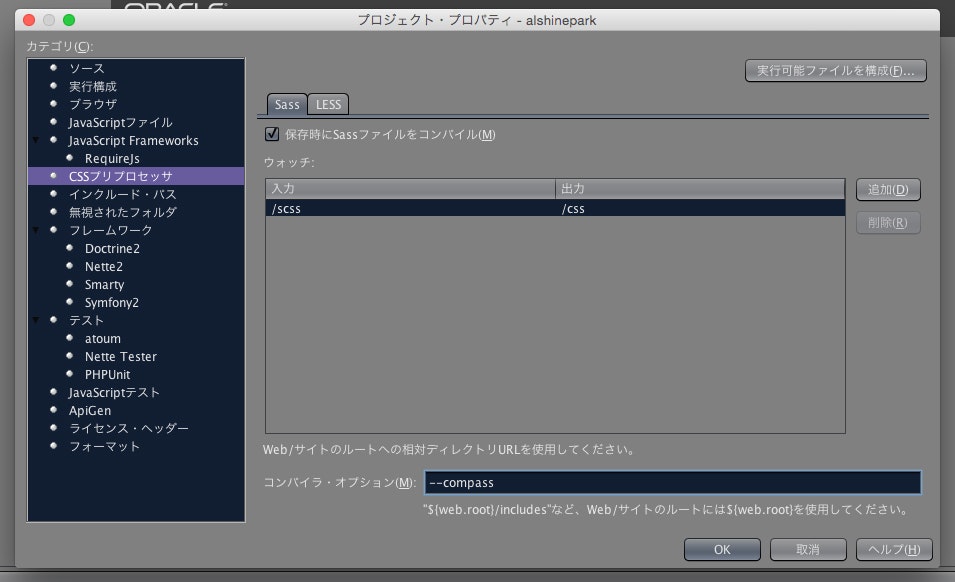環境
MAC: Yosemite(10.10.3)
NetBeans: 8.0.2
Sassのインストール方法
ターミナルを立ち上げて、下記コマンドでインストール。
sudo gem install sass
MACのパスワードを聞かれるので、入力。
インストールが完了したら、正常にインストール出来ているか確認。
sass -v
下記のようにSassのバージョンが返ってきたらOK
Sass 3.4.14 (Selective Steve)
Compassのインストール
下記コマンドでCompassをインストールする。
sudo gem install compass
インストール後、ツラツラとターミナルに表示されるが、下記内容が含まれていればOK
Successfully installed compass-1.0.3
NetBeans の設定
NetBeans起動後、「NetBeans」→「Preferences」→「その他」の「CSSプリプロセッサ」タブの「Sassパス」項目にSassのパスを入力する。
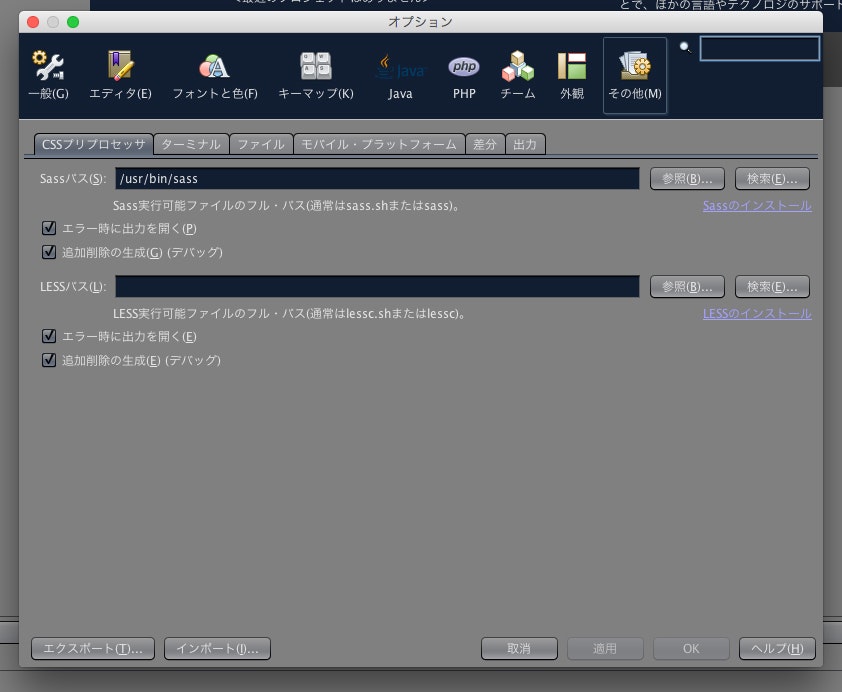
この時「検索」ボタンを押すと、勝手にパスを入れてくれたので便利。
次に、プロジェクトの設定です。
プロジェクトを右クリックして「プロパティ」を選択。
「CSSプリプロセッサ」項目を表示して、「保存時にSassファイルをコンパイル」欄にチェック。
「コンパイラ・オプション」欄に「--compass」を入力する。