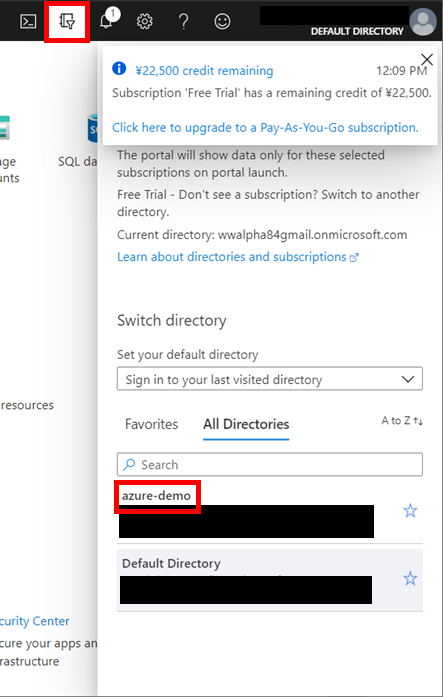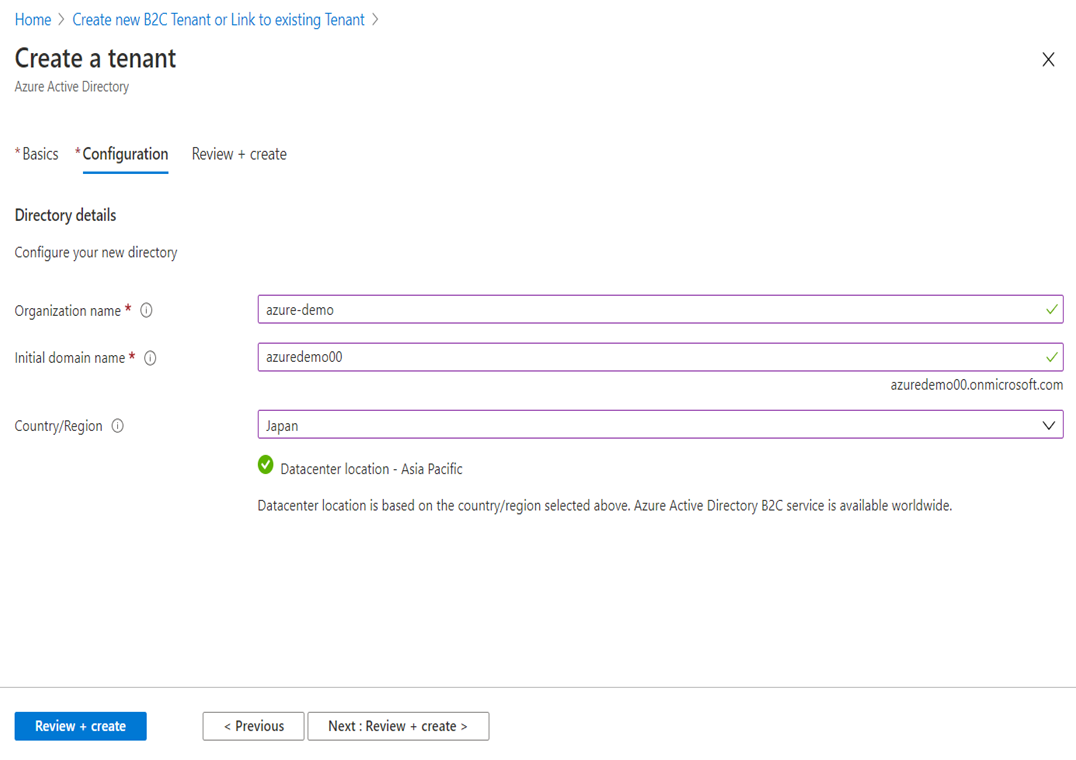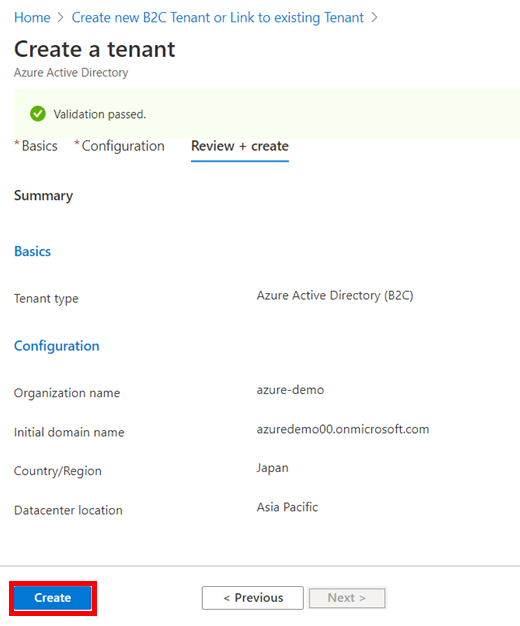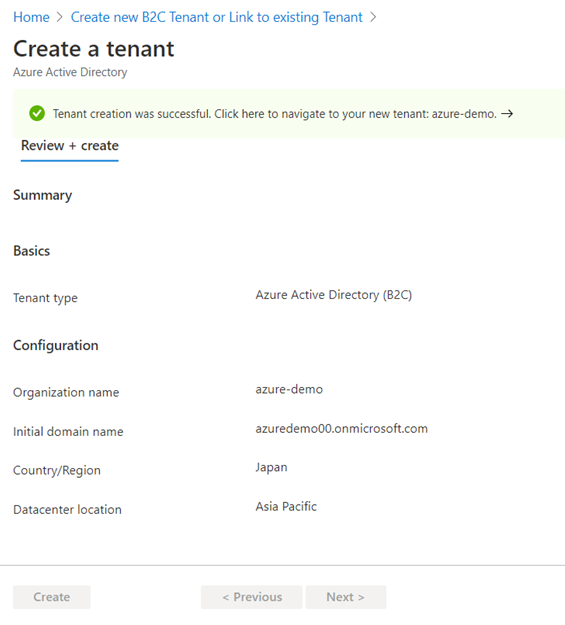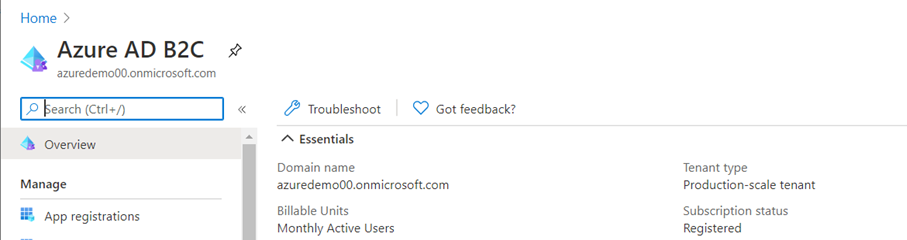Azure Active Direcotry B2C は他のサービスとの作成方法異なりますので、ここで紹介します。
Azure AD B2C テナントを作成
-
画面上部に Azure Active Directory B2C を入力し、Marketplace から Azure Active Directory B2C を選択する
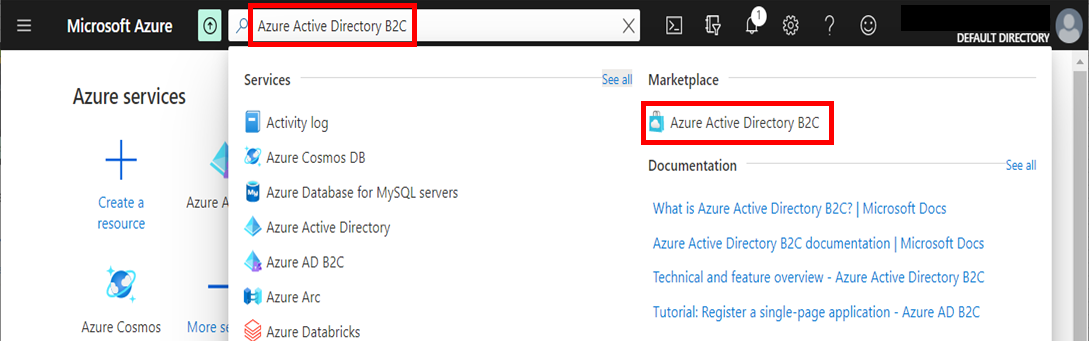
-
[Create a new Azure AD B2C Tenant] (新しい Azure AD B2C テナントの作成) を選ぶ
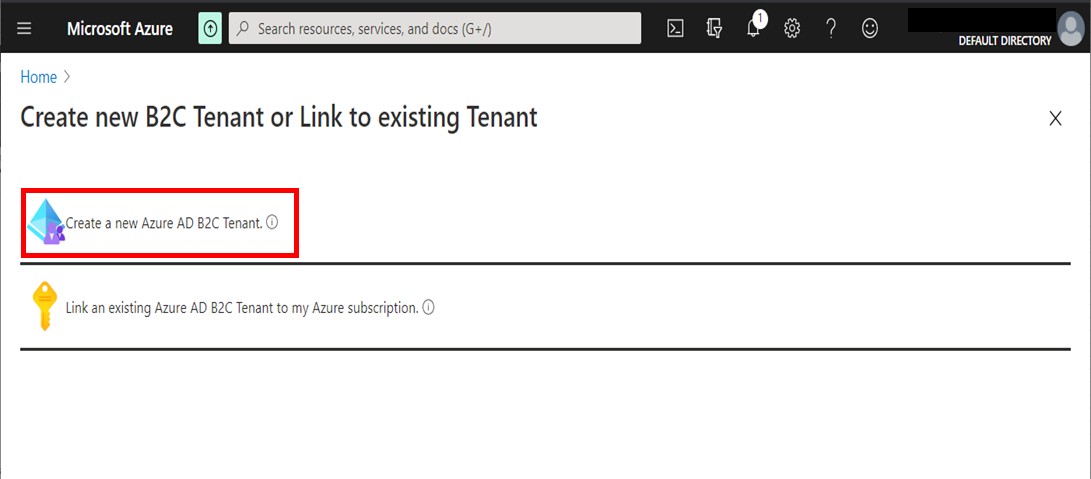
サブスクリプションへのテナントのリンク
Azure AD B2C 作っても、そのまま使えませんので、サブスクリプションとリンクする必要があります。
-
[ディレクトリ + サブスクリプション] アイコンを選択し、Azure AD B2C テナントが含まないディレクトリをクリック
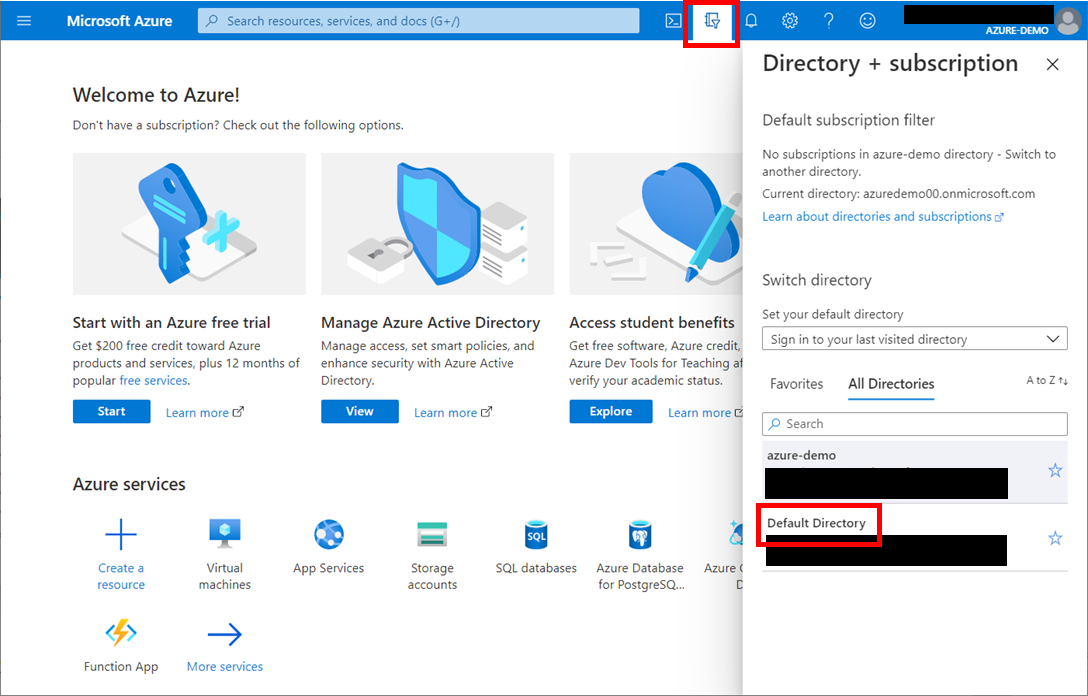
-
画面上部に「Azure Active Directory B2C」を入力し、Marketplace から Azure Active Directory B2C を選択する
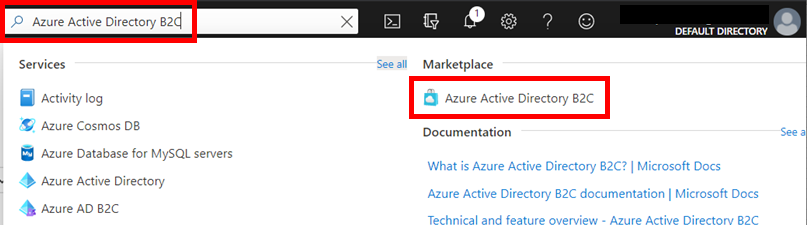
-
[Link an existing Azure AD B2C Tenant to my Azure subscription] (既存の Azure AD B2C テナントを Azure サブスクリプションにリンクする) を選ぶ
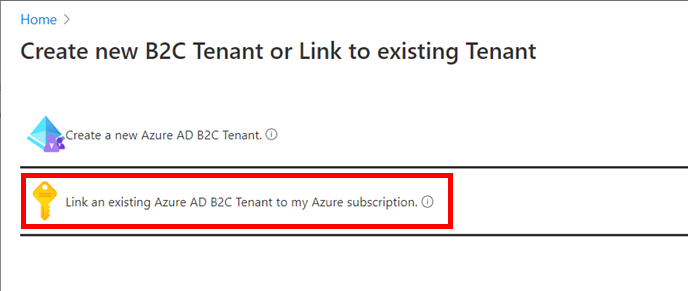
-
作成した Azure AD B2C テナント を選択し、ご利用の サブスクリプション を選択し、最後 [Create] ボタンをクリック
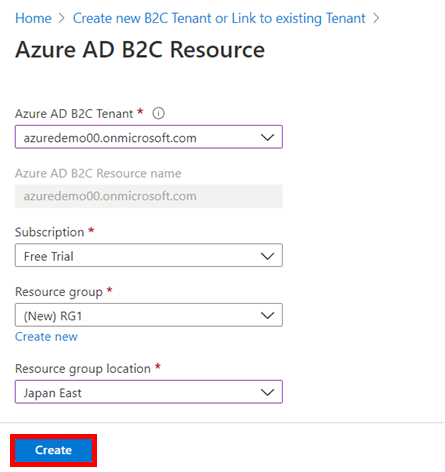
-
ここまで作成は完了しました。最後作った Azure AD B2C テナントに切り替えましょう。上部の「ディレクトリ + サブスクリプション」アイコンを選択し、Azure AD B2C のディレクトリをクリックします。