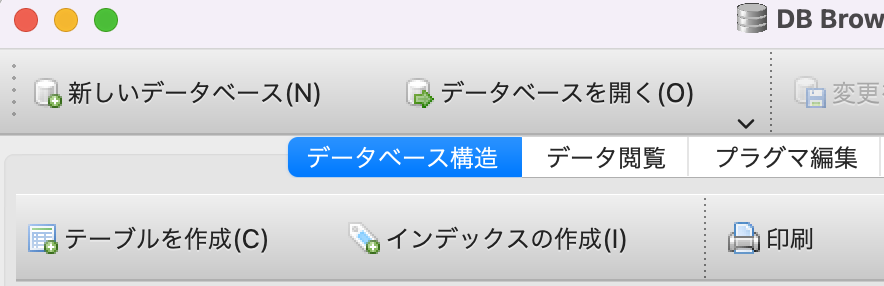SQLiteでデータベースを作成し、Pythonで作成したデータベースに接続してみた
使うもの
・DB Browser for SQLite
https://sqlitebrowser.org/dl/
上記のURLを開いてスクロールしていくと、インストーラーがダウンロードできます。
Macの方は、お使いのPCに合わせてAppleSiliconかIntelを選択してください
データベースの作成
1.DB Browser for SQLiteを開きます
3.ウインドウが開くので、Save Asに適宜データベース名を入力します
これがファイル名になります。
例: sample → sample.db
4.テーブルを作成します
こちらを参考にしてください
https://shigeblog221.com/sqlite-dbbrowser/#:~:text=%E5%85%A5%E5%8A%9B%E3%81%97%E3%81%BE%E3%81%97%E3%81%9F%E3%80%82-,%E3%83%86%E3%83%BC%E3%83%96%E3%83%AB%E3%81%AE%E4%BD%9C%E6%88%90,-%E7%B6%9A%E3%81%91%E3%81%A6
レコードも作成しておいてください
5.Pythonでデータベースに接続
データベースとテーブルが作成できたのでPythonで接続したデータベースに接続してみます
接続してテーブルをselectしてレコードを参照してみます
・ディレクトリ構成
sample.db
sqlite.py
.dbファイルとPythonファイルが同じ階層にあるとします
import sqlite3
# データベースファイルのパスを設定
db_name = 'sample.db'
# データベースに接続
con = sqlite3.connect(db_name)
# データベースを操作するカーソルを作成
cur = con.cursor()
# Select文を作成
sql = 'select * from sample_table1' # テーブル名は適宜設定してください
# SQLを実行
cur.execute(sql)
# SQLの結果を出力
for row in cur:
print(row[0], row[1]) # カラム数に応じてrow[x]を変更してください
# データベース接続を終了
con.close()
久しぶりにプライベートでSQLiteを使用してみました。
かなり期間が空くと使い方を忘れていますが、ネットに使い方を解説したサイトがあるのでググれば解決するのは助かります。