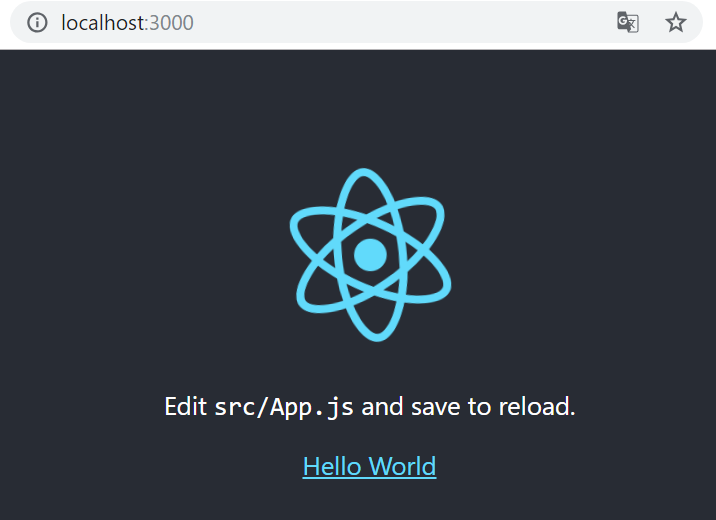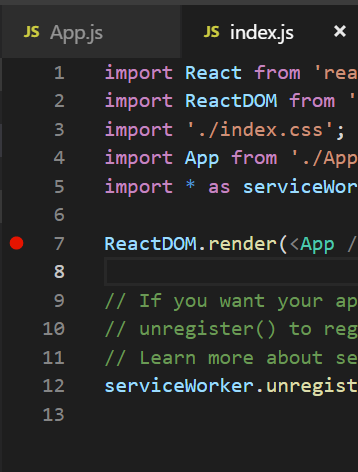Reactが何たるかはこの記事では省略します。
VSCodeを利用して、手短に動作環境を作るとこまでが記事の範囲です。
事前準備
- Windows10環境で実施してます。
- Visual Studio Codeのインストール
- Node.jsのインストール
Reactアプリを起動
npm install -g create-react-app
create-react-app my-app
cd my-app
npm start
Learn ReactをHello Worldに変更して保存
Chromeの場合は、ブラウザのリロードは不要です。
import React, { Component } from 'react';
import logo from './logo.svg';
import './App.css';
class App extends Component {
render() {
return (
<div className="App">
<header className="App-header">
<img src={logo} className="App-logo" alt="logo" />
<p>
Edit <code>src/App.js</code> and save to reload.
</p>
<a
className="App-link"
href="https://reactjs.org"
target="_blank"
rel="noopener noreferrer"
>
Hello World
</a>
</header>
</div>
);
}
}
export default App;
まだ3分残ってるので、ESLintの設定もしておきましょう。
ESLintの設定
npm install -g eslint
npm install eslint-plugin-react -g
eslint --init
ルートに以下のファイルが生成されます。
{
"env": {
"browser": true,
"commonjs": true,
"es6": true,
"jest": true
},
"extends": "eslint:recommended",
"parserOptions": {
"ecmaFeatures": {
"jsx": true
},
"ecmaVersion": 2018,
"sourceType": "module"
},
"plugins": [
"react"
],
"rules": {
"indent": [
"error",
4
],
"linebreak-style": [
"error",
"windows"
],
"quotes": [
"error",
"single"
],
"semi": [
"error",
"always"
]
}
}
VSCodeにESLintのExtensionsをインストール

無事にEslintが動作すると以下のような感じでエラーが表示されます。

create-react-appで生成するファイルは、改行コードがLF、インデントのスペースの数が2つなので
一旦、eslintの設定を変更します。
またReact(+JSX)の記法をエラーにしないために、envとrulesに設定を追加します。
{
"env": {
"browser": true,
"commonjs": true,
"es6": true
},
"extends": "eslint:recommended",
"parserOptions": {
"ecmaFeatures": {
"jsx": true
},
"ecmaVersion": 2018,
"sourceType": "module"
},
"plugins": [
"react"
],
"rules": {
"indent": [
"error",
2
],
"react/jsx-uses-react": 1,
"react/jsx-uses-vars": 1,
"react/react-in-jsx-scope": 1,
"linebreak-style": [
"error",
"unix"
],
"quotes": [
"error",
"single"
],
"semi": [
"error",
"always"
]
}
}
あと1分残っているので、VSCodeでChromeのデバッグができるようにしておしまいにします。
Debugger for Chromeのインストール
Debugを最初に開始すると、launch.jsonが開くので、ポート番号を8080から3000に変更します。
{
// Use IntelliSense to learn about possible attributes.
// Hover to view descriptions of existing attributes.
// For more information, visit: https://go.microsoft.com/fwlink/?linkid=830387
"version": "0.2.0",
"configurations": [
{
"type": "chrome",
"request": "launch",
"name": "Launch Chrome against localhost",
"url": "http://localhost:3000",
"webRoot": "${workspaceFolder}"
}
]
}
以上です。
番外 Proxy環境でこの記事の内容を実施する場合
Proxy環境下でエラーになった場合は、以下の設定をするとたぶん大丈夫です。
npm -g config set registry https://registry.npmjs.org/
npm -g config set strict-ssl false
何となく気になる方は作業終了後に戻してもよいです。
npm -g config delete registry
npm -g config delete strict-ssl