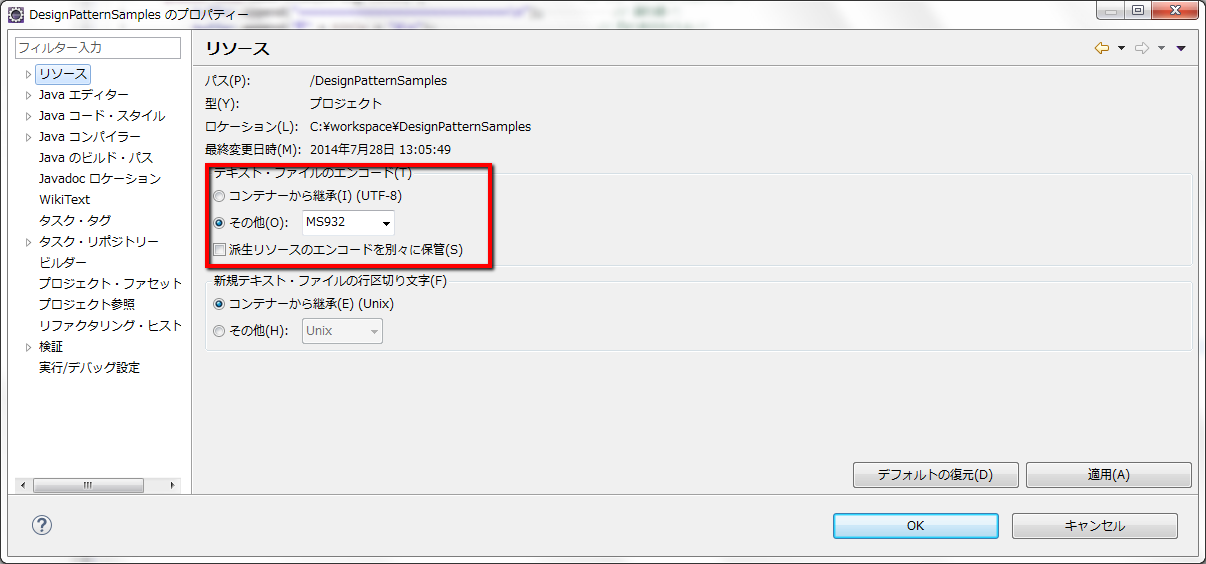ネットのサンプルコードが文字化けして困ったのでいろいろやってみた結果。
文字コードを設定出来る箇所が複数あり、わかりづらかったのでメモしておく。
①ワークスペースごとの設定
②コンテンツ・タイプごとの設定
③プロジェクトごとの設定
①ワークスペースごとの設定
当該ワークスペースの文字コードはここで設定する。
[ウィンドウ] → [設定]からの「一般」 > 「ワークスペース」
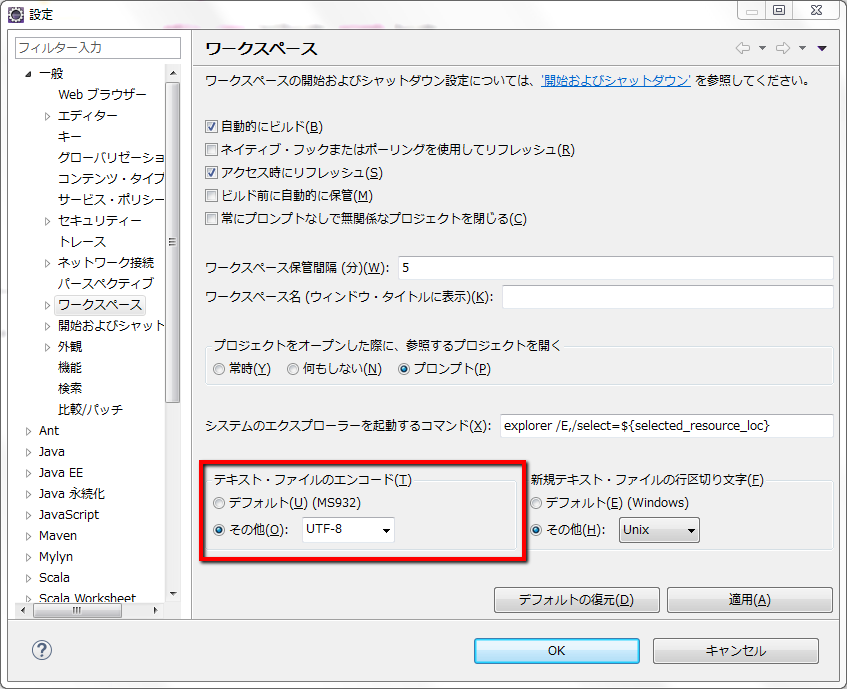
②コンテンツ・タイプごとの設定
ここでは「.javaのファイルはMS932で扱う」など、ファイルのタイプごとに設定が可能。ここの設定は、次の「③プロジェクトごとの設定」に勝る模様。ここでハマった。
[ウィンドウ] → [設定]からの「一般」 > 「コンテンツ・タイプ」
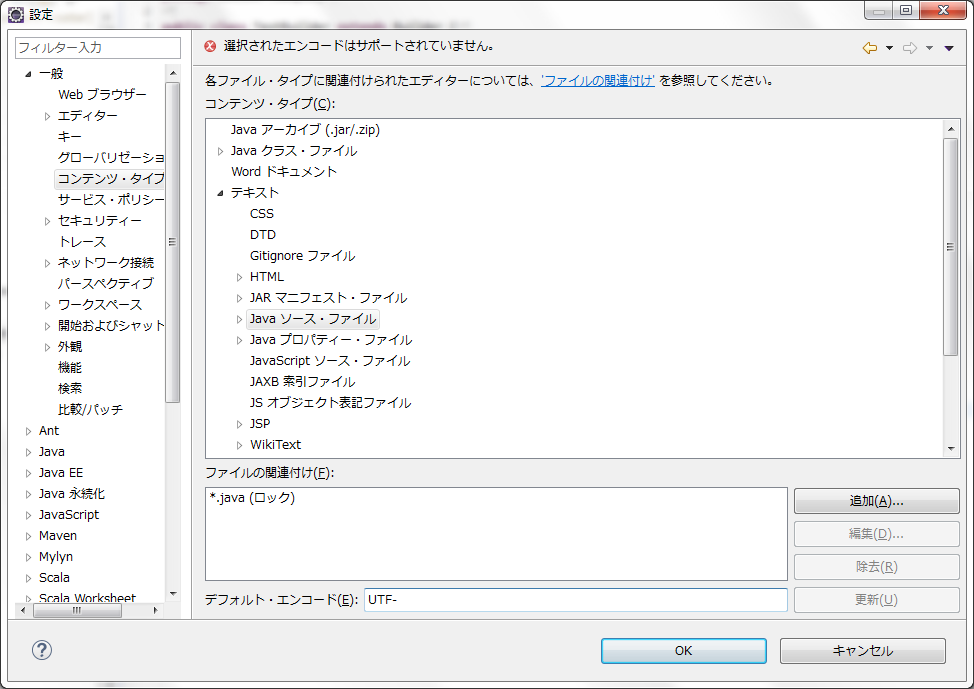
③プロジェクトごとの設定
まとめ
・「①ワークスペースごとの設定」で基本的に採用する文字コードを設定
・「③プロジェクトごとの設定」で随時プロジェクトごとに基本設定をオーバーライド
という姿勢でいいと思われる。
その際、「②コンテンツ・タイプごとの設定」が何にも勝るようなので、注意すること。