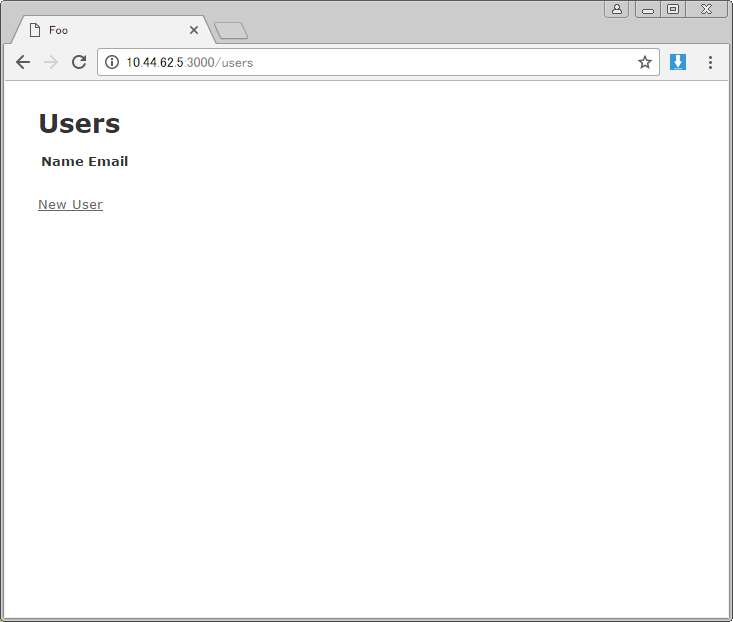Ruby on Rails 4.2 を Ubuntu にインストールする手順をかなり丁寧に説明してみましたを参考にして、初めてRuby on Railsをインストールしてみました。
尚、Qiitaも初投稿になります。
Ubuntuのバージョン
Ubuntuのバージョンは以下の通りです。
$ cat /etc/lsb-release
DISTRIB_ID=Ubuntu
DISTRIB_RELEASE=16.04
DISTRIB_CODENAME=xenial
DISTRIB_DESCRIPTION="Ubuntu 16.04 LTS"
$
各種パッケージのインストール
ここは問題無かったです。
$ sudo apt-get update
$ sudo apt-get -y install git curl g++ make
$ sudo apt-get -y install zlib1g-dev libssl-dev libreadline-dev
$ sudo apt-get -y install libyaml-dev libxml2-dev libxslt-dev
$ sudo apt-get -y install sqlite3 libsqlite3-dev nodejs
RVMの除去
RVMって何でしょう。![]()
RVMとはを参照したところ、Ruby Version Managerということらしいです。1つ勉強になりました。
私の環境には入っていませんでした。
$ rvm implode
コマンド 'rvm' は見つかりませんでしたが、似たものが 26 個あります。
rvm: コマンドが見つかりません
$
rbenv のインストール
だめです。gitのcloneができません。![]()
$ cd
$ git clone git://github.com/sstephenson/rbenv.git .rbenv
Cloning into '.rbenv'...
fatal: unable to connect to github.com:
github.com[0: 192.30.255.113]: errno=接続がタイムアウトしました
github.com[1: 192.30.255.112]: errno=接続がタイムアウトしました
$
gitのところをhttpsに変えたら上手く行きました。![]()
※個人のURLからrbenv organizationに移管されて、URLもシンプルになっているとのことです。コメント欄のURLを参照してください。sakuroさんコメントありがとうございます。(コメントを元に追記)
$ git clone https://github.com/sstephenson/rbenv.git .rbenv
$ echo 'export PATH="$HOME/.rbenv/bin:$PATH"' >> ~/.bashrc
$ echo 'eval "$(rbenv init -)"' >> ~/.bashrc
$ exec $SHELL
ruby-build のインストール
gitは今回もだめでした。![]()
$ mkdir -p ~/.rbenv/plugins
$ cd ~/.rbenv/plugins
$ git clone git://github.com/sstephenson/ruby-build.gitCloning into 'ruby-build'...
fatal: unable to connect to github.com:
github.com[0: 192.30.255.113]: errno=接続がタイムアウトしました
github.com[1: 192.30.255.112]: errno=接続がタイムアウトしました
httpsに変えたら上手く行きました。
$ git clone https://github.com/sstephenson/ruby-build.git
$
ruby のインストール
Rubyの最新バージョンっていくつか確認します。
$ rbenv install -list
このときは2.4.1が最新の安定バージョンのようでした。
$ rbenv install 2.4.1
$ rbenv global 2.4.1
rbenvバージョンを確認します。
$ rbenv version
2.4.1 (set by /home/admin01/.rbenv/version)
admin01@ruby-on-rails:~/.rbenv/plugins$
rubyのパスを確認します。
$ which ruby
/home/admin01/.rbenv/shims/ruby
admin01@ruby-on-rails:~/.rbenv/plugins$
rubyのバージョンを確認します。
$ ruby -v
ruby 2.4.1p111 (2017-03-22 revision 58053) [x86_64-linux]
$
gemrcの作成
gemrcって何でしょう。よく分かりませんが、とりあえず進めてみます。
※こちらの記載方法は古いようで、コメント欄に補足を頂きました。scivolaさんコメントありがとうございます。(コメントを元に追記)
$ cd
$ vi .gemrc
$ cat .gemrc
install: --no-ri --no-rdoc
update: --no-ri --no-rdoc
$
Ruby on Railsのインストール
Google先生によるとこの時の最新バージョンは5.0.2のようなので5.0.2でインストールしました。
$ gem install rails --version="~> 5.0.2"
$ rbenv rehash
作業フォルダの作成
$ cd
$ mkdir work
$
動作用アプリケーションの作成
$ cd work/
~/work$ rails new foo --skip-bundle
~/work$ cd foo
~/work/foo$
依存パッケージのインストール
~/work/foo$ bundle install
簡単なユーザー管理機能の作成
※デフォルトstringになるため、stringは省略できるそうです。scivolaさんコメントありがとうございます。(コメントを元に追記)
~/work/foo$ rails g scaffold user name:string email:string
~/work/foo$ rake db:migrate
アプリケーションの起動
ようやくここまできました!
~/work/foo$ rails s
=> Booting Puma
=> Rails 5.0.2 application starting in development on http://localhost:3000
=> Run `rails server -h` for more startup options
Puma starting in single mode...
- Version 3.8.2 (ruby 2.4.1-p111), codename: Sassy Salamander
- Min threads: 5, max threads: 5
- Environment: development
- Listening on tcp://localhost:3000
Use Ctrl-C to stop
動作確認
アクセスできません![]()
※GUIの無いUbuntu環境で実施していたので、リモートアクセス前提の環境でやっていたためです。scivolaさんコメントありがとうございます。(コメントを元に追記)
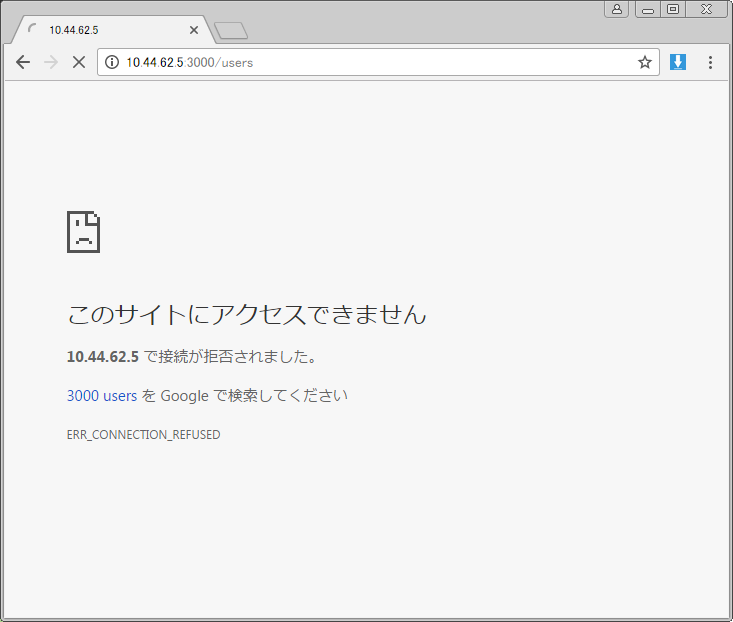
調べてみたら-bオプションでIPアドレスを指定するらしいですね。
~/work/foo$ rails s -b 10.44.62.5
=> Booting Puma
=> Rails 5.0.2 application starting in development on http://10.44.62.5:3000
=> Run `rails server -h` for more startup options
Puma starting in single mode...
- Version 3.8.2 (ruby 2.4.1-p111), codename: Sassy Salamander
- Min threads: 5, max threads: 5
- Environment: development
- Listening on tcp://10.44.62.5:3000
Use Ctrl-C to stop
アクセスできました![]()
まとめ
これからRuby on Railsの設定方法等を勉強したいと思います。