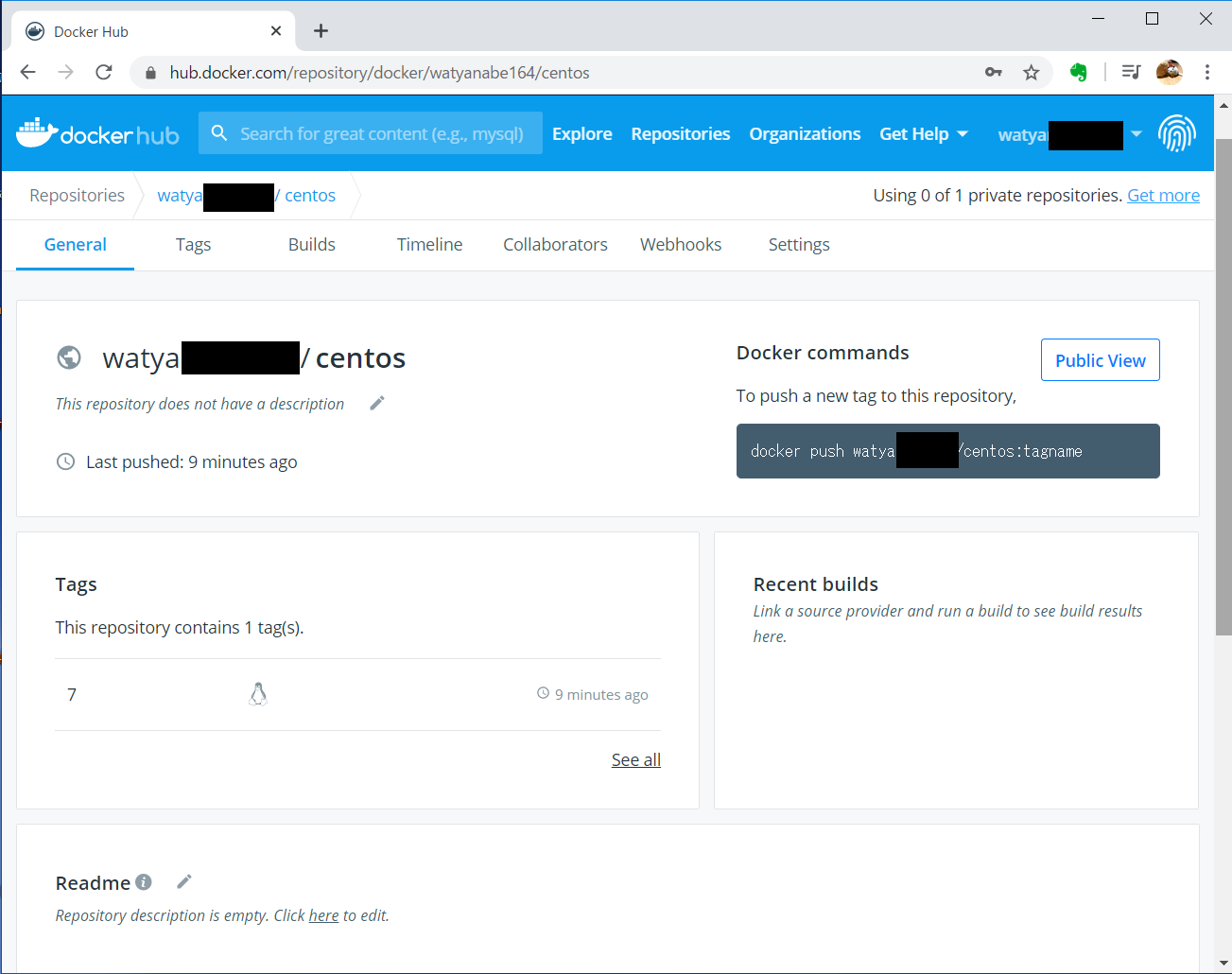はじめに
何も面白い話ではないのですが、DockerHubにはじめてイメージをリポジトリ登録したので
記念に残します。
前提条件
・Docker.comのアカウントを持っていること
手順
1.ローカルPCよりDokcer起動
2.ローカルPCよりDocker.comへログイン
3.ローカルリポジトリにリモートリポジトリの名前を使ってタグ付け
4.DockerHubへリポジトリ登録
5.DockerHubのWebサイトへ行って登録具合を確認する
手順(詳細)
1.ローカルPCよりDokcer起動
自分の環境はWindowsなのでDocker Quick Terminalを起動。
2.ローカルPCよりDocker.comへログイン
docker loginを実行するとID/PW聞かれるので入力するだけでOK。
今回のリポジトリ先はDockerHubということもあり、リポジトリを特に指定する必要なし。
watyanabe:~$ docker login
Login with your Docker ID to push and pull images from Docker Hub. If you don't have a Docker ID, head over to https://hub.docker.com to create one.
Username: watyanabe164
Password:
WARNING! Your password will be stored unencrypted in /home/vagrant/.docker/config.json.
Configure a credential helper to remove this warning. See
https://docs.docker.com/engine/reference/commandline/login/#credentials-store
Login Succeeded
watyanabe:~$
3.ローカルリポジトリにリモートリポジトリの名前を使ってタグ付け
最初にimagesを確認。手元にcentos:7があったのでこれをリモートリポジトリにUPすることにした。
リモートに上げるために、タグ付けをする必要があり、
自分のDockerHubのアカウントを前につけてやる必要があるようだ。
docker tagで登録したのちに再度docker imagesすると、IMAGE IDが同じでTAGの異なIMAGEが出来上がったことが確認できた。
watyanabe:~$ docker images
REPOSITORY TAG IMAGE ID CREATED SIZE
centos 7 5e35e******* 5 months ago 203MB
watyanabe:~$ docker tag centos:7 watya*****/centos:7
watyanabe:~$ docker images
REPOSITORY TAG IMAGE ID CREATED SIZE
centos 7 5e35e******* 5 months ago 203MB
watya*****/centos 7 5e35e******* 5 months ago 203MB
watyanabe:~$
4.DockerHubへリポジトリ登録
登録方法は簡単で、docker pushでOK。意外とあっけない。
watyanabe:~$ docker push watya*****/centos:7
The push refers to repository [docker.io/watya*****/centos]
77b174a6a187: Mounted from library/centos
7: digest: sha256:285bc*********************************************************** size: 529
watyanabe:~$
5.DockerHubのWebサイトへ行って登録具合を確認する
ローカルPCでの作業が完了したのでDockerHubへ登録っぷりを確認。
ログイン直後のトップ画面にいい感じで確認できました。
https://hub.docker.com/repositories
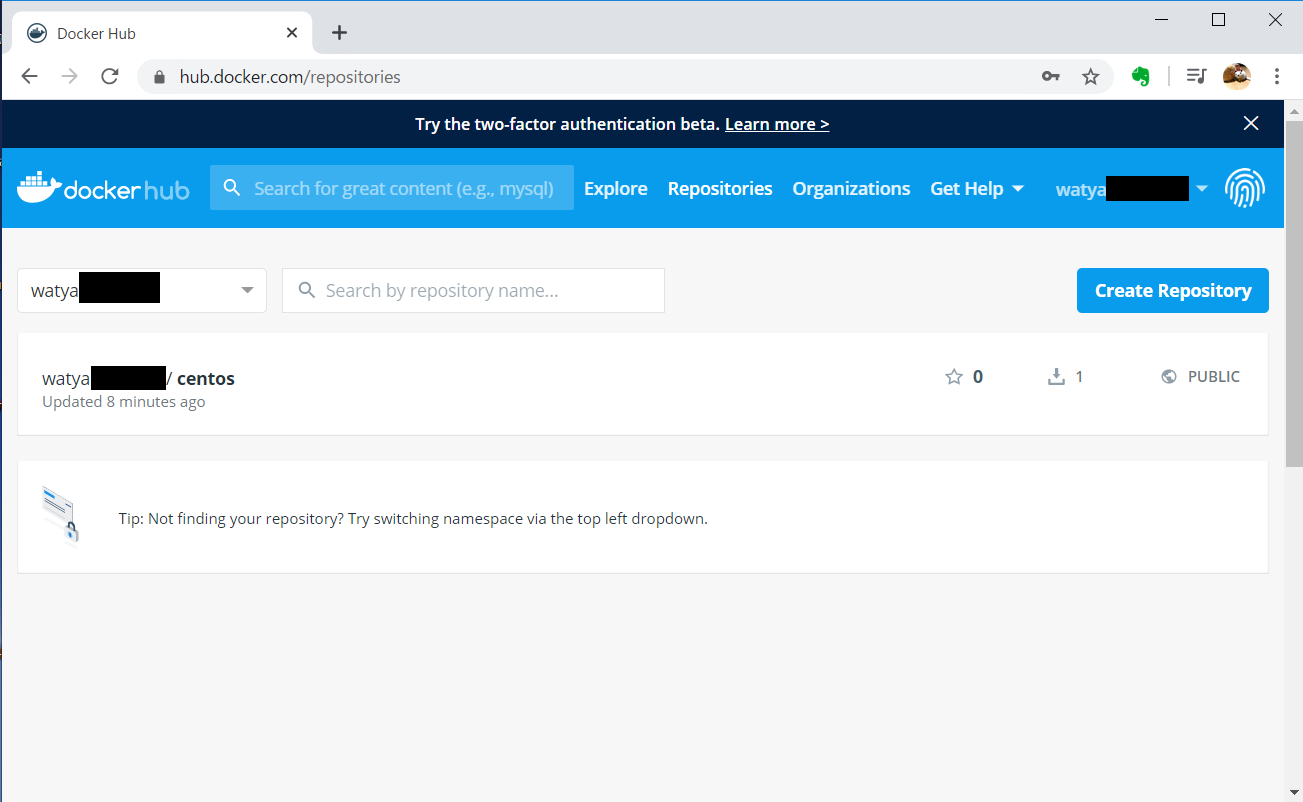
大したことしてないのにいい感じで登録できてなんだかすごい!
さすがDockerHub。
おわりに
リポジトリ登録が思った以上に簡単だったのでほっとした。
今回はとりあえずやってみた的な感じだけど、結構出番はありそうな感じ。