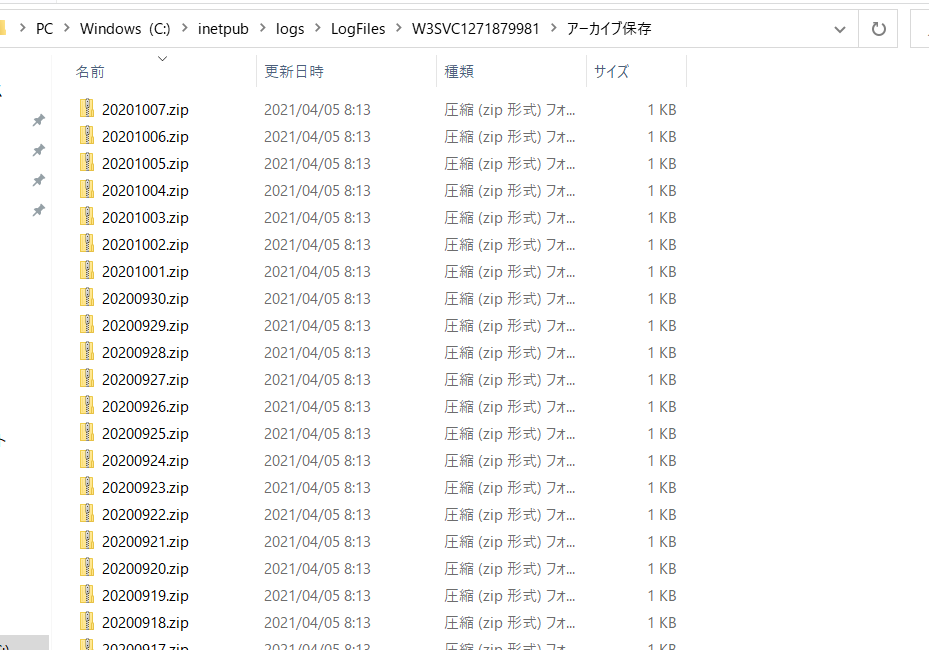趣旨
オンプレのSharePoint Server構築案件で必要になったので作成した。
要件:
・過去180日より古いIISログをzipに圧縮する
・圧縮したファイルは365日間保存する。それを超えたら削除する
Powershell ソースコード
# -------------------------------------------------
# 変数の設定
# -------------------------------------------------
# region
# IISログフォルダのパス
$IISLogFolderPath = "C:\inetpub\logs\LogFiles\W3SVCXXXXXX\"
# IISログの保持期限(単位:日)
# 補足:この期限を超えたら圧縮する。圧縮元のIISログは削除する。
$IISLogRetentionPeriod = 180
# 圧縮したIISログを保存するフォルダのパス
$folderPathToSaveCompressedIISLog = "C:\inetpub\logs\LogFiles\W3SVCXXXXXX\\アーカイブ保存\"
# 圧縮したIISログの保持期限(単位:日)
# 補足:この期限を超えたら削除する。
$compressedIISLogRetentionPeriod = 365
# endregion
# -------------------------------------------------
# 古いIISログを圧縮する
# -------------------------------------------------
# 圧縮したIISログを保存するためのフォルダがなければ作成する
if((Test-Path -Path $folderPathToSaveCompressedIISLog) -eq $false)
{
New-Item $folderPathToSaveCompressedIISLog -ItemType Directory
}
# IISログをすべて取得
$IISLogs = Get-ChildItem -Path $IISLogFolderPath -File
# 古いIISログを圧縮
foreach($IISLog in $IISLogs)
{
#ファイル名をもとに作成日を取得する
$matchedIISLogCreatedDateString = [RegEx]::Matches($IISLog.BaseName,"\d{6}$")
$IISLogCreatedDate = [DateTime]::ParseExact($matchedIISLogCreatedDateString.value,"yyMMdd", $null)
#作成日から経過した日数を取得
$timeSpanFromIISLogCreated = (Get-Date) - $IISLogCreatedDate
#作成日から保持期限が経過していなければ処理をスキップする
if($timeSpanFromIISLogCreated.Days -lt $IISLogRetentionPeriod)
{
continue
}
#圧縮ファイルのフルパスを定義
$destinationPath = $folderPathToSaveCompressedIISLog + $IISLogCreatedDate.Date.ToString("yyyyMMdd") + ".zip"
Compress-Archive `
-Path $IISLog.FullName `
-DestinationPath $destinationPath `
-Update
#圧縮前のファイルを削除
Remove-Item -Path $IISLog.FullName
}
# -------------------------------------------------
# 古い圧縮ファイルを削除する
# -------------------------------------------------
# 圧縮したIISログファイルをすべて取得する
$compressedIISLogs = Get-ChildItem -Path $folderPathToSaveCompressedIISLog -File
# 古い圧縮ファイルを削除
foreach($compressedIISLog in $compressedIISLogs)
{
#ファイル名をもとに作成日を取得する
$compressedIISLogCreatedDate = [DateTime]::ParseExact($compressedIISLog.BaseName,"yyyyMMdd", $null)
#作成日から経過した日数を取得
$timeSpanFromCompressedIISLogCreated = (Get-Date) - $compressedIISLogCreatedDate
#作成日から保持期限が経過していなければ処理をスキップする
if($timeSpanFromCompressedIISLogCreated.Days -lt $IISLogRetentionPeriod + $compressedIISLogRetentionPeriod)
{
continue
}
#ファイルを削除
Remove-Item -Path $compressedIISLog.FullName
}