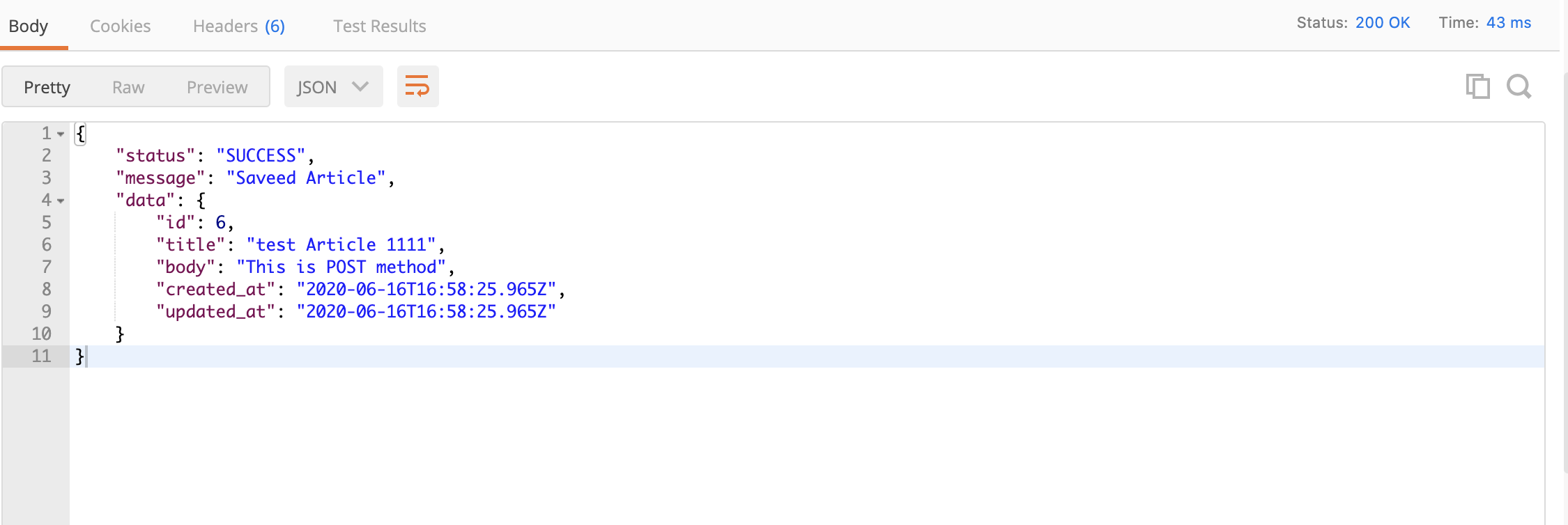やること
APIを作成してCRUD(create,read,update,delete)を行う。
環境
Ruby on Rails 5.2.4
Ruby 2.5.1
必要なツール
POST MAN (apiにリクエストを投げた時のレスポンス検証用)
DBbrowser for SQlite (tableの内容を確認)
これらのツールの詳しい使い方は、検索すればすぐに分かるので各自で確認お願いします。どちらも無料のツールです。
実際にやってみましょう
1.下準備
まず、任意のディレクトリに移動し、API作成用のAPPを作っていきましょう。
$ rails new my_api_app --api
$ cd my_api_app
rails サーバーを起動しましょう。
$ rails s
=> Booting Puma
=> Rails 5.2.4.3 application starting in development
=> Run `rails server -h` for more startup options
Puma starting in single mode...
* Version 3.12.6 (ruby 2.5.1-p57), codename: Llamas in Pajamas
* Min threads: 5, max threads: 5
* Environment: development
* Listening on tcp://localhost:3000
モデルを作成していきます。
$ rails g model Article title:string body:text
Running via Spring preloader in process 43671
invoke active_record
create db/migrate/20200616011345_create_articles.rb
create app/models/article.rb
invoke test_unit
create test/models/article_test.rb
create test/fixtures/articles.yml
マイグレートしましょう!
$ rails db:migrate
== 20200616011345 CreateArticles: migrating ===================================
-- create_table(:articles)
-> 0.0011s
== 20200616011345 CreateArticles: migrated (0.0012s) ==========================
データベースに検証用のデータを作成するためにFakerを使用していきます。
group :development do
gem 'faker'
bundle install しましょう。
$ bundle install
seedファイルに以下のような感じで記載します。
5.times do
Article.create({
title: Faker::Book.title,
body: Faker::Military.navy_rank
})
end
先ほど記載したデータを実際に作成していきます。
$ rails db:seed
DBbrowser for SQliteで確認すると以下のように自動で検証用のデータが作成されました。
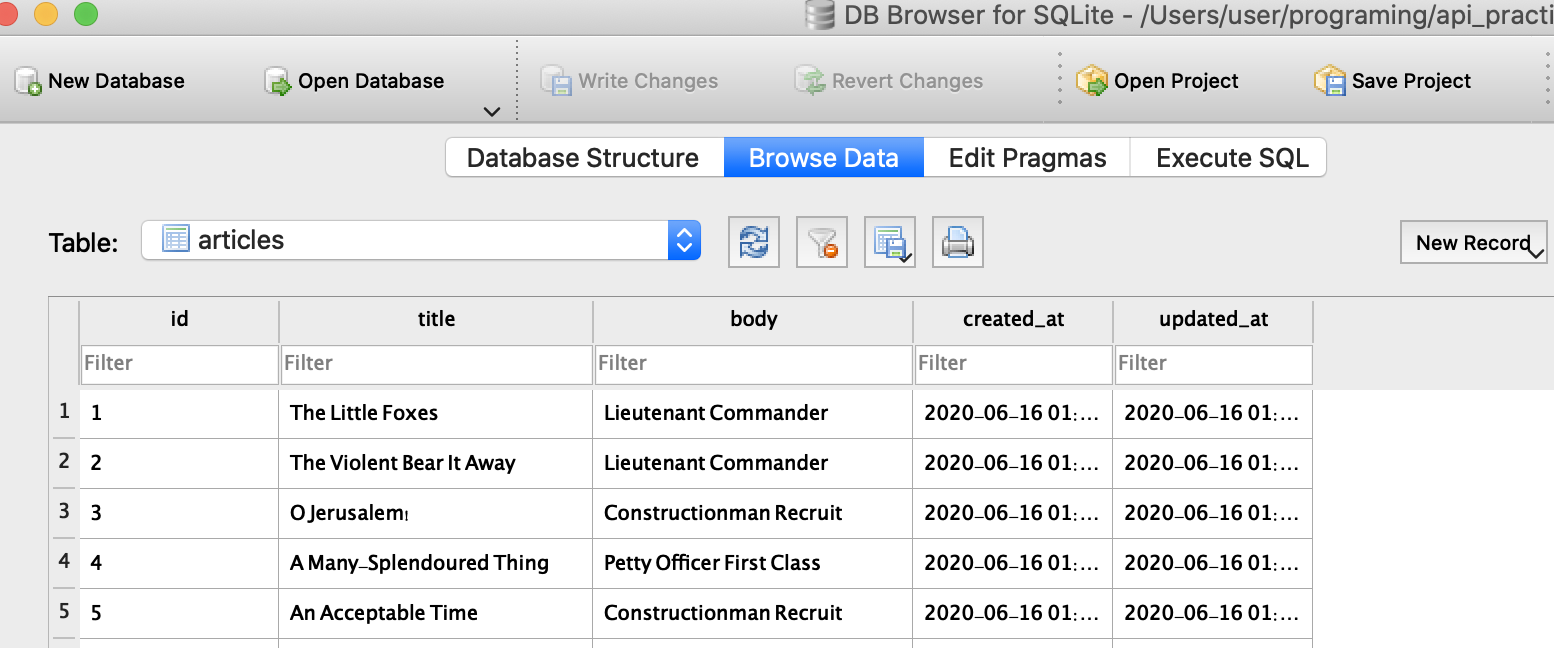
これで下準備は終了です。
2. API作成
では、コードを書いていきましょう!
先ほど作ったコントローラに以下の通り記述します。
module Api
module V1
class ArticlesController < ApplicationController
def index
articles = Article.order('created_at DESC');
render json: {status: 'SUCCESS', message: 'Loaded Article', data: articles}, status: :ok
end
end
end
end
ここでは、seedで作成したデータベースの内容をjson形式で作成時間順に降順で並べていくように記載しています。
次にルーティングを作成していきます。
Rails.application.routes.draw do
namespace 'api' do
namespace 'v1' do
resources :articles
end
end
end
ではルーティングの内容を確認しましょう。
$ rails routes
Prefix Verb URI Pattern Controller#Action
api_v1_articles GET /api/v1/articles(.:format) api/v1/articles#index
POST /api/v1/articles(.:format) api/v1/articles#create
api_v1_article GET /api/v1/articles/:id(.:format) api/v1/articles#show
PATCH /api/v1/articles/:id(.:format) api/v1/articles#update
PUT /api/v1/articles/:id(.:format) api/v1/articles#update
DELETE /api/v1/articles/:id(.:format) api/v1/articles#destroy
しっかりとルーティングが作成されていますね!
次にPOST MANでリクエストを投げてみます。
GETメソッドで
と入力し、send をクリックすると以下の通りレスポンスがrails serverから返ってきます。
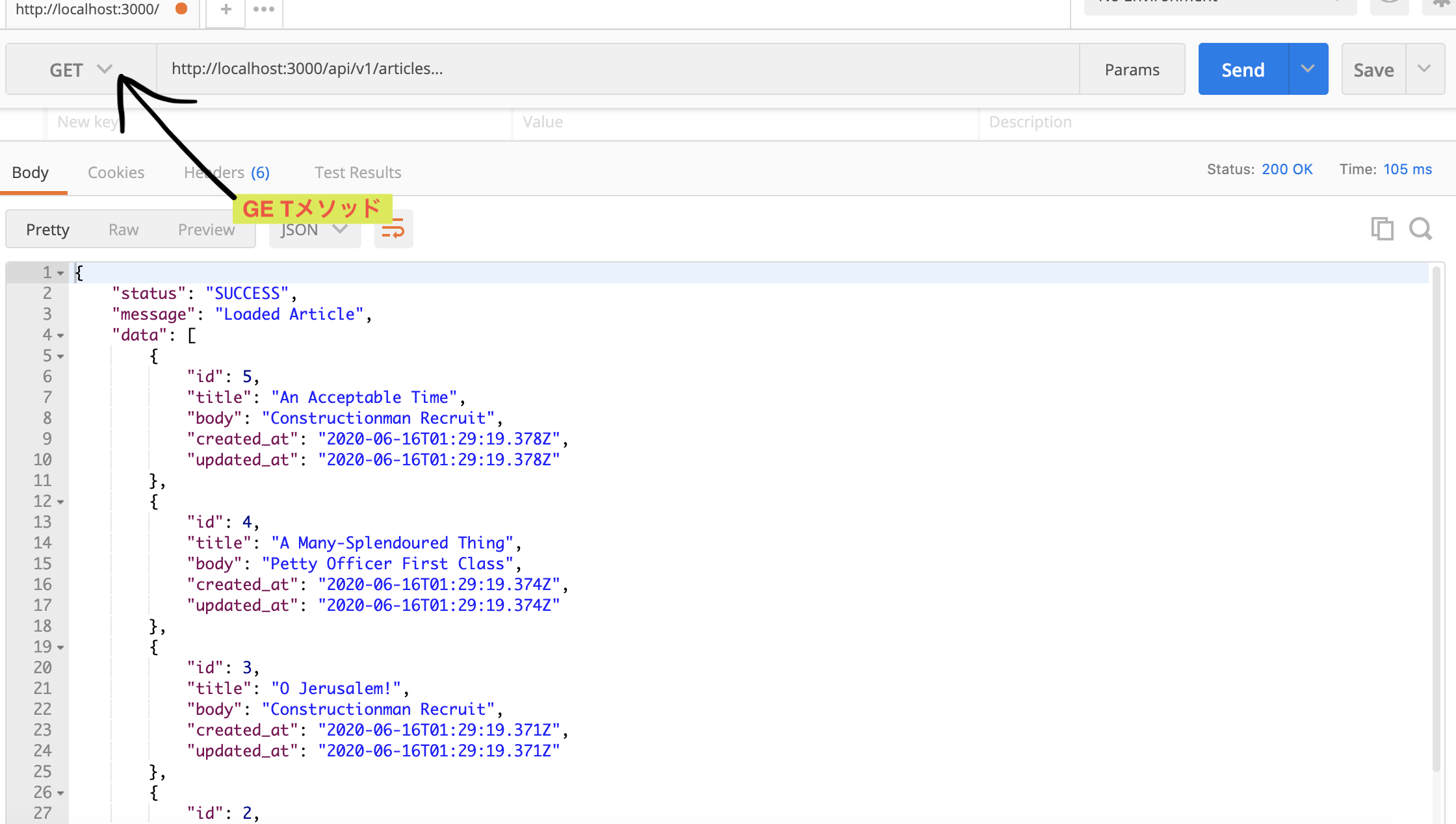
次に指定したidのデータを取ってくるようにコントローラを記載していきましょう。
def show
article = Article.find(params[:id])
render json: {status: 'SUCCESS', message: 'Loaded Article', data: article}, status: :ok
end
同様にPOST MANで検証しましょう。
http://localhost:3000/api/v1/articles/1
というふうに最後にidを指定します。
すると以下のようになります。
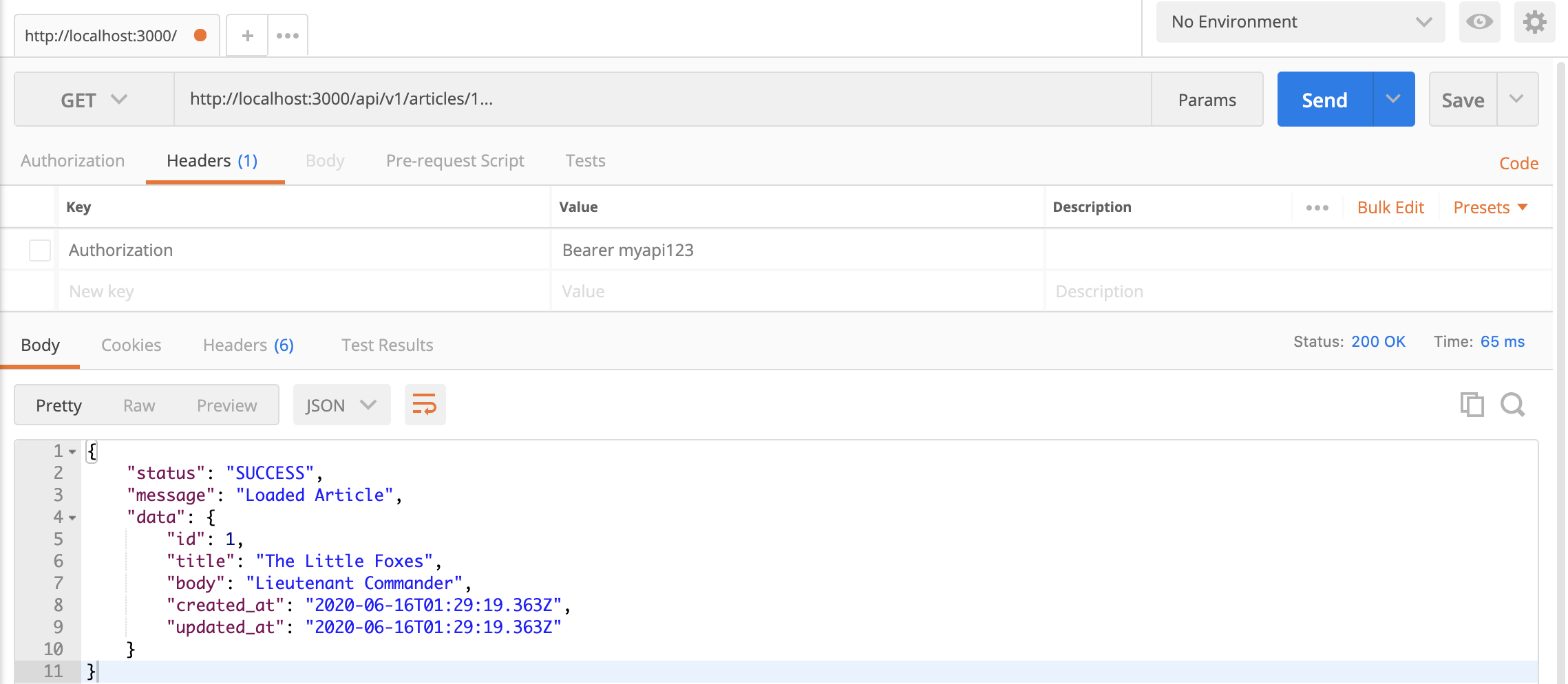
次にデータの新規作成をするコードを書いていきます。
def create
article = Article.new(article_params)
if article.save
render json: {status: 'SUCCESS', message: 'Saveed Article', data: article}, status: :ok
else
render json: {status: 'ERROR', message: 'Article not saved', data: article.errors}, status: :unprocessable_entity
end
end
private
def article_params
params.permit(:title, :body)
end
POST MANで確認です。
POSTメソッドを指定した後、HeaderにContent-type application/jsonを指定してアドレスは
http://localhost:3000/api/v1/articles
を指定しましょう。
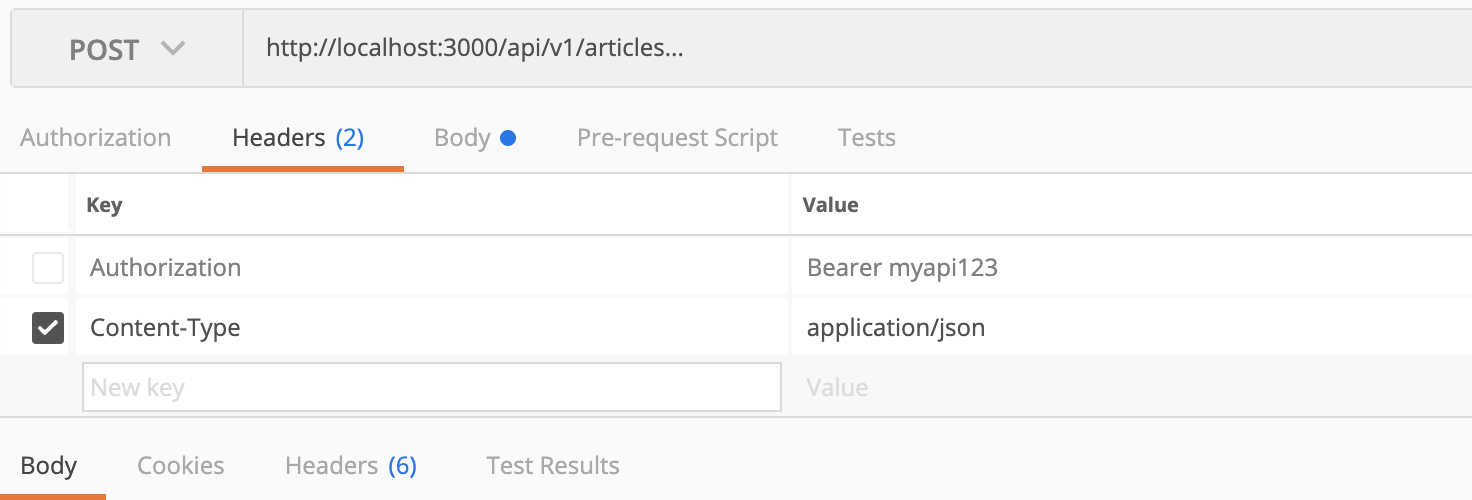
Bodyを書いていきます。
body とtitleは各自で自由に書いてください。
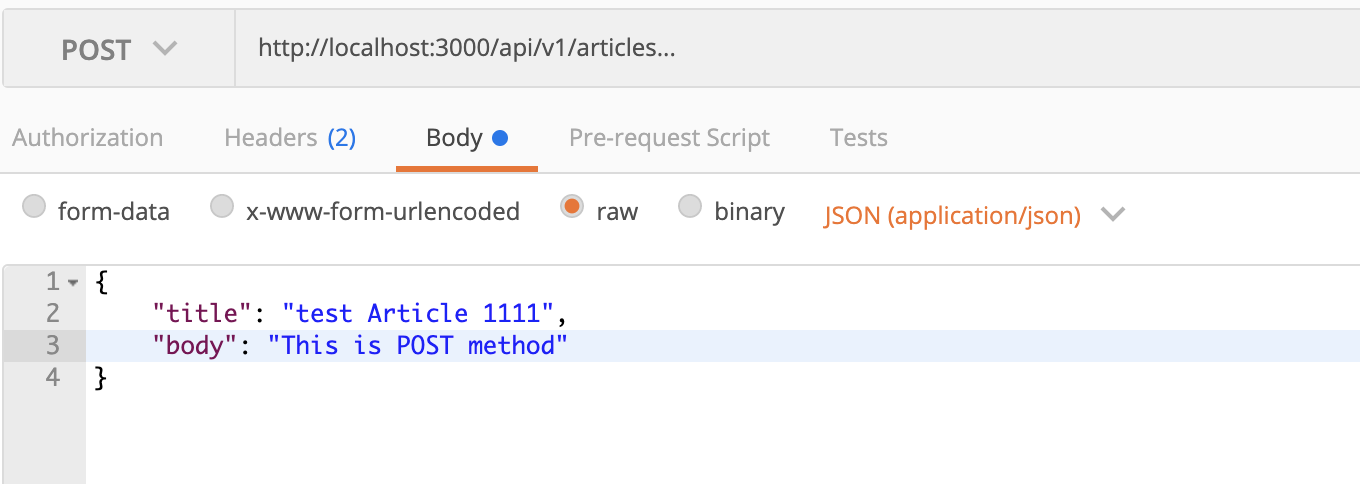
テーブルの内容をDBbrowser for SQliteで確認します。

ちゃんと作られていますね。
次はデータベースのデータを削除するメソッドを組んでいきます。
def destroy
article = Article.find(params[:id])
article.destroy
render json: {status: 'SUCCESS', message: 'Deleted Article', data: article}, status: :ok
end
例の如くPOSTMANで
http://localhost:3000/api/v1/articles/6
DELETEメソッドを指定するのを忘れないでください。

データベースを確認
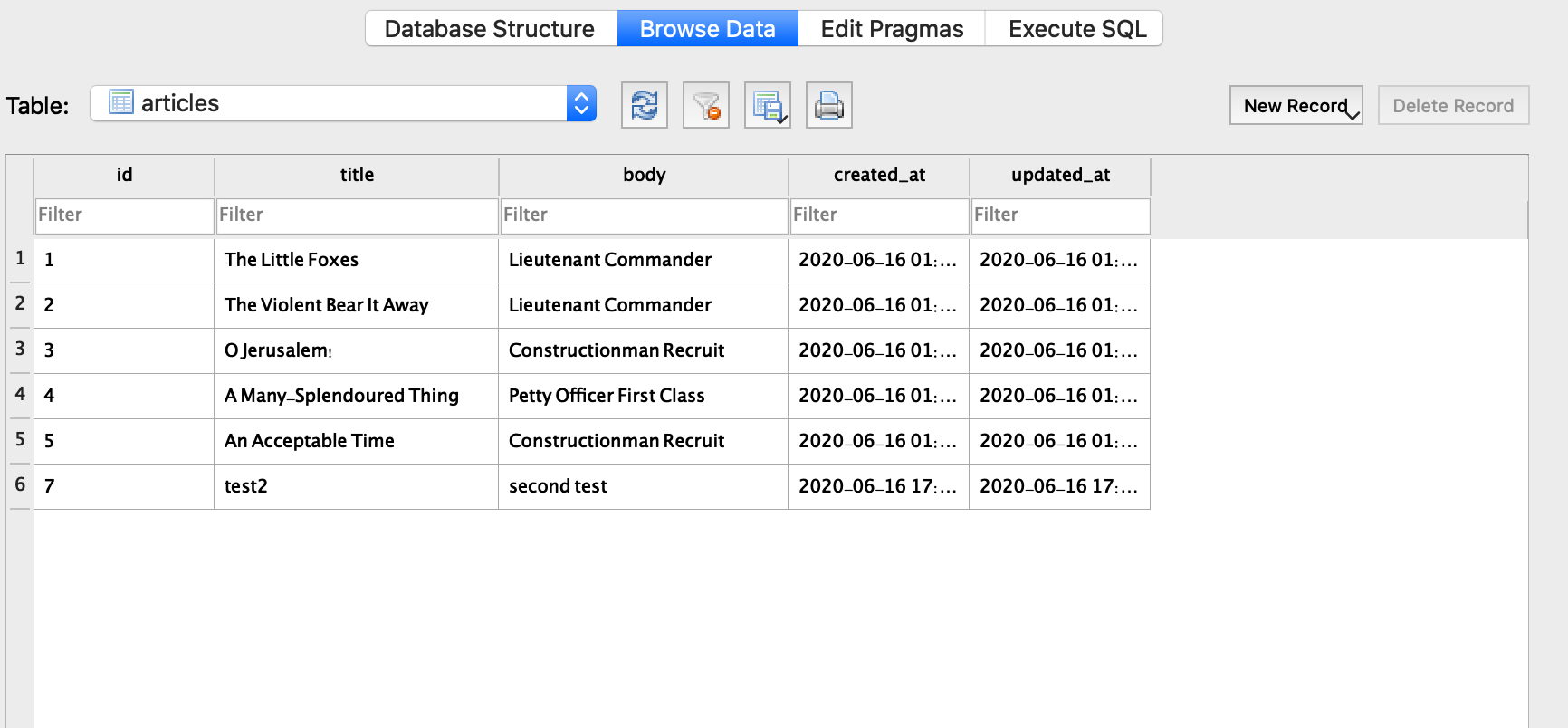
id:6のデータが消えてますね。成功です。
次に更新のコードを打っていきます!
def update
article = Article.find(params[:id])
if article.update_attributes(article_params)
render json: {status: 'SUCCESS', message: 'Updated Article', data: article}, status: :ok
else
render json: {status: 'ERROR', message: 'Article not updated', data: article.errors}, status: :unprocessable_entity
end
end
POSTMANでは・・・・
PUTメソッドでここでは、id:7を指定します。
http://localhost:3000/api/v1/articles/7
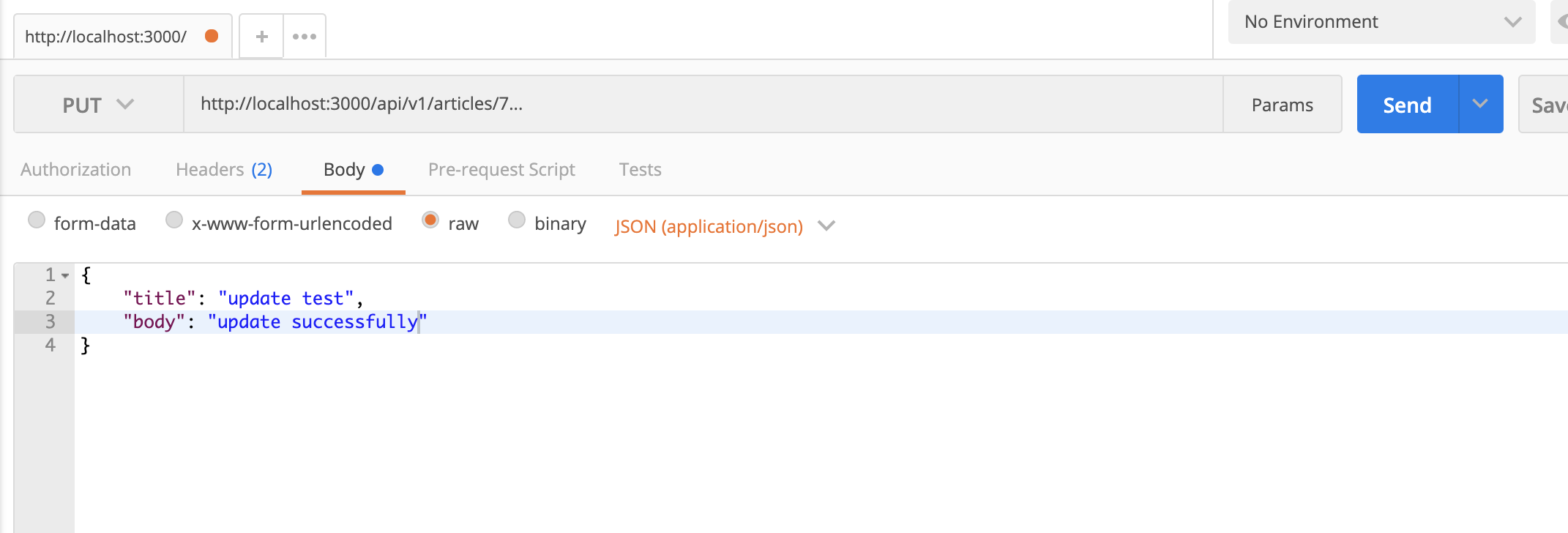
すると
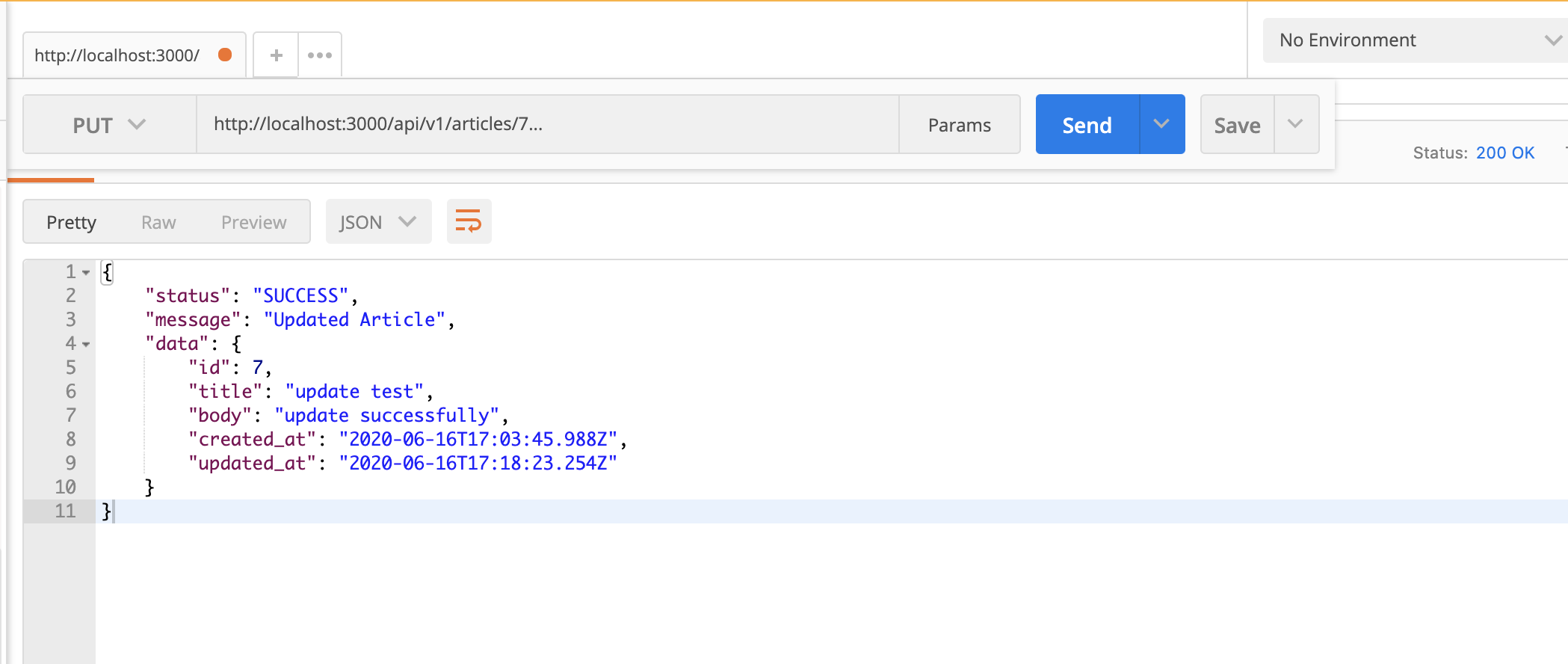
データベースを確認すると
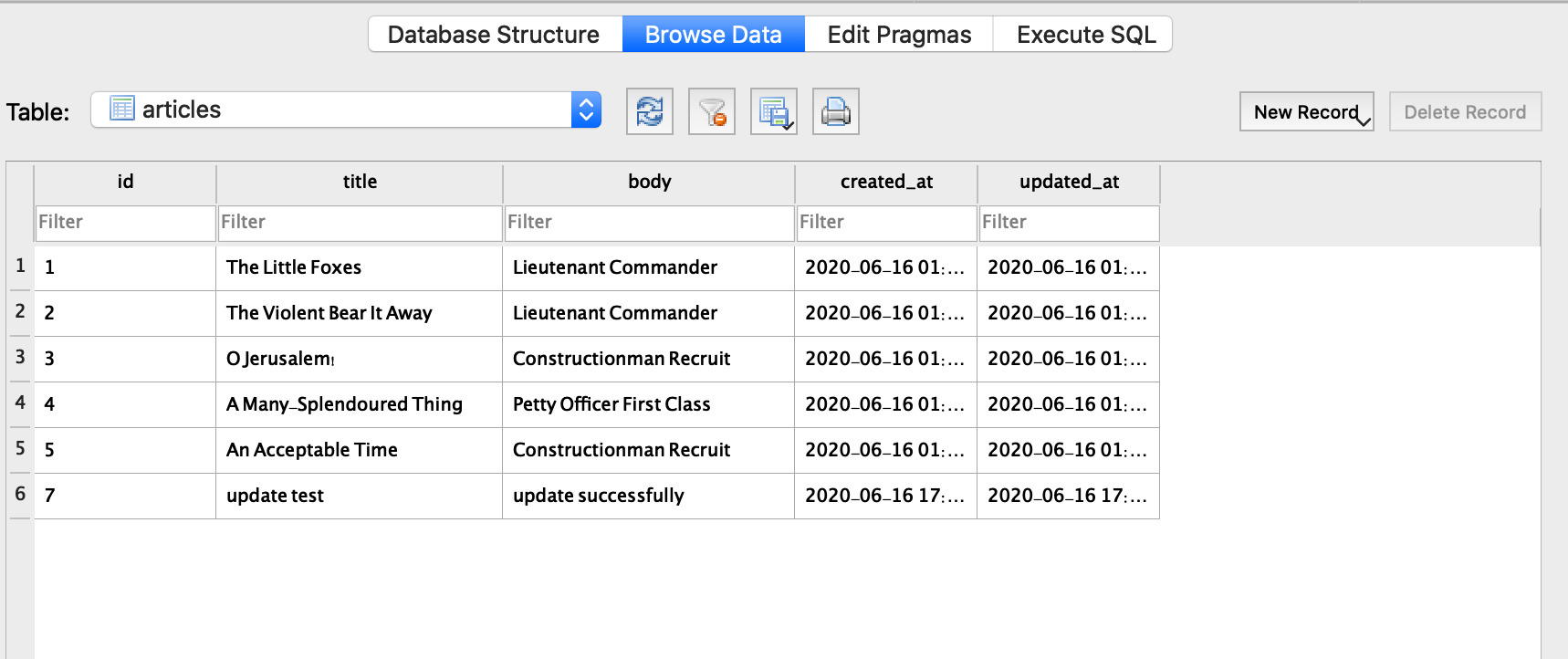
しっかり更新されています。
駆け足で進んでいきましたが、どうでしたか?
APIでリクエストを送るのもの基本はこんな感じです!
かくいう私もまだまだ初学者なので不足点、修正点などあれば遠慮なくご指摘ください!