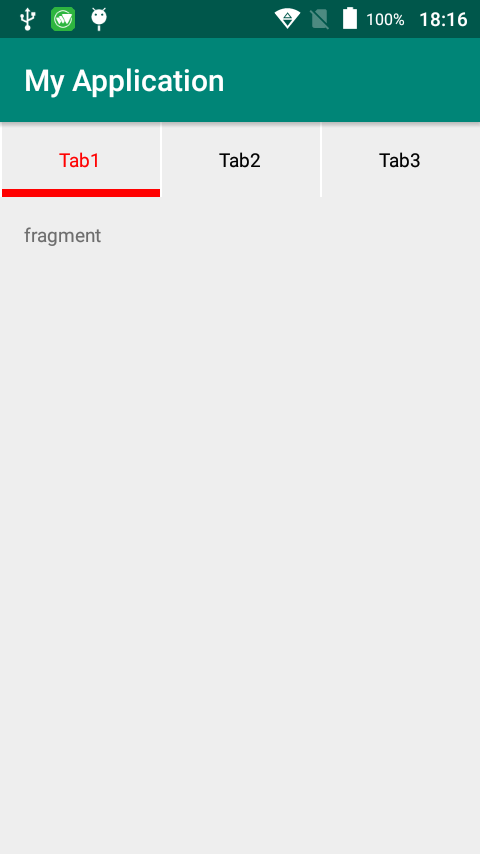TabLayoutを使う機会があったのですが、
区切り線
を実装したい!
がしかし!
Androidのデフォルト機能で区切り線がない
ので実装してみた。
実装の手順・ActivityとFragment
区切り線とテキストを持つtabItemを個々にtabLayoutに配置
の流れです。
MainActivity.kt
import android.os.Bundle
import android.support.design.widget.TabLayout
import android.support.v4.view.ViewPager
import android.support.v7.app.AppCompatActivity
import android.view.LayoutInflater
import android.widget.RelativeLayout
import android.widget.TextView
class MainActivity : AppCompatActivity() {
override fun onCreate(savedInstanceState: Bundle?) {
super.onCreate(savedInstanceState)
setContentView(R.layout.activity_main)
val customViewPager = findViewById<ViewPager>(R.id.viewPager)
val tabLayout = findViewById(R.id.tablayout) as TabLayout
val customPagerAdapter = CustomViewPager(supportFragmentManager)
customViewPager.setAdapter(customPagerAdapter)
// 上部にタブをセットする
tabLayout.setupWithViewPager(customViewPager)
for (i in 0 until tabLayout.tabCount) {
val tab = tabLayout.getTabAt(i)
val relativeLayout = LayoutInflater.from(this).inflate(R.layout.tab_item, tabLayout, false) as RelativeLayout
val tabTextView = relativeLayout.findViewById(R.id.tab_title) as TextView
tabTextView.text = tab!!.text
tab.customView = relativeLayout
}
}
}
CustomViewPager.kt
import android.support.v4.app.Fragment
import android.support.v4.app.FragmentManager
import android.support.v4.app.FragmentPagerAdapter
class CustomViewPager(fm: FragmentManager) : FragmentPagerAdapter(fm) {
override fun getItem(position: Int): Fragment {
when (position) {
0 -> return SampleFragment()
1 -> return SampleFragment()
else -> return SampleFragment()
}
}
override fun getCount(): Int {
return 3
}
override fun getPageTitle(position: Int): CharSequence {
return "Tab" + (position + 1)
}
}
SampleFragment.kt
import android.os.Bundle
import android.support.v4.app.Fragment
import android.view.LayoutInflater
import android.view.View
import android.view.ViewGroup
class SampleFragment : Fragment() {
override fun onCreateView(inflater: LayoutInflater, container: ViewGroup?, savedInstanceState: Bundle?): View? {
return inflater.inflate(R.layout.fragment_sample, container, false)
}
}
レイアウト周り
まずはメイン画面
基本的にTabLayoutとViewPagerですね。
activity_main.xml
<?xml version="1.0" encoding="utf-8"?>
<android.support.constraint.ConstraintLayout
xmlns:android="http://schemas.android.com/apk/res/android"
xmlns:tools="http://schemas.android.com/tools"
xmlns:app="http://schemas.android.com/apk/res-auto"
android:layout_width="match_parent"
android:layout_height="match_parent"
tools:context=".MainActivity">
<android.support.design.widget.TabLayout
android:id="@+id/tablayout"
android:layout_width="match_parent"
android:layout_height="50dp"
app:tabIndicatorColor="@color/red"
app:tabIndicatorHeight="5dp"
app:tabPaddingStart="0dp"
app:tabPaddingEnd="0dp"/>
<LinearLayout
android:layout_width="match_parent"
android:layout_height="match_parent"
android:orientation="vertical">
<RelativeLayout
android:id="@+id/recipe_swipe_layout"
android:layout_width="wrap_content"
android:layout_height="0dp"
android:layout_weight="1">
<ListView
android:id="@+id/listview"
android:layout_width="match_parent"
android:layout_height="match_parent"/>
<android.support.v4.view.ViewPager
android:id="@+id/viewPager"
android:layout_marginTop="50dp"
android:layout_width="match_parent"
android:layout_height="match_parent"/>
</RelativeLayout>
</LinearLayout>
</android.support.constraint.ConstraintLayout>
・ViewPagerに格納するFragmentのレイアウト
fragment_sample.xml
<LinearLayout xmlns:android="http://schemas.android.com/apk/res/android"
android:layout_width="match_parent"
android:layout_height="match_parent"
android:orientation="vertical"
android:padding="16dp">
<TextView
android:layout_width="match_parent"
android:layout_height="match_parent"
android:text="fragment"/>
</LinearLayout>
・ここがメインのtab_item
区切り線とテキストを実装しています。
tab_item.xml
<?xml version="1.0" encoding="utf-8"?>
<RelativeLayout xmlns:android="http://schemas.android.com/apk/res/android"
android:layout_width="match_parent"
android:layout_height="match_parent" >
<!-- Tab title -->
<TextView
android:id="@+id/tab_title"
android:layout_width="match_parent"
android:layout_height="match_parent"
android:gravity="center"
android:textColor="@drawable/tablayout_item_color_selector"/>
<!-- Tab divider -->
<View
android:layout_width="1dp"
android:layout_height="match_parent"
android:layout_alignParentStart="true"
android:background="@android:color/white" />
</RelativeLayout>
スクショ
でけたー!わーい!!
あんどろいどさん、ぐーぐるさん、初期で簡単に実装できる方法作って❤️