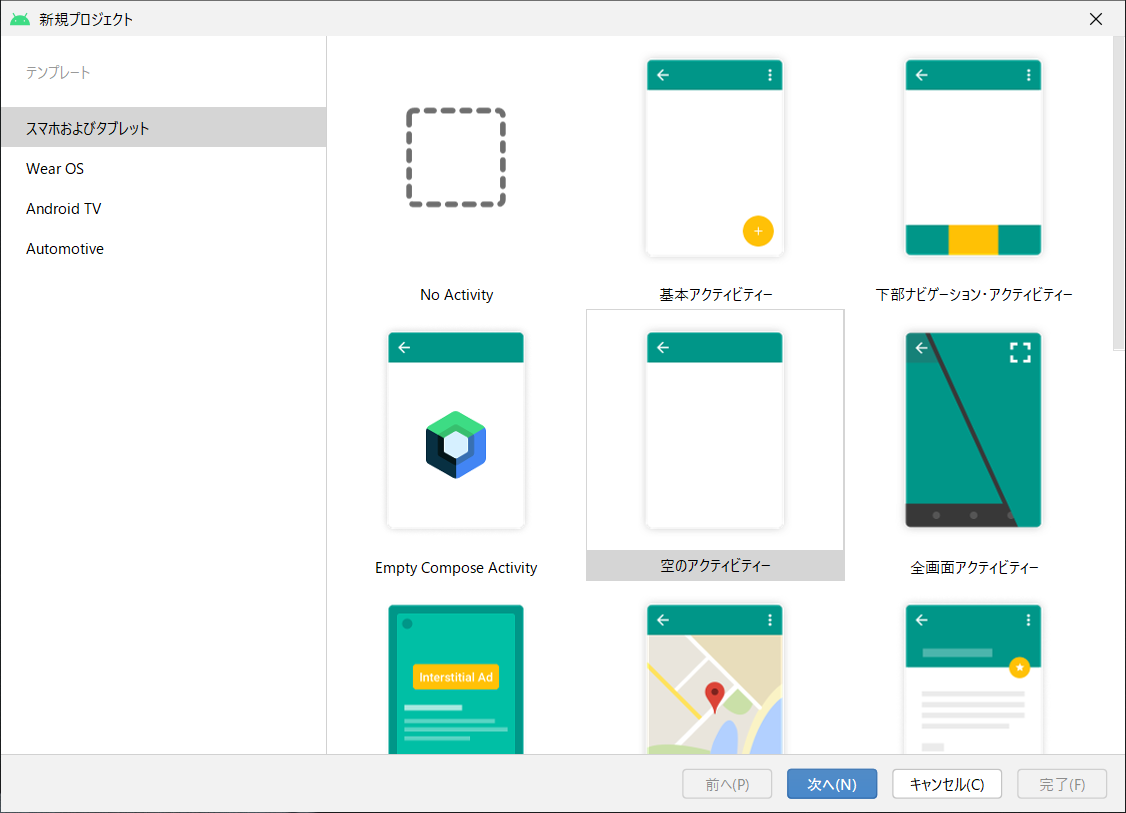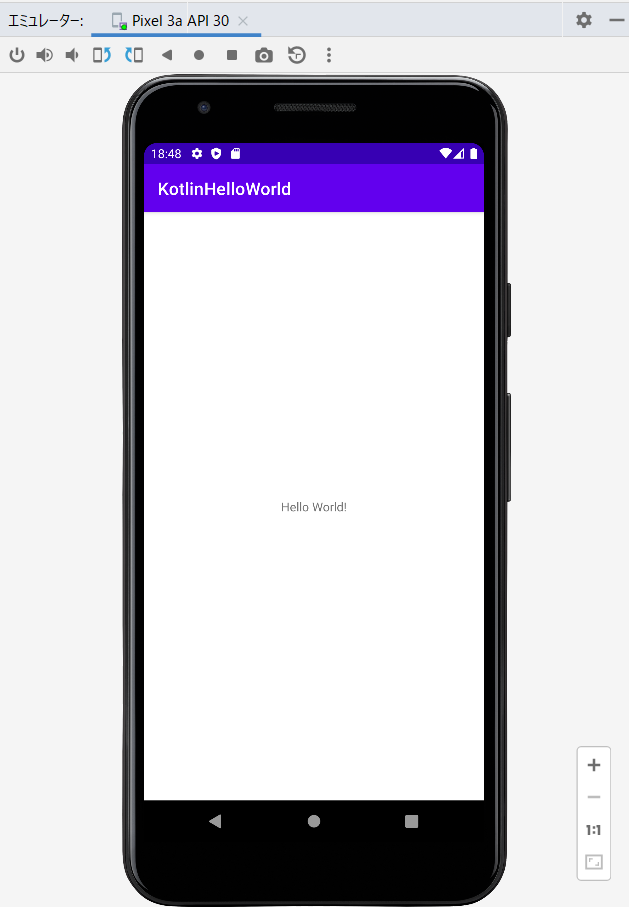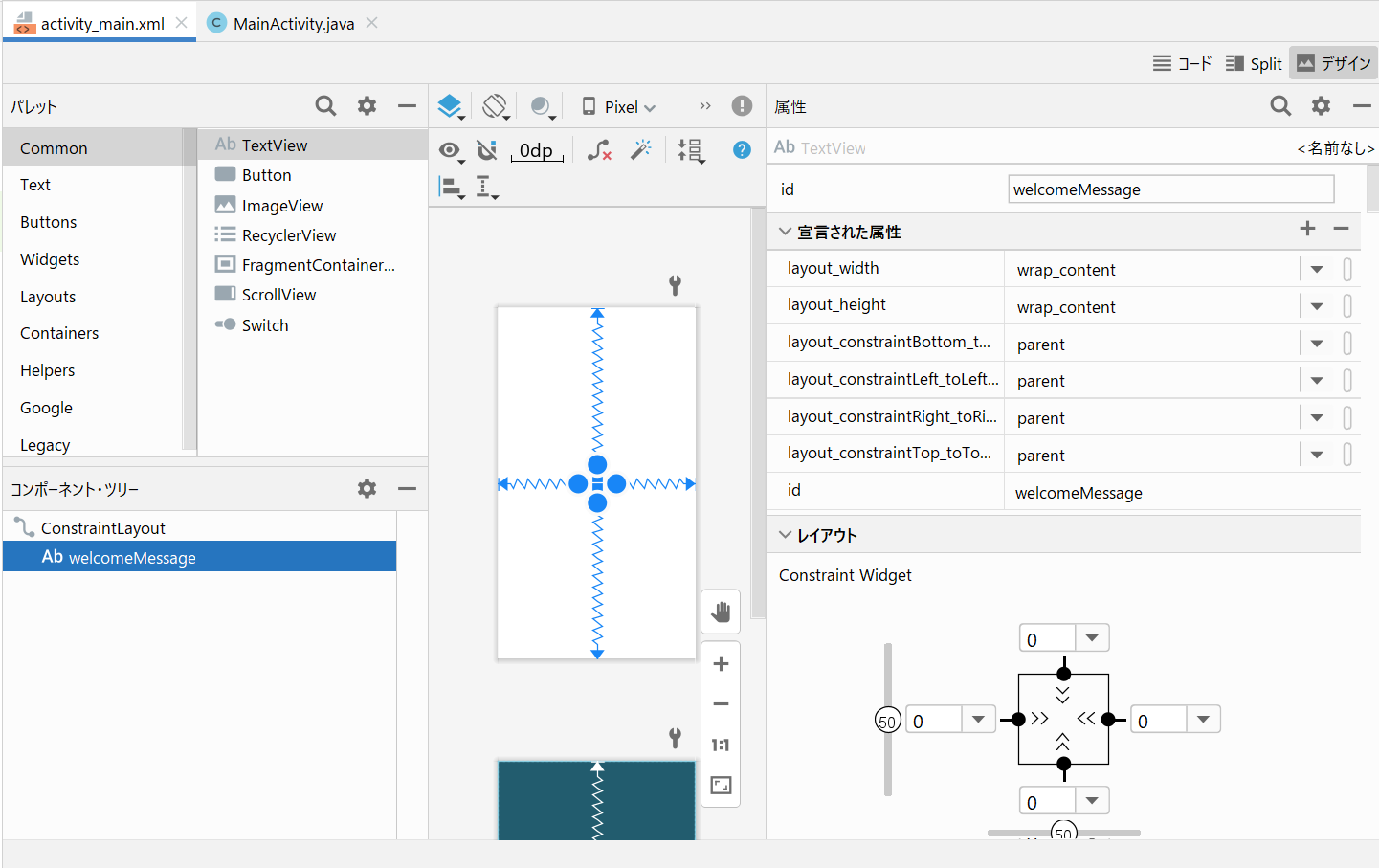はじめに
Androidアプリの開発のために、Android Studioの環境構築をします。
この記事で取り扱う環境は、Windows10です。
真新しい情報ではありません。体系立てて理解を整理するために、自分が理解しやすい枠組みでまとめるものです。
ひとつ前
ひとつ先
KotlinでHello World
1.Kotlinプロジェクトの作成
1.1.新規プロジェクト(テンプレート選択)
1.2.新規プロジェクト(プロジェクトの構成)
プロジェクトの構成情報を入力して「完了(F)」を押下します。
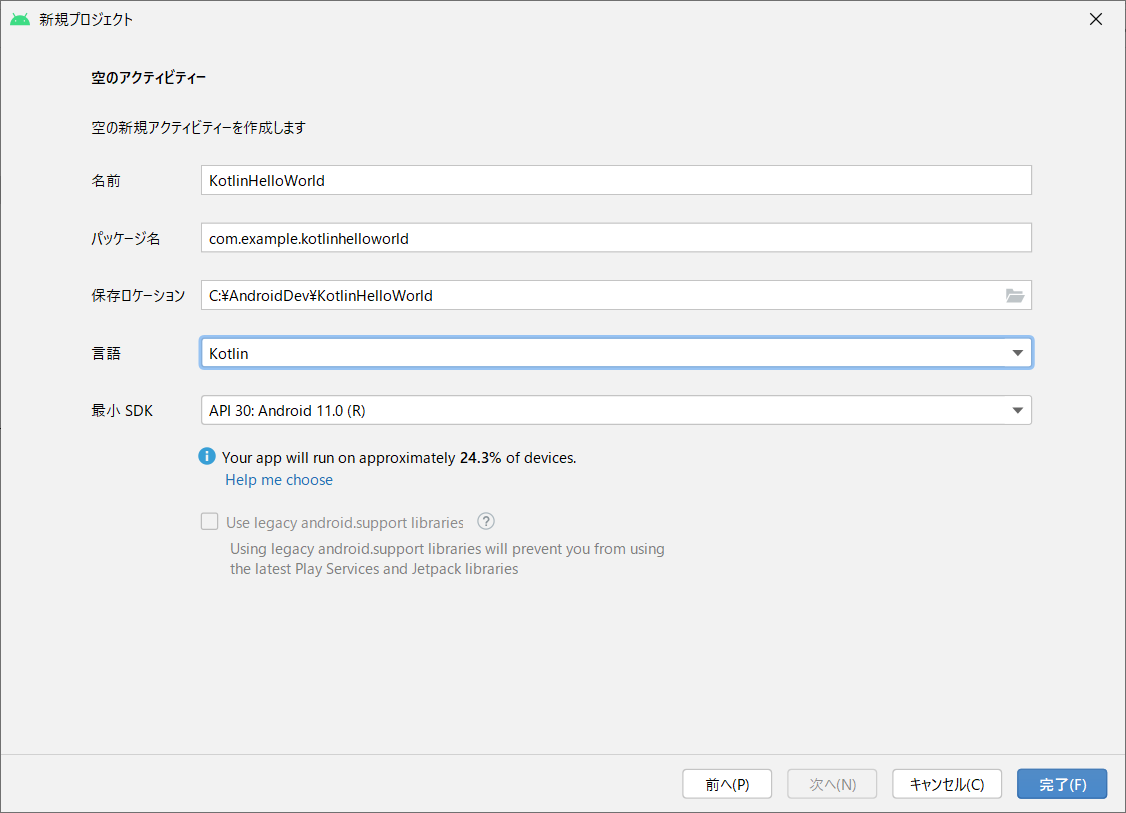
| 項目 | 値 |
|---|---|
| 名前 | KotlinHelloWorld |
| パッケージ名 |
com.example.kotlinhelloworld (ひとまず名前に対するデフォルト) |
| 保存ロケーション |
C:\AndroidDev\KotlinHelloWorld (任意の場所) |
| 言語 | Kotlin |
| 最小 SDK | API 30: Android 11.0(R) |
1.3.レイアウトファイルの確認
src/main/res/layout/activity_main.xmlの中身を確認します。
TextViewの中に"Hello World!"というテキストが定義されているのが分かります。
基本的にはJavaの場合と同じつくりになるようです。
<?xml version="1.0" encoding="utf-8"?>
<androidx.constraintlayout.widget.ConstraintLayout xmlns:android="http://schemas.android.com/apk/res/android"
xmlns:app="http://schemas.android.com/apk/res-auto"
xmlns:tools="http://schemas.android.com/tools"
android:layout_width="match_parent"
android:layout_height="match_parent"
tools:context=".MainActivity">
<TextView
android:layout_width="wrap_content"
android:layout_height="wrap_content"
android:text="Hello World!"
app:layout_constraintBottom_toBottomOf="parent"
app:layout_constraintLeft_toLeftOf="parent"
app:layout_constraintRight_toRightOf="parent"
app:layout_constraintTop_toTopOf="parent" />
</androidx.constraintlayout.widget.ConstraintLayout>
1.4.アクティビティクラスの確認
src/main/java/com/example/kotlinhelloworld/MainActivity.ktの中身を確認します。
package com.example.kotlinhelloworld
import androidx.appcompat.app.AppCompatActivity
import android.os.Bundle
class MainActivity : AppCompatActivity() {
override fun onCreate(savedInstanceState: Bundle?) {
super.onCreate(savedInstanceState)
setContentView(R.layout.activity_main)
}
}
1.5.アプリ マニフェストの確認
src/main/AndroidManifest.xmlの中身を確認します。
基本的にはJavaの場合と同じつくりになるようです。
<?xml version="1.0" encoding="utf-8"?>
<manifest xmlns:android="http://schemas.android.com/apk/res/android"
package="com.example.kotlinhelloworld">
<application
android:allowBackup="true"
android:icon="@mipmap/ic_launcher"
android:label="@string/app_name"
android:roundIcon="@mipmap/ic_launcher_round"
android:supportsRtl="true"
android:theme="@style/Theme.KotlinHelloWorld">
<activity
android:name=".MainActivity"
android:exported="true">
<intent-filter>
<action android:name="android.intent.action.MAIN" />
<category android:name="android.intent.category.LAUNCHER" />
</intent-filter>
</activity>
</application>
</manifest>
1.6.仮想デバイスで確認
2.メッセージをKotlinから書き換える
2.1.src/main/res/layout/activity_main.xmlの定義変更
Hello Worldが定義されているTextViewを選択します。
| 項目 | 変更内容 |
|---|---|
| ID | 空欄 → welcomeMessage
|
| Text |
Hello World → 空欄 |
書き換わっていることを確認します。
<?xml version="1.0" encoding="utf-8"?>
<androidx.constraintlayout.widget.ConstraintLayout xmlns:android="http://schemas.android.com/apk/res/android"
xmlns:app="http://schemas.android.com/apk/res-auto"
xmlns:tools="http://schemas.android.com/tools"
android:layout_width="match_parent"
android:layout_height="match_parent"
tools:context=".MainActivity">
<TextView
android:id="@+id/welcomeMessage"
android:layout_width="wrap_content"
android:layout_height="wrap_content"
app:layout_constraintBottom_toBottomOf="parent"
app:layout_constraintLeft_toLeftOf="parent"
app:layout_constraintRight_toRightOf="parent"
app:layout_constraintTop_toTopOf="parent" />
</androidx.constraintlayout.widget.ConstraintLayout>
2.2.アクティビティクラスに出力処理を追加
src/main/java/com/example/kotlinhelloworld/MainActivity.ktを編集します。
package com.example.kotlinhelloworld
import androidx.appcompat.app.AppCompatActivity
import android.os.Bundle
import android.widget.TextView
class MainActivity : AppCompatActivity() {
override fun onCreate(savedInstanceState: Bundle?) {
super.onCreate(savedInstanceState)
setContentView(R.layout.activity_main)
val textView = findViewById<TextView>(R.id.welcomeMessage)
// さいしょは直書き
textView.text = "ようこそようこそ"
}
}