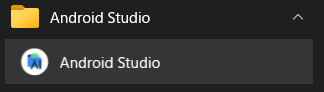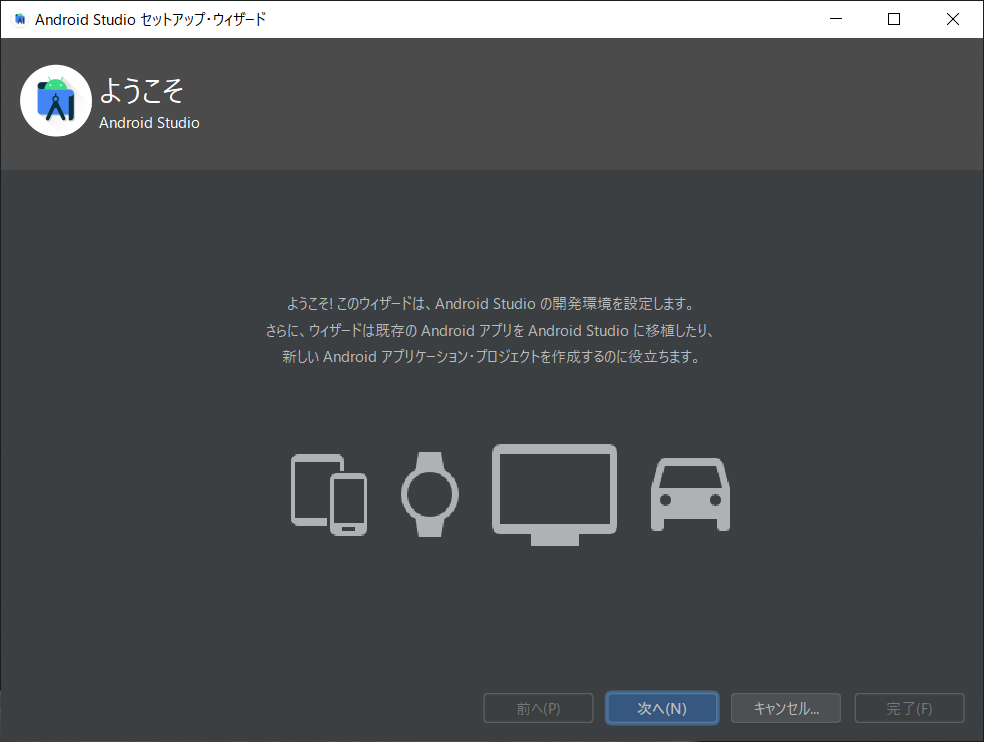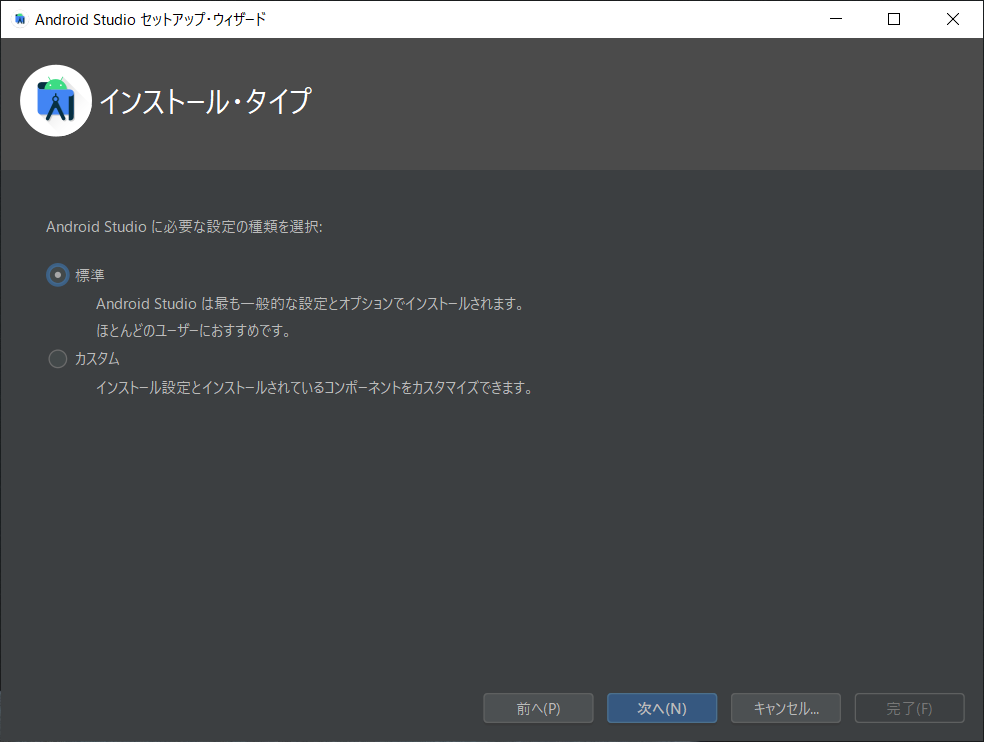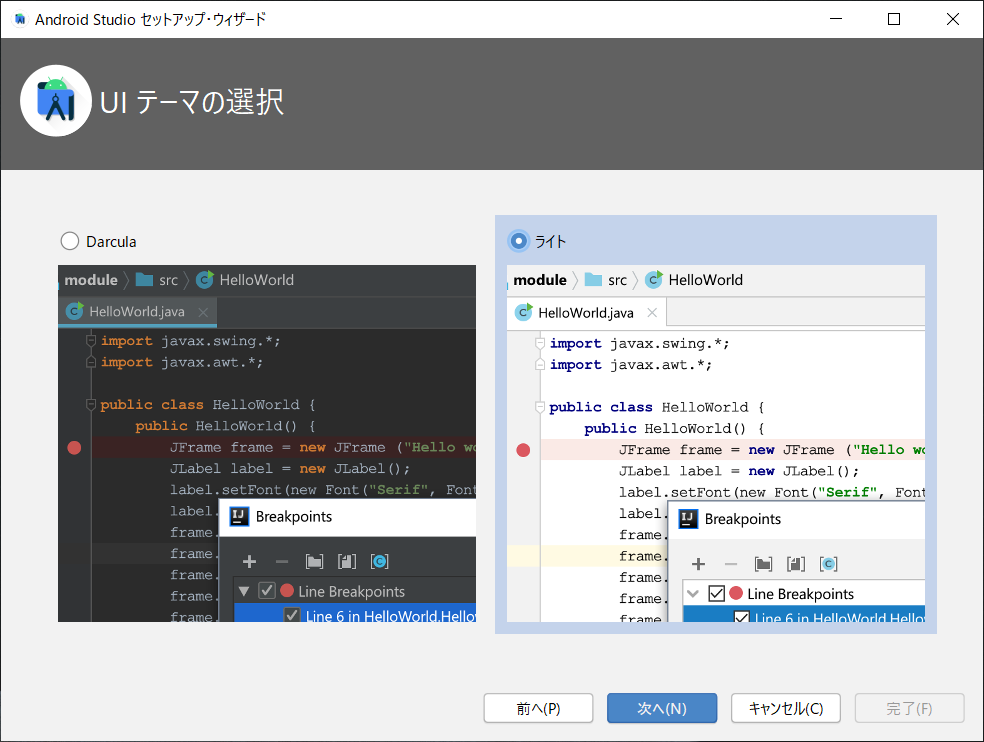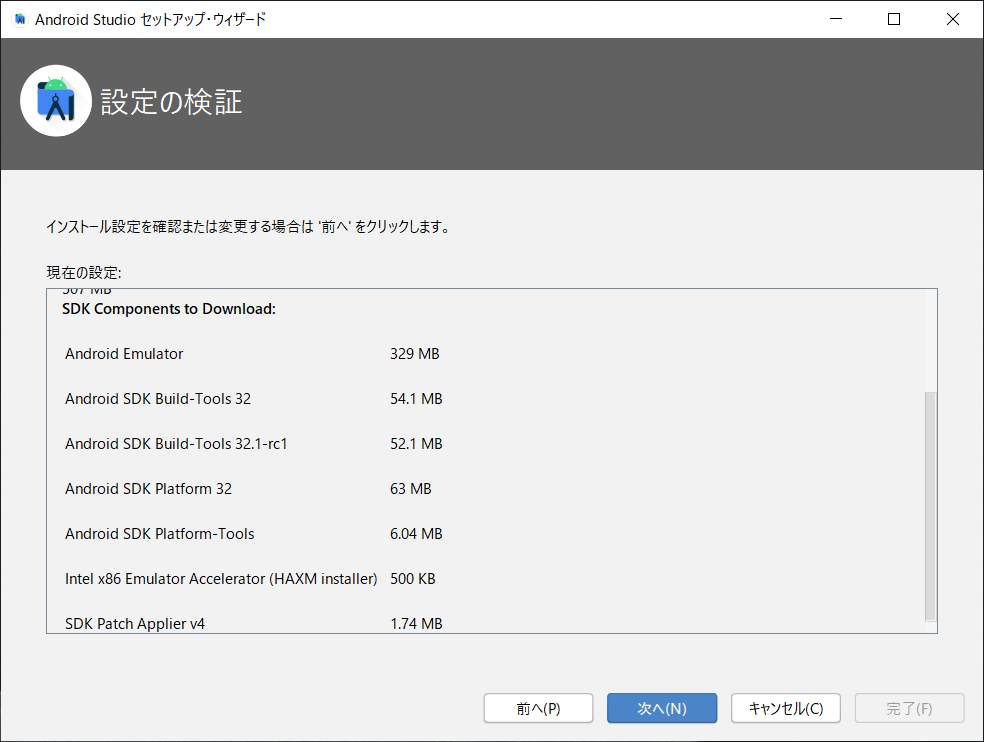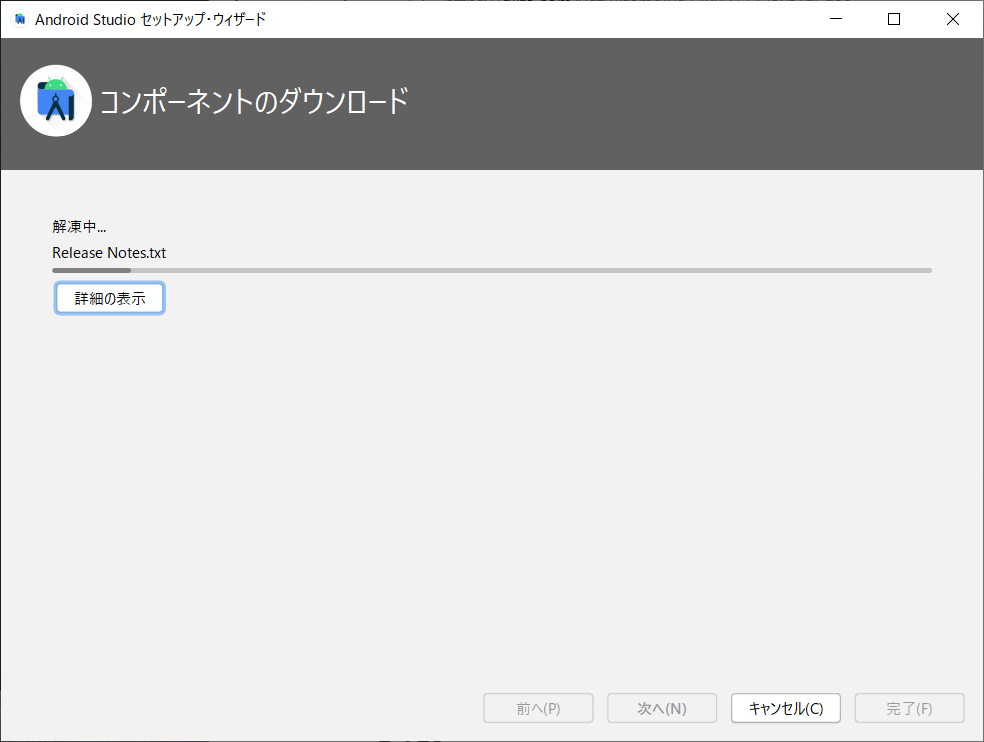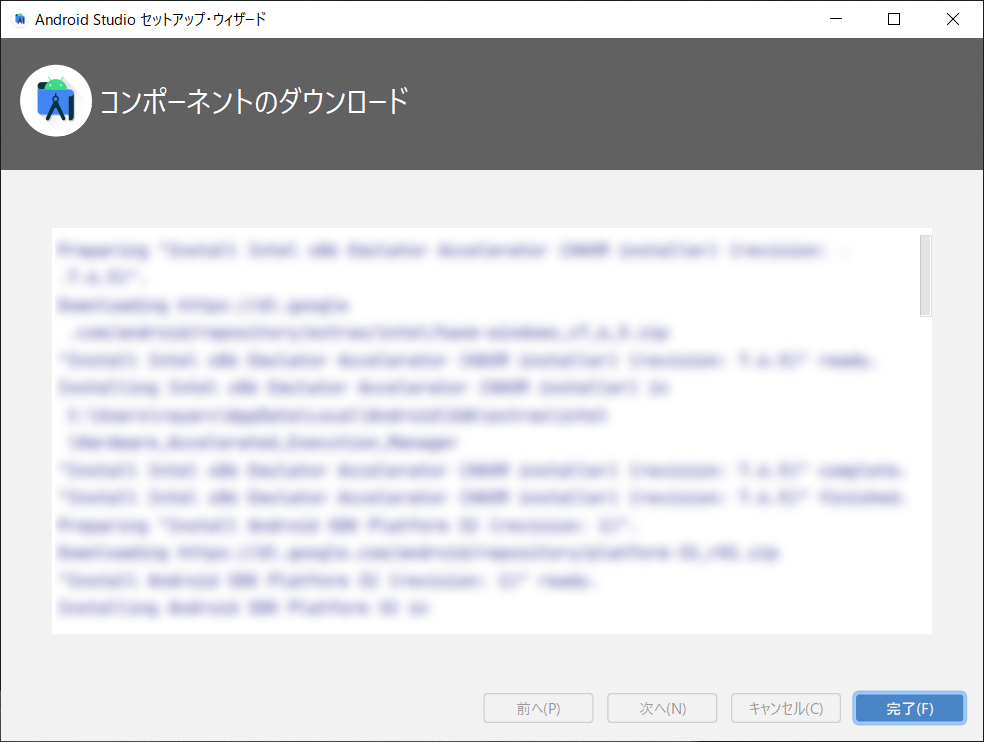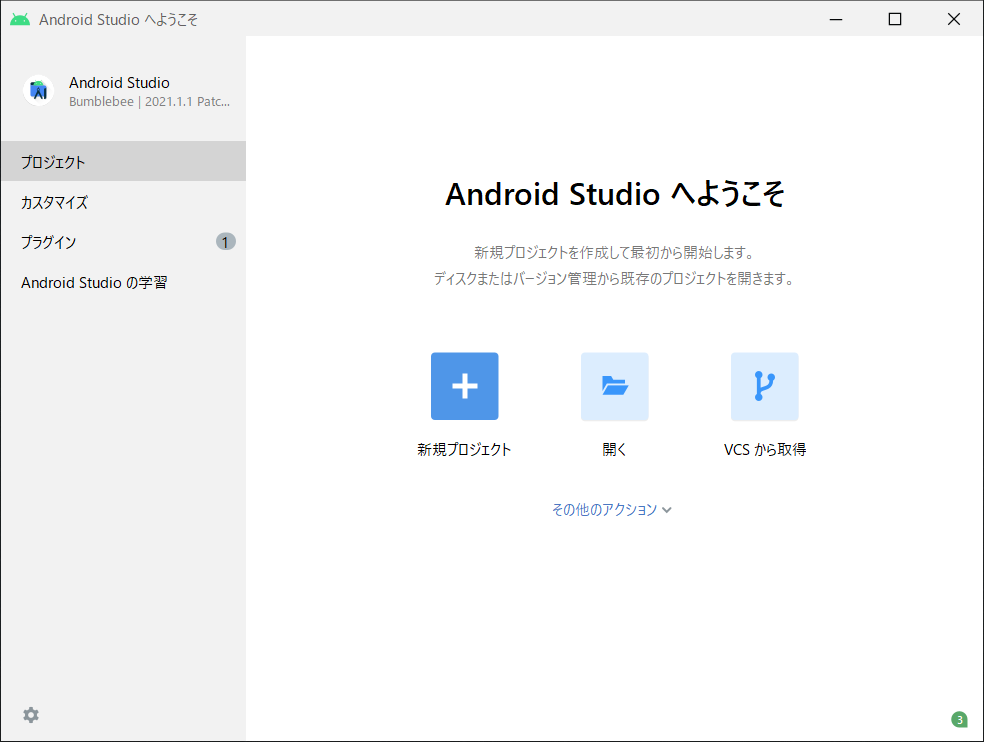はじめに
Androidアプリの開発のために、Android Studioの環境構築をします。
この記事で取り扱う環境は、Windows10です。
真新しい情報ではありません。体系立てて理解を整理するために、自分が理解しやすい枠組みでまとめるものです。
ひとつ前
ひとつ先
Android Studio初期設定
1.セットアップウィザードの実行
1.1.Android Studioの起動
1.2.Android Studioセットアップウィザード
1.3.インストールタイプ
1.4.UIテーマの選択
好みでよい部分ですが、ここでは「ライト」を選択して「次へ(N)」を押下します。

1.6.設定の検証
1.7.ご使用条件
ライセンスの内容を確認し、すべて「受諾」にして「完了」を押下します。
(何故かここだけライトっぽくないUIになりました)
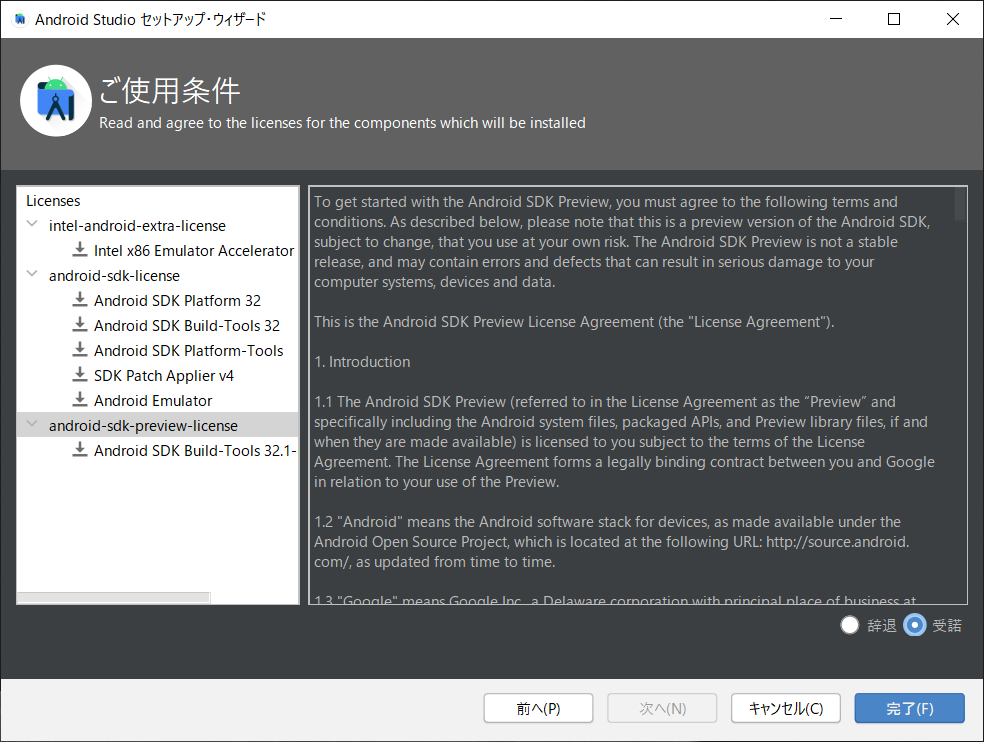
1.8.コンポーネントのダウンロード
完了まで待機します。
1.9.コンポーネントのダウンロード完了
「完了」を押下します。