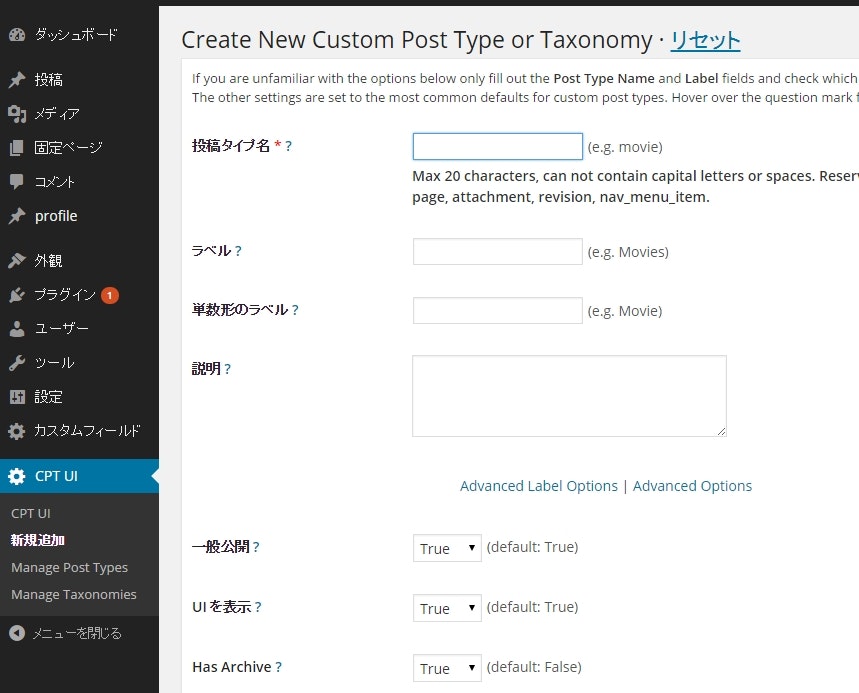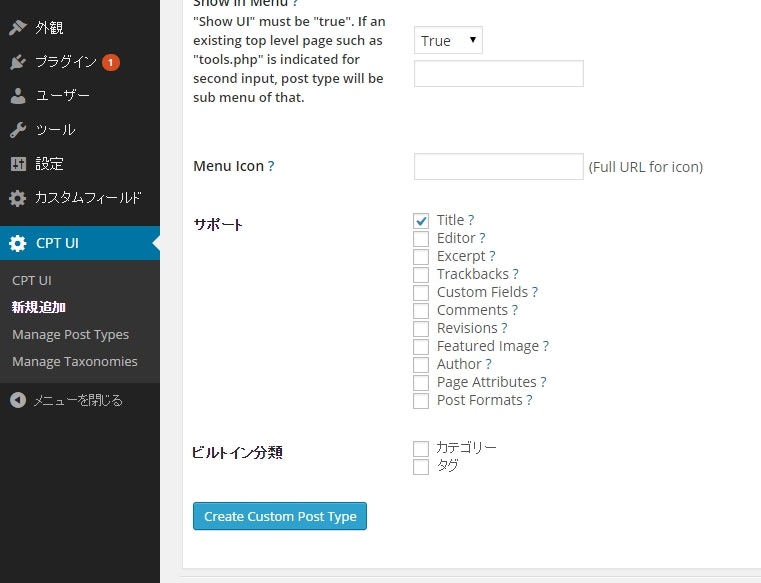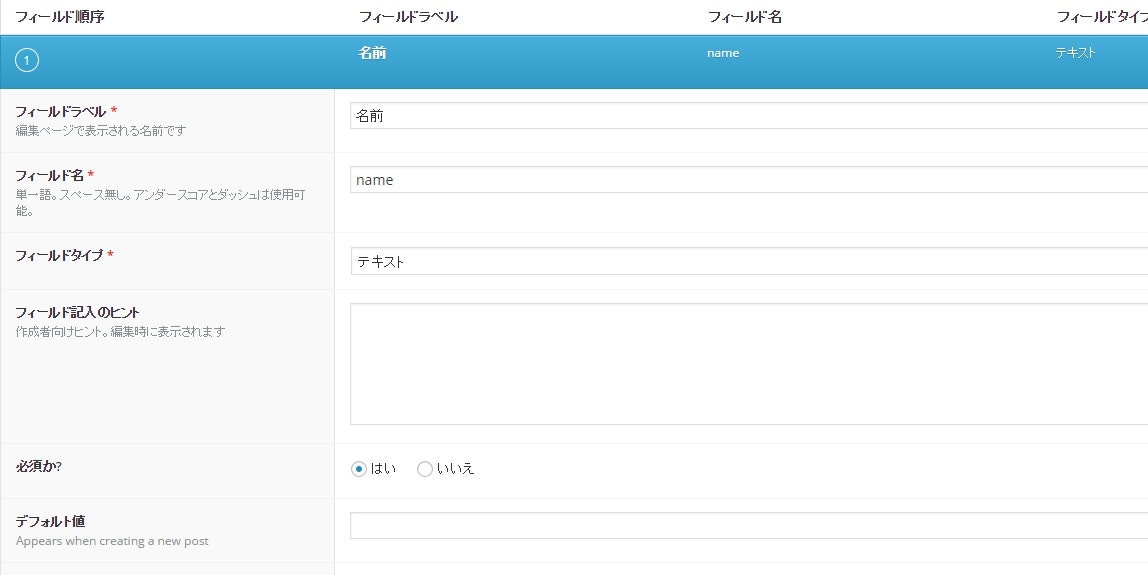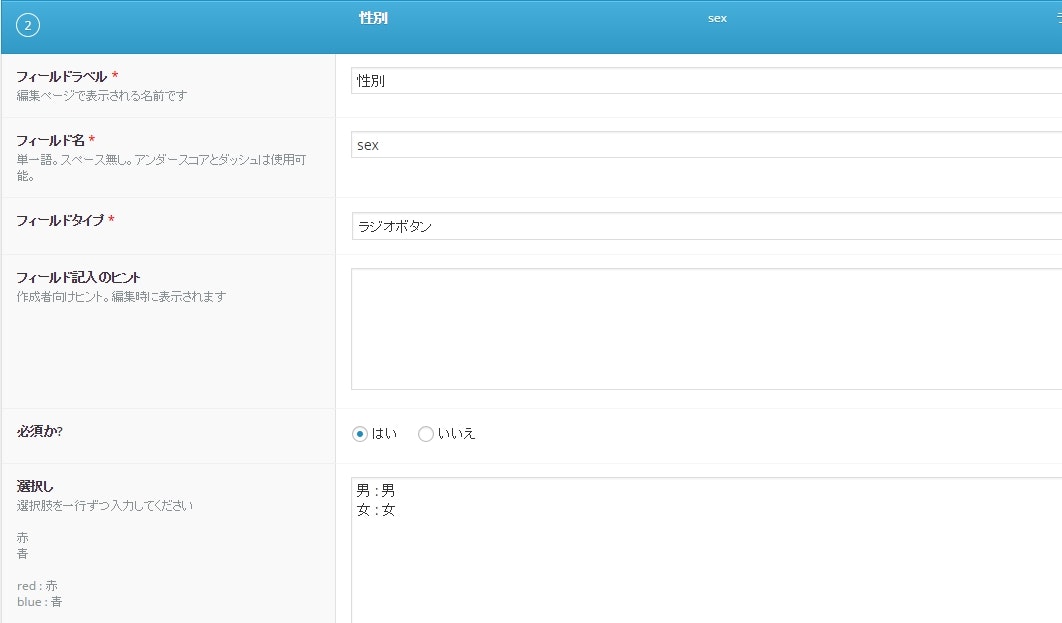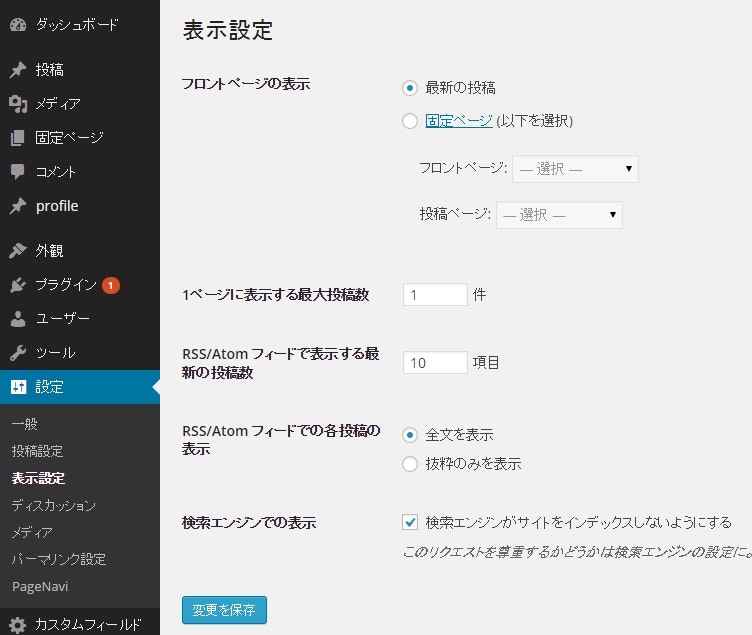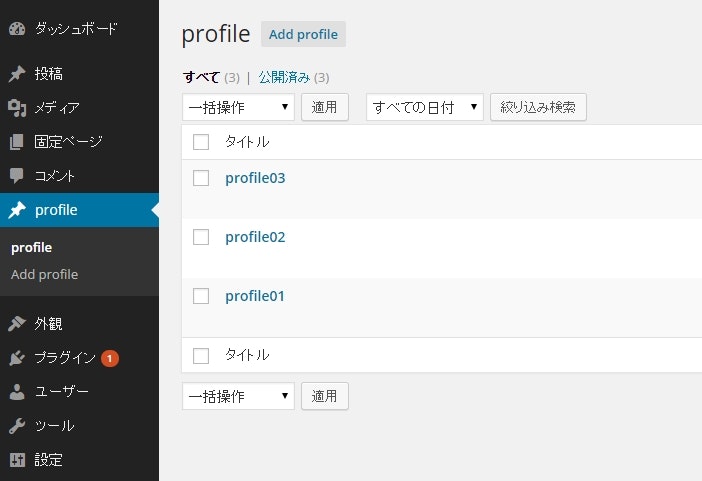はじめに
少し離れると忘れてしまうWordPressの使い方。自分だけかなぁ。
特に忘れやすいのがカスタムフィールドを使ったページ遷移のあるページ作り。
何とか忘れないようにと書いていきます。
プラグインの準備
以下のプログインをインストールして有効化します。
- Advanced Custom Fields: 言わずと知れたカスタムフィールド本体です。
- Custom Post Type UI: カスタムフィールドの内容を設定するパネルです。
- WP-PageNavi: ページナビゲーション
Custom Post Type UIの設定
- サイドメニュー[CPT UI] > [新規追加] を選択します
- 投稿タイプを設定します ※ ここでは、「profile」とします
- Advanced Optionsリンクを選択して、 Has Archive? を true に変更します
- サポートのチェックボックスを必要に応じてチェックします
- create Custom Post Typeボタンをクリックします
Advanced Custom Fieldsの設定
- サイドメニュー[カスタムフィールド]を選択します
- 新規追加ボタンをクリックします
- タイトルを設定します
- 必要に応じてフィールドを追加します。
※ ここでは、「プロフィール」というカスタムフィールドを作成しています。 - 右サイドの更新ボタンをクリックします
- ルール欄を「投稿タイプ」「等しい」「Custom Post Type UIの投稿タイプ名」にします
表示設定の変更
- サイドメニュー[設定] > [表示設定]を選択します
- 「1ページに表示する最大投稿数」を「1」に変更します。
※ ページング設定する際、この値がいろいろと影響を与えるので、最小値にしておきます。
カスタムフィールドの値を設定
- Custom Post Type UIの投稿タイプ名のサイドバーメニューを選択します
- 値を追加します
archive-xxxx.phpファイルの作成
- デフォルトでは、テーマが「twentyfourteen」になっていますので、そこのフォルダーのarchive.phpをコピーして、archive-[Custom Post Type UIの投稿タイプ名].phpを作成します
※ ここでは、profileにしているので「archive-profile.php」となります。
※ [WordPressダウンロード先]\wordpress\wp-content\themes\twentyfourteenフォルダーになります - archive-xxxx.phpファイルを変更します
archive-profile.php
<?php
/**
* The template for displaying Archive pages
*
* Used to display archive-type pages if nothing more specific matches a query.
* For example, puts together date-based pages if no date.php file exists.
*
* If you'd like to further customize these archive views, you may create a
* new template file for each specific one. For example, Twenty Fourteen
* already has tag.php for Tag archives, category.php for Category archives,
* and author.php for Author archives.
*
* @link http://codex.wordpress.org/Template_Hierarchy
*
* @package WordPress
* @subpackage Twenty_Fourteen
* @since Twenty Fourteen 1.0
*/
get_header(); ?>
<section id="primary" class="content-area">
<div id="content" class="site-content" role="main">
<!-- 変更した場所 開始 -->
<?php
global $query_string; // query_postsで使用する変数
parse_str( $query_string, $args ); // query_postsに連想配列を使用できるように設定
$args[post_type] = array('profile'); // post_typeを設定
$args[orderby] = 'title'; // ソート設定
$args[order] = 'ASC'; // 昇順でソート,DESCが降順
// 現在のページ番号取得
$args[paged] = get_query_var( 'paged' ) ? get_query_var( 'paged' ) : 1;
$args[posts_per_page] = 2; // 1ページに表示する数
?>
<?php if ( have_posts() ) : query_posts($args); ?>
<table>
<?php while ( have_posts() ) : the_post(); ?>
<tr>
<td>
<?php echo post_custom('name'); /* カスタムフィールドで設定したフィールド値を取得 */?>
</td>
<td>
<?php echo post_custom('sex'); /* カスタムフィールドで設定したフィールド値を取得 */?>
</td>
</tr>
<?php endwhile; ?>
</table>
<?php wp_pagenavi(); ?>
<?php endif; ?>
<?php wp_reset_query(); /* query_postsリセット */ ?>
<!-- 変更した場所 終了 -->
</div><!-- #content -->
</section><!-- #primary -->
<?php
get_sidebar( 'content' );
get_sidebar();
get_footer();
以下は、お決まりのパターンです。
パターン
<?php if ( have_posts() ) : query_posts($args); ?>
<?php while ( have_posts() ) : the_post(); ?>
:
:
<?php endwhile; ?>
<?php wp_pagenavi(); ?>
<?php endif; ?>
<?php wp_reset_query(); /* query_postsリセット */ ?>
- サーバーにアップロードします
おわりに
Advanced Custom Fieldsの設定のルールの設定をよく忘れてしました。
あと、表示設定の変更の「1ページに表示する最大投稿数」がはまりやすい罠です。
扱いやすく便利なWordPressをもっと身近にするために、このあたりをきっちり覚えておきたいです。
でも、忘れんだよなぁ。。。