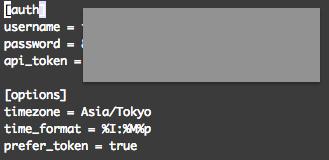Outline
- toggl-cliとは
2. Mac版のデスクトップアプリ - インストール方法
3. 登録
4. ツールのダウンロード
5. 設定ファイルの生成
6. 設定ファイルの編集 - 利用方法
- 参考URI
toggl-cliとは
タイムレコーダーのWebサービスであるTogglをコマンドラインから利用するための非公式ツールです。
(後から忘れた作業を思い出したり、無駄な作業時間を探したりするのにも役立つかも?)
toggl-cliはTogglの公式APIを呼び出していて、類似ツールもいくつか存在しています。
また、Togglはこれから紹介するコマンドラインツール以外のポイントから利用できます。(Webサービス以外にも、iPhoneやデスクトップのアプリも提供している)
Toggl
https://toggl.com/
Mac版のデスクトップアプリ
Mac版のデスクトップアプリは、メニューバーから利用できるアプリとなっています。
brew cask install toggldesktopでインストール可能
http://support.toggl.com/toggl-desktop-for-mac-osx/
インストール方法
まずは登録
Toggl
https://toggl.com/
※ googleアカウントでの登録はしないでくさい。
もしかしたら、passwordの再設定から、
アカウントのpasswordを設定できるかもしれませんが、
よくわからないので・・。
ツールのダウンロードなど
toggl-cliのWebページはこちらになります。
https://github.com/drobertadams/toggl-cli
次のコマンドは、Applicationsにツールを配置する設定です
brew install python --framework
pip install iso8601
pip install pytz
pip install requests
pip install python-dateutil
cd /Applications/
git clone https://github.com/drobertadams/toggl-cli.git
お使いのターミナル環境にあわせてtogglコマンドを使えるようにします
vi ~/.bash_profileなどでファイルを開き、次の一行を追加してください
alias toggl="/Applications/toggl-cli/toggl.py"
※ 編集後は、source ~/.bash_profileも実行してください
設定ファイルの生成
togglを実行してください。ユーザのルートに設定ファイルが生成されるはずです。
設定ファイルを編集する
vi ~/.togglrc
- username:設定したeメールアドレス
- password:設定したpassword
- api_token:https://www.toggl.com/app/profile にアクセスすると、下の方に書かれています。
- timezone:Asia/Tokyo
利用方法
コマンドラインでの操作イメージは次のとおりです。
toggl start writeBlogtoggl stop
使い方は次のURLの下の方に書かれているので参考にしてください。
引用:https://github.com/drobertadams/toggl-cli
Usage: toggl [OPTIONS] [ACTION]
Options:
-h, --help show this help message and exit
-q, --quiet don't print anything
-v, --verbose print additional info
-d, --debug print debugging output
Actions:
add DESCR [@PROJECT] START_DATETIME ('d'DURATION | END_DATETIME)
creates a completed time entry
clients
lists all clients
continue DESCR
restarts the given entry
ls
list recent time entries
now
print what you're working on now
projects
lists all projects
rm ID
delete a time entry by id
start DESCR [@PROJECT] [DATETIME]
starts a new entry
stop [DATETIME]
stops the current entry
www
visits toggl.com
DURATION = [[Hours:]Minutes:]Seconds
参考にしたURI