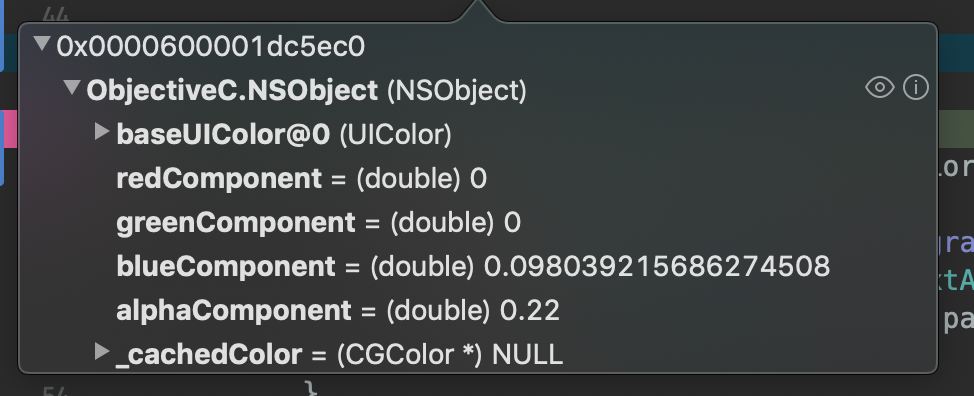從以前開始關於這個 placeholder 的顏色眾說紛紜
雖然說看起來像是「淡灰色」,但是實際上感覺又是有點偏藍的顏色
最近幫 UITextView 加上 placeholder 的 extension
就決定來看看他到底是什麼顏色,
然後幫他寫個擴充
網路上說的顏色
光這一串就超多說法 XDD
裡面有一個算是最接近
UIColor(red: 0, green: 0, blue: 0.0980392, alpha: 0.22)
恩,果然是藍色!
但是實際用了之後還是有點差別:
下面的明顯地稍微深了一點點
果然還是不行
那就直接拿 UITextFieldView 的 placeholder 來用吧
很可惜不管怎麼拿無法直接拿到這個值
如果真的有的話請留言告訴我 ![]()
先下中斷點看值
let textField = UITextField()
textField.placeholder = "dummy"
var range = NSRange(location: 0, length: 1)
let color = textField.attributedPlaceholder?.attribute(.foregroundColor,
at: 0,
effectiveRange: &range) as? UIColor
在 iOS 12.1 的時候這個 color 長這樣:
holy!! XDD
所以上面提到的 0.0980392 其實已經近似值了只是實際上已經到小數點下不知道幾位去了(笑)
這時候就出現兩的選項了
① 把那個小數點以下不知道幾位的數值做成一個 UIColor 常數
② 直接拿這個 UIColor 來用
後來我選了 ② ,原因是不知道哪個版本他的 placeholder 可能又會偷偷改;拿這個顏色需要的初始化成本也不會很高所以就用下去了!
成果
於是把它寫成 UITextField 的 extension ,要取用會比較直觀方便
//
// UITextField+Extensions.swift
// Written in Swift 4.2
//
import UIKit
extension UITextField {
// 這樣寫的話,整個 app 的生命週期這個方法只會被呼叫到一次而已
static let defaultPlaceholderColor = fetchPlaceholderColor()
private static func fetchPlaceholderColor() -> UIColor? {
let textField = UITextField()
textField.placeholder = "dummy"
var range = NSRange(location: 0, length: 1)
let color = textField.attributedPlaceholder?.attribute(.foregroundColor,
at: 0,
effectiveRange: &range) as? UIColor
return color
}
}
使用方法
因為我把它宣告成 static 變數 (or say class property) ,在使用的時候就只要這樣即可:
let color = UITextField.defaultPlaceholderColor
成果
| Before | After |
|---|---|
 |
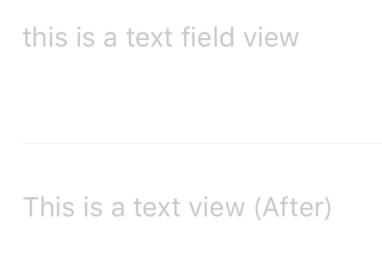 |
雖然更接近了,但是不知道為什麼拉近仔細看但是還是有點微妙的差別(笑)
感覺還有另外加入其他 attributes ,再繼續挖挖看 XDDDDD