はじめに
個人のメモ程度の出来なのであまり参考にしないで下さい.
環境
Xcode:11.2.1
Swift:5.1.2
2019/11
part1
XcodeでTableViewと検索する.
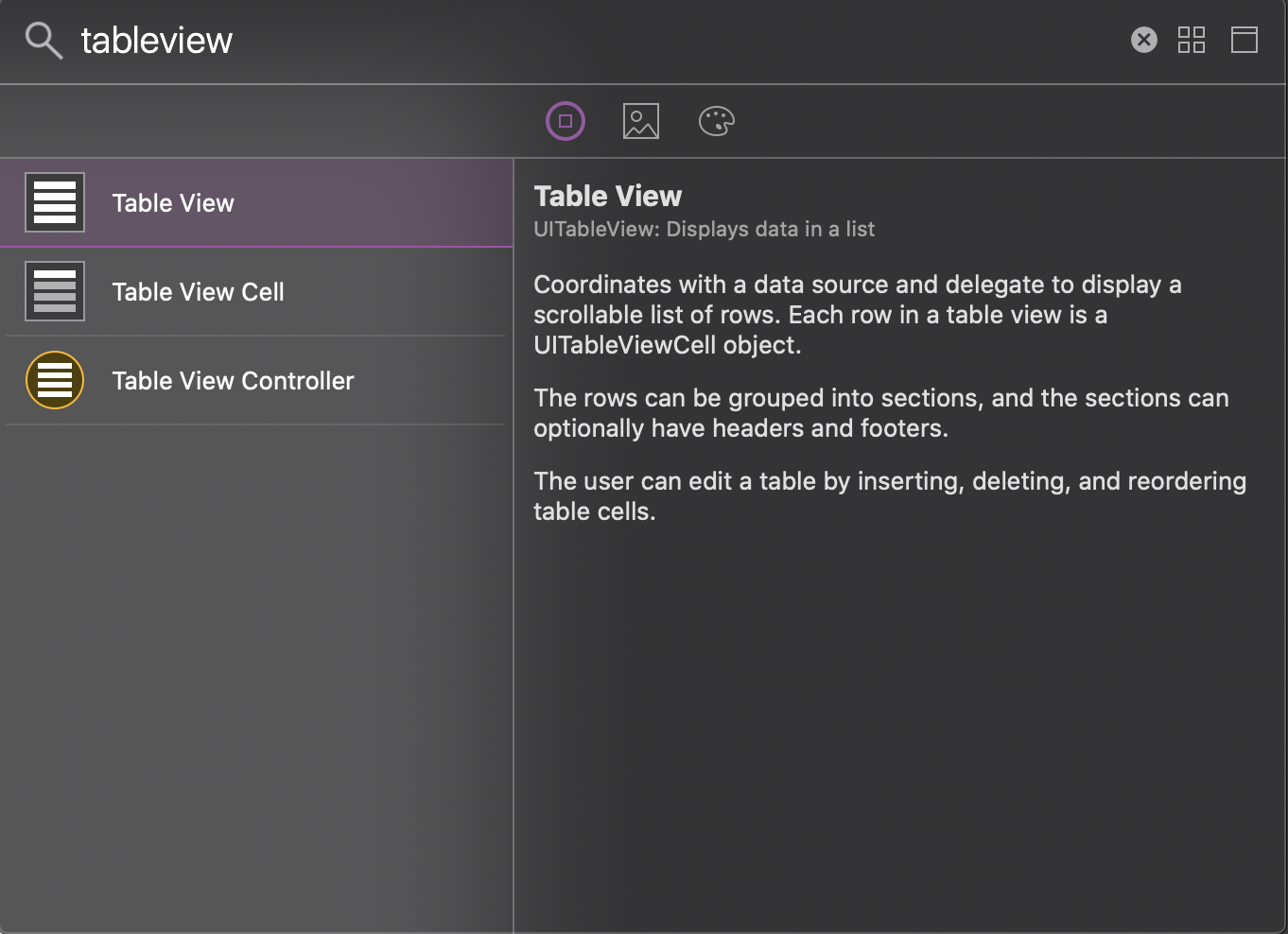
part2
UITableViewを置きたいViewに乗せる.
制約を付ける.
先にbannerViewを置くこと.
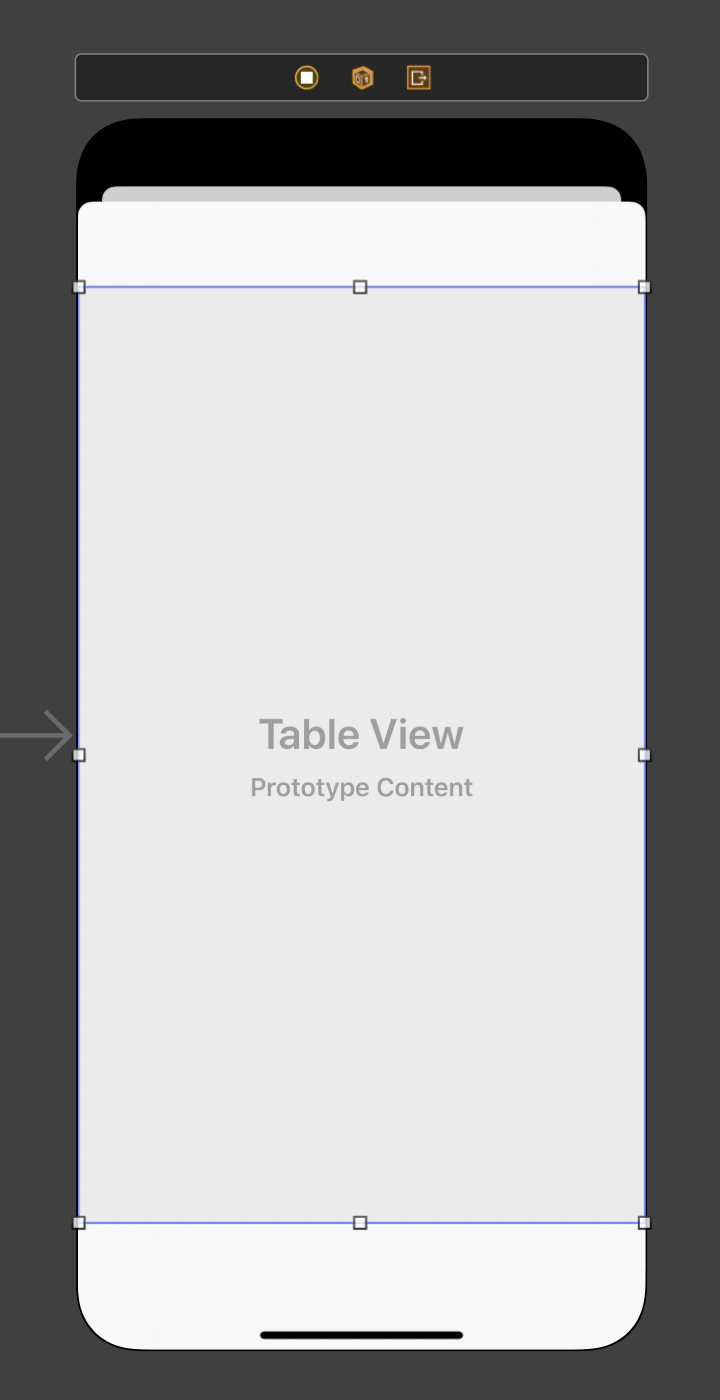
part3
XcodeでTableViewCellと検索する.
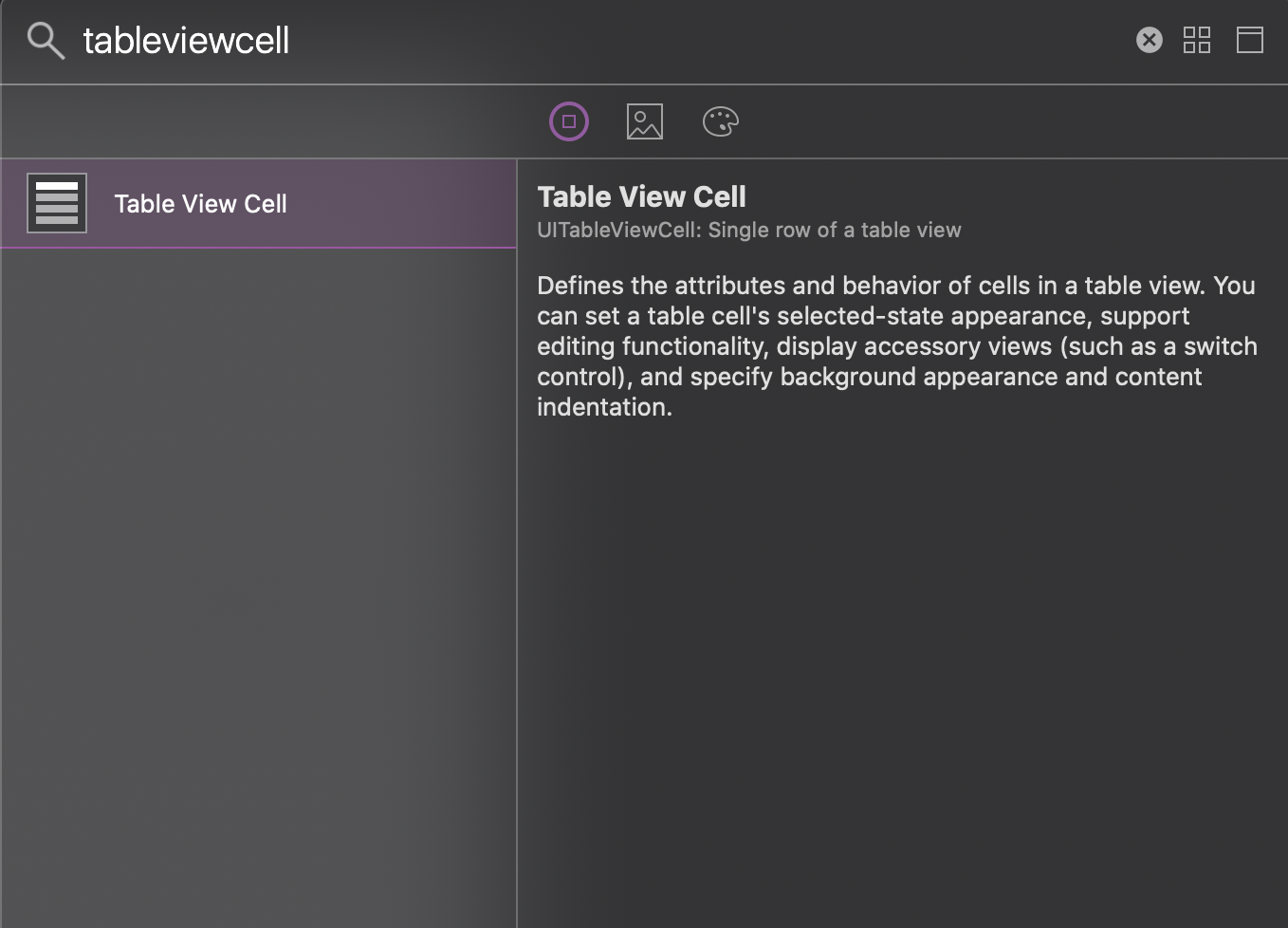
part4
UITableViewCellを先ほど置いたUITableViewに乗せる.
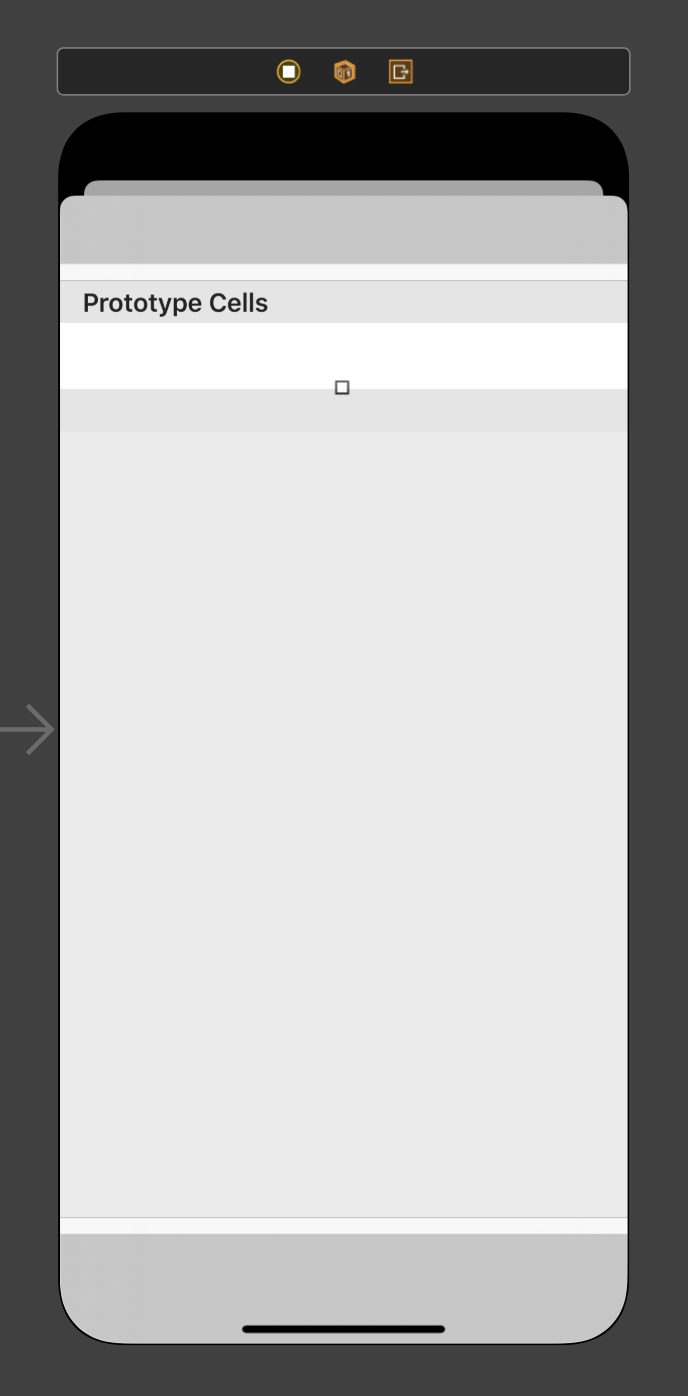
part5
Cellを選択した状態で,Attributes inspectorのIdentifierにCellを識別するための任意の文字列を入力する.
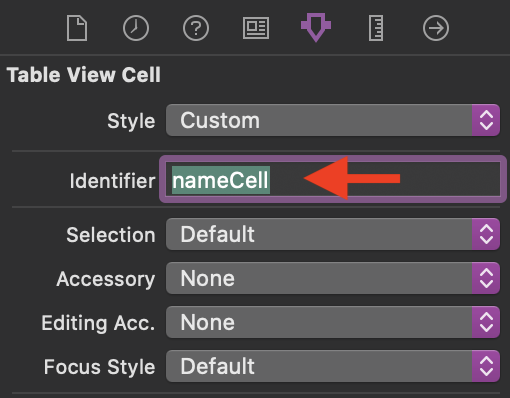
part6
ここからはFirstViewControllerのみ.
Cellを選択したときに表示するUIViewControllerを置く.
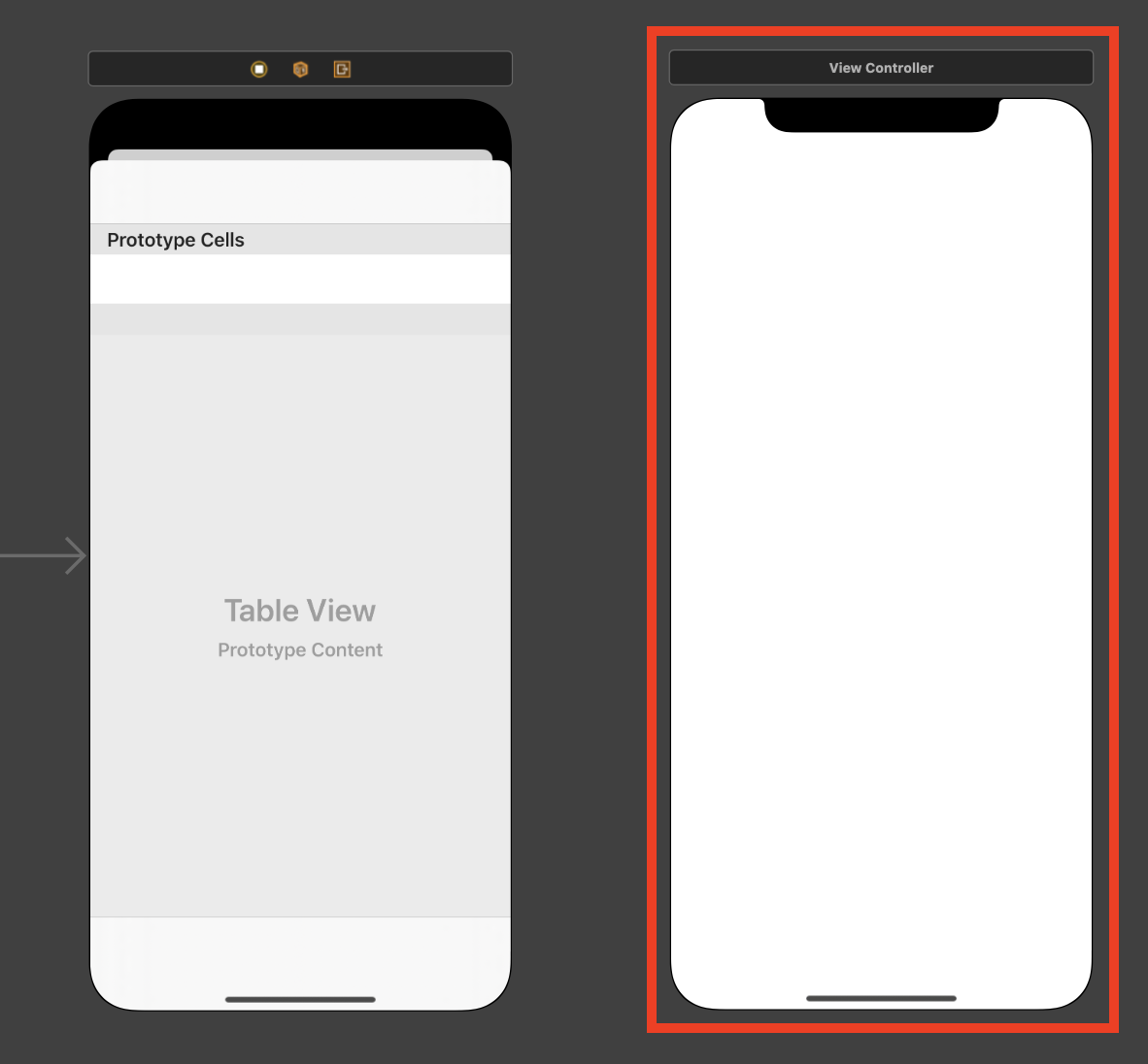
part7
Cellを選択した状態で,contrlキーを押しながら先ほど置いたUIViewControllerにドラッグ・ドロップする.
Showを選択する.
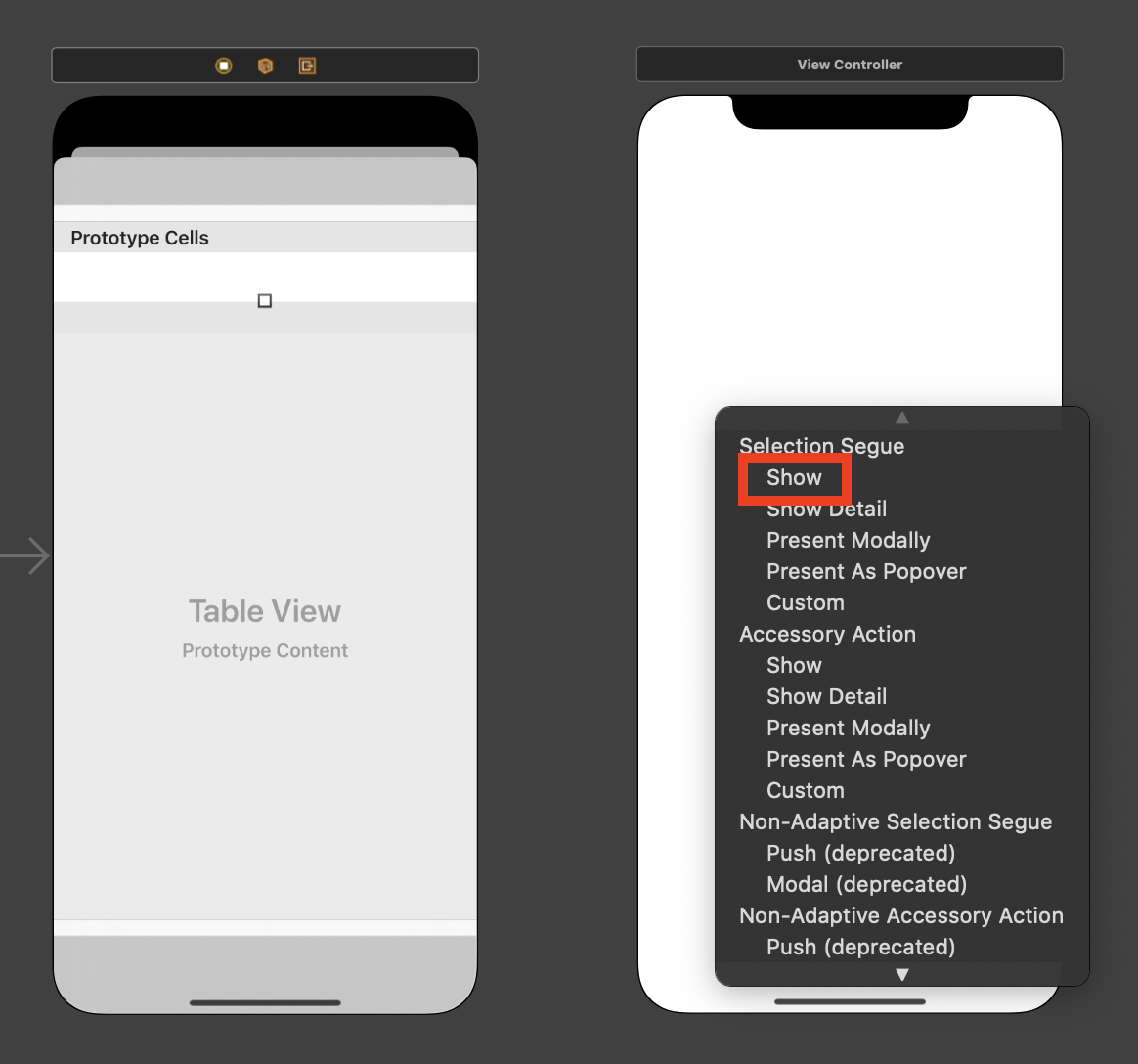
part8
画面を分割し,Main.storyboardでTable Viewを選択する.
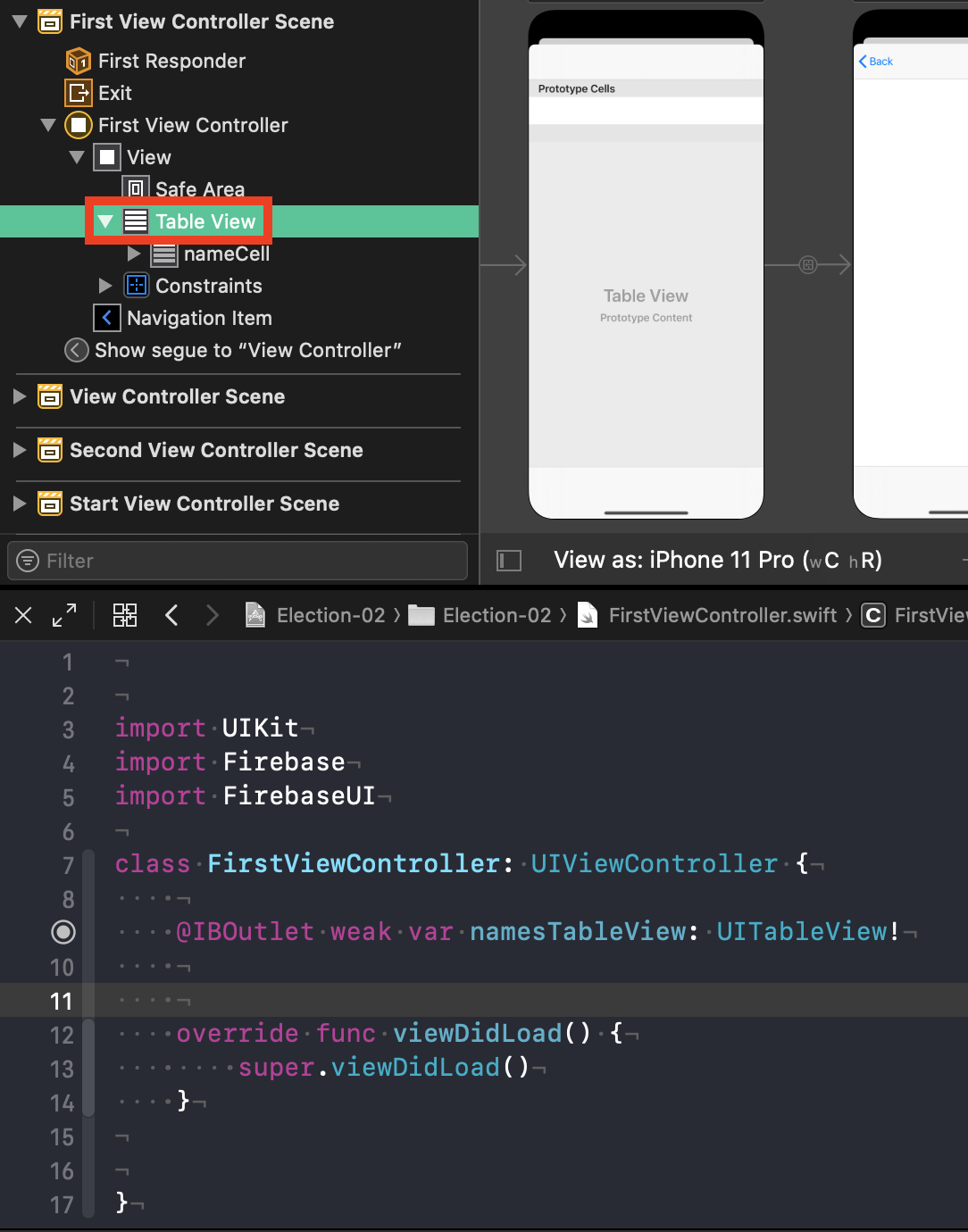
part9
contrlキーを押しながらドラッグ・ドロップで,コードと接続する.
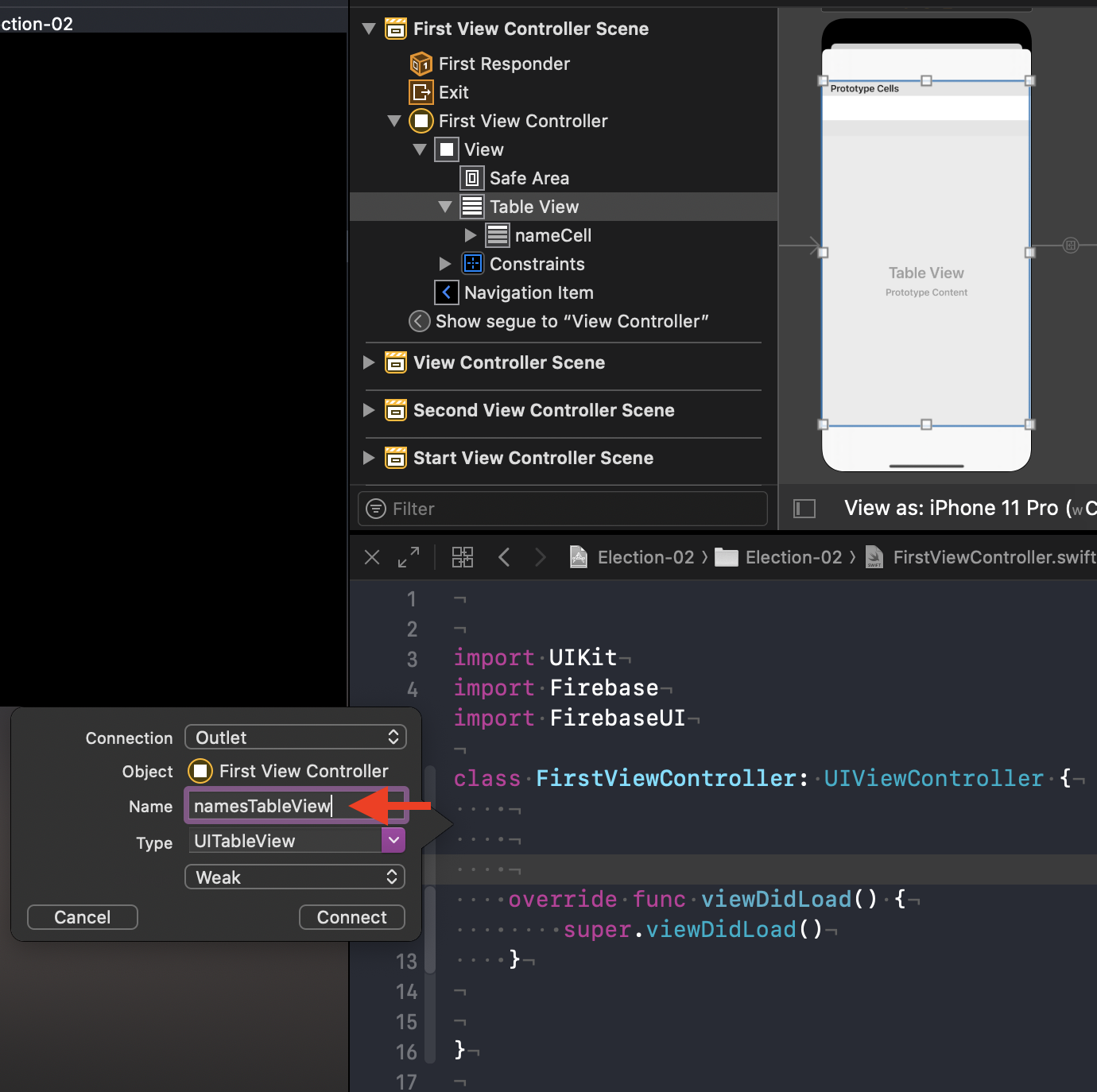
part10
-
FirstViewControllerクラスにUITableViewDataSource, UITableViewDelegateの2つを批准させる. -
viewDidLoad()メソッドにnamesTableView.delegate = self,namesTableView.dataSource = selfの2つを追加する. -
tableView(_:numberOfRowsInSection:)メソッドを追加する. -
tableView(_:cellForRowAt:)メソッドを追加する.
下が追加後のコード
import UIKit
//↓↓↓↓↓デリゲートを追加
class FirstViewController: UIViewController, UITableViewDataSource, UITableViewDelegate {
@IBOutlet weak var namesTableView: UITableView!
override func viewDidLoad() {
super.viewDidLoad()
//↓↓↓↓↓追加
namesTableView.delegate = self
namesTableView.dataSource = self
}
//↓↓↓↓↓追加
func tableView(_ tableView: UITableView, numberOfRowsInSection section: Int) -> Int {
return 5
}
//↓↓↓↓↓追加
func tableView(_ tableView: UITableView, cellForRowAt indexPath: IndexPath) -> UITableViewCell {
let cell = tableView.dequeueReusableCell(withIdentifier: "nameCell", for: indexPath)
cell.textLabel?.text = "Test"
return cell
}
}
part11
ビルドしてTableViewが使えたらOK.