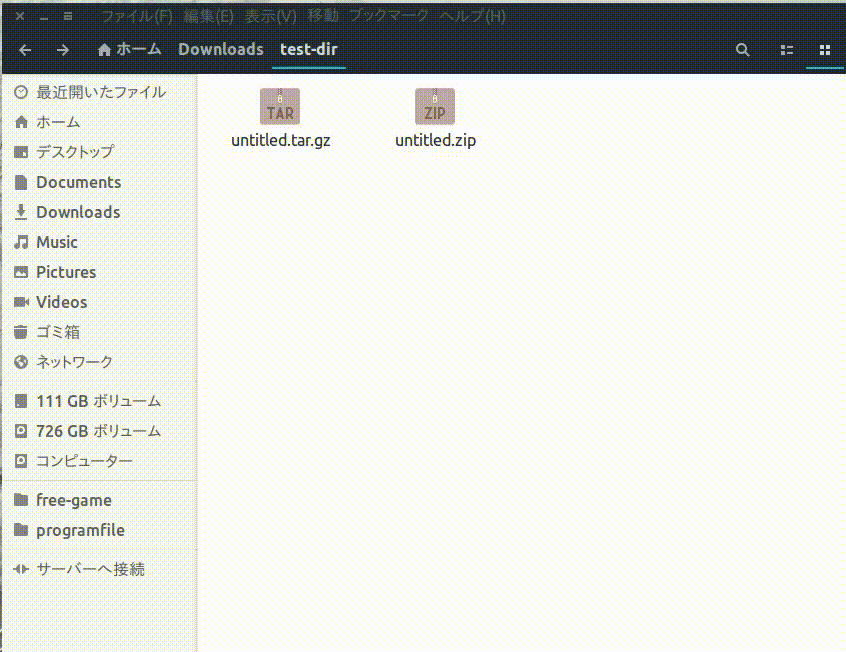MacOS同様、Ubuntuでもzipファイルをダブルクリックで開く方法を教えてもらったのでシェアしておきます。
デモ
環境
Ubuntu 16.04 LTS
手順
- .desktopファイルを作成
- xdg-mineコマンドを実行
- シェルスクリプトを作る
1 .desktopファイルを作成
/usr/share/applications/に、以下のファイルを作ります。ファイル名はextract-here.desktopとしておきましょうか。
[Desktop Entry]
Name=extract-here
Exec=/usr/bin/extract-here.sh %U
Terminal=false
Type=Application
MimeType=application/zip;
2. xdg-mineコマンドを実行
$ xdg-mime default extract-here.desktop "application/zip"
なお、再起動してもこの設定は引き継がれます。
3. シェルスクリプトを作る
以下のシェルスクリプトを/usr/bin/以下に作ります。
# !/bin/bash
/usr/bin/file-roller -h "$1";
file-roller -hは、「ここで展開」と同じです。
$1をダブルクォーテーションで囲っていれば、圧縮ファイル名に空白が入っていても大丈夫です。
tar.gzも展開できるようにする
まず、tar.gzのmimetypeを調べます。
mimetype hoge.tar.gz
すると以下のような結果が返ってくると思います。
hoge.tar.gz: application/x-compressed-tar
どうやら、tar.gzのmimetypeはapplication/x-compressed-tarのようですね。
mimetypeがわかったところで、xdg-mimeコマンドを実行しましょう。
xdg-mime default extract-here.desktop "application/x-compressed-tar"
こうすれば、tar.gzファイルもダブルクリックで解凍できるようになります。便利ですね!
参考
Ubuntuで、zipファイルをダブルクリックで展開するにはどうすればいいか。
Use custom command to open files
bash get the parent directory of current directory
あとがき
とても気軽に圧縮ファイルを展開できるので便利です。