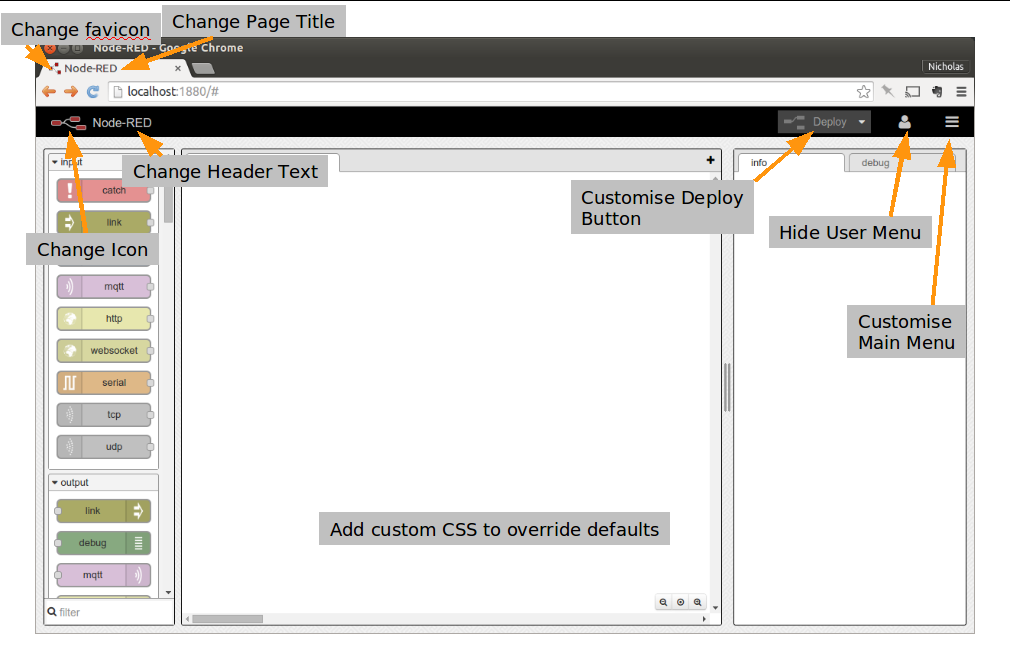目的
Node-REDを自前で複数運用すると、いまどの環境で作業しているかがわからなくなることがあります。Flow Editorをカスタマイズすることで
- どの環境向けにFlowを書いているか分かる
- 自社のロゴによる自前感
というメリットがあります。 ![]()
カスタマイズ方法
Flow EditorはMustache.jsが使われており、見た目は /usr/local/lib/node-red/editor/templates/indes.mst をさわれば変更可能ですが、簡単な方法としてsettings.jsのeditorThemeで指定することができます。
たとえば、Version 0.15.1 以降で使える「Manage palette」(Nodeのパレットを編集したり、Node-RED Libraryから新しいCustom Nodeをインストールする機能)を無効にするには
editorTheme: {
menu: {
"menu-item-edit-palette": false,
}
},
をsettings.jsに記載することで実現できます。
カスタマイズできる項目
本家Node-REDのGithubのIssue #610
Editor Theming #610
https://github.com/node-red/node-red/issues/610
及び、Configuration
http://nodered.org/docs/configuration.html
の「Editor Themes」項に情報があります。
FlowEditor
page: {
title: "Node-RED",
favicon: "/absolute/path/to/theme/icon",
css: "/absolute/path/to/custom/css/file",
scripts: [ "/absolute/path/to/custom/script/file", "/another/script/file"]
},
header: {
title: "Node-RED",
image: "/absolute/path/to/header/image", // or null to remove image
url: "http://nodered.org" // optional url to make the header text/image a link to this url
},
deployButton: {
type:"simple",
label:"Save",
icon: "/absolute/path/to/deploy/button/image" // or null to remove image
},
MainMenu のカスタマイズ
MainMenu については、以下の項目を true / false で 表示 / 非表示 可能です。(1.0.6現在)
| "menu-item-projects-menu" |
| "menu-item-projects-new" |
| "menu-item-projects-open" |
| "menu-item-projects-settings" |
| "menu-item-view-menu" |
| "menu-item-palette" |
| "menu-item-sidebar" |
| "menu-item-event-log" |
| "menu-item-action-list" |
| "menu-item-import-library" |
| "menu-item-export-library" |
| "menu-item-search" |
| "menu-item-config-nodes" |
| "menu-item-workspace" |
| "menu-item-workspace-add" |
| "menu-item-workspace-edit" |
| "menu-item-workspace-delete" |
| "menu-item-subflow" |
| "menu-item-subflow-create" |
| "menu-item-subflow-convert" |
| "menu-item-edit-palette" |
| "menu-item-user-settings" |
| "menu-item-keyboard-shortcuts" |
| "menu-item-help" |
| "menu-item-node-red-version" |
MainMenu への追加
"menu-item-help"に"label"と"url"を追加することで、任意のWebページへのリンクを追加できます。
editorTheme: {
menu: {
"menu-item-help": {
label: "Node-RED Library",
url: "https://flows.nodered.org/"
}
}
},
Loginダイアログのカスタマイズ
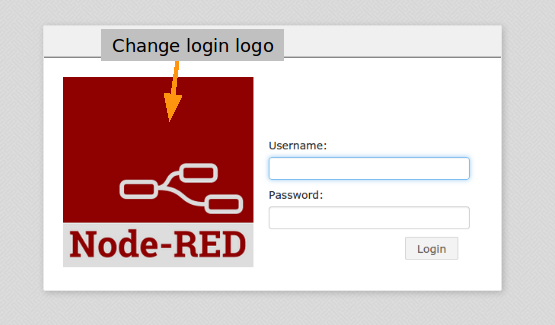
ログイン画面のロゴは256x256pxで指定できます。イメージファイルのパスを以下のように指定します。
login: {
image: "/absolute/path/to/login/page/big/image" // a 256x256 image
},
Logout後にページ遷移
ログアウトした後に特定のページに遷移するには、logout:redirectに遷移先URLを記載します。
logout: {
redirect: "http://example.com"
},