Google Spreadsheetの値を他のアプリから扱えると何かと便利だが、URLがhttps://script.google.com/macros/s/{11文字+28文字+15文字}/execと、ちょっと使いにくいのでCloud Functionsと組み合わせて使いやすくしてみる。
SpreadSheetの値を取得する
まずスプレッドシートを作る。作ったスプレッドシートのURLに注目。IDの部分をコピペしておく。
https://docs.google.com/spreadsheets/d/{この部分がスプレッドシートのID}/edit#gid=0
ツールから「スクリプトエディタ」を開く。
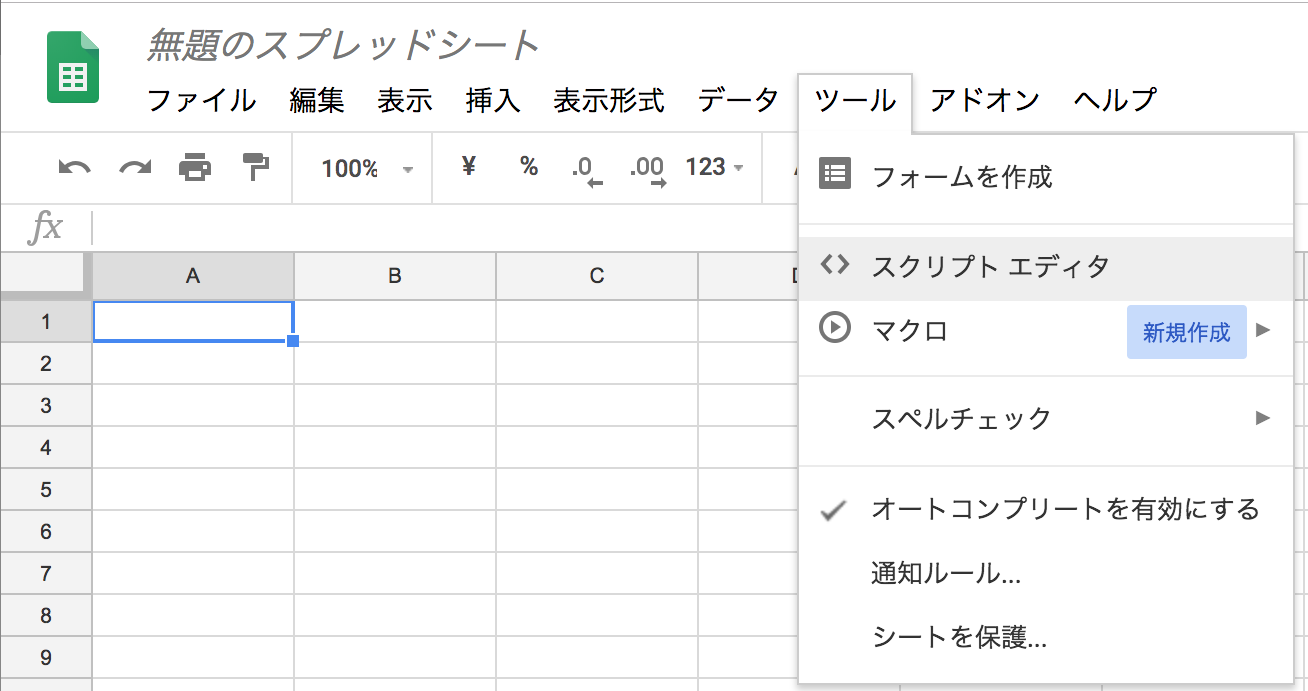
元の関数を消して下記のdoGet()をコピペ。ざっくり解説すると、getLastRow()で行数を取得し、ランダムに行を取得したものを出力している。別にランダムでなくてよければ、getRange(1,1)のように普通にセル指定して取得すればよい。
なお、元の「シート1」というシート名でエラーが起きてるようだったので「sheet1」とリネームしている。(これが原因だったか自信がないが・・・)
function doGet(){
var spreadsheet = SpreadsheetApp.openById('{スプレッドシートのID}');
var sheet = spreadsheet.getSheetByName('sheet1');
var lastRow = sheet.getLastRow();
var rand = Math.floor( Math.random() * lastRow ) + 1;
var rowData = {};
rowData.num = rand;
rowData.value = sheet.getRange(rand,2).getValue();
var result = JSON.stringify(rowData);
return ContentService.createTextOutput(result);
}
コピペできたらスクリプトエディタから「ウェブアプリケーションとして導入」を選ぶ。
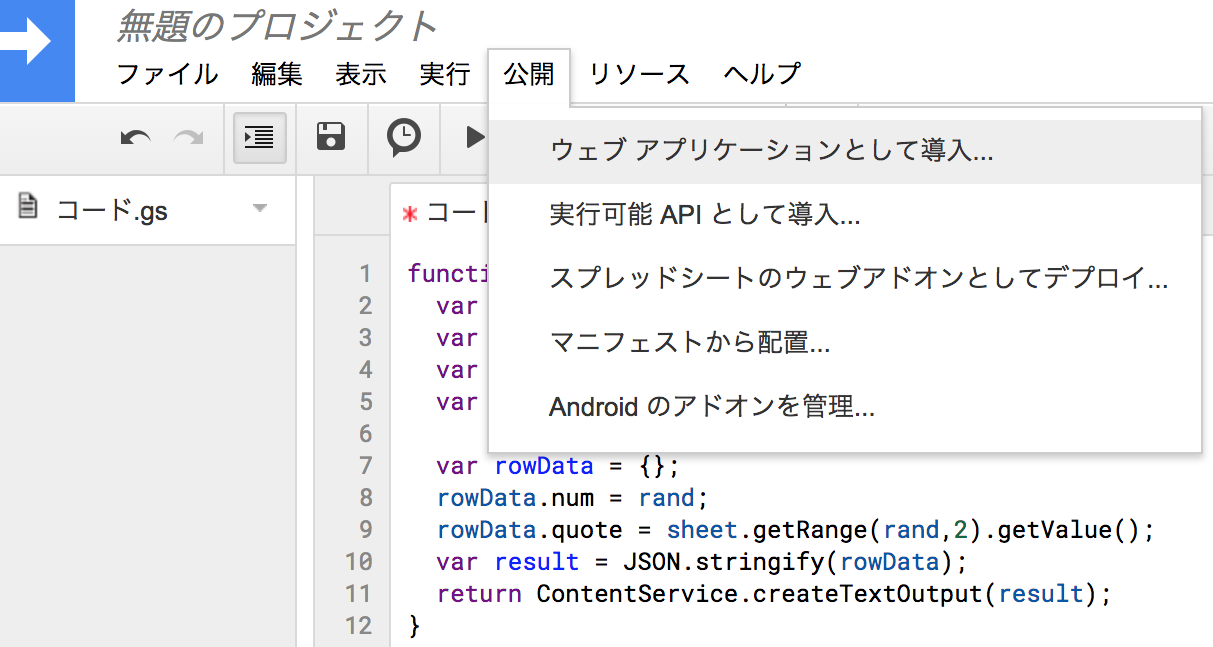
「アプリケーションにアクセスできるユーザ」を全員にして「導入」ボタンを押す。
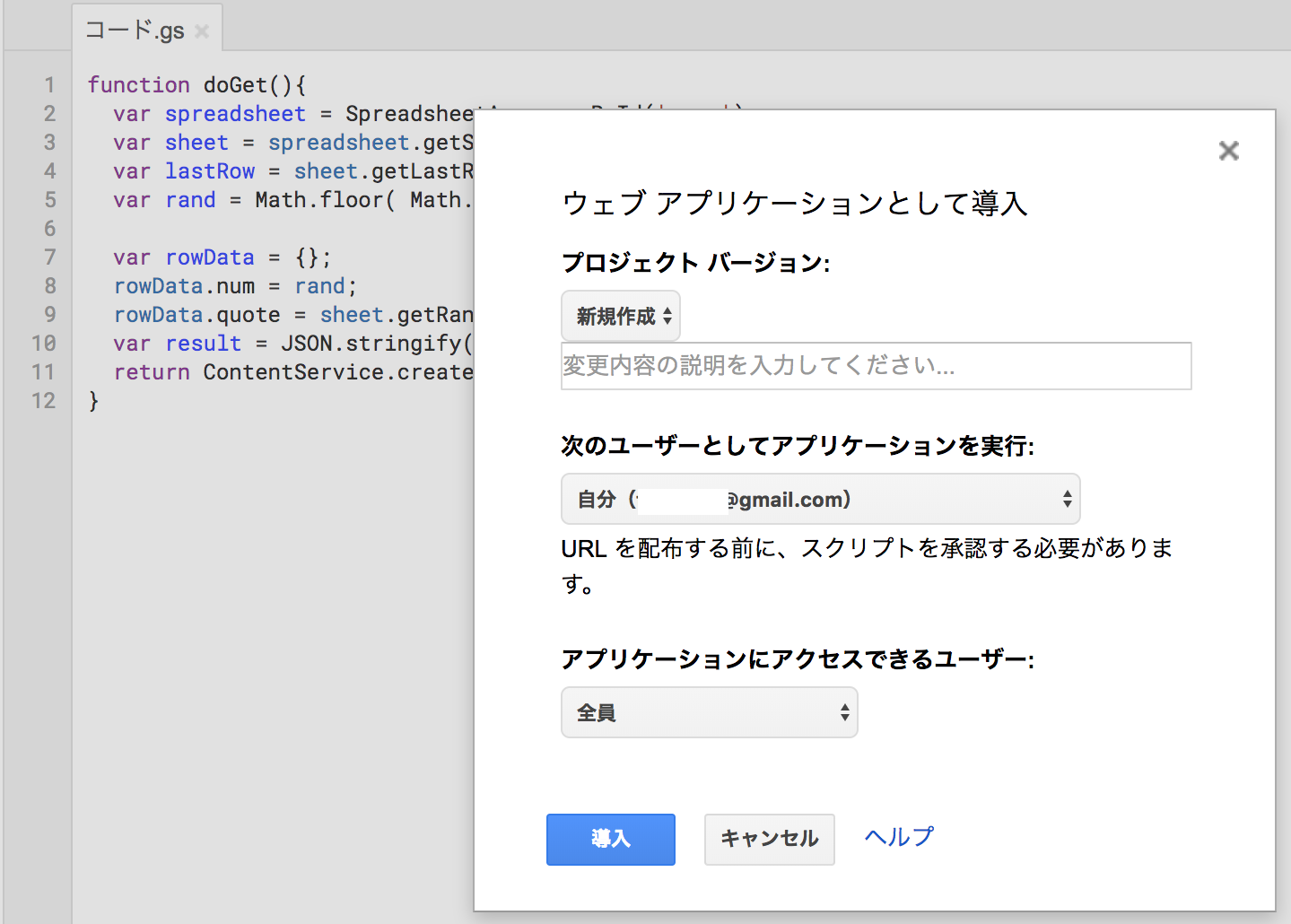
この画面で「詳細」を押すと、アプリを許可する画面に進む。ここ、最初のうちは気づかなかった。
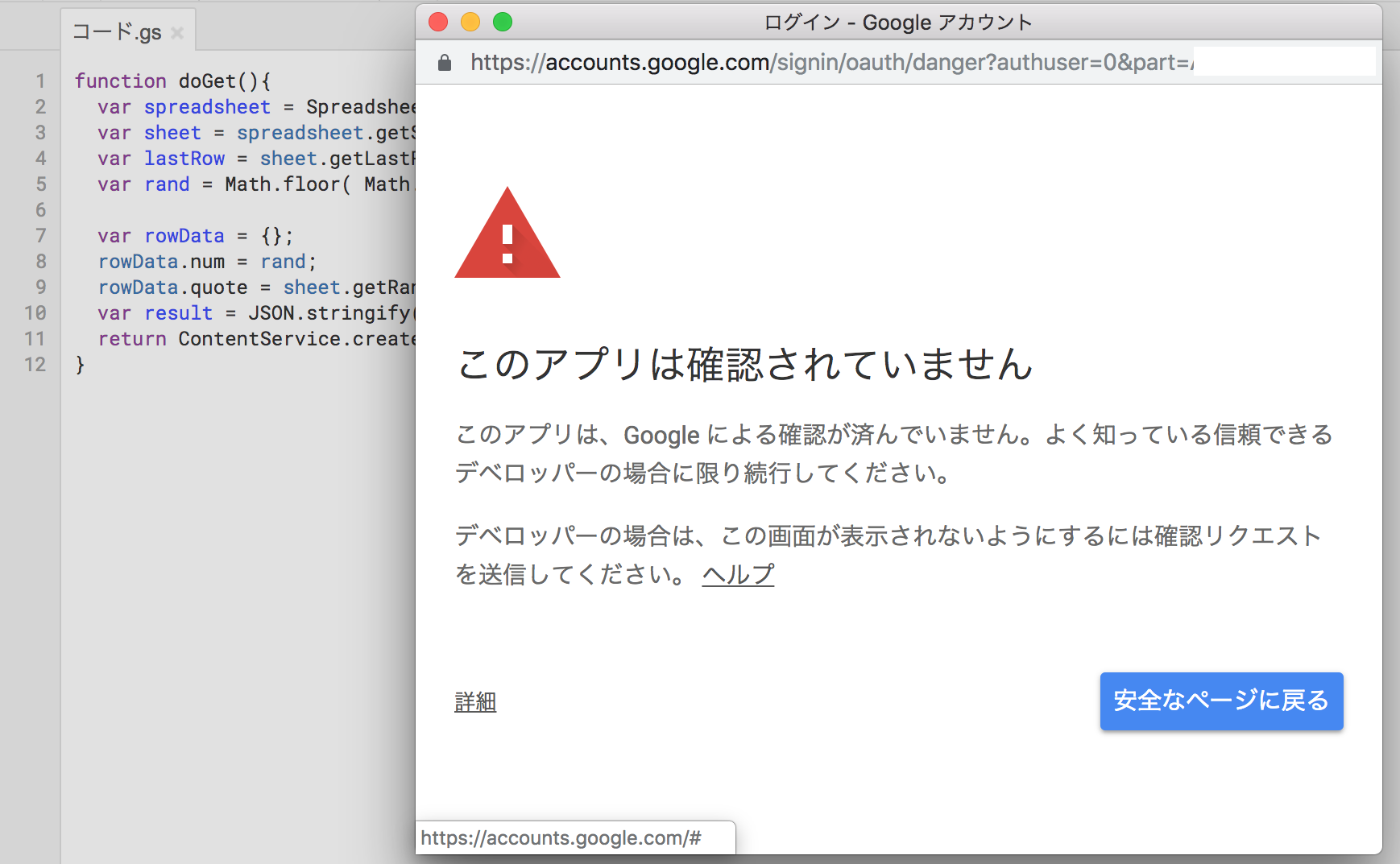
こんな感じでURLが生成されたら成功。別のブラウザ(curlやChromeのプライベートブラウズなど)でアクセスして動作確認する。
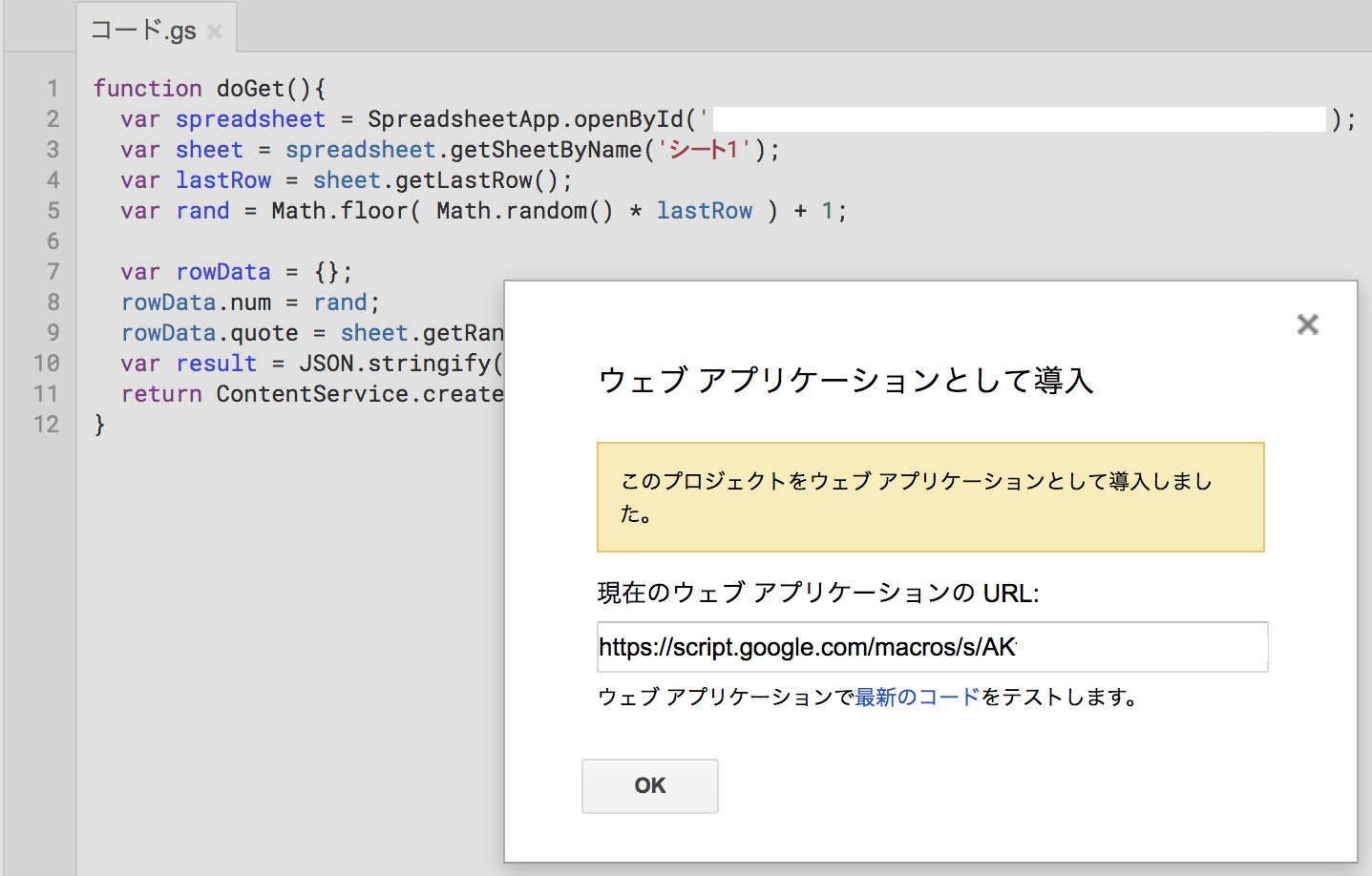
Cloud Functionsで値を取得・表示する
まずチュートリアルを参考に、helloGETできるところまで動作確認する。(プロジェクト作成から課金まで、意外にやることが多い)
helloGETが動いたら、Google Spreadsheetの値を取得するようindex.jsを書き換えてみる。
/**
* HTTP Cloud Function.
*
* @param {Object} req Cloud Function request context.
* @param {Object} res Cloud Function response context.
*/
const request = require('request');
exports.content = (req, res) => {
let url = 'https://script.googleusercontent.com/macros/echo?user_content_key=xx'
request.get(url, function (error, response, body) {
body = JSON.parse(body);
let out = new String();
out += body.value;
res.status(200).send(out);
});
};
requireはpackage.jsonに書かないと読み込んでくれないので、package.jsonもコピペ。
{
"name": "test",
"version": "0.0.1",
"dependencies":{
"request": "~2.88"
}
}
チュートリアルで作ったhelloGETを削除して、新しく作ったcontentをデプロイする。
gcloud beta functions delete helloGET --trigger-http
gcloud beta functions deploy content --trigger-http
これでSpreadsheetの値をCloud Functionsで取得できる。めでたしめでたし。
ちなみにquote for TOEICという技術系の英文をランダムで表示するサイトも、こんな感じでサーバレスで動いてる。