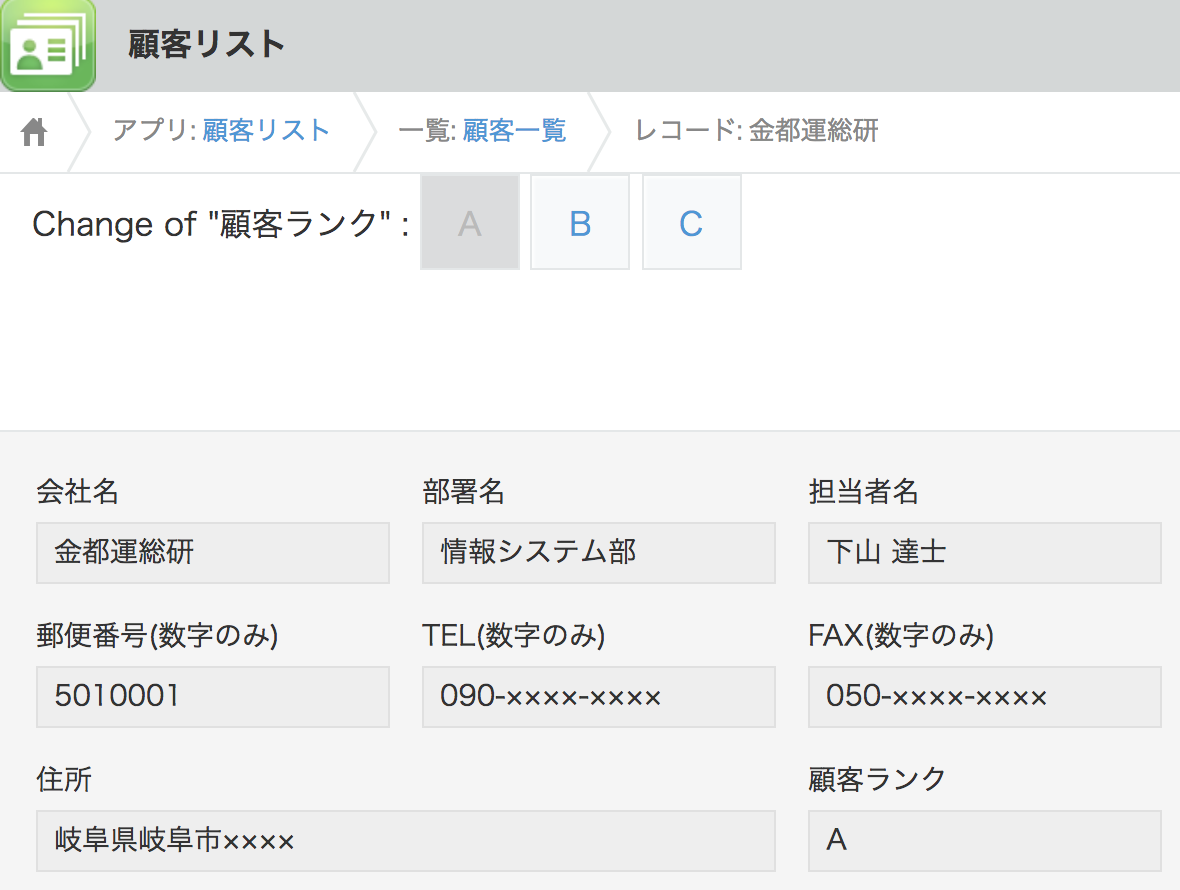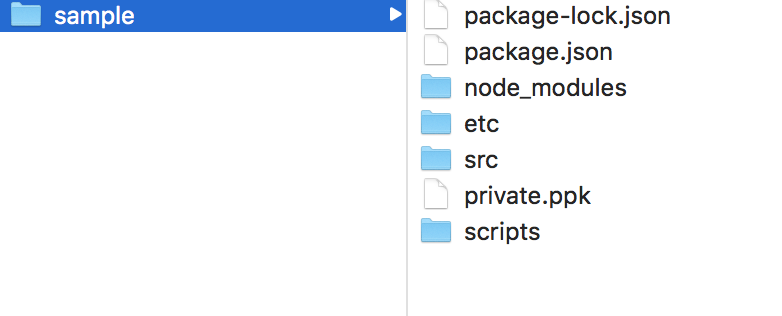kintoneにはAPIがあるので、それとJavaScriptを使ったカスタマイズができますが、汎用的なものはプラグインとして、どんな環境でもアドオンできるようにしたいものです。プラグインを作るのはハードルが高〜〜い!!なんて声も聞こえてきそうですが、便利なツールを使いこなせば意外と簡単でした。
| ツール名 | 概要 | 対象 |
|---|---|---|
| create-plugin | プラグインの雛形を作るツール | プラグイン開発未経験者、1から作りたい人向け |
| plugin-packer | プラグインをzipファイルにパッケージングするツール | プラグイン開発経験者、既存のファイルがある人向け |
| plugin-uploader | プラグインzipファイルを環境にアップロードするツール | kintoneへのアップロードを自動化したい人向け |
create-plugin には、plugin-packer、plugin-uploaderのツールも入っているので、今回はこれだけで良さそうですが、せっかくなのですべてのツールもインストールしてみます。それぞれのツールの機能比較表はこちら。
Toolsフォルダ作成
予め、create-plugin, plugin-packer, plugin-uploaderのツール保管フォルダと、作業フォルダ(kintone-plugins)を作成しておきます。
※tools/kintone-plugins: 作成したプラグインの置き場
$ mkdir -p tools/{create-plugin,plugin-packer,plugin-uploader,kintone-plugins}
create-plugin(プラグインの雛形を作る)
create-pluginをインストール
$ cd tools/create-plugin
$ npm install -g @kintone/create-plugin
pluginをガイダンスに沿って作成
binフォルダにあるcreate-kintone-plugin.shのガイドに従って値を入れるだけです。プラグイン名を「sample」にしました。
$ bin/create-kintone-plugin ../kintone-plugins/sample
このまま、プラグインをパッケージングしてもよいのですが、せっかくなのでプラグイン用に作ったプログラムをコピーしてパッケージングしたいと思います。
plugin-program(updatefieldbuttonを使う)
こちらのGitHubにある updatefieldbutton をフォルダごとコピーしておきます。
updatefieldbuttonの機能
kintoneのレコード詳細画面からボタンクリック1回で値を変更してくれるプラグインです。kintoneでドロップダウンの値を変更する際には、レコード詳細→編集ボタンをクリック→ドロップダウンをクリック→変更する値を選ぶ→保存するの手順が必要ですが、このプラグインがあればそれが1回のクリックですみます^^
リネーム
$ cd tools/kintone-plugins
$ mv sample updatefieldbutton
ファイルをコピー
srcフォルダ内に、updatefieldbutton を丸ごとコピーします。保存先はこちらです。
$ cd tools/kintone-plugins/updatefieldbutton/src
plugin-packer(プラグインをzipファイルにパッケージングする)
plugin-packerをインストール
$ cd tools/plugin-packer
$ npm install -g @kintone/plugin-packer
プログラムをガイダンスに沿ってpluginとしてパッケージする
$ bin/kintone-plugin-packer --out ../kintone-plugins/updatefieldbutton/updatefieldbutton.zip ../kintone-plugins/updatefieldbutton/src
プラグイン(~.zip) と キーファイル(~.ppk) の作成

plugin-uploader(プラグインをkintone環境にアップロードする)
plugin-uploaderをインストール
$ cd tools/plugin-uploader
$ npm install -g @kintone/plugin-uploader
プラグインをkintone環境にアップロード
kintoneの環境と、システム共通管理の権限のあるログイン名とパスワードを用意しておきましょう。
$ bin/kintone-plugin-uploader ../kintone-plugins/updatefieldbutton/updatefieldbutton.zip
# 対話形式で環境情報を入力
? kintoneのドメインを入力してください (example.cybozu.com): <ドメイン名>
? ログイン名を入力してください: <ログイン名>
? パスワードを入力してください: <パスワード>
> Open https://<サブドメイン>.cybozu.com/login?saml=off
> Try to logged-in...
> Navigate to https://<サブドメイン>.cybozu.com/k/admin/system/plugin/
> Try to upload updatefieldbutton.zip
> updatefieldbutton.zip をアップロードしました!
画面で確認
https://<サブドメイン名>.cybozu.com/k/admin/system/plugin/
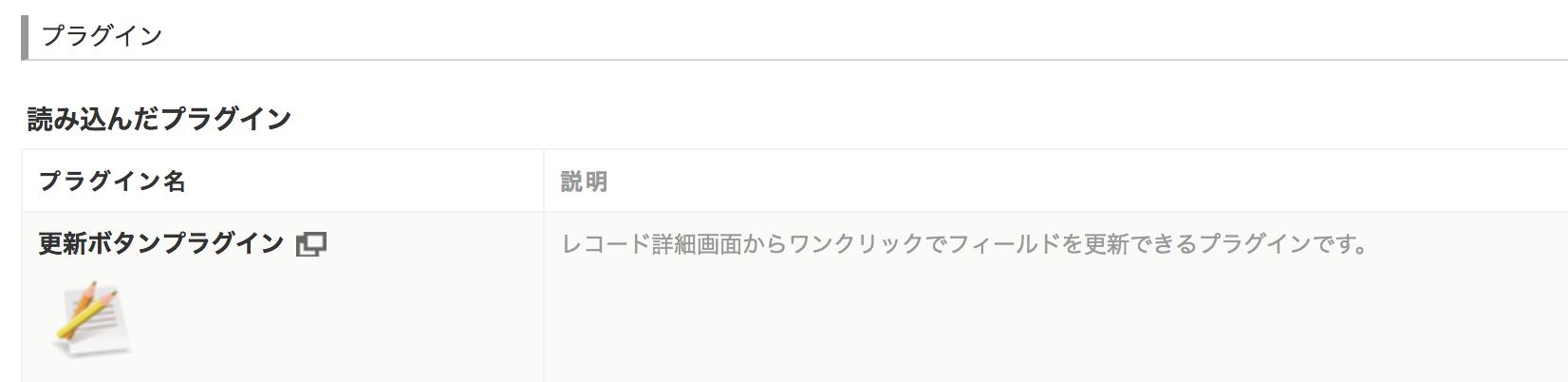
補足
アプリに適用してみると
アプリの設定画面でプラグインの設定を行ったあとに、アプリに戻ります。
レコード詳細のメニューに表示され、ワンクリックで値を変更できます。