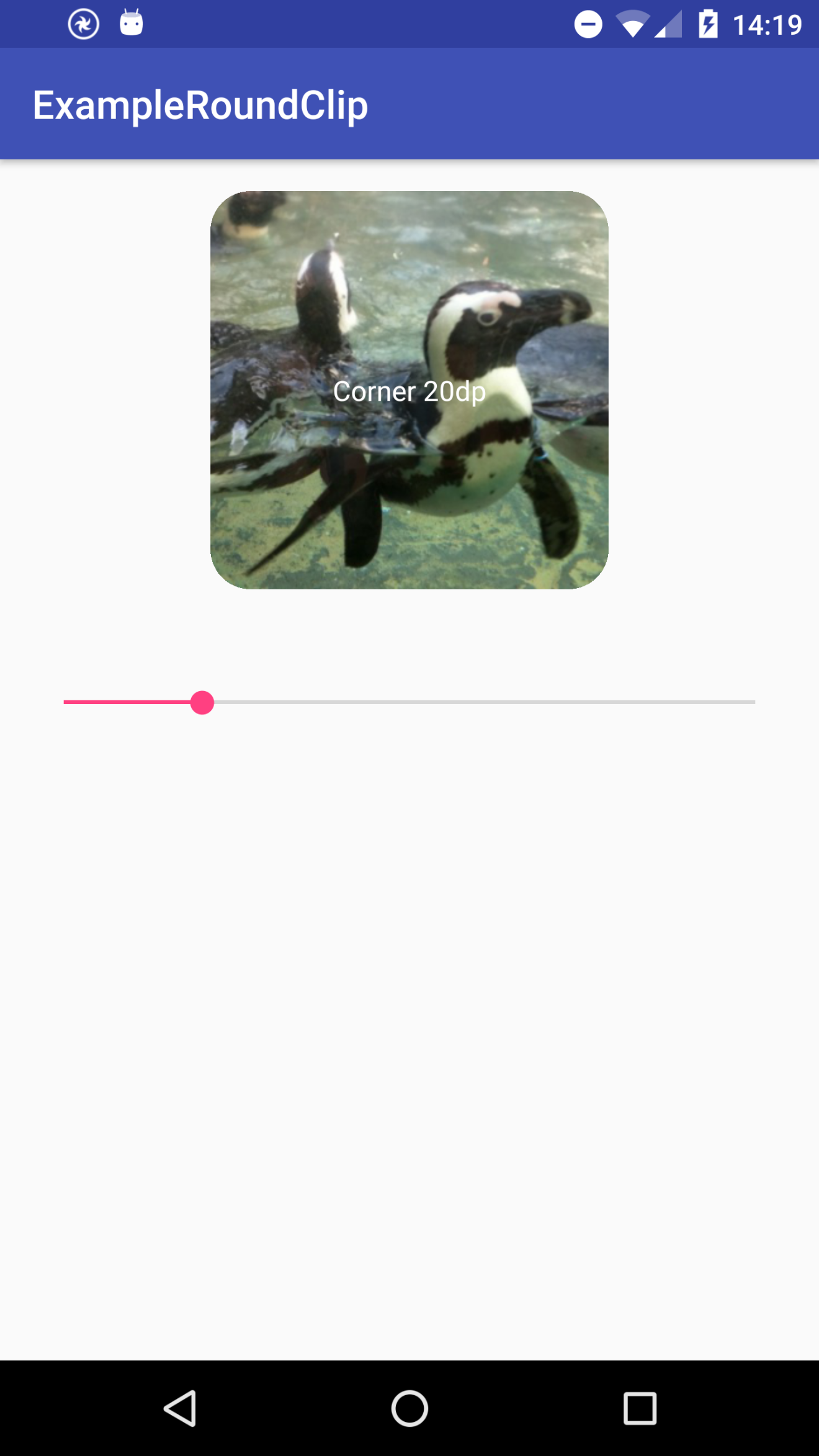たぶん、これが一番楽だと思います。
角丸
マテリアルデザインではあまり使うことはありませんが、プレビューの画像を角丸にしたいだとか稀によくあるかと思います。
実装方法もいろいろありますが、今回は割りと汎用性高そうな実装方法を紹介します。
FrameLayoutこそ至高
ViewGroup の実装はめちゃくそつらいですが、とりあえず FrameLayoutを拡張すればなんとかなります。
LinearLayout のように横に並べたかったとしても、とりあえず FrameLayoutの子に LinearLayout置けばいいだけなので、 LinearLayoutを拡張するなんてことはしません。どう考えても楽じゃない。
サンプルコード
今回はViewにある dispatchDraw(Canvas) メソッドを利用します。
要するに子Viewのdrawに対して角丸にclipするだけです。
public class RoundClipFrameLayout extends FrameLayout {
private final Path mPath = new Path();
private final RectF mRect = new RectF();
private int mCornerRadius;
public RoundClipFrameLayout(Context context) {
this(context, null);
}
public RoundClipFrameLayout(Context context, AttributeSet attrs) {
this(context, attrs, 0);
}
public RoundClipFrameLayout(Context context, AttributeSet attrs, int defStyleAttr) {
super(context, attrs, defStyleAttr);
TypedArray ta = context.obtainStyledAttributes(attrs, R.styleable.RoundClipFrameLayout, defStyleAttr, 0);
mCornerRadius = ta.getDimensionPixelSize(R.styleable.RoundClipFrameLayout_cornerRadius, 0);
ta.recycle();
}
public void setCornerRadius(int radiusPx) {
if (mCornerRadius != radiusPx) {
mCornerRadius = radiusPx;
rebuildPath();
invalidate();
}
}
private void rebuildPath() {
mPath.reset();
mPath.addRoundRect(mRect, mCornerRadius, mCornerRadius, Path.Direction.CW);
mPath.close();
}
@Override
protected void onSizeChanged(int width, int height, int oldWidth, int oldHeight) {
super.onSizeChanged(width, height, oldWidth, oldHeight);
mRect.set(0, 0, width, height);
rebuildPath();
}
@Override
protected void dispatchDraw(Canvas canvas) {
int save = canvas.save();
canvas.clipPath(mPath);
super.dispatchDraw(canvas);
canvas.restoreToCount(save);
}
}
<resources>
<declare-styleable name="RoundClipFrameLayout">
<attr name="cornerRadius" format="dimension"/>
</declare-styleable>
</resources>
つかう
対象を囲うだけです。
<com.example.widget.RoundClipFrameLayout
android:layout_width="wrap_content"
android:layout_height="wrap_content"
app:cornerRadius="4dp">
<ImageView
android:layout_width="match_parent"
android:layout_height="match_parent"
android:scaleType="centerCrop"
android:src="@drawable/sample"/>
</com.example.widget.RoundClipFrameLayout>
サンプル
自分自身も角丸にしたい
上の実装では、子Viewしか角丸になりません。
当該 Viewの backgroundも丸くしたいぞ!って場合は、draw()メソッドに同様の実装をすればOKです。
@Override
public void draw(Canvas canvas) {
int save = canvas.save();
canvas.clipPath(mPath);
super.draw(canvas);
canvas.restoreToCount(save);
}
さらに楽な方法がありました
API Level 21で追加された、ViewOutlineProviderを使うことで、Viewの外からもclipping処理を割り込ませることができます。
public static class CircleOutlineProvider extends ViewOutlineProvider {
@Override
public void getOutline(View view, Outline outline) {
outline.setRoundRect(
0,
0,
view.getWidth(),
view.getHeight(),
radius);
view.setClipToOutline(true);
}
}
view.setViewOutlineProvider(new CircleOutlineProvider());
参考にしました
Custom Layout that rounds the corners of its content - Stack Overflow