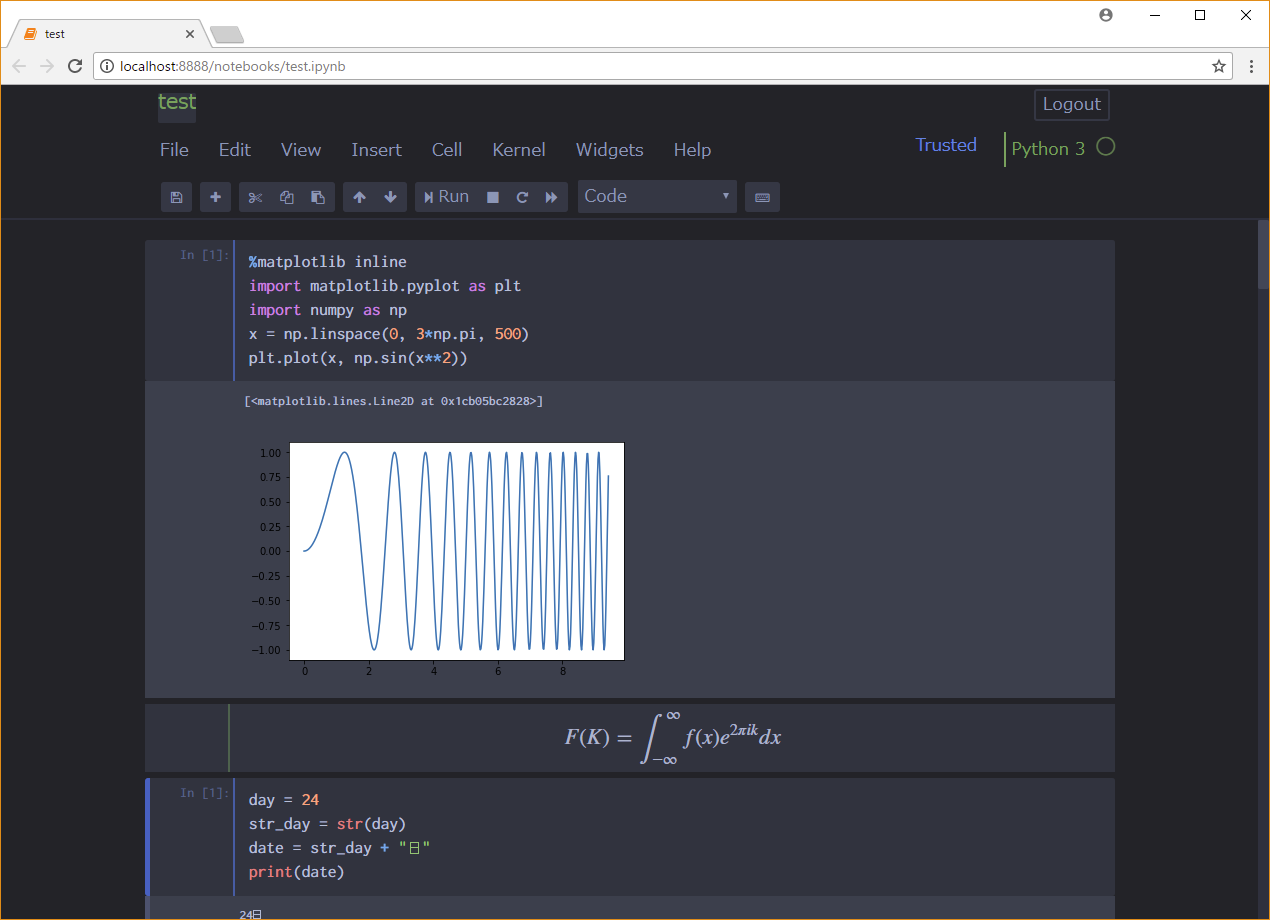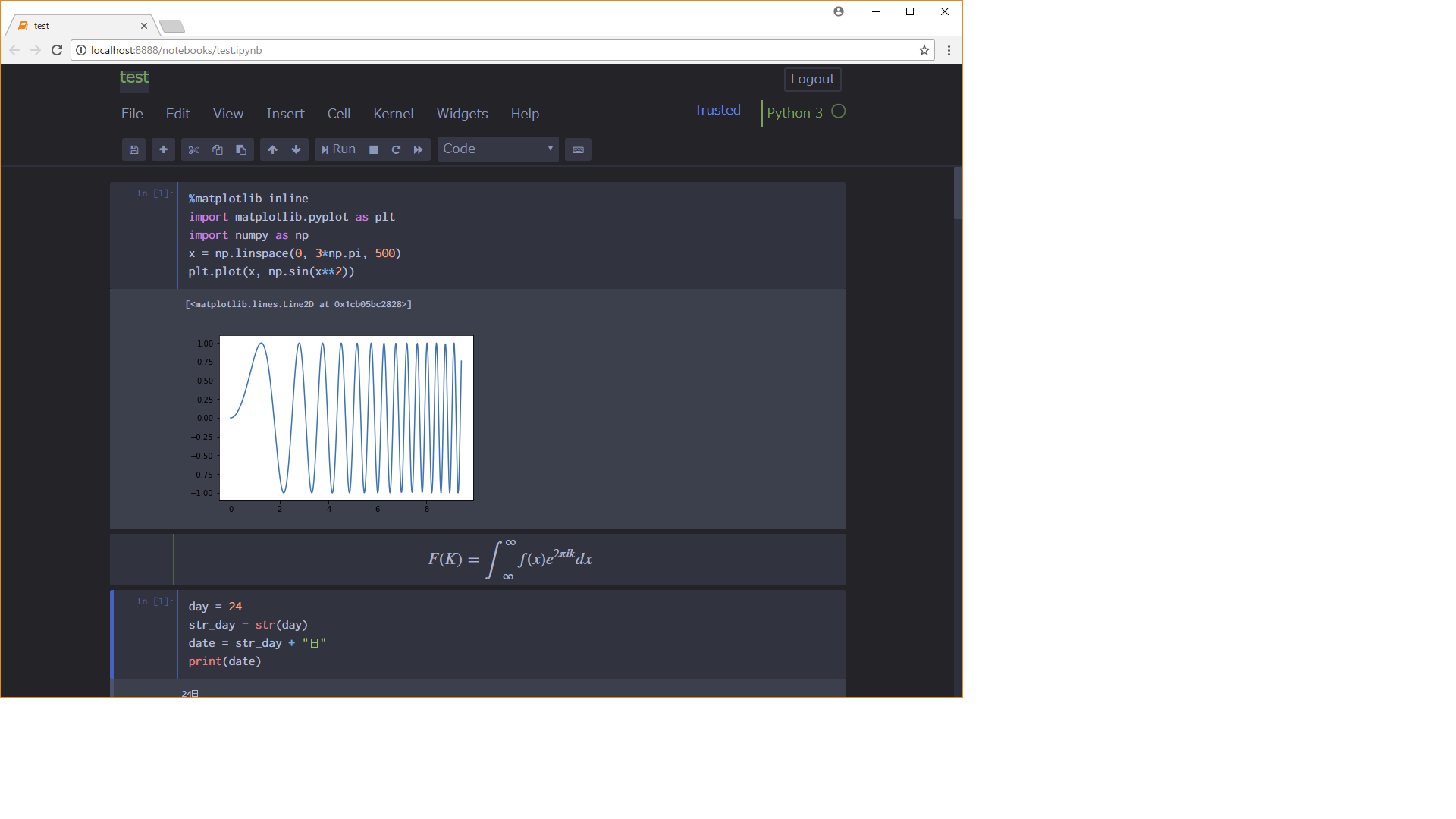概要
白背景でちょっと疲れるjupyternotebookの背景色を変更する。
追記:好みの設定を追記。セル幅は-cellw 90% のような感じでブラウザの表示領域に対する比率で指定も可能で、なかなか使い勝手がよさそう。
jt -t onedork -f inconsolata -T -N -cellw 90% -tfs 11
環境
- Windows10 64bit
- Anaconda3-5.1.0-Windows-x86_64
背景色やフォントの変更
jupyterthemesのインストール
コマンドプロンプトでAnaconda3のディレクトリに移動し、pipでjupyterthemesをインストールする。
$ pip install jupyterthemes
以下コマンドでアップグレードできる
$ pip install --upgrade jupyterthemes
ちなみに現在利用可能なテーマは以下の通り
$ jt -l
Available Themes:
chesterish
grade3
gruvboxd
gruvboxl
monokai
oceans16
onedork
solarizedd
solarizedl
詳しくはこちら
jupyter-themes
テーマ・フォントの変更
$ jt -t onedork -f Ricty Diminished -T -N
-tでテーマをonedork、フォントはRicty Diminished(よく使われるプログラミング用のフォント)
Ricty Diminished
にする。
-T -N でツールバーやファイル名を表示できる。
※追記
https://qiita.com/damyarou/items/e1204d9f58bf86b4a4c9
で指摘されているように、-f Ricty Diminished が効かないようなので,フォントの変更について、 custom.css を直接変更する方法を追記します。
.jupyter\custom\custom.css (私の環境だとC:\Users\下にありました。)を編集モードで開き、
# ソースコードセル
div.CodeMirror,
div.CodeMirror pre {
font-family: "Ricty Diminished";
font-size: 13pt;
}
# 結果出力セル
div.output_subarea.output_text.output_stream.output_stdout,
div.output_subarea.output_text {
font-family: "Ricty Diminished";
font-size: 13pt;
}
div.output_area pre {
font-family: "Ricty Diminished";
font-size: 13pt;
}
# テキスト、MarkDownセル
div.text_cell,
div.text_cell_render pre,
div.text_cell_render {
font-family: "Ricty Diminished";
font-size: 13pt;
}
いろいろカスタマイズしたい場合は、cssをいじればいろいろできるはずです。
上のコマンドで設定したjupyternotebookはこんな感じ