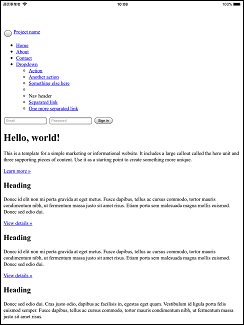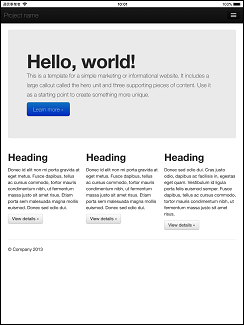はじめに
タイトルの通り、
WKWebViewを使い、アプリ領域(いわゆるローカルファイル)をWebView上に表示してみた。
問題点などを情報共有として残しておく。
アプリ領域について
iOSアプリでアプリ毎に用意されるディレクトリ。
/
|-- Documents/
|-- Library/
|-- tmp/
今回、WebViewで表示するコンテンツは上記の場所に保存する。
実装
ViewController
// WebViewの初期化
CGRect rect = CGRectMake(0, 0, self.view.frame.size.width, self.view.frame.size.height);
self.webView = [[WKWebView alloc] initWithFrame:rect];
[self.view addSubview:self.webView];
Load
NSString *path = [[[NSURL fileURLWithPath:NSHomeDirectory()] URLByAppendingPathComponent:@"tmp/index.html"] path];
NSURL *url = [NSURL fileURLWithPath:path];
[self.webView loadFileURL:url allowingReadAccessToURL:url];
URLは下記の様なパスとなる。
file:///var/mobile/Containers/Data/Application/123456789-1234-55AB-8765-1234ABCDEFGH/tmp/html/index.html
問題点
コンテンツの置き場所で、tmp/ ディレクトリ以外は、HTMLをWebViewに表示出来たが、
参照される、css/javascript等のファイルが読込めていなかった。
また、シミュレータと実機では読込み結果の挙動が変わったので、下記の表で纏めておく。
| ディレクトリ | 実機 | シミュレータ |
|---|---|---|
| Documents/ | × | ○ |
| Library/ | × | × |
| tmp/ | ○ | ○ |
| ○:読込み成功 | ||
| ×:読込み失敗 |
表示に利用したコンテンツは、bootstrapのサンプルを使用。
https://getbootstrap.com/