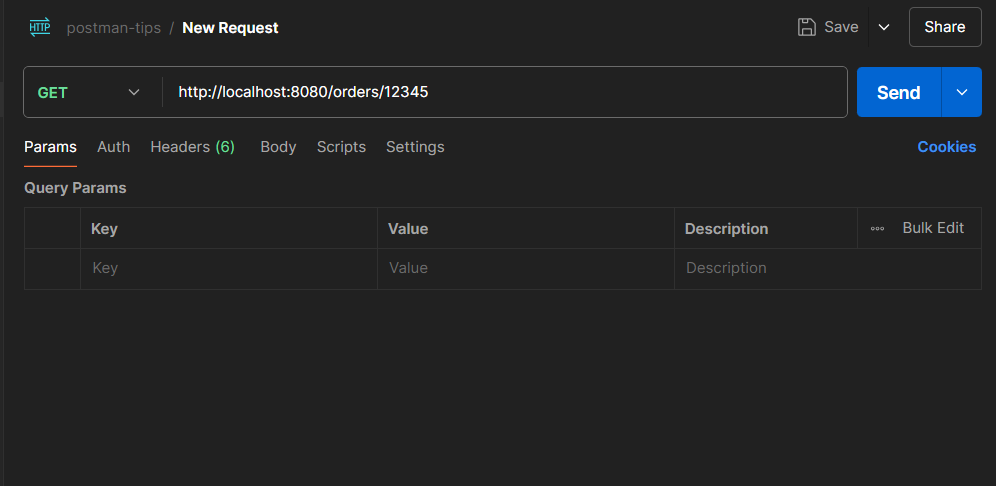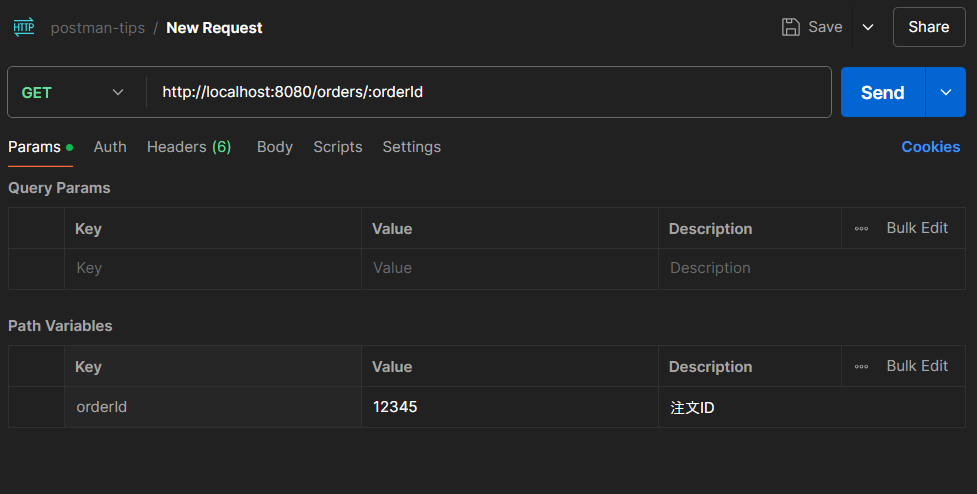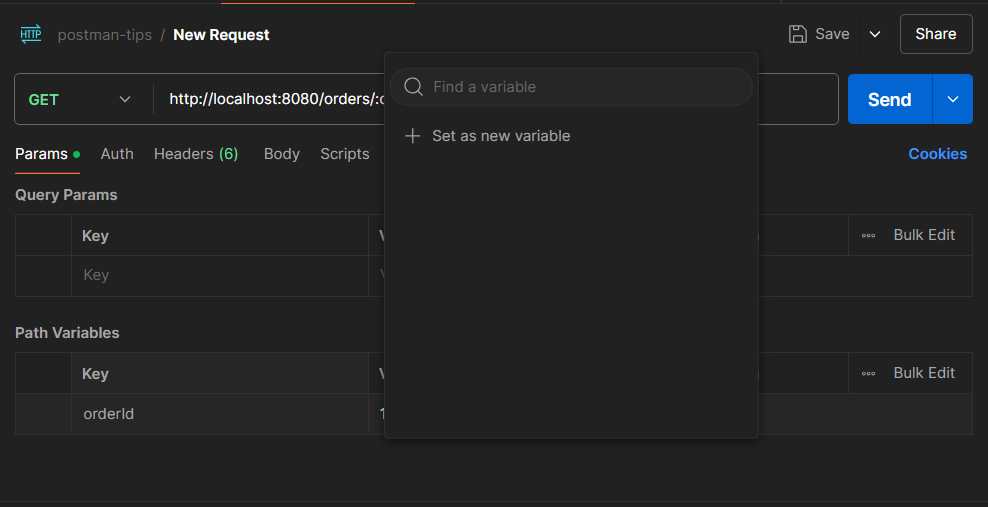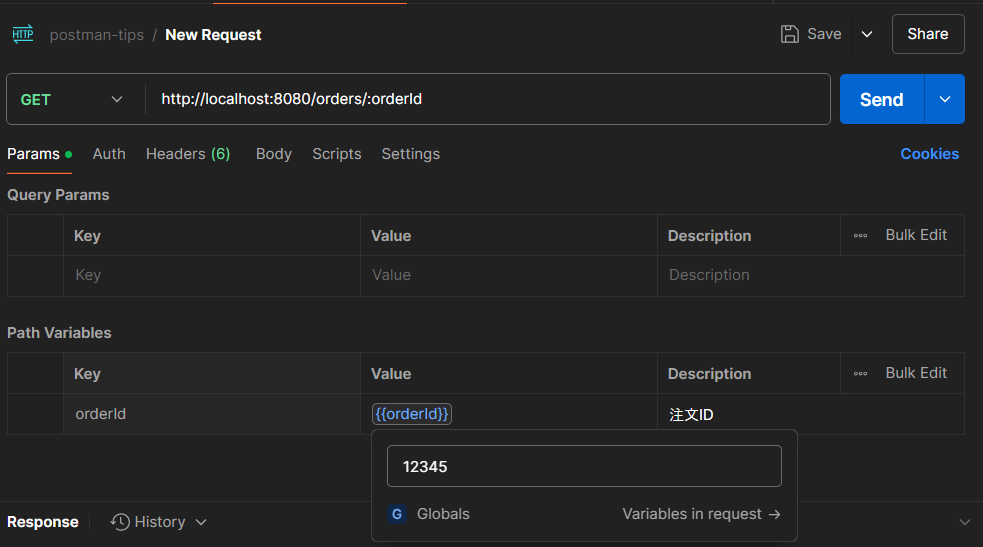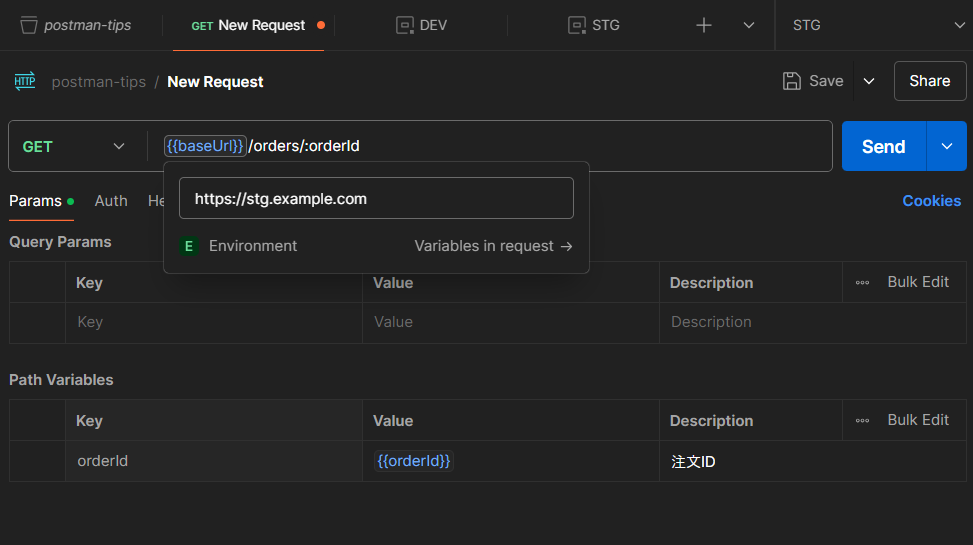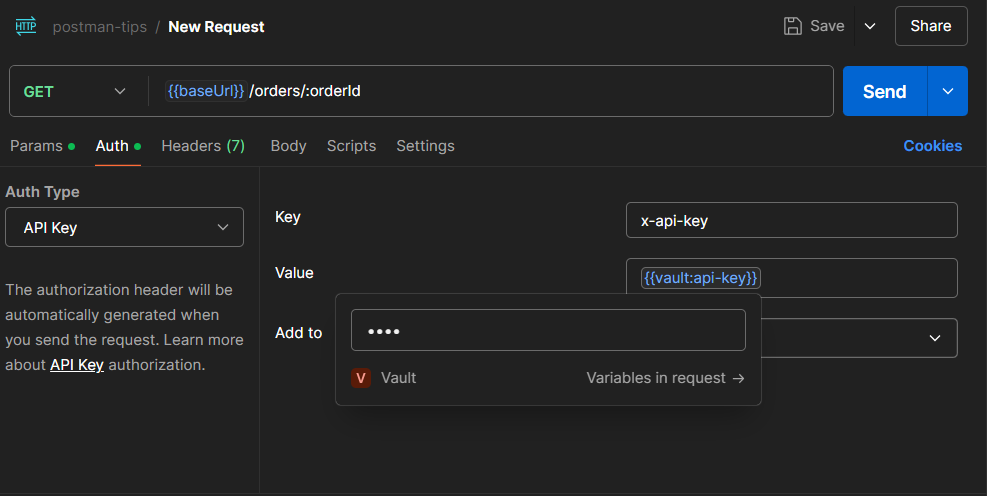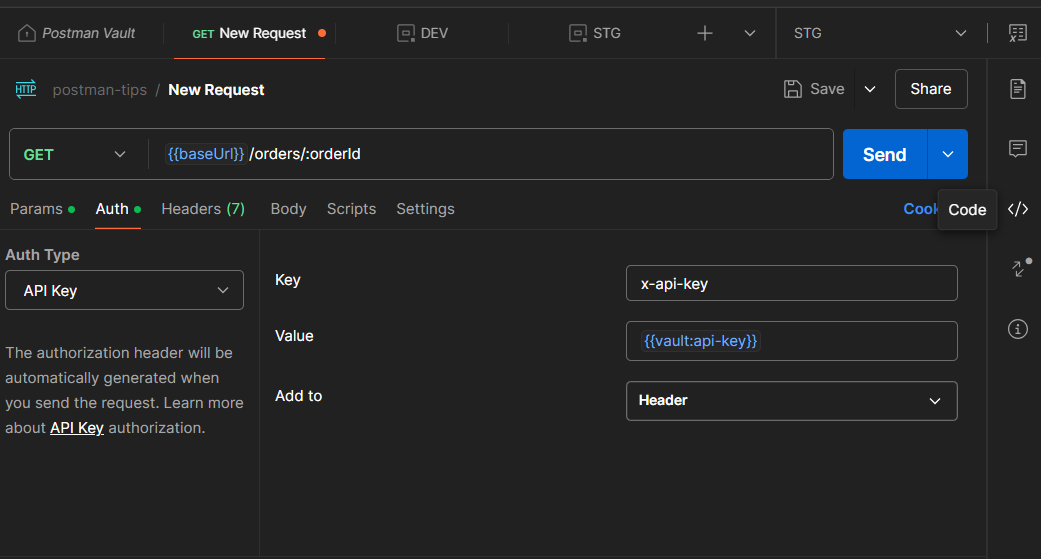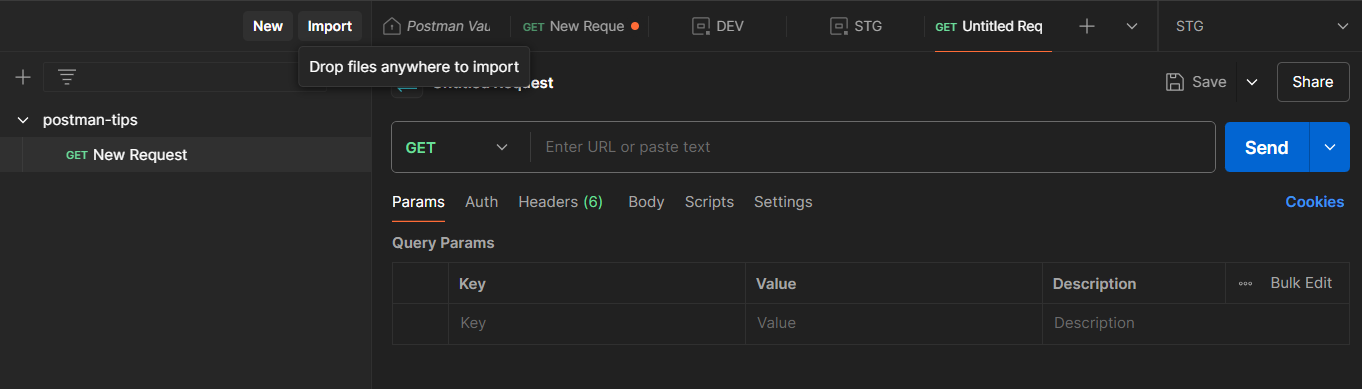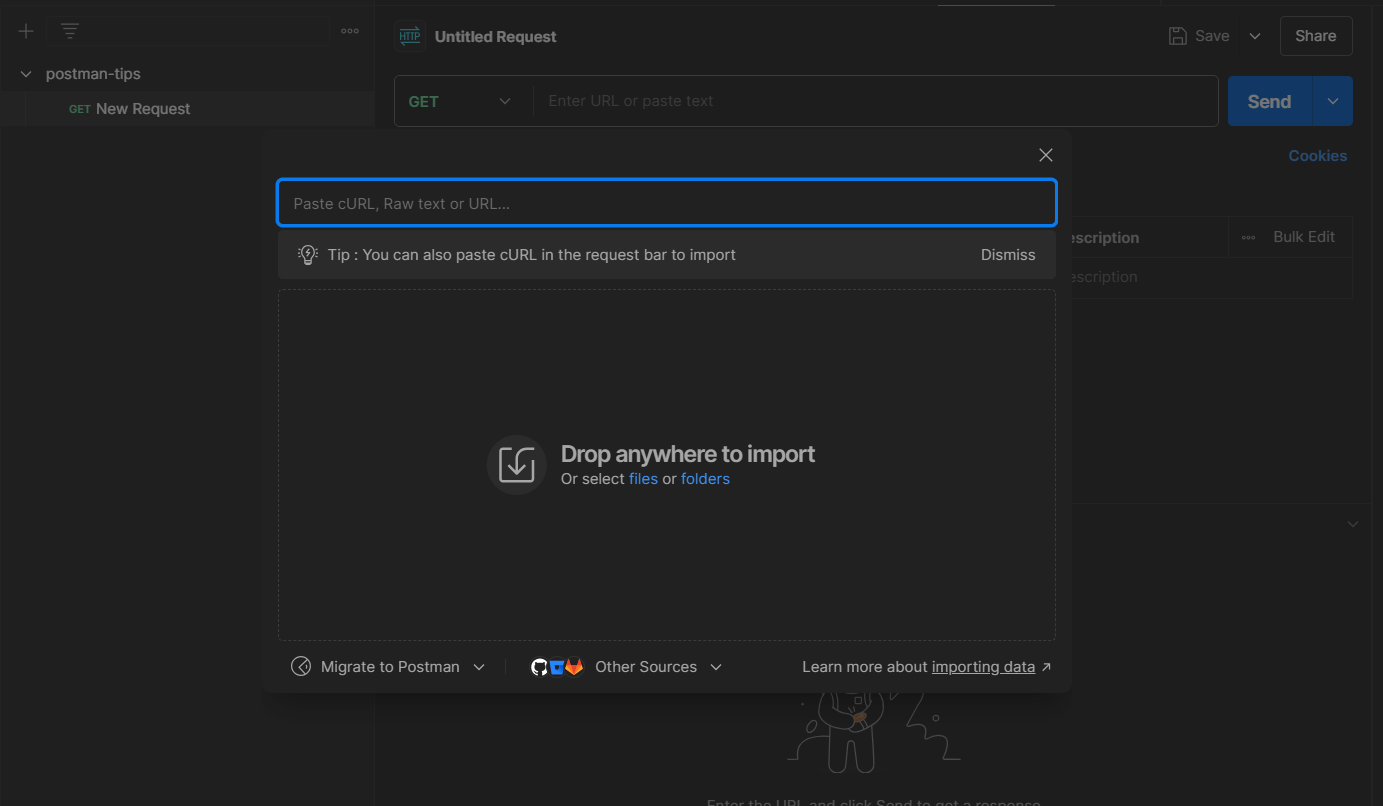はじめに
Postmanを実務で使っていて地味に使う小技シリーズを紹介します。他にも思い出したら随時追記します。
テストとか大技は扱いません。
URLの一部をパスパラメータ化
:変数名 でパスパラメータ化
リクエスト時にバインドしてくれます。
変数利用
グローバル、環境ごと、コレクションごとに変数を持つことができます。変数化したいパラメータを選択して Set as variable を選択
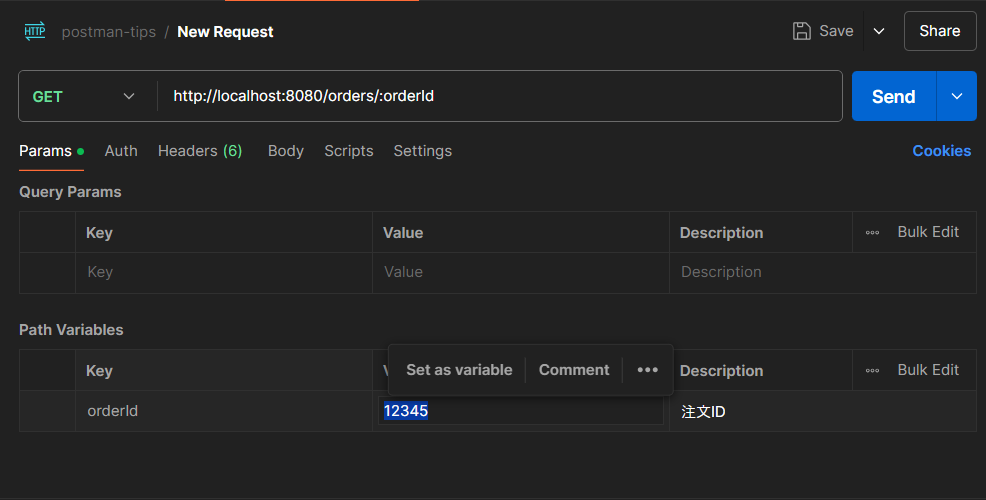
変数名やスコープを入力して、 Set Variable を選択
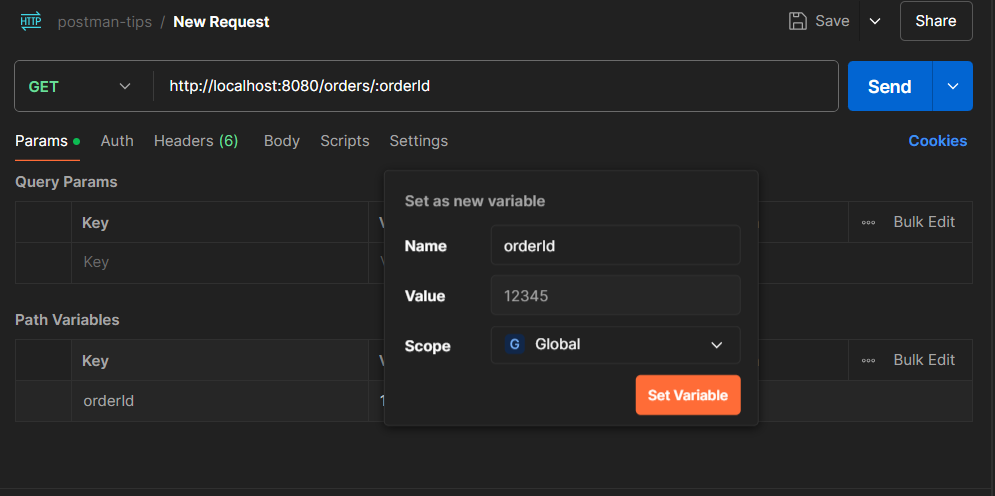
GraphQLの場合、Query側は変数化できませんが、GraphQL Variables 側のJSONを変数化することで対応できます。
環境ごとにも値を設定できるので、例えば、開発・STG・本番などの環境を作っておいてAPIのベースパスを切り替えることができます。
例)
開発なら、http://localhost:8080 に向けてリクエストし、STGなら https://stg.example.com にリクエストする場合
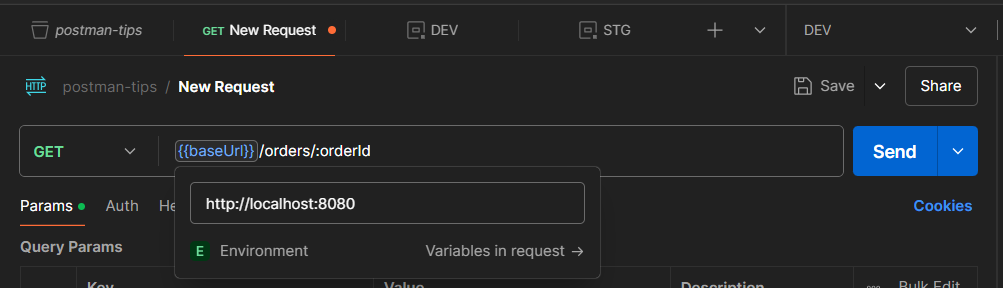
認証用のシークレットキーなどはVaultに設定し、重要な情報をローカルマシンに秘匿することができます(デスクトップエージェント前提)。
参考)
curlなど他のスニペットとの相互変換
他のチームにこうやって打鍵してくださいと伝えるときに curlコマンドを連携する(される)場合などに。
postman -> 他のスニペット
右側の Code タブを選択するとスニペットが表示されます。
curl以外にも色々あります。
ちなみに、スニペットをコピーすると、せっかくVaultに保存したものもバインドされるので注意
curl --location 'https://stg.example.com/orders/12345' \
--header 'x-api-key: aaaa'
他のスニペット -> postman
解析結果や保存先を表示してくれるので Importする(保存するかは使い道次第)。
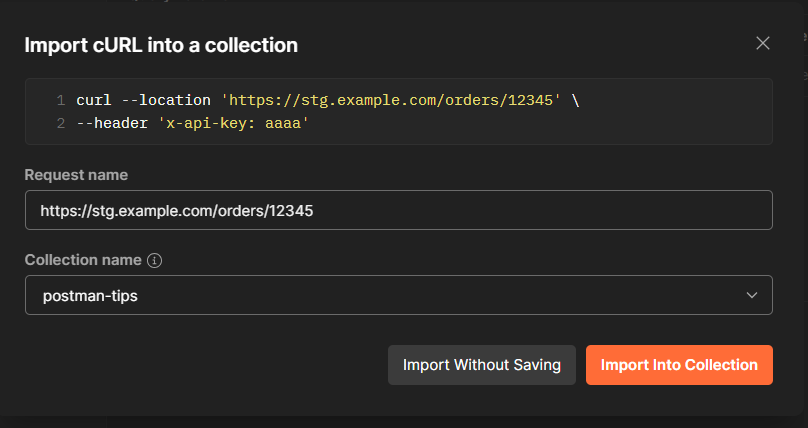
curlじゃなくてOpenAPIなどなどもいけます。
OAuth2.0のアクセストークの発行・リフレッシュトークンを用いた自動再発行
個人的には最近一番の感動。詳細な説明は以下ご参照ください。
参考)