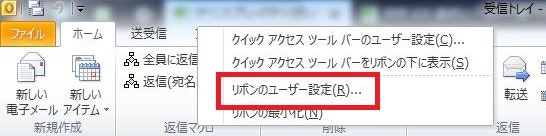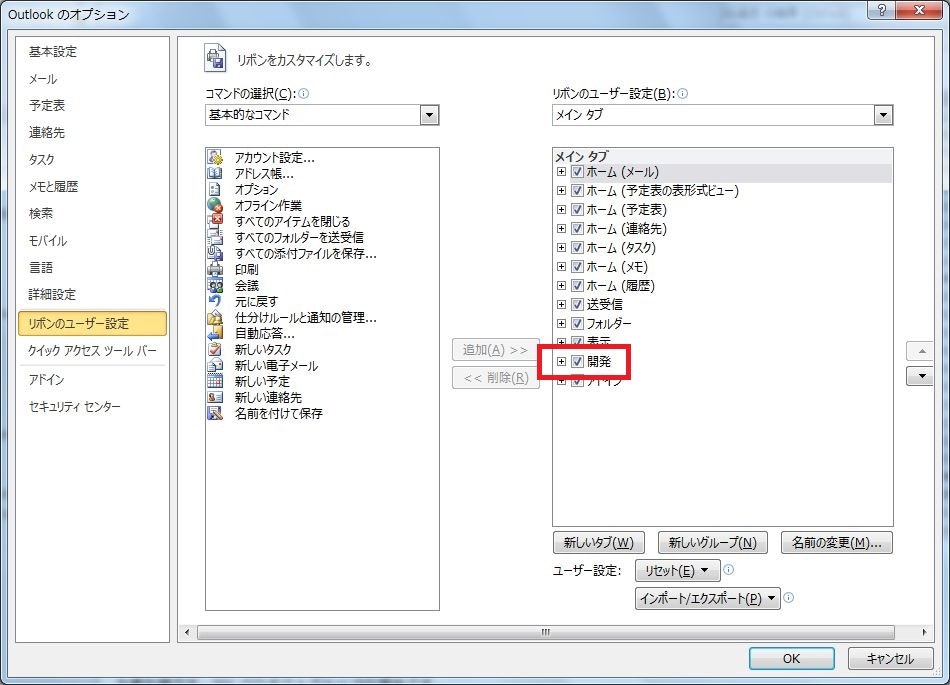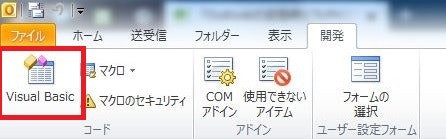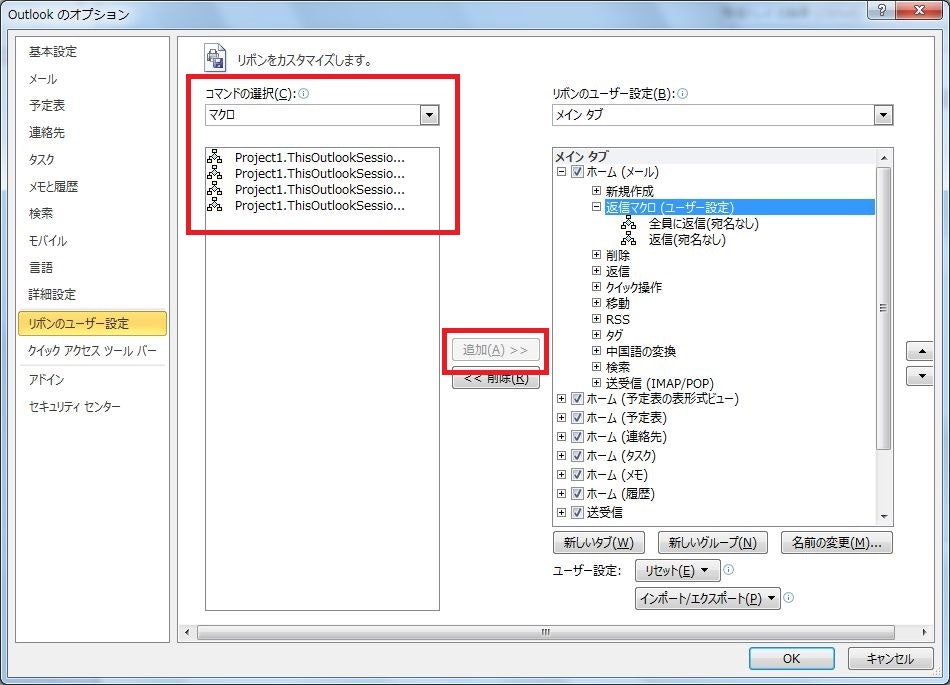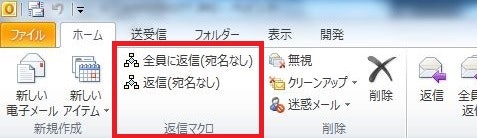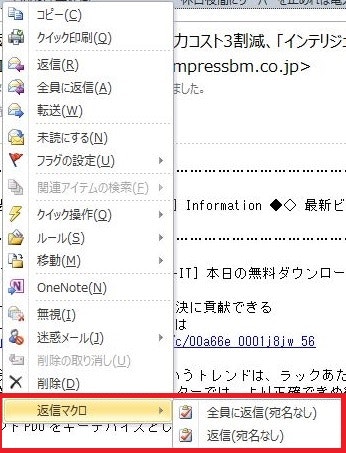なにすんの
わけあってメーラーをOutlookにしなくてはいけなくなりました。
返信時のToやCCに入っている『うまさき <umauma@xxxxx.co.jp>』のような宛先を『umauma@xxxxx.co.jp』で相手に送りたいのです。
前使っていたメーラーではできたんですよ。ええ。
100%設定方法を忘れて調べなおすので、ここに記録残しちゃおうというわけです![]()
調べた感じだとマクロ使えば行ける![]()
開発タブを表示しましょー
Outlook 2010の環境で作業しています。
マクロ作りましょー
-
ThisOutlookSessionを選択してマクロを書きます。
マクロの内容はわかりません。
パッと見で怪しそうなところがなければ使っており、パクって繋げて完成です。
Public Sub ReplyFromWithNoDisplayName()
Dim objReply As MailItem
Dim cRecips As Integer
Dim colAddress() As String
Dim colType() As Integer
Dim objRecip As Recipient
Dim objNewRecip As Recipient
Dim i As Integer
'
Set objReply = ActiveInspector.CurrentItem.Reply()
cRecips = objReply.Recipients.Count
ReDim colAddress(cRecips) As String
ReDim colType(cRecips) As Integer
For i = cRecips To 1 Step -1
Set objRecip = objReply.Recipients.Item(i)
colAddress(i) = objRecip.Address
colType(i) = objRecip.Type
objReply.Recipients.Remove i
Next
'
For i = 1 To cRecips
Set objNewRecip = objReply.Recipients.Add(colAddress(i))
objNewRecip.Type = colType(i)
objNewRecip.Resolve
Next
objReply.Display
End Sub
Public Sub ReplyAllWithNoDisplayName()
Dim objReply As MailItem
Dim cRecips As Integer
Dim colAddress() As String
Dim colType() As Integer
Dim objRecip As Recipient
Dim objNewRecip As Recipient
Dim i As Integer
'
Set objReply = ActiveInspector.CurrentItem.ReplyAll()
cRecips = objReply.Recipients.Count
ReDim colAddress(cRecips) As String
ReDim colType(cRecips) As Integer
For i = cRecips To 1 Step -1
Set objRecip = objReply.Recipients.Item(i)
colAddress(i) = objRecip.Address
colType(i) = objRecip.Type
objReply.Recipients.Remove i
Next
'
For i = 1 To cRecips
Set objNewRecip = objReply.Recipients.Add(colAddress(i))
objNewRecip.Type = colType(i)
objNewRecip.Resolve
Next
objReply.Display
End Sub
Public Sub ReplyFromListWithNoDisplayName()
Dim objReply As MailItem
Dim cRecips As Integer
Dim colAddress() As String
Dim colType() As Integer
Dim objRecip As Recipient
Dim objNewRecip As Recipient
Dim i As Integer
'
Set objReply = ActiveExplorer.Selection.Item(1).Reply()
cRecips = objReply.Recipients.Count
ReDim colAddress(cRecips) As String
ReDim colType(cRecips) As Integer
For i = cRecips To 1 Step -1
Set objRecip = objReply.Recipients.Item(i)
colAddress(i) = objRecip.Address
colType(i) = objRecip.Type
objReply.Recipients.Remove i
Next
'
For i = 1 To cRecips
Set objNewRecip = objReply.Recipients.Add(colAddress(i))
objNewRecip.Type = colType(i)
objNewRecip.Resolve
Next
objReply.Display
End Sub
Public Sub ReplyAllListWithNoDisplayName()
Dim objReply As MailItem
Dim cRecips As Integer
Dim colAddress() As String
Dim colType() As Integer
Dim objRecip As Recipient
Dim objNewRecip As Recipient
Dim i As Integer
'
Set objReply = ActiveExplorer.Selection.Item(1).ReplyAll()
cRecips = objReply.Recipients.Count
ReDim colAddress(cRecips) As String
ReDim colType(cRecips) As Integer
For i = cRecips To 1 Step -1
Set objRecip = objReply.Recipients.Item(i)
colAddress(i) = objRecip.Address
colType(i) = objRecip.Type
objReply.Recipients.Remove i
Next
'
For i = 1 To cRecips
Set objNewRecip = objReply.Recipients.Add(colAddress(i))
objNewRecip.Type = colType(i)
objNewRecip.Resolve
Next
objReply.Display
End Sub
Private Sub Application_ItemContextMenuDisplay(ByVal oCommandBar As Office.CommandBar, ByVal oSelection As Selection)
If oSelection.Count > 0 Then
Dim objPopup As CommandBarPopup
Dim objButton1 As CommandBarButton
Dim objButton2 As CommandBarButton
' 親メニュー
Set objPopup = oCommandBar.Controls.Add(msoControlPopup, , , , True)
objPopup.Caption = "返信マクロ"
' サブメニュー 1
Set objButton2 = objPopup.Controls.Add(msoControlButton, , , , True)
With objButton2
.Style = msoButtonIconAndCaption
.Caption = "全員に返信(宛名なし)"
.FaceId = 1100
.OnAction = "Project1.ThisOutlookSession.ReplyAllListWithNoDisplayName"
End With
' サブメニュー 2
Set objButton1 = objPopup.Controls.Add(msoControlButton, , , , True)
With objButton1
.Style = msoButtonIconAndCaption
.Caption = "返信(宛名なし)"
.FaceId = 1100
.OnAction = "Project1.ThisOutlookSession.ReplyFromListWithNoDisplayName"
End With
End If
End Sub
リボンに追加しましょー
- ReplyFromWithNoDisplayName:開いたメールウィンドウのFrom返信用
- ReplyAllWithNoDisplayName:開いたメールウィンドウの全てに返信用
- ReplyFromListWithNoDisplayName:メール一覧の選択メールでFromだけに返信用
- ReplyAllListWithNoDisplayName:メール一覧の選択メールで全てに返信用
っと表示されます![]()