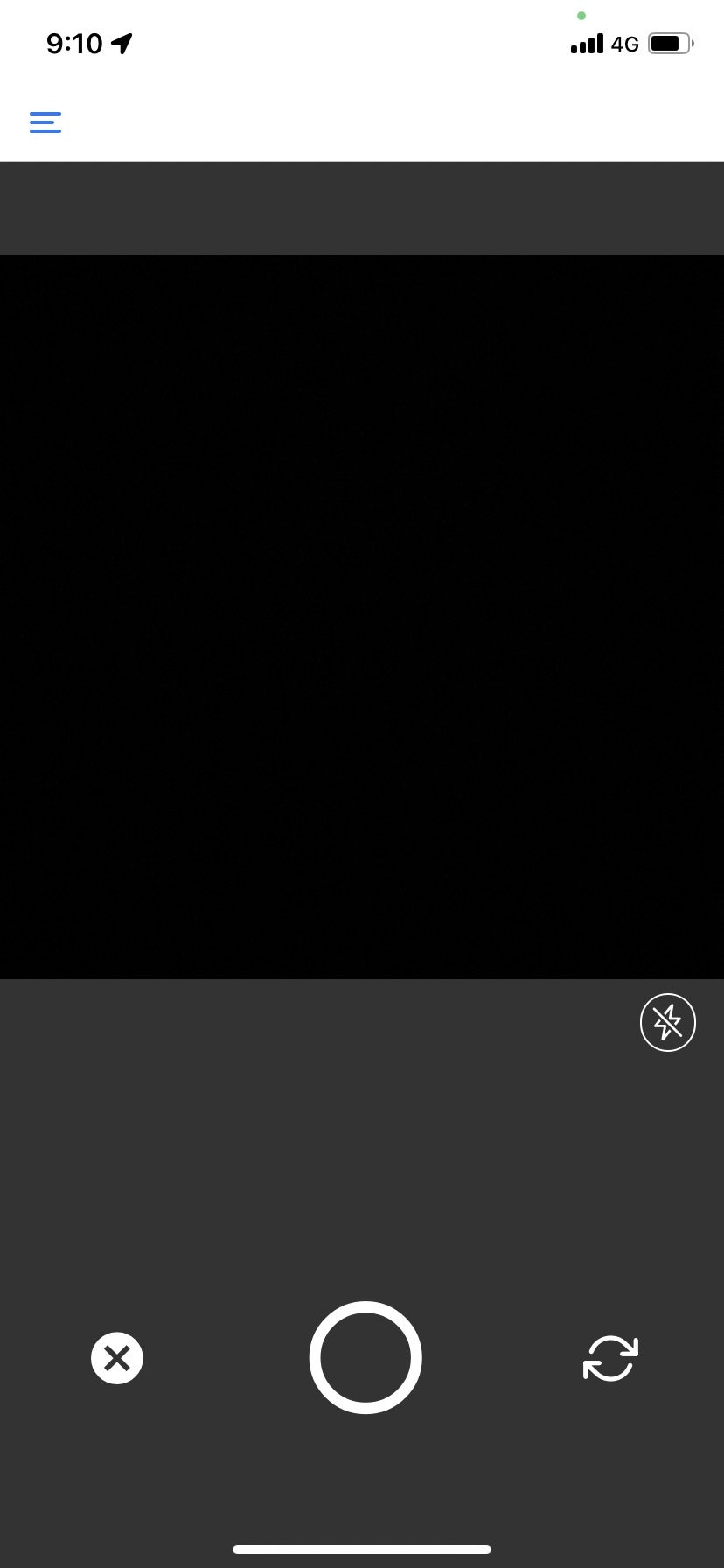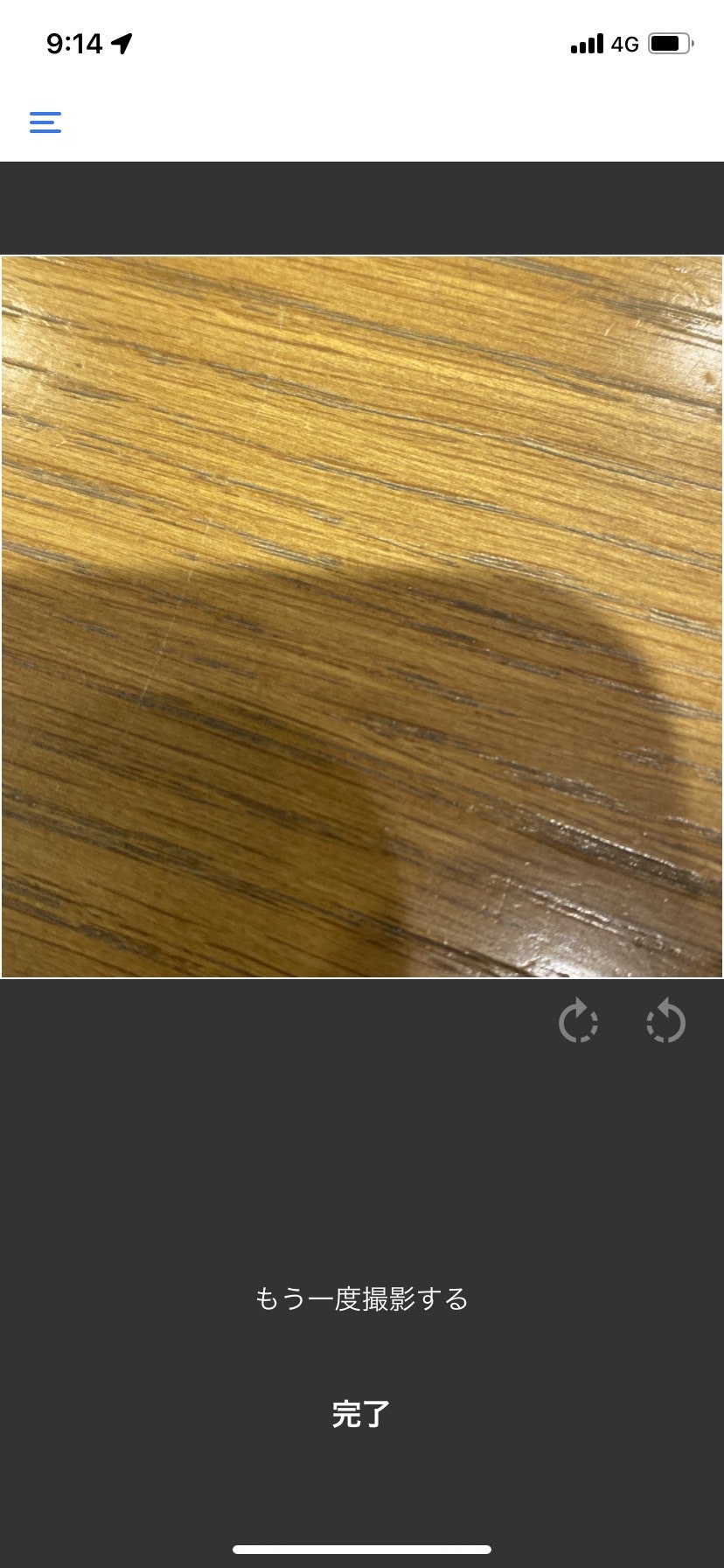主に使用するライブラリ
expo-camera
react-native-gesture-handler
撮影画面のズーム
expo-image-manipulator
撮影後の画像を回転
expo-file-system
端末ディレクトリ内に画像を保存
完成画面
内カメ・外カメの切り替え、フラッシュやズームなどの最低限の機能は実装しています。
カメラのアクセス許可がされていない場合は、カメラのアクセス許可が必要ですを表示します。
撮影前の画面
撮影後の画面
CameraScreen
画面を上と下で7:3の比率で分けています。
撮影後にimageを更新し、撮影前と撮影後の画面を出し分けています。
完了を押すと、ファイル名を次の画面に渡すようにしています。
CameraScreen.tsx
import { useEffect, useState } from "react"
import {
StyleSheet,
Text,
TouchableOpacity,
View,
Image,
Platform,
Button,
} from "react-native"
import Layout from "../constants/Layout"
import { Entypo, Feather, MaterialIcons, Ionicons } from "@expo/vector-icons"
import { HomeStackParamProps } from "../types"
import { Camera, CameraType, FlashMode } from "expo-camera"
import { manipulateAsync, SaveFormat } from "expo-image-manipulator"
import {
GestureEvent,
GestureHandlerRootView,
PinchGestureHandler,
PinchGestureHandlerEventPayload,
} from "react-native-gesture-handler"
import { saveToDirAndReturnPath } from "../utils/lib"
export default function CameraScreen({
navigation,
route,
}: HomeStackParamProps<"Camera">) {
const [permission, requestPermission] = Camera.useCameraPermissions()
const [camera, setCamera] = useState<Camera | null>(null)
const [image, setImage] = useState<string | null>(null)
const [type, setType] = useState<CameraType.back | CameraType.front>(
CameraType.back
)
const [zoom, setZoom] = useState(0)
const [flash, setFlash] = useState(false)
useEffect(() => {
requestPermission()
}, [])
// ピンチによるズーム
const onPinchGestureEvent = (
e: GestureEvent<PinchGestureHandlerEventPayload>
) => {
var scale = e.nativeEvent.scale
var velocity = e.nativeEvent.velocity / 20
let newZoom =
velocity > 0
? zoom + scale * velocity * (Platform.OS === "ios" ? 0.01 : 25)
: zoom -
scale * Math.abs(velocity) * (Platform.OS === "ios" ? 0.02 : 50)
if (newZoom < 0) newZoom = 0
else if (newZoom > 0.5) newZoom = 0.5
setZoom(newZoom)
}
if (!permission) {
return <View />
}
if (!permission.granted) {
return (
<View style={styles.container}>
<Text style={styles.noPermissionText}>
カメラのアクセス許可が必要です
</Text>
<Button onPress={() => navigation.goBack()} title={"キャンセル"} />
</View>
)
}
// 内カメ・外カメの切り替え
const toggleCameraType = () => {
setType((current) => {
return current === CameraType.back ? CameraType.front : CameraType.back
})
}
// 写真の撮影
const takePicture = async () => {
if (camera) {
const image = await camera.takePictureAsync({})
setImage(image.uri)
}
}
return (
<View style={styles.container}>
<View style={{ flex: 7, justifyContent: "center" }}>
{image !== null ? (
<View>
<Image
source={{ uri: image ? image : undefined }}
style={styles.image}
></Image>
<View style={styles.rowEndContainer}>
<TouchableOpacity
onPress={async () => {
const manipResult = await manipulateAsync(
image!,
[{ rotate: 90 }],
{ compress: 1, format: SaveFormat.PNG }
)
setImage(manipResult.uri)
}}
style={styles.rotateButton}
>
<MaterialIcons
name="rotate-right"
size={Layout.window.height * 0.0375}
color="gray"
/>
</TouchableOpacity>
<TouchableOpacity
onPress={async () => {
const manipResult = await manipulateAsync(
image!,
[{ rotate: -90 }],
{ compress: 1, format: SaveFormat.PNG }
)
setImage(manipResult.uri)
}}
style={styles.rotateButton}
>
<MaterialIcons
name="rotate-left"
size={Layout.window.height * 0.0375}
color="gray"
/>
</TouchableOpacity>
</View>
</View>
) : (
<View>
<GestureHandlerRootView>
<PinchGestureHandler onGestureEvent={onPinchGestureEvent}>
<Camera
style={{
width: Layout.window.width,
height: Layout.window.width,
}}
type={type}
flashMode={flash ? FlashMode.on : FlashMode.off}
zoom={zoom}
ref={(ref) => setCamera(ref)}
></Camera>
</PinchGestureHandler>
</GestureHandlerRootView>
<View style={styles.rowEndContainer}>
<TouchableOpacity
onPress={() => setFlash(!flash)}
style={styles.flashButton}
>
<Ionicons
name={!flash ? "flash-outline" : "flash-off-outline"}
size={Layout.window.height * 0.025}
color="white"
/>
</TouchableOpacity>
</View>
</View>
)}
</View>
<View style={{ flex: 3, justifyContent: "center" }}>
{image !== null ? (
<View>
<View style={{ alignItems: "center" }}>
<TouchableOpacity onPress={() => setImage(null)}>
<Text style={styles.againText}>もう一度撮影する</Text>
</TouchableOpacity>
<TouchableOpacity
style={{
marginTop: Layout.window.height * 0.02,
}}
onPress={async () => {
const newUri = (await saveToDirAndReturnPath(
image!
)) as string
navigation.replace("EditableImage", {
image: newUri.slice(newUri.lastIndexOf("/") + 1),
})
}}
>
<Text style={styles.completeText}>完了</Text>
</TouchableOpacity>
</View>
</View>
) : (
<View style={styles.mainButtonContainer}>
<TouchableOpacity
style={{ marginRight: Layout.window.width * 0.1 }}
onPress={() => navigation.goBack()}
>
<MaterialIcons
name="cancel"
size={Layout.window.height * 0.04}
color="white"
/>
</TouchableOpacity>
<TouchableOpacity onPress={takePicture}>
<Entypo
name="circle"
size={Layout.window.height * 0.075}
color="white"
/>
</TouchableOpacity>
<TouchableOpacity
style={{ marginLeft: Layout.window.width * 0.1 }}
onPress={toggleCameraType}
>
<Feather
name="refresh-cw"
size={Layout.window.height * 0.035}
color="white"
/>
</TouchableOpacity>
</View>
)}
</View>
</View>
)
}
const styles = StyleSheet.create({
container: {
flex: 1,
justifyContent: "center",
backgroundColor: "#333",
},
noPermissionText: {
textAlign: "center",
fontWeight: "bold",
fontSize: Layout.window.width * 0.04,
},
image: {
width: Layout.window.width,
height: Layout.window.width,
borderColor: "white",
borderWidth: 1,
},
rowEndContainer: {
flexDirection: "row",
justifyContent: "flex-end",
},
rotateButton: { marginRight: 16, marginTop: 8 },
flashButton: {
marginRight: 16,
marginTop: 8,
borderWidth: 0.75,
borderRadius: Layout.window.height * 0.03,
padding: 4,
borderColor: "white",
},
againText: {
color: "white",
fontSize: Layout.window.width * 0.04,
},
completeText: {
color: "white",
marginTop: Layout.window.height * 0.03,
fontSize: Layout.window.width * 0.045,
fontWeight: "bold",
},
mainButtonContainer: {
flexDirection: "row",
justifyContent: "space-evenly",
alignItems: "center",
},
})
アプリをアップデートすると、FileSystemのディレクトリ名は自動で変更されます。
端末やサーバーなどにパスを保存する際は、フルパスではなくファイル名のみを保存するようにしてください。
lib.ts
import * as FileSystem from "expo-file-system"
// ディレクトリに画像を保存してフルパスを返す関数
export const saveToDirAndReturnPath = async (uri: string) => {
const tempDir = FileSystem.documentDirectory as string
const imgName = uri.slice(uri.lastIndexOf("/") + 1)
FileSystem.getInfoAsync(tempDir).then((dirInfo) => {
if (!dirInfo.exists) {
FileSystem.makeDirectoryAsync(FileSystem.documentDirectory as string, {
intermediates: true,
})
}
})
const to = tempDir + imgName
await FileSystem.copyAsync({ from: uri, to })
return to
}
おまけ
紹介したカメラ画面は以下のアプリ内で実装しています。
散歩や旅行が好きな方は、ぜひ使ってみてください。
地図に写真を記録しよう - KOKOII(ここいい)-