Mac ChromeでUAをInternetExplorerに変えればいい
- User-Agent Switcherをインストール
- Internet Explorer 10などにする(なんでもいいヨ)
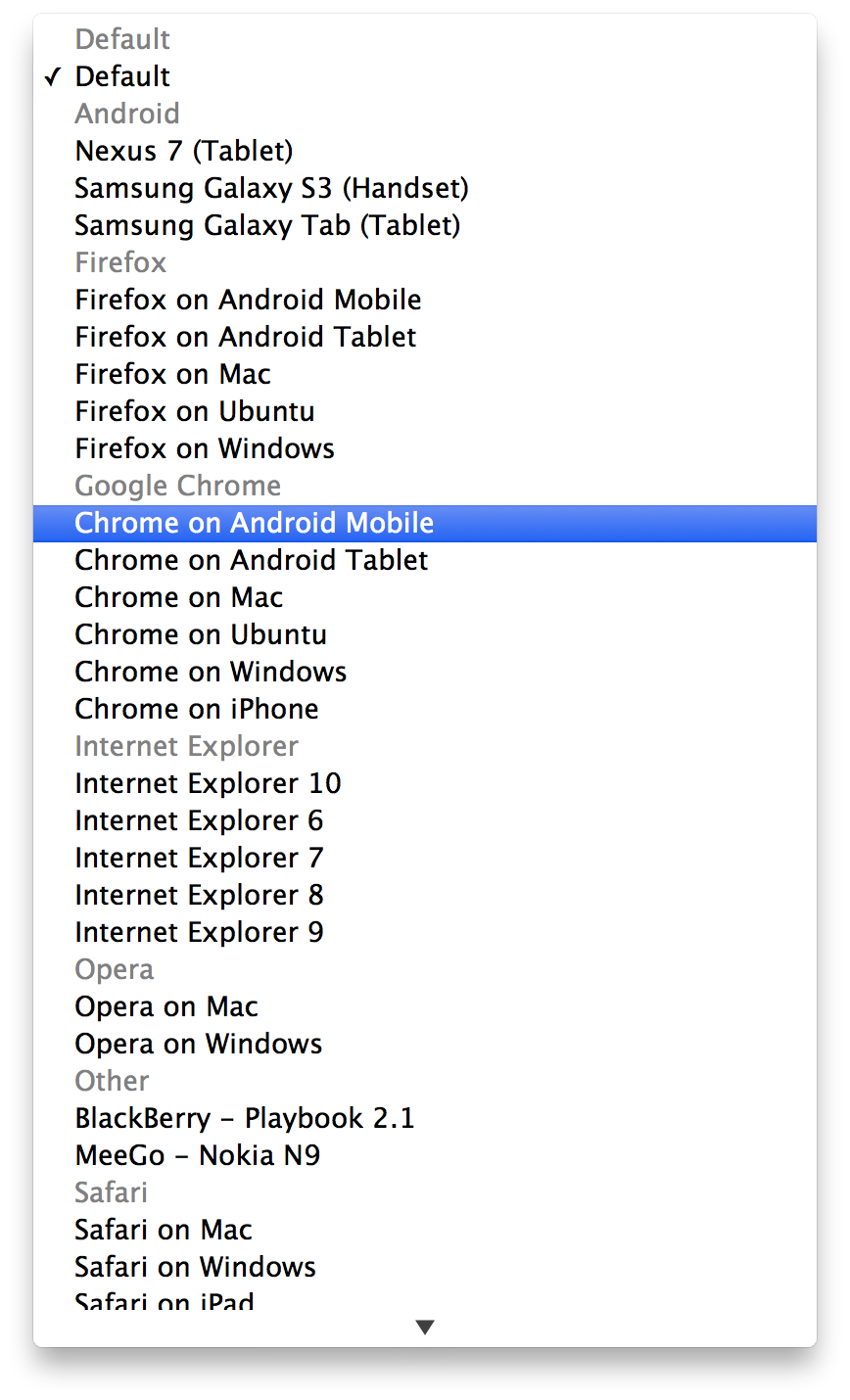
- Windows 10 Technical Previewサイトへアクセス
- Windowsのなにかしらに登録していない人はユーザー登録を(登録途中から英語サイトになります)。
- メール認証して登録が終わったら再度Windows 10 Technical Previewサイトへアクセス
- 英語 64 ビット (x64)をダウンロード
- お金のある人はVMWare Fusionかparallels、お金のない人はVirtual Boxをダウンロードしてインストール
- VMWare Fusionでしか試していないのでわかりませんが、Windowsサイトからダウンロードした「WindowsTechnicalPreview-x64-EN-US.iso」というファイルを下のウィンドウにドラッグする
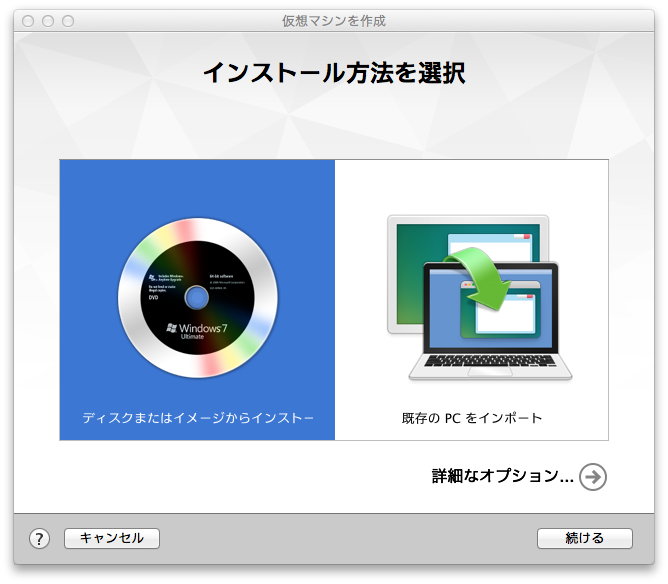
- 「WindowsTechnicalPreview-x64-…」が選択状態になっているのを確認して、「続ける」をクリック
- Windows 10のインストールが開始されます。
- Sign in to Your Microsft accountまできたら、先ほどWindowsサイトで登録したメールアドレスとパスワードを入力
- Help us protect your infoで、「Text ****@hoge.com」状態で、登録時に入力したメールアドレスをいれる
- 7桁のSecurity codeがメールが届きますので、Enter the code you receivedで入力
- 「Hi」と出れば成功