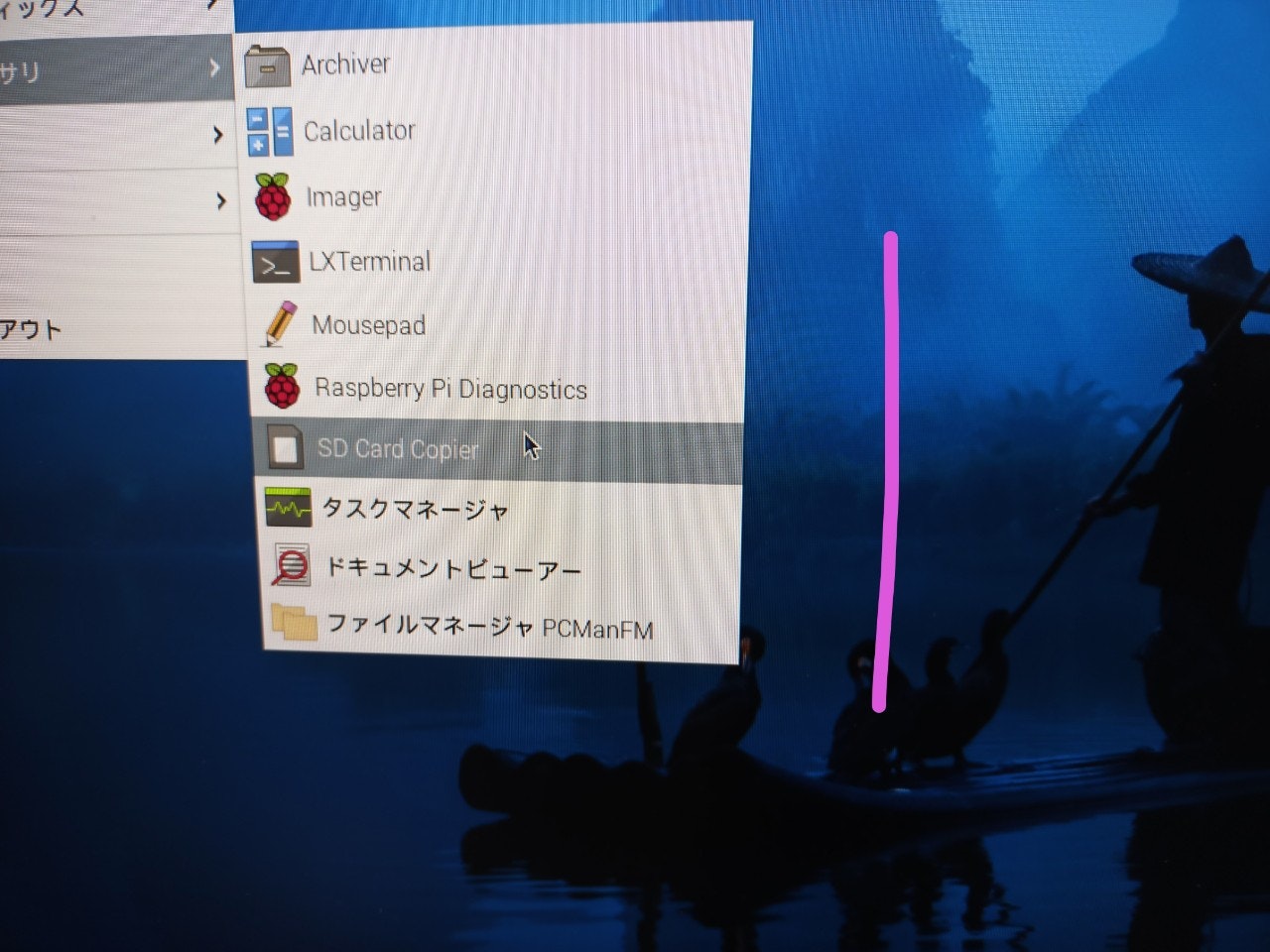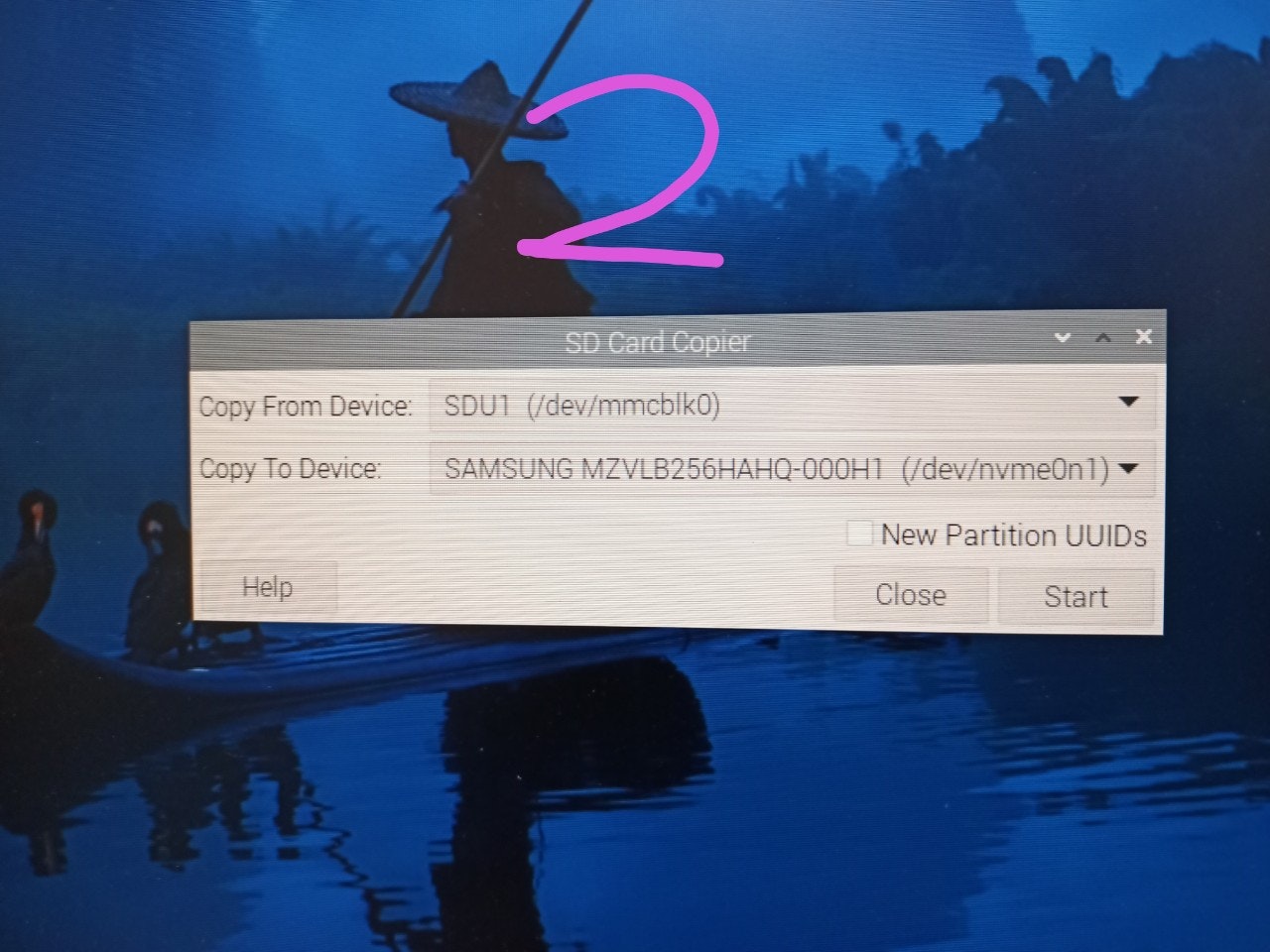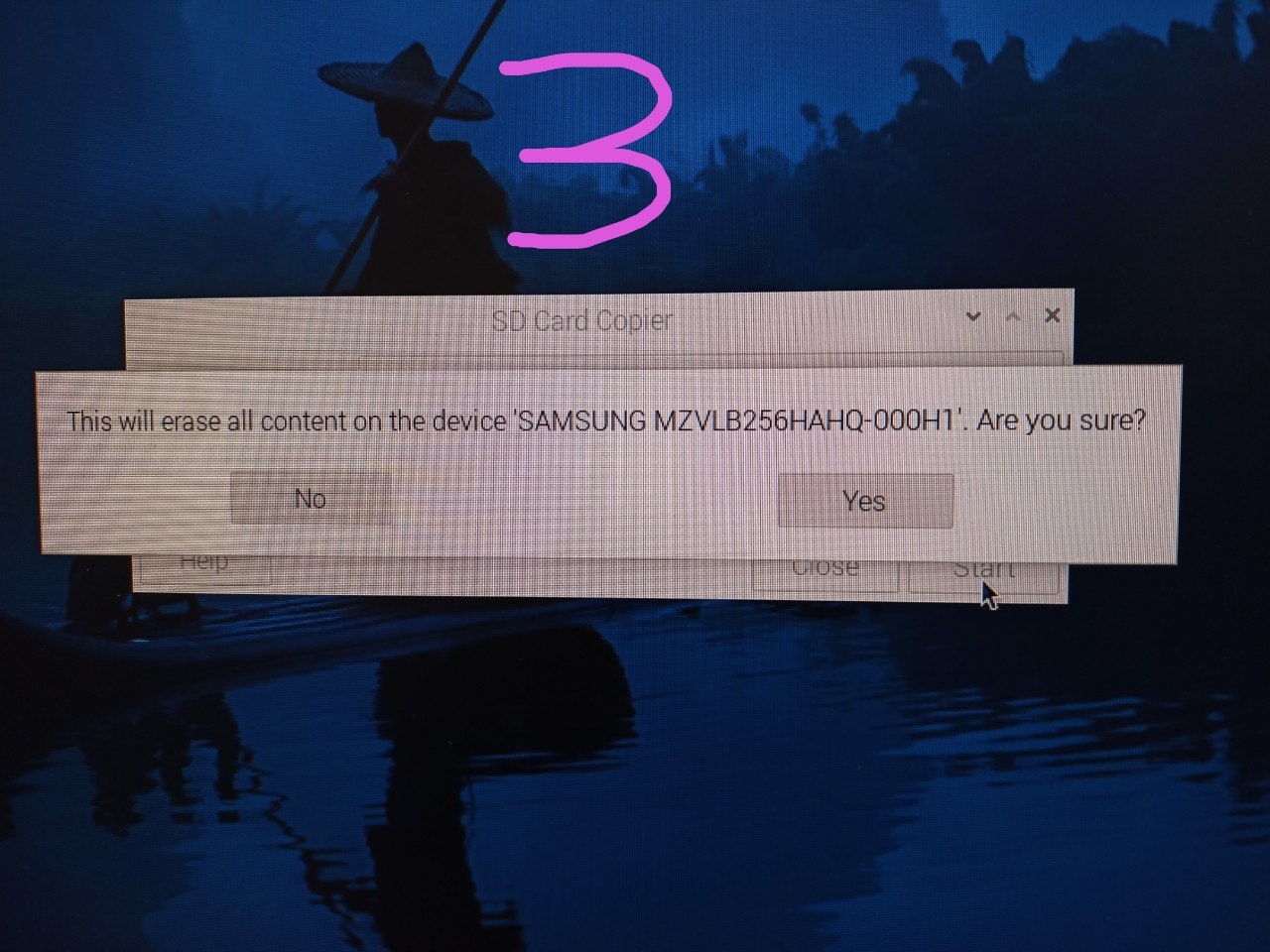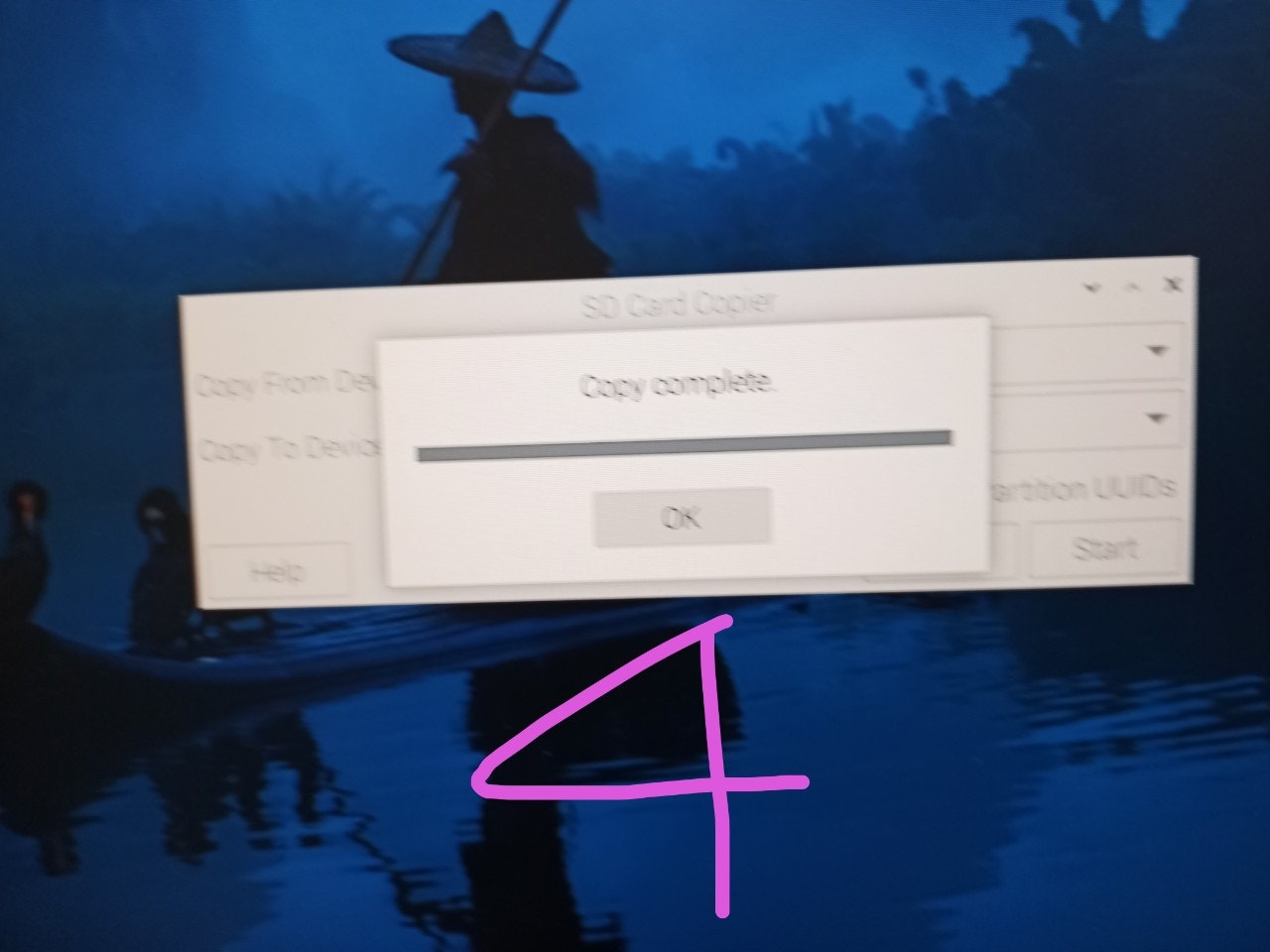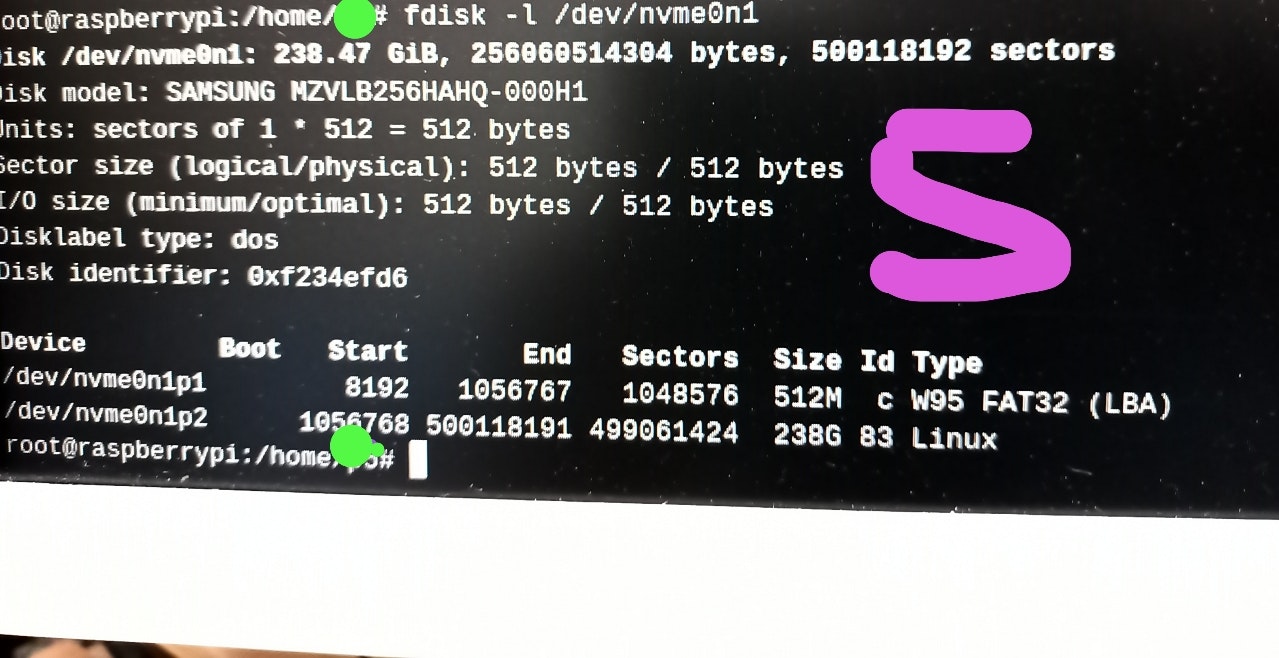nvmeへのインストール方法は 後半の「本番」 で書いてます
Aー1) マイクロSDカードなし USBメモリなし nvmeのみ です
USBメモリ ー>nvme ー>マイクロSDカード という順に
探し回る設定に
$ sudo rpi-eeprom-config --edit
[all]
BOOT_UART=1
POWER_OFF_ON_HALT=0
BOOT_ORDER=0xf164
PCIE_PROBE=1
としてるために
起動はUSBメモリをさがしてからあとなので 遅くなります
なお
4は USBメモリ
6は nvme
1は SDカード
です
動画では
A-2) A-1)に USBメモリを追加します
つまり
pi5には マイクロSDカードはありませんが
nvme と USBメモリはあります
起動の最初がUSBメモリですので 起動は少しはやくなります
起動風景は
で Ubuntuが立ち上がってます
X-1)nvme のみの状態で
# df
ファイルシス 1K-ブロック 使用 使用可 使用% マウント位置
udev 3947008 0 3947008 0% /dev
tmpfs 824304 6144 818160 1% /run
/dev/nvme0n1p2 244504204 8743436 223267852 4% /
tmpfs 4121456 496 4120960 1% /dev/shm
tmpfs 5120 64 5056 2% /run/lock
/dev/nvme0n1p1 523248 76828 446420 15% /boot/firmware
tmpfs 824288 176 824112 1% /run/user/1000
---
# ./comment-out.bat /boot/firmware/config.txt
dtparam=audio=on
camera_auto_detect=1
display_auto_detect=1
auto_initramfs=1
dtoverlay=vc4-kms-v3d
max_framebuffers=2
disable_fw_kms_setup=1
arm_64bit=1
disable_overscan=1
arm_boost=1
[cm4]
otg_mode=1
[all]
dtparam=pciex1
-----------
# ./comment-out.bat /etc/fstab
proc /proc proc defaults 0 0
PARTUUID=f234efd6-01 /boot/firmware vfat defaults 0 2
PARTUUID=f234efd6-02 / ext4 defaults,noatime 0 1
なお
# blkid /dev/nvme0n1p1
/dev/nvme0n1p1: LABEL_FATBOOT="bootfs" LABEL="bootfs" UUID="EF6E-C078" BLOCK_SIZE="512" TYPE="vfat" PARTUUID="f234efd6-01"
root@raspberrypi:/home/p5# blkid /dev/nvme0n1p2
/dev/nvme0n1p2: LABEL="rootfs" UUID="4aa56689-dcb4-4759-90e6-179beae559ac" BLOCK_SIZE="4096" TYPE="ext4" PARTUUID="f234efd6-02"
---
# cat /boot/firmware/cmdline.txt
console=serial0,115200 console=tty1 root=PARTUUID=f234efd6-02 rootfstype=ext4 fsck.repair=yes rootwait quiet splash plymouth.ignore-serial-consoles cfg80211.ieee80211_regdom=JP
nvme起動後の状況はこうでした
本番) さて 話をnvmeへのインストール自体に戻します、何も入ってない新しいnvmeをつけ マイクロSDカードから起動します。
このSD Card Copyer にて
となってまして
このあと 以下をしてます
# mkdir /mp1 ; mount /dev/nvme0n1p1 /mp1
# ls /mp1
LICENCE.broadcom bcm2710-rpi-zero-2.dtb bootcode.bin fixup4x.dat kernel8.img start4x.elf
'System Volume Information' bcm2711-rpi-4-b.dtb cmdline.txt fixup_cd.dat kernel_2712.img start_cd.elf
bcm2710-rpi-2-b.dtb bcm2711-rpi-400.dtb config.txt fixup_db.dat overlays start_db.elf
bcm2710-rpi-3-b-plus.dtb bcm2711-rpi-cm4-io.dtb fixup.dat fixup_x.dat start.elf start_x.elf
bcm2710-rpi-3-b.dtb bcm2711-rpi-cm4.dtb fixup4.dat initramfs8 start4.elf
bcm2710-rpi-cm3.dtb bcm2711-rpi-cm4s.dtb fixup4cd.dat initramfs_2712 start4cd.elf
bcm2710-rpi-zero-2-w.dtb bcm2712-rpi-5-b.dtb fixup4db.dat issue.txt start4db.elf
root@raspberrypi:/home/p5#
#cp /mp1/config.txt /mp1/config.txt-ori-1
# diff /mp1/config.txt /mp1/config.txt-ori-
49c49
< dtparam=pciex1
ぜひ
https://www.raspi.jp/2024/01/raspberry-pi-5-nvme-ssd-boards/
を ご覧になさってください
A) $ sudo rpi-eeprom-config --edit
これを 実はずっと前にしてました
[all]
# BOOT_ORDERを変更。
**右側から読んで行く** ので MicroSDの1,nvmeの6,USBの4 は
BOOT_ORDER=0xf164
かつ以下を 追記する
PCIE_PROBE=1
B) /boot/config.txtをエディターで開いて、以下の設定をファイルの末尾に追記します。
[all]
dtparam=pciex1
なお https://www.jeffgeerling.com/blog/2023/nvme-ssd-boot-raspberry-pi-5
によると
# Add to bottom of /boot/config.txt
dtparam=pciex1
# Note: You could also just add the following (it is an alias to the above line)
# dtparam=nvme
# Optionally, you can control the PCIe lane speed using this parameter
# dtparam=pciex1_gen=3
取り付けたボードは
nvme をより好みするそうです
https://shop.pimoroni.com/products/nvme-base?variant=41219587178579
より
Drive compatibility
We have tested NVMe Base with the following M.2 NVMe drives successfully. We have usually tested one drive from one batch, so this is not comprehensive, or an 'Approved' list, but it's a good guide for drives to seek out:
AData Legend 700
AData Legend 800
AData XPG SX8200 Pro
Axe Memory Generic Drive
Crucial P2 M.2
Crucial P3 M.2
Crucial P3 Plus M.2
Inland PCIe NVMe SSD
Kingston KC3000
Kioxia Exceria NVMe SSD
Kioxia Exceria G2 NVMe SSD
Lexar NM620
Lexar NM710
Netac NV2000 NVMe SSD
Netac NV3000 NVMe SSD
Origin Inception TLC830 Pro NVMe
Patriot P300
Patriot P310
PNY CS1030
Sabrent Rocket 4.0
Sabrent Rocket Nano
Samsung 980
Samsung 980 Pro (500GB/1TB)
Team MP33
Western Digital Black SN750 SE (Phison Controller)
ーーーーーーーーーーーーーーーーーー
' Maybe' List. Works with quirks/not ideal.
These drives either needed extra power, were a bit quirky when we tested them or we've had reports of them being problematic. It may just be the drive we had, but they're probably best avoided.
Kioxia BG4 2230. Performance very patchy. Runs at quite a high temp.
Samsung 970 EVO Plus. Runs at a higher temp. Some user reports of problems under heavy load or not showing up on boot.
Samsung 980 Pro (250GB). Reports of this size not working.
WD Blue SN550. Our fresh unit could be used as storage but could not be booted from.
WD Red SN700. Slow to boot first time, but worked and booted OK.
WD SN740. Our fresh unit worked well. YMMV.
WD Black SN770. Our fresh unit worked fine. YMMV.
ーーーーーーーーーーーーーーーーーーー
'Avoid' List. We've had problems or reports of problems.
WD Green/Blue/Red/Black not in the above list. Variable results or not working because of quirks of a SanDisk controller/firmware. Our SN350 and SN570 prevented the RPi 5 from booting at all especially.
なお 自分のはサムスンの256GBのでした、詳しくは以下
# smartctl -a /dev/nvme0
smartctl 7.3 2022-02-28 r5338 [aarch64-linux-6.1.0-rpi8-rpi-2712] (local build)
Copyright (C) 2002-22, Bruce Allen, Christian Franke, www.smartmontools.org
=== START OF INFORMATION SECTION ===
Model Number: SAMSUNG MZVLB256HAHQ-000H1
付録1) 自分はPI5に USB DAC (FIIO D5)をつけて ヤマハ MSP3モニタースで 聞いてます、 気に入ってますこの環境!
付録2 ) nvme のbackup です、マイクロSDカード差し込むのは細かい作業でめんどうなので USBハードディスクでします
| これやると 不安定になったことがあったので推奨できません |
|---|
rpi-eeprom-config --edit
を
[all]
BOOT_UART=1
POWER_OFF_ON_HALT=0
BOOT_ORDER=0xf64
PCIE_PROBE=1
して
起動を SDカードをのけ
raspberry OS な USBハードディスク
となるようにします
USBハードディスク差し込んで起動します
そうすると
# fdisk -l | grep nvme
Disk /dev/nvme0n1: 238.47 GiB, 256060514304 bytes, 500118192 sectors
/dev/nvme0n1p1 8192 1056767 1048576 512M c W95 FAT32 (LBA)
/dev/nvme0n1p2 1056768 500118191 499061424 238G 83 Linux
# fdisk -l | grep mmc
Disk /dev/mmcblk0: 29.12 GiB, 31267487744 bytes, 61069312 sectors
/dev/mmcblk0p1 8192 1056767 1048576 512M c W95 FAT32 (LBA)
/dev/mmcblk0p2 1056768 61069311 60012544 28.6G 83 Linux
とnvmeが見えてます
そこで
さらにもう一つUSBハードディスクをさしこみ
https://blog.goo.ne.jp/a-storm/e/616403c75c544d4c5aaefdeeb4147093
風にここへ
# dd if=/dev/nvme0n1 bs=64k status=progress | gzip -c > nvme.gz
します
| とバックアップできたので 「心配ないからねー、大丈夫だ」 |
|---|