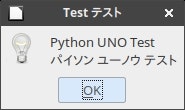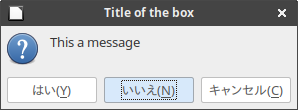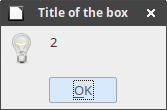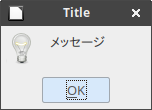注意)
このページのマクロは、Libreofficeの「マクロの実行」で動作させます。
LibreOfficeでPythonマクロを実行するには、
UbuntuのLibreOffice(MS Office互換性あり)でPythonマクロを使用する方法(超初級者向け)
https://qiita.com/ty21ky/items/2c8b001363c8293198e2
を参照ください。
実行した環境
Ubuntu Studio 17.10
LibreOffice6.0 Writer,Calc,Math,Base,Draw,Impress
参考にしたサイト
試験運用中なLinux備忘録
http://d.hatena.ne.jp/kakurasan/20100305/p1
コードの説明等は上記のサイトを参照してください。
上記のサイトのコードのままではエラーが出て実行できませんでした。
2010年の古い記事ですので、この間に仕様が変更されたのではないでしょうか?
変更箇所
msgbox = self._toolkit.createMessageBox(self._window,
``` # ダイアログの種類を指定する文字列
# infobox,warningbox,errorbox,
# querybox,messboxのいずれか
'infobox',
1,
title,
message)
```python:DialogTest.py
# -*- mode: python; coding: utf-8 -*-
import uno
class Bridge(object):
def __init__(self):
self._context = XSCRIPTCONTEXT.getComponentContext()
self._desktop = XSCRIPTCONTEXT.getDesktop()
self._frame = self._desktop.CurrentFrame
self._window = self._frame.ContainerWindow
self._toolkit = self._window.Toolkit
def run_infodialog(self, title='', message=''):
msgbox = self._toolkit.createMessageBox(self._window,
'infobox',
1,
title,
message)
msgbox.execute()
msgbox.dispose()
def hello():
pyuno = Bridge()
pyuno.run_infodialog(title='Test テスト', message='Python UNO Test\nパイソン ユーノウ テスト')
g_exportedScripts = (hello,)
参考URL
Apache OpenOffice 4.1.5 released
Developer's Guide
http://www.openoffice.org/api/docs/common/ref/com/sun/star/awt/XMessageBoxFactory.html
メッセージボックス(その2)
実行した環境
Ubuntu Studio 17.10
LibreOffice6.0 Writer,Calc,Math,Base,Draw,Impress
参考URLはコードしか無いので不明(海外のような気がする)
import uno
from com.sun.star.awt.MessageBoxButtons import BUTTONS_OK, BUTTONS_OK_CANCEL, BUTTONS_YES_NO, BUTTONS_YES_NO_CANCEL, BUTTONS_RETRY_CANCEL, BUTTONS_ABORT_IGNORE_RETRY
from com.sun.star.awt.MessageBoxButtons import DEFAULT_BUTTON_OK, DEFAULT_BUTTON_CANCEL, DEFAULT_BUTTON_RETRY, DEFAULT_BUTTON_YES, DEFAULT_BUTTON_NO, DEFAULT_BUTTON_IGNORE
from com.sun.star.awt.MessageBoxType import MESSAGEBOX, INFOBOX, WARNINGBOX, ERRORBOX, QUERYBOX
def TestMessageBox():
doc = XSCRIPTCONTEXT.getDocument()
parentwin = doc.CurrentController.Frame.ContainerWindow
s = "This a message"
t = "Title of the box"
res = MessageBox(parentwin, s, t, QUERYBOX, BUTTONS_YES_NO_CANCEL + DEFAULT_BUTTON_NO)
s = res
MessageBox(parentwin, s, t, "infobox")
# Show a message box with the UNO based toolkit
def MessageBox(ParentWin, MsgText, MsgTitle, MsgType=MESSAGEBOX, MsgButtons=BUTTONS_OK):
ctx = uno.getComponentContext()
sm = ctx.ServiceManager
sv = sm.createInstanceWithContext("com.sun.star.awt.Toolkit", ctx)
myBox = sv.createMessageBox(ParentWin, MsgType, MsgButtons, MsgTitle, MsgText)
return myBox.execute()
g_exportedScripts = TestMessageBox,
| ボタン | 戻り値 |
|---|---|
| はい | 2 |
| いいえ | 3 |
| キャンセル | 0 |
メッセージボックス(その3)
実行した環境
Ubuntu Studio 17.10
LibreOffice6.0 Writer,Calc,Math,Base,Draw,Impress
メッセージタイプ「infobox」を「messbox」に変更すると何故かエラーになります。infobox,warningbox,errorbox,queryboxは問題ありません。
def msgBox():
win = XSCRIPTCONTEXT.getDesktop().getCurrentFrame().getContainerWindow()
toolkit = win.getToolkit()
type='infobox'
button=1
title='Title'
msg='メッセージ'
msgbox=toolkit.createMessageBox(win, type, button, title, msg)
msgbox.execute()
msgbox.dispose()
メッセージボックス(その4)LibreOffice4.2以降
http://openoffice3.web.fc2.com/Python_Macro_General_No6.html#OOoGW02a
Macroの杜( Python編 )【 General No.6 】
GDPi-)[General]Version of LibreOffice( Apache OpenOffice )
# !
# coding: utf-8
# python Marco
import uno
from com.sun.star.awt.MessageBoxType import MESSAGEBOX
from com.sun.star.beans import PropertyValue
def omsgbox(oMessage='',oBtnType=1,oTitle='Title'):
"""shows message."""
desktop = XSCRIPTCONTEXT.getDesktop()
frame = desktop.getCurrentFrame()
window = frame.getContainerWindow()
toolkit = window.getToolkit()
msgbox = toolkit.createMessageBox(window, MESSAGEBOX, oBtnType, oTitle, oMessage)
return msgbox.execute()
def createUnoService(service_name):
"""Create a UNO Service By this name"""
ctx = XSCRIPTCONTEXT.getComponentContext()
try:
service = ctx.ServiceManager.createInstanceWithContext(service_name, ctx)
except:
service = NONE
return service
def PyGetSolar():
try:
oProvider = 'com.sun.star.configuration.ConfigurationProvider'
oAccess = 'com.sun.star.configuration.ConfigurationAccess'
oConfigProvider = createUnoService(oProvider)
oProp = PropertyValue()
oProp.Name = 'nodepath'
oProp.Value = '/org.openoffice.Setup/Product'
properties = (oProp,)
oSet = oConfigProvider.createInstanceWithArguments(oAccess, properties)
OOoVer = oSet.getByName('ooSetupVersion')
oDisp = u'[ Version of LibreOffice ]\n\t ver.' + str(OOoVer)
except Exception as er:
oDisp = ''
oDisp = str(traceback.format_exc()) + '\n' + str(er)
finally:
omsgbox(oDisp)
メッセージボックス(その5)参考
http://openoffice3.web.fc2.com/Python_Macro_General_No1.html#OOoGM0a
のマクロの中で説明していますが、下記のコードは古いLibreOffice 4.1 までのコードのようです。
https://wiki.openoffice.org/wiki/Python/Transfer_from_Basic_to_Python
Apache OpenOffice wiki
Transfer from Basic to Python
Message Box
Pythonでは、ショートカット機能は提供されていませんが、ツールキットを通してcom.sun.star.awt.XMessageBoxFactoryインタフェースを使用することができます。
def messagebox(ctx, parent, message, title, message_type, buttons):
""" Show message in message box. """
toolkit = parent.getToolkit()
older_imple = check_method_parameter(
ctx, "com.sun.star.awt.XMessageBoxFactory", "createMessageBox",
1, "com.sun.star.awt.Rectangle")
if older_imple:
msgbox = toolkit.createMessageBox(
parent, Rectangle(), message_type, buttons, title, message)
else:
message_type = uno.getConstantByName("com.sun.star.awt.MessageBoxType." + {
"messbox": "MESSAGEBOX", "infobox": "INFOBOX",
"warningbox": "WARNINGBOX", "errorbox": "ERRORBOX",
"querybox": "QUERYBOX"}[message_type])
msgbox = toolkit.createMessageBox(
parent, message_type, buttons, title, message)
n = msgbox.execute()
msgbox.dispose()
return n
def check_method_parameter(ctx, interface_name, method_name, param_index, param_type):
""" Check the method has specific type parameter at the specific position. """
cr = create_service(ctx, "com.sun.star.reflection.CoreReflection")
try:
idl = cr.forName(interface_name)
m = idl.getMethod(method_name)
if m:
info = m.getParameterInfos()[param_index]
return info.aType.getName() == param_type
except:
pass
return False