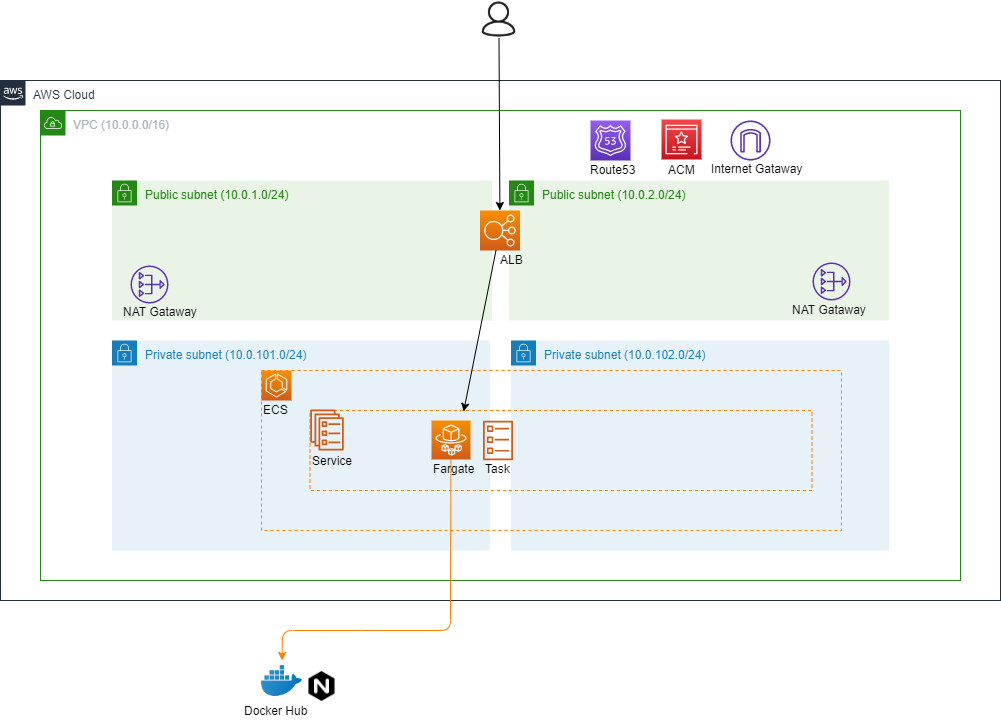はじめに
コンテナの実行環境をAWSでサクッと構築したいよね...ということから今回Terraformを用いて、さらのAWS上にECSを構築することにします。
構成図
今回以下のような環境を構築することを目指します。
構築
まずはベースになるネットワークから構築しましょう。
VPCネットワークの構築
構成要素は以下になります。ネットワーク制御に関しては、今回はセキュリティグループのみで制御し、ネットワークACLは使わないことにします。
- VPC
- サブネット
- インターネットゲートウェイ
- ルートテーブル
- NATゲートウェイ
- セキュリティグループ
- (ネットワークACL)
VPC
VPCです。IPアドレスの構築規約は適当ですがVPCはCIDRの/16で構築し、サブネットは/24で構築することとします。
resource "aws_vpc" "example" {
cidr_block = "10.0.0.0/16"
tags = {
Name = "sample"
}
}
サブネット
続いてサブネットの構築です。Multi-AZ環境とするため、publicとprivateでそれぞれap-northeast-1aとap-northeast-1cに合わせて2つのサブネットを構築します。
resource "aws_subnet" "public_0" {
cidr_block = "10.0.1.0/24"
vpc_id = aws_vpc.example.id
availability_zone = "ap-northeast-1a"
}
resource "aws_subnet" "public_1" {
cidr_block = "10.0.2.0/24"
vpc_id = aws_vpc.example.id
availability_zone = "ap-northeast-1c"
}
resource "aws_subnet" "private_0" {
vpc_id = aws_vpc.example.id
cidr_block = "10.0.101.0/24"
availability_zone = "ap-northeast-1a"
}
resource "aws_subnet" "private_1" {
vpc_id = aws_vpc.example.id
cidr_block = "10.0.102.0/24"
availability_zone = "ap-northeast-1c"
}
インターネットゲートウェイ
VPCとインターネットを接続するためにインターネットゲートウェイを構築します。
resource "aws_internet_gateway" "example" {
vpc_id = aws_vpc.example.id
}
NATゲートウェイ
インターネットからprivateサブネットから直接通信できません。しかし、privateサブネットからインターネットへ通信したいことがあります。privateサブネットからインターネットに通信するためにNATゲートウェイを構築します。NATゲートウェイにはElastic IPをソースアドレスとして使用します。
resource "aws_eip" "nat_gateway_0" {
vpc = true
depends_on = [aws_internet_gateway.example]
}
resource "aws_eip" "nat_gateway_1" {
vpc = true
depends_on = [aws_internet_gateway.example]
}
resource "aws_nat_gateway" "nat_gateway_0" {
allocation_id = aws_eip.nat_gateway_0.id
subnet_id = aws_subnet.public_0.id
depends_on = [aws_internet_gateway.example]
}
resource "aws_nat_gateway" "nat_gateway_1" {
allocation_id = aws_eip.nat_gateway_1.id
subnet_id = aws_subnet.public_1.id
depends_on = [aws_internet_gateway.example]
}
ルートテーブル
サブネットのルーティングの設定をしましょう。ルートテーブルはVPC内部の通信はlocalというローカルルートで通信します。publicサブネットのデフォルトゲートウェイをインターネットゲートウェイに設定します。
resource "aws_route_table" "public" {
vpc_id = aws_vpc.example.id
}
resource "aws_route" "public" {
route_table_id = aws_route_table.public.id
gateway_id = aws_internet_gateway.example.id
destination_cidr_block = "0.0.0.0/0"
}
privateサブネットの場合はデフォルトゲートウェイはNATゲートウェイにします。
resource "aws_route_table" "private_0" {
vpc_id = aws_vpc.example.id
}
resource "aws_route_table" "private_1" {
vpc_id = aws_vpc.example.id
}
resource "aws_route" "private_0" {
route_table_id = aws_route_table.private_0.id
nat_gateway_id = aws_nat_gateway.nat_gateway_0.id
destination_cidr_block = "0.0.0.0/0"
}
resource "aws_route" "private_1" {
route_table_id = aws_route_table.private_1.id
nat_gateway_id = aws_nat_gateway.nat_gateway_1.id
destination_cidr_block = "0.0.0.0/0"
}
作成したルートテーブルをどのサブネットで使用するか設定します。
resource "aws_route_table_association" "public_0" {
route_table_id = aws_route_table.public.id
subnet_id = aws_subnet.public_0.id
}
resource "aws_route_table_association" "public_1" {
route_table_id = aws_route_table.public.id
subnet_id = aws_subnet.public_1.id
}
resource "aws_route_table_association" "private_0" {
subnet_id = aws_subnet.private_0.id
route_table_id = aws_route_table.private_0.id
}
resource "aws_route_table_association" "private_1" {
subnet_id = aws_subnet.private_1.id
route_table_id = aws_route_table.private_1.id
}
セキュリティグループ
セキュリティグループの設定をします。ひとまず以下のような通信を許可するセキュリティグループを作成します。
ingressの通信はHTTPとHTTPSのみ許可し、egressの通信はすべてのIPアドレスに通信可能とします。
| 通信の向き | ポート | プロトコル | IPアドレス |
|---|---|---|---|
| ingress | 80 | tcp | 0.0.0.0/0 |
| ingress | 443 | tcp | 0.0.0.0/0 |
| egress | x | x | 0.0.0.0/0 |
resource "aws_security_group" "example" {
name = "example"
vpc_id = aws_vpc.dev-example.id
}
resource "aws_security_group_rule" "ingress_example_http" {
from_port = "80"
to_port = "80"
protocol = "tcp"
security_group_id = aws_security_group.example.id
type = "ingress"
cidr_blocks = ["0.0.0.0/0"]
}
resource "aws_security_group_rule" "ingress_example_https" {
from_port = "443"
to_port = "443"
protocol = "tcp"
security_group_id = aws_security_group.example.id
type = "ingress"
cidr_blocks = ["0.0.0.0/0"]
}
resource "aws_security_group_rule" "egress_example" {
from_port = 0
to_port = 0
protocol = "-1"
security_group_id = aws_security_group.example.id
type = "egress"
cidr_blocks = ["0.0.0.0/0"]
}
ALBの作成
ユーザからリクエストするエンドポイントはHTTPSで通信することにします。まずはALBに紐付けるSSL証明書を取得するためにACMで証明書の取得とDNSでドメインを取得しましょう。
ALB本体は先に作成しておきます。
resource "aws_alb" "example" {
name = "web"
load_balancer_type = "application"
internal = false
idle_timeout = 60
enable_deletion_protection = false
subnets = [
aws_subnet.public_0.id,
aws_subnet.public_1.id,
]
security_groups = [aws_security_group.example.id]
}
DNS
ドメインを新規に取得することにします。管理コンソールから手動で取得することにします。新規に取得するのでお金がかかります。適当なドメインを取得し、ドメインが登録できたものとします。本記事ではドメイン名を sample.com としておきます。※実際に sample.com を取得しようとすると、このドメインはすでに登録されているため登録できません。別のドメインで登録します。
data "aws_route53_zone" "example" {
name = "sample.com"
}
ACM
取得したゾーンからACMで証明書を作成します。
resource "aws_acm_certificate" "example" {
domain_name = data.aws_route53_zone.example.name
subject_alternative_names = []
validation_method = "DNS"
lifecycle {
create_before_destroy = true
}
}
Route53
登録したドメインを利用できるように data でゾーンを取得しておきます。
data "aws_route53_zone" "example" {
name = "sample.com"
}
resource "aws_route53_record" "example" {
name = data.aws_route53_zone.example.name
zone_id = data.aws_route53_zone.example.id
type = "A"
alias {
evaluate_target_health = true
name = aws_alb.example.dns_name
zone_id = aws_alb.example.zone_id
}
}
検証用のDNSレコードの作成と検証をします。
# 検証用DNSレコードの作成
resource "aws_route53_record" "example" {
name = aws_acm_certificate.example.domain_validation_options[0].resource_record_name
type = aws_acm_certificate.example.domain_validation_options[0].resource_record_type
records = [aws_acm_certificate.example.domain_validation_options[0].resource_record_value]
zone_id = data.aws_route53_zone.example.id
ttl = 60
}
# DNSレコードの検証
resource "aws_acm_certificate_validation" "example" {
certificate_arn = aws_acm_certificate.example.arn
validation_record_fqdns = [aws_route53_record.example.fqdn]
}
ALB
リスナーとターゲットグループを作成します。
リスナー
リスナーとは外部からALBが接続を待ち受けるポート/プロトコルをチェックするプロセスです。HTTPSのみのリクエストを待ち受けることにします。
resource "aws_alb_listener" "example" {
load_balancer_arn = aws_alb.example.arn
port = "443"
protocol = "HTTPS"
certificate_arn = aws_acm_certificate.example.arn
ssl_policy = "ELBSecurityPolicy-2016-08"
default_action {
type = "forward"
target_group_arn = aws_alb_target_group.example.arn
}
}
ターゲットグループ
ALBで振り分け先となるターゲットグループを作成します。
resource "aws_alb_target_group" "example" {
name = "example-target"
vpc_id = aws_vpc.example.id
target_type = "ip"
port = 80
protocol = "HTTP"
deregistration_delay = 300
health_check {
path = "/"
healthy_threshold = 5
unhealthy_threshold = 2
timeout = 5
interval = 30
matcher = 200
port = "traffic-port"
protocol = "HTTP"
}
depends_on = [aws_alb.example]
}
リスナールール
リスナールールによってマッチしたURLのパスに応じたリクエストの振り分けをすることができます。
resource "aws_alb_listener_rule" "example" {
listener_arn = aws_alb_listener.example.arn
priority = 100
action {
type = "forward"
target_group_arn = aws_alb_target_group.example.arn
}
condition {
field = "path-pattern"
values = ["/*"]
}
}
ECSの作成
準備が整ったのでECSの構築をします。
クラスタの作成
まずはECSクラスタを作成します。
resource "aws_ecs_cluster" "example" {
name = "nginx-cluster"
}
タスク定義
続いてタスク定義です。実態は example_task_definitions.json のファイルに記述していきます。
resource "aws_ecs_task_definition" "example" {
container_definitions = file("./example_task_definitions.json")
family = "example"
cpu = 256
memory = 512
network_mode = "awsvpc"
requires_compatibilities = ["FARGATE"]
execution_role_arn = aws_iam_role.example.arn
}
ログを CloudWatch Logsで参照します。logConfigurationのlogDriverにawslogsを指定することで、ログ出力先をCloudWatch Logsに設定することができます。
[
{
"name": "example",
"image": "nginx:latest",
"essential": true,
"logConfiguration": {
"logDriver": "awslogs",
"options": {
"awslogs-region": "ap-northeast-1",
"awslogs-stream-prefix": "ecs",
"awslogs-group": "/ecs/example"
}
},
"portMappings": [
{
"protocol": "tcp",
"containerPort": 80
}
]
}
]
サービス
resource "aws_ecs_service" "example-nginx-service" {
name = "example"
cluster = aws_ecs_cluster.example.arn
task_definition = aws_ecs_task_definition.example.arn
desired_count = 2
launch_type = "FARGATE"
platform_version = "1.3.0"
health_check_grace_period_seconds = 60
network_configuration {
assign_public_ip = false
security_groups = [aws_security_group.example.id]
subnets = [
aws_subnet.private_0.id,
aws_subnet.private_1.id,
]
}
load_balancer {
target_group_arn = aws_lb_target_group.target.arn
container_name = "example"
container_port = 80
}
lifecycle {
ignore_changes = [task_definition]
}
}
ログ
CloudWatch Logs
resource "aws_cloudwatch_log_group" "for_ecs" {
name = "/ecs/nginx/example"
retention_in_days = 7
}
IAM
ECSに権限を付与するために、IAMロールを作成します。タスク実行IAMロールとして AmazonECSTaskExecutionRolePolicy を用いることができます。
このロールにパラメータストアからパラメータを取得する権限と、KMSから復号化するための権限を付与しておきます。
data "aws_iam_policy" "ecs_task_execution_role_policy" {
arn = "arn:aws:iam::aws:policy/service-role/AmazonECSTaskExecutionRolePolicy"
}
data "aws_iam_policy_document" "ecs_task_execution" {
source_json = data.aws_iam_policy.ecs_task_execution_role_policy.policy
statement {
effect = "Allow"
actions = ["ssm:GetParameters", "kms:Decrypt"]
resources = ["*"]
}
}
resource "aws_iam_policy" "example" {
name = "example-policy-ecs-task-execution"
policy = data.aws_iam_policy_document.ecs_task_execution.json
}
data "aws_iam_policy_document" "assume_role" {
statement {
actions = ["sts:AssumeRole"]
principals {
type = "Service"
identifiers = ["ecs-tasks.amazonaws.com"]
}
}
}
resource "aws_iam_role" "example" {
name = "example-role-ecs-task-execution"
assume_role_policy = data.aws_iam_policy_document.assume_role.json
}
resource "aws_iam_role_policy_attachment" "example" {
role = aws_iam_role.example.name
policy_arn = aws_iam_policy.example.arn
}
まとめ
Terraformを用いてFargateを構築しました。
今回はECRを用いずにDockerHubにあるイメージで簡易的なnginxが動く環境を構築しました。
次は、ECRに構築したイメージからタスクを実行したり、GitHubと連携してWebhookでCI/CDを回したり、ECSのAutoScalingをしたり...といったことについて書きたいと思います。
今回使用したファイルは以下にあります。
なお、今回はサンプルとして構築したので1ファイルにごっそり書いてますが、tfファイル構成などは Terraformのベストなプラクティスってなんだろうか が参考になります。