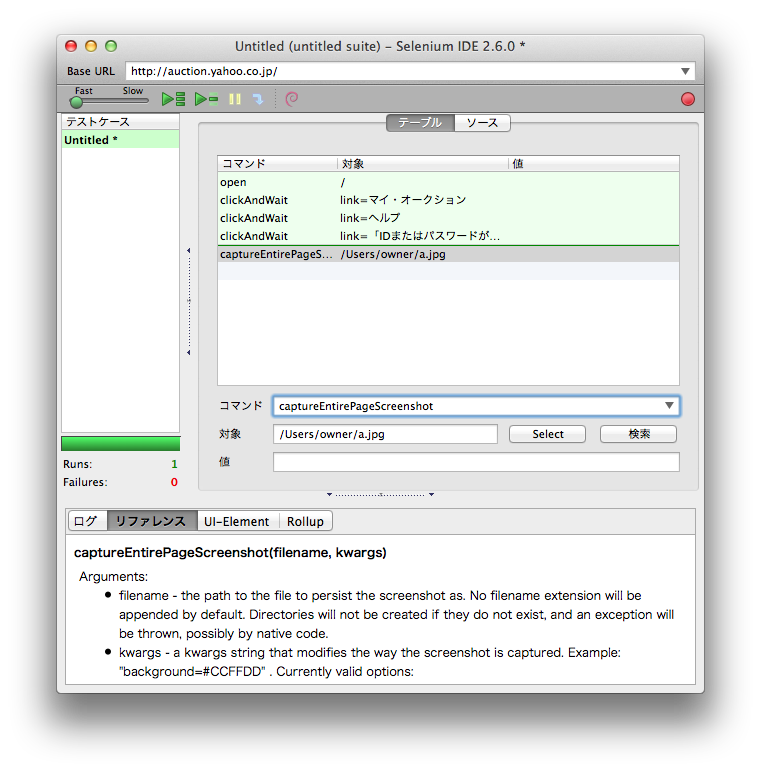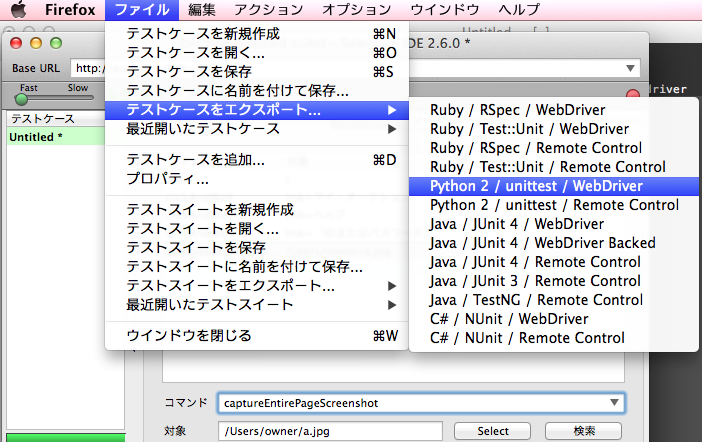- Seleniumで画面キャプチャを撮ると、縦長WEB画面も保存できるので便利。
- MacのFirefoxのSeleniumIDEでエクスポートした
selenium.pyはwindowsに持っていても同様に動きました。
手順
環境準備
sudo easy_install selenium
Selenium IDEからエクスポート
1.Selenium IDEにてテストケースを作成。
2.エクスポートでPython 2 / unitetest / WebDriverを選択
3.selenium.py という名前で保存
selenium.pyを修正
このままでは画面キャプチャができない。
ERROR: Caught exception [ERROR: Unsupported command [captureEntirePageScreenshot | /Users/owner/a.jpg | ]]
という行の下に以下を追加
driver.save_screenshot("a.jpg")
参考: Seleniumworks: Capture the Screen on Test failure - WebDriver
実行
python selenium.py
Firefoxが動いてa.jpgが生成されることを確認。
参考: selenium.py全文
selenium.py
# -*- coding: utf-8 -*-
from selenium import webdriver
from selenium.webdriver.common.by import By
from selenium.webdriver.common.keys import Keys
from selenium.webdriver.support.ui import Select
from selenium.common.exceptions import NoSuchElementException
from selenium.common.exceptions import NoAlertPresentException
import unittest, time, re
class Aa(unittest.TestCase):
def setUp(self):
self.driver = webdriver.Firefox()
self.driver.implicitly_wait(30)
self.base_url = "http://auction.yahoo.co.jp/"
self.verificationErrors = []
self.accept_next_alert = True
def test_aa(self):
driver = self.driver
driver.get(self.base_url + "/")
driver.find_element_by_link_text(u"マイ・オークション").click()
driver.find_element_by_link_text(u"ヘルプ").click()
driver.find_element_by_link_text(u"「IDまたはパスワードが違います」と表示される").click()
# ERROR: Caught exception [ERROR: Unsupported command [captureEntirePageScreenshot | /Users/owner/a.jpg | ]]
driver.save_screenshot("a.jpg")
def is_element_present(self, how, what):
try: self.driver.find_element(by=how, value=what)
except NoSuchElementException, e: return False
return True
def is_alert_present(self):
try: self.driver.switch_to_alert()
except NoAlertPresentException, e: return False
return True
def close_alert_and_get_its_text(self):
try:
alert = self.driver.switch_to_alert()
alert_text = alert.text
if self.accept_next_alert:
alert.accept()
else:
alert.dismiss()
return alert_text
finally: self.accept_next_alert = True
def tearDown(self):
self.driver.quit()
self.assertEqual([], self.verificationErrors)
if __name__ == "__main__":
unittest.main()
basic認証への対応
selenium.py
- self.base_url = "http://secret.page.local/"
+ self.base_url = "http://username:password@secrete.page.local/"
xfce4のデスクトップアイコン対応
google.selenium
# !/bin/sh
python google.py
上記のようなものを用意しダブルクリックで実行すれば良い。
自動でfirefoxが終了しないようにする
google.py
+ #def tearDown(self):
+ #self.driver.quit()
+ #self.assertEqual([], self.verificationErrors)