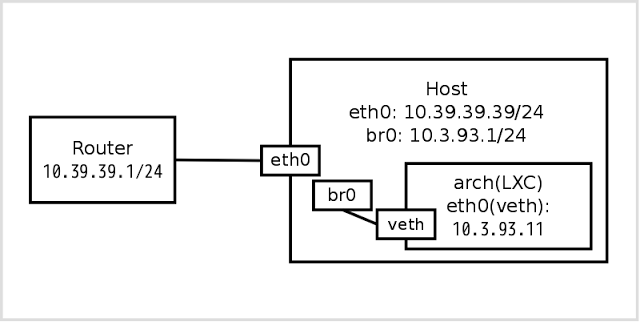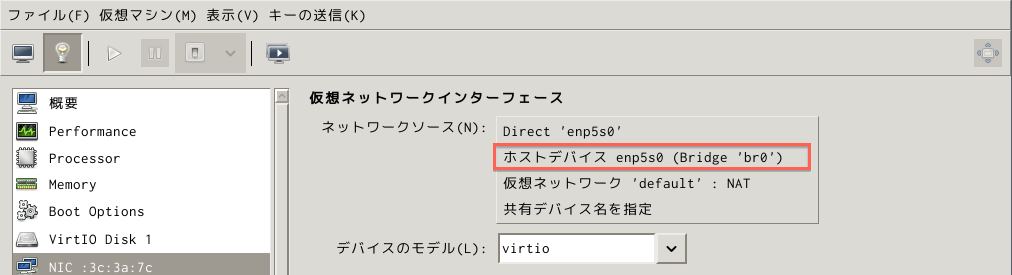dockerは使いやすいが、lxcもたまには使おう。openvzのことはもう忘れたい。。
ネットワーク設定
パッケージインストール
必須パッケージ
pacman -Sy lxc bridge-utils wget rsync
yaourt -S --noconfirm yum
vagrant用lxcプラグインインストール(vagrant使いたい人だけ。自分は入れない)
pacman -Sy vagrant
vagrant plugin install vagrant-lxc
export VAGRANT_DEFAULT_PROVIDER=lxc
コンテナ作成
centos7のコンテナの作成
MIRROR=http://ftp.jaist.ac.jp/pub/Linux/CentOS/7/os/x86_64/ \
sudo /usr/share/lxc/templates/lxc-centos -n centos7 -R 7
コンテナ起動の前準備
/var/lib/lxc/centos7/config
+ lxc.network.type = veth
+ lxc.network.flags = up
+ lxc.network.link = br0
コンテナ起動
コンテナのrootユーザのパスワード設定
sudo chroot /var/lib/lxc/centos7/rootfs passwd
sudo lxc-start -f /var/lib/lxc/centos7/config -n centos7
# root:先ほど設定したパスワード でログイン
コンテナ操作
切断: ctrl-a, q
接続: sudo lxc-console -n centos7
lxcコンテナのネットワーク設定
/etc/sysconfig/network-scripts/ifcfg-eth0
- BOOTPROTO=dhcp
+ BOOTPROTO=static
+ IPADDR=192.168.100.60
+ NETMASK=255.255.255.0
+ GATEWAY=192.168.100.1
設定反映
service network restart
-
わかりやすい概念図
- ブリッジ設定を作る前に構築したKVMがある場合、設定を以下に変更しないと起動できないので注意。