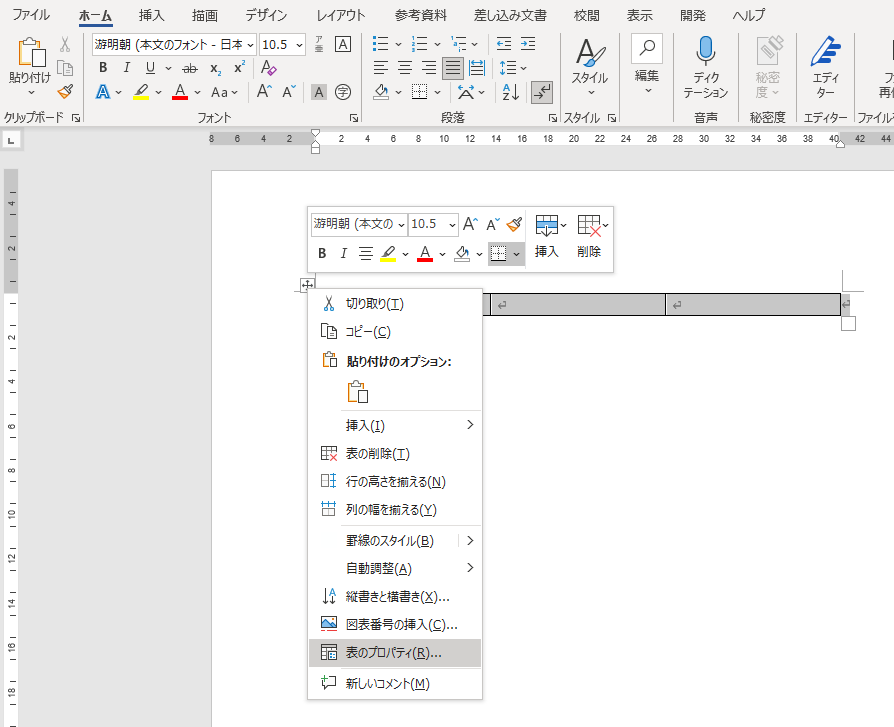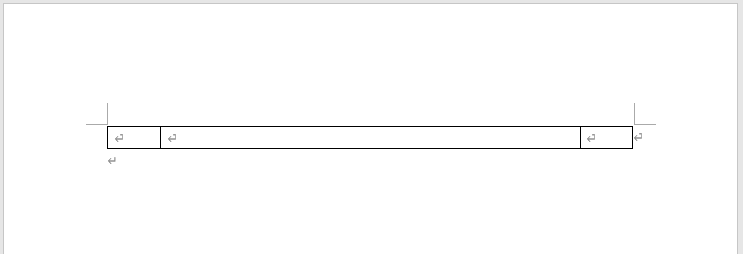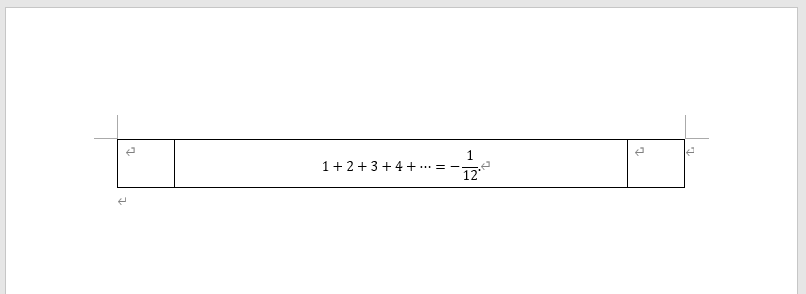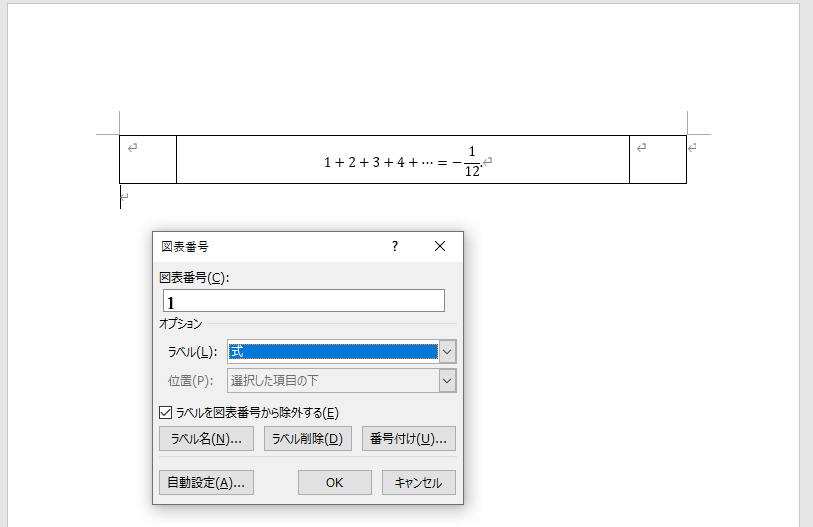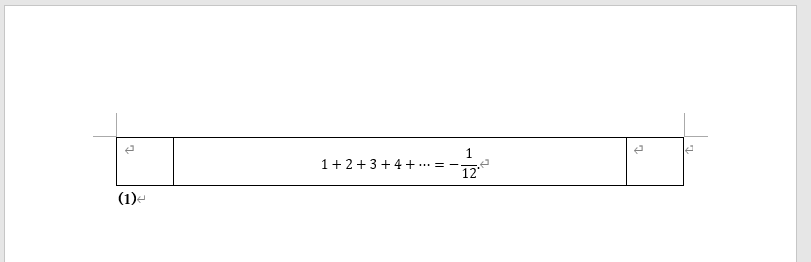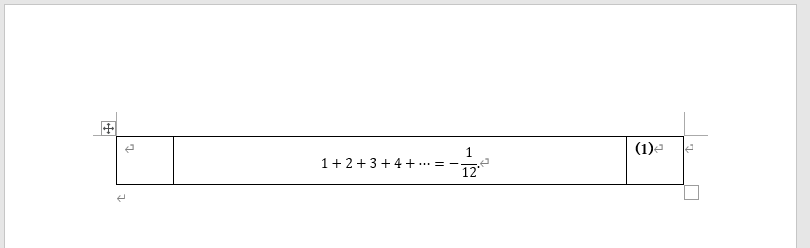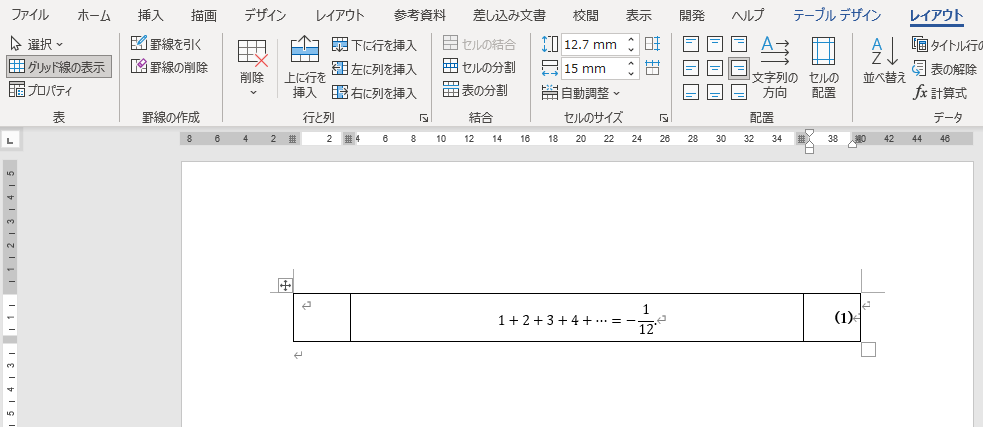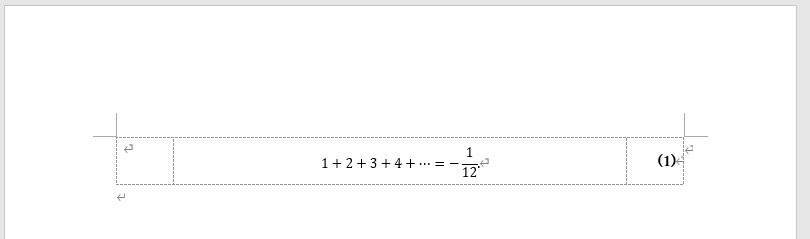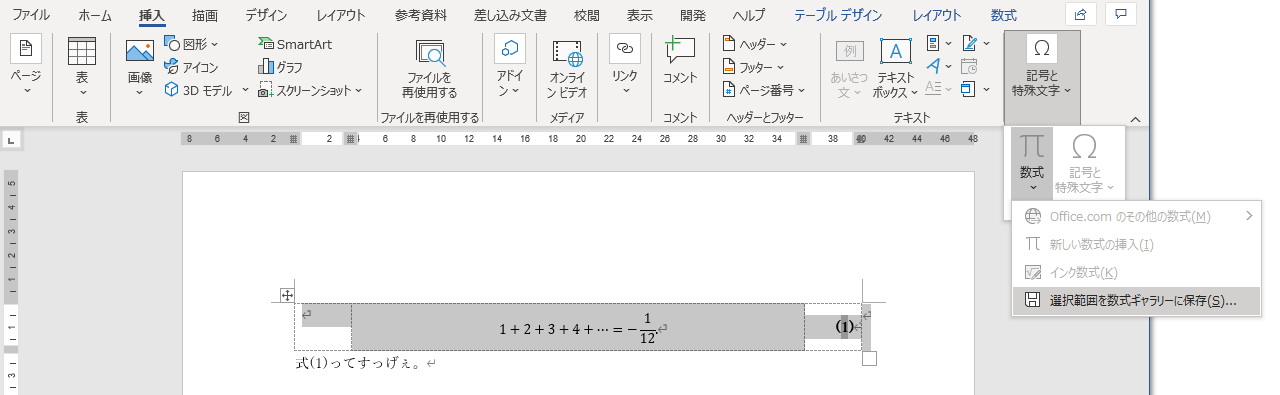OverleafやCloud LaTeXのように手軽に使えるオンラインLaTeX環境が充実した令和の時代とは言え、LaTeXが使えない時代錯誤な環境、あるいはWord文書ファイルでの入稿という劣悪な労働条件で仕事をこなさなければならないことが人生にはある。LaTeXはお前の心の甘えだ。
相互参照可能な数式番号を入れる
いろいろ方法はあるが、結局、表を使うのが一番よさそう。
-
1行×3列の表を挿入する。

-
挿入した表のプロパティを表示する。
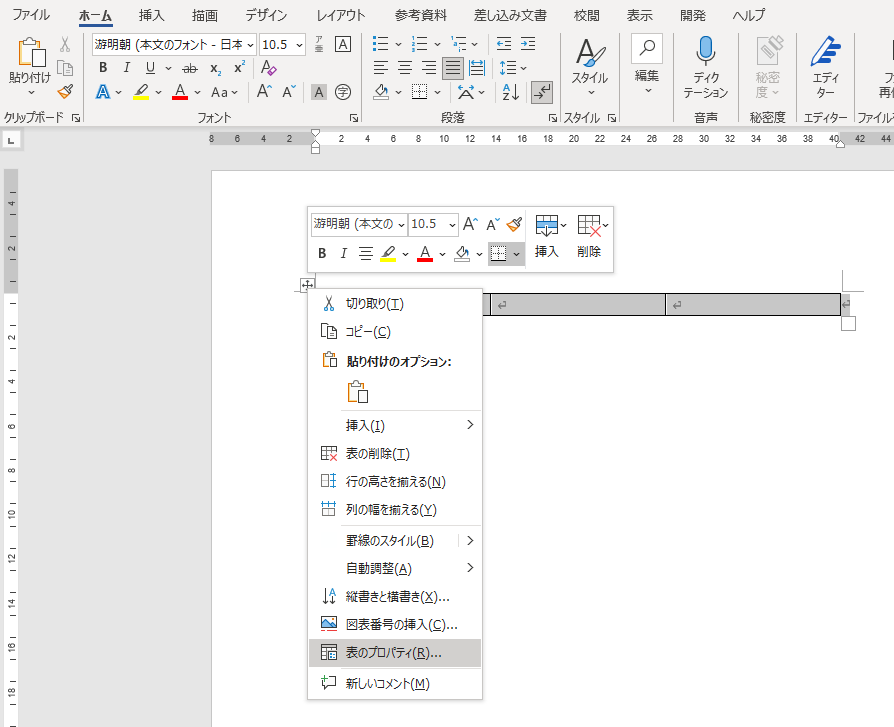
-
表の幅をページ幅の100%に指定する。

-
列の幅をそれぞれ、10%、80%、10%に指定する(合計が100%であればよい)。



-
「OK」をクリックすると、こんな感じの表になる。
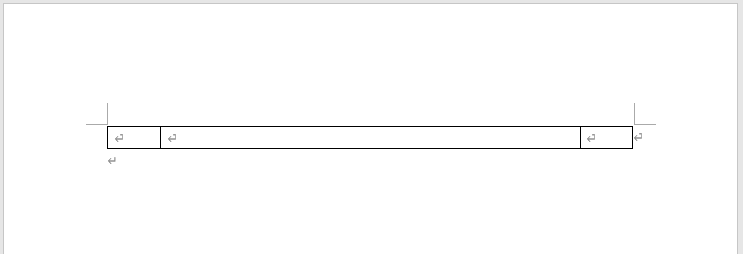
-
好きな数式を真ん中のセルに挿入する。
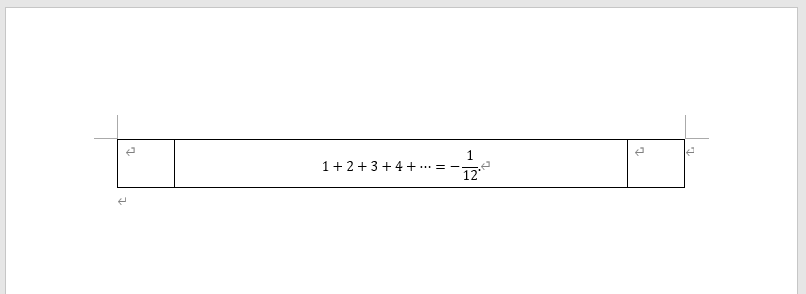
-
表の外に式番号を図表番号として挿入する。
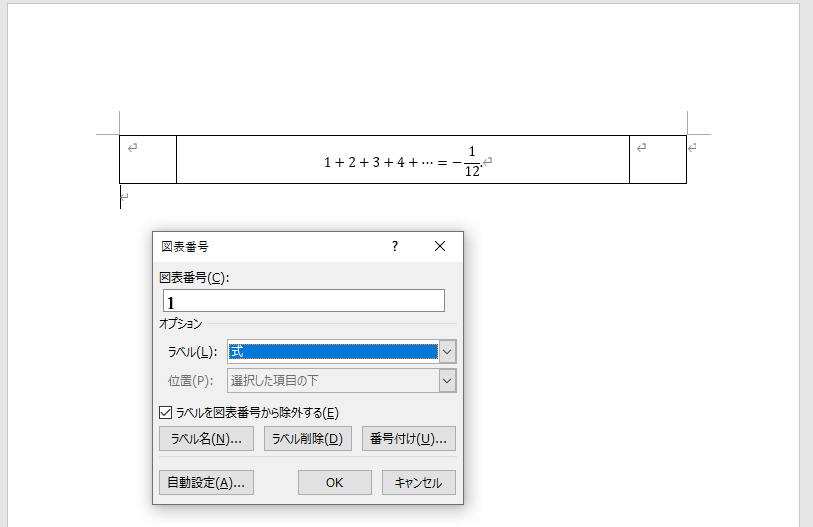
-
お好みで()などに入れたりするとよい。
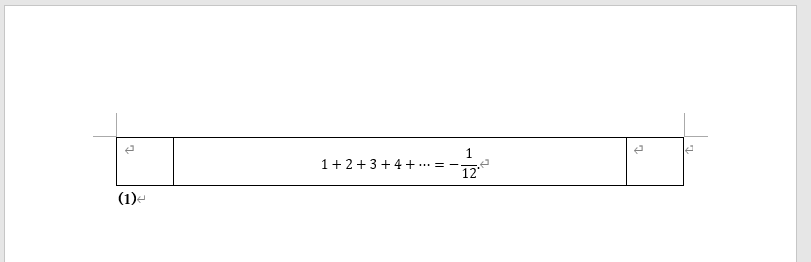
-
切り取り&貼り付けで右のセルに式番号を移動する。
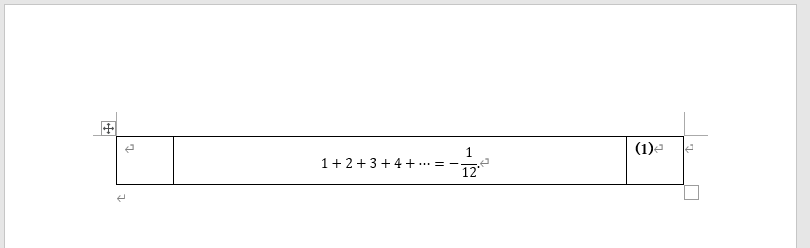
-
右のセルの配置を中央揃え(右)にする。
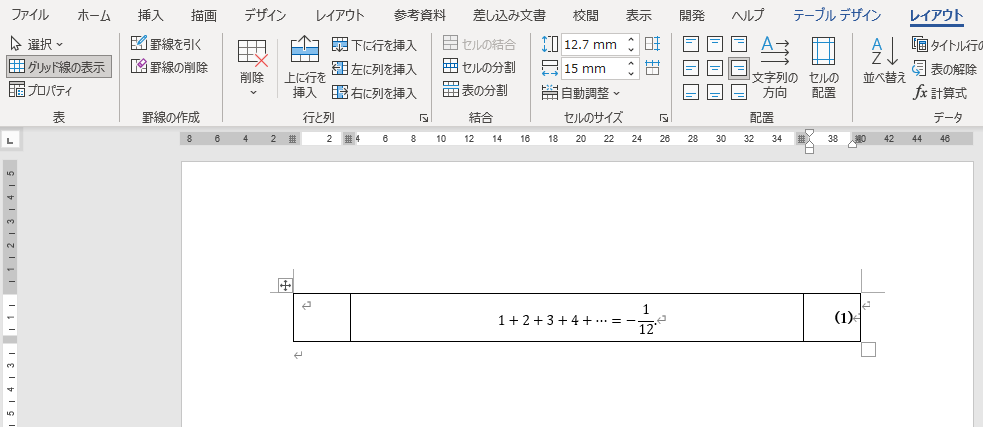
-
表を枠なしにする。

-
完成。悪くないだろう。
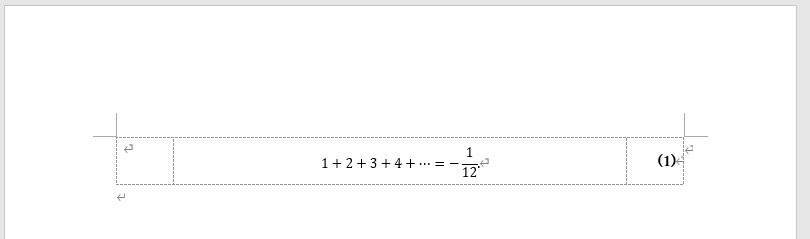
-
式番号は相互参照できる。

-
できた数式入りの表を好きなところにコピー&貼り付けで増殖してもよいし、数式ギャラリーに保存しておいても便利である。
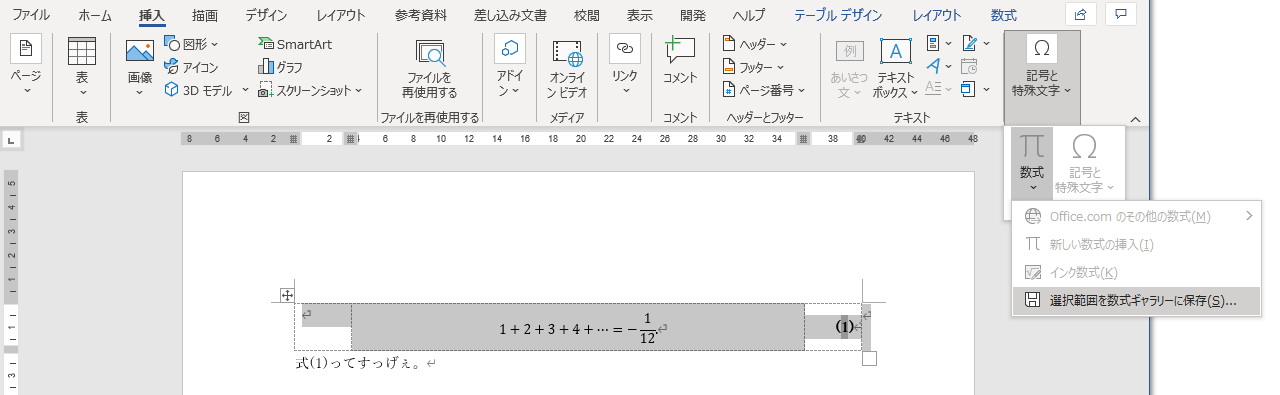
以後、追記するかもしれないもの
- 文献目録のスタイルのカスタマイズ:BibTeXならBSTファイルを変更するだけで簡単に参考文献のスタイルが編集できるが、WordではXMLファイルを変更する必要がある。
参考にしたもの