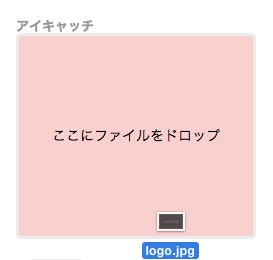Electronのアプリケーションはローカルファイルを扱うことも多いかと思います。画像のアップロードをする際にやっぱりファイルロードだとめんどくさいし、ドラッグドロップでいけたらUX的にも良いと思いますので、それを実現するためのコードです。なお、ドラッグドロップでもいけますし、該当範囲をクリックするとファイル選択にもなります。
ドラッグ&ドロップでファイルをもってくると所定のDiv上で色が変わってそのまま放るとそのDiv内に放ったファイルが表示されます。それと同時に指定のディレクトリにローカルファイルとして保存します。
まずjs側はこんなかんじです。書き出し先ディレクトリは適宜修正してください。
osモジュールをいれてこうしておくと便利です。
global.js
const os = require('os'),
fs = require('fs'); //もちろんfsモジュールも
var home = os.homedir(); //こうしてOSに対応したホームディレクトリを取得しておくと便利
でもって関数群のjsファイルを適当につくってこうです。
functions.js
function dnd_thumb() {
var box = document.getElementById('fileBox'),
elm = document.getElementById('receiveFile'),
input = document.getElementById('inputFile'),
ua = navigator.userAgent,
ua_ie = false,
elm_className_base = elm.className;
var file_select = function(evnt){
var files = evnt.target.files,
img_num = 0;
elm.className = elm_className_base;
elm.innerHTML = '';
for ( var i = 0; i < files.length; i++ ){
var indx = i;
file = files[indx],
reader = new FileReader();
if( !file.type.match('image.*')){
continue;
}
reader.onerror = function() {
this.innerHTML = '<p>Error!!</p>';
};
img_num += 1;
reader.onload = (function(theFile){
return function(e){
var item = document.createElement('div'),
item_txt = '';
item.className = 'item';
item.innerHTML = '<img src="' + e.target.result + '" title="' + item_txt + '" alt="' + item_txt + '">';
var public = '/User/userame/Directory/rename.jpg';
var enc = e.target.result;
var data = enc.replace(/^data:image\/\w+;base64,/, '');
fs.writeFile(public, data, {encoding: 'base64'}, function(err){
console.log("Success local data publish");
});
elm.insertBefore(item, null);
};
})(file);
reader.readAsDataURL(file);
}
if( img_num < 1 ){
elm.innerHTML = '<p>画像ファイルが含まれていません。<br>画像ファイルをドロップしてください。</p>';
}
};
if( ua_ie === false ){
box.ondragover = function(evnt){
evnt.stopPropagation();
evnt.preventDefault();
elm.className = elm_className_base + 'draggle';
};
box.ondragleave = function(evnt){
evnt.stopPropagation();
evnt.preventDefault();
elm.className = elm_className_base;
};
}
input.addEventListener('change', file_select, false);
}
で、フロント側はこう。
<div id="fileBox">
<div id="receiveFileOuter">
<div id="receiveFile"><p>ここにファイルをドロップ</p></div>
</div>
<input type="file" id="inputFile" value="">
</div>
年末出血大サービスでCSSも。
#fileBox {
max-width: 236px;
height: 200px;
position: relative;
margin: 0 auto;
border: 3px solid #ebebeb;
border-radius: 5px;
-webkit-border-radius: 5px;
-moz-border-radius: 5px;
}
#receiveFileOuter {
width: 100%;
height: 100%;
display: table;
position: absolute;
top: 0;
left: 0;
z-index: 1;
background: #fff;
}
#receiveFile {
width: 100%;
height: 100%;
display: table-cell;
vertical-align: middle;
text-align: center;
}
#receiveFile.draggle {
background: #fcc;
}
#receiveFile .item {
display: inline-block;
text-align: center;
}
#receiveFile .item img {
min-width: 100%;
height: 200px;
display: table;
margin: 0 auto;
border-radius: 5px;
-webkit-border-radius: 5px;
-moz-border-radius: 5px;
}
#receiveFile .item .image .imageInner {
display: table-cell;
vertical-align: middle;
text-align: center;
}
#receiveFile .item .image img {
height: 100px;
}
#fileBox input#inputFile {
width: 100%;
height: 300px;
opacity: 0;
position: absolute;
top: 0;
left: 0;
z-index: 2;
}
#fileBox input#inputFile.nodrop,
#fileBox.unsupported input#inputFile {
width: auto;
height: auto;
top: 30px;
left: 30px;
opacity: 1;
background: none;
}
これで日本のElectron開発者20人くらいは幸せになれるはず。
だれか、これにリサイズ機能つけてコメントで返してください。。。
だれかー。。。(このままじゃリリース目標日に間に合わない・・・)
せっかくローカルアプリなので、画像処理はローカルのCPUをフル活用させてもらいたいですね。
では。
追記:2017/1/7 ArrayBufferでの実装
結局こんな感じでまとまりました。
const thumbnailDrop = e => {
e.stopPropagation();
e.preventDefault();
let file = e.dataTransfer.files,
area = document.getElementById('upload-thumbnail'),
output = document.getElementById('file-output'),
f = file[0];
if (f.type === 'image/png' || f.type === 'image/jpeg' ) {
let reader = new FileReader();
reader.onload = (function(theFile) {
return function(e) {
let data = new Buffer(e.target.result);
fs.writeFileSync('core/image.jpg', data, {encoding:'binary'})
area.innerHTML = '';
output.innerHTML = '<img src="core/image.jpg">';
};
})(f);
reader.readAsArrayBuffer(f);
} else {
area.innerHTML = '';
}
}
CSSとかは先述のものは使えなくなりますが、こっちのほうがコードがスッキリ。