はじめに
テスト環境
- IDE
- Unity:6000.0.25f1
- Visual Studio 2022:17.11.5
- プラグイン等
- UniTask:2.5.10
- NuGetForUnity:4.1.1
- Google.Apis.Auth:1.68.0
手順
サービスアカウントの作成
手順1
以下の記事などを参考にして Google アカウントの作成や無料トライアルへの登録、プロジェクトの作成などの Googe Cloud の初期設定を行う。
- Google Cloud を初めて利用する方は、ここから始めましょう
- 【超初心者向け】Google Cloudを始めるための事前準備
- 基礎から学ぶGCP 第1回 〜GCPを使う準備をする〜
- Google Cloud(旧GCP)無料で使ってみた!クラウド初心者もかんたんに開設、始め方大解説(前編:説明編)
- 【Google Cloud】【最短10分】無料ではじめるGoogle Cloud入門
- 【初心者向け】Google Cloudのアカウント作成手順を分かりやすく解説!
手順2
Google Cloud にアクセスして「IAM と管理>サービスアカウント」に行き、「サービスアカウントを作成」を押す。

手順3
「サービスアカウント名」と「サービスアカウント ID」を入力して「作成して続行」を押す。
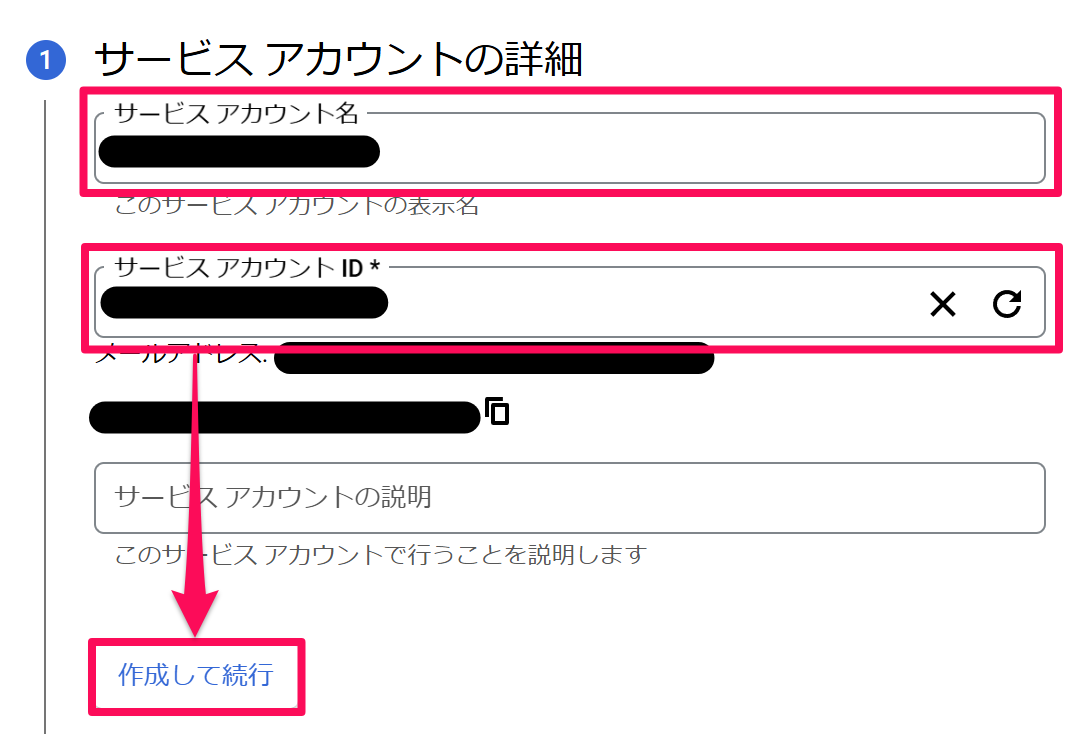
手順4
必要に応じて「ロールを選択」を押してロールを選択し、「続行」を押す。
例:Cloud Storage のオブジェクトを読み取る場合は「Cloud Storage > Storage オブジェクト閲覧者」など

手順5
必要に応じて「サービスアカウントユーザーロール」と「サービスアカウント管理者ロール」を設定して「完了」を押す。
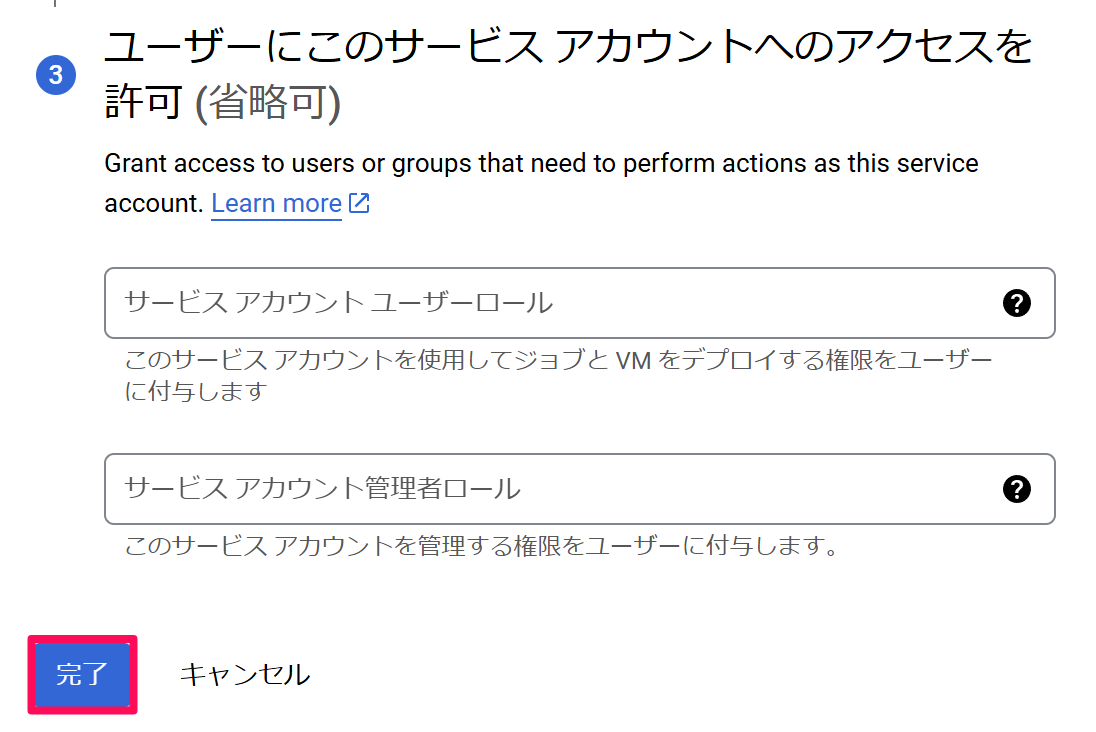
秘密鍵のダウンロード
手順6
作成したサービスアカウントを選択して「キー>鍵を追加>新しい鍵を作成」を押す。

手順7
「キーのタイプ」で「JSON」を選択して右下の「作成」を押し、JSON ファイルをダウンロードする。
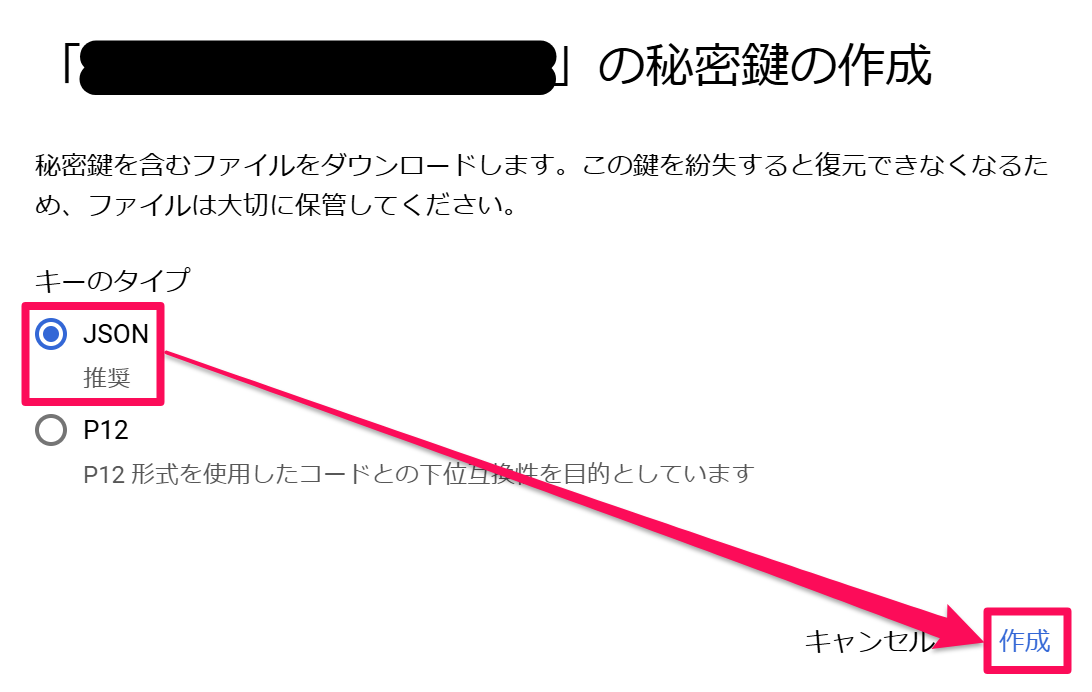
依存関係のインポート
手順8
UniTask と NuGetForUnity の最新版のリリースを GitHub からダウンロードし、Assets フォルダ内で右クリックして「Import Package > Custom Package...」を選択し、ダウンロードした .unitypackage ファイルをインポートする。

手順9
エディタ上部の「NuGet > Manage NuGet Packages」を選択して NuGet のウィンドウを開く。

手順10
検索窓に「google api」等と入力して「Search」を押し、「Google.Apis.Auth」の「Install」を押してインストール完了後にウィンドウを閉じる。

API の使用(Cloud Translation API の場合)
手順11
Google Cloud に戻り、使用したい API の「有効にする」を押す。
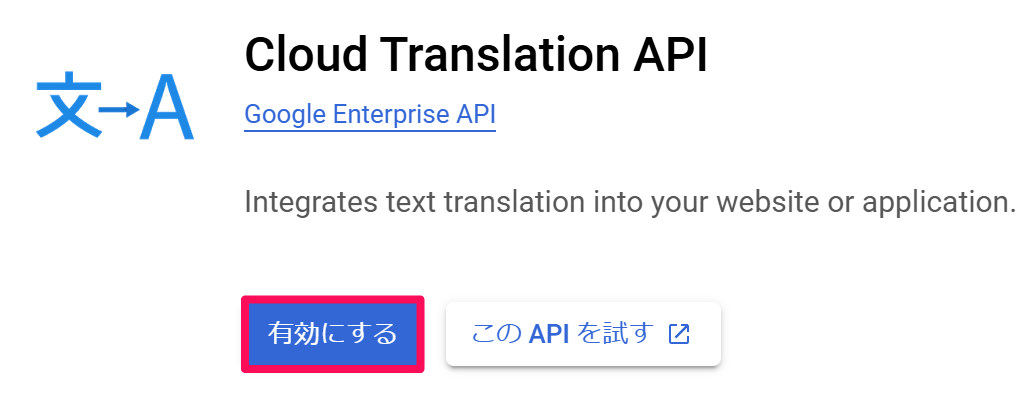
手順12
Unity にて、Google Cloud の API を叩く際に必要なアクセストークンを取得する以下のような関数を作成する。
/*
using Cysharp.Threading.Tasks;
using Google.Apis.Auth.OAuth2;
using System;
using System.IO;
using System.Text;
*/
public static async UniTask<string> GetGoogleCloudAccessTokenAsync(TextAsset serviceAccountJsonFile, string[] scopes)
{
try
{
if (serviceAccountJsonFile == null || string.IsNullOrEmpty(serviceAccountJsonFile.text))
{
Debug.LogError("The service account JSON file is not set or empty.");
return string.Empty;
}
byte[] jsonData = Encoding.UTF8.GetBytes(serviceAccountJsonFile.text);
using MemoryStream memoryStream = new(jsonData);
GoogleCredential googleCredential = GoogleCredential.FromStream(memoryStream).CreateScoped(scopes); ;
if (googleCredential.IsCreateScopedRequired)
{
Debug.LogError("The provided credentials are not valid for generating JWT.");
return string.Empty;
}
return await ((ServiceAccountCredential)googleCredential.UnderlyingCredential).GetAccessTokenForRequestAsync();
}
catch (Exception exception)
{
Debug.LogException(exception);
return string.Empty;
}
}
手順13
API ドキュメントを確認しながら API を叩く関数を作成する。
ヘッダーの「Authorization」に Google Cloud 用のアクセストークンを渡してあげるのがポイント。
(以下は Cloud Translation API の例)
- 構造体
- リクエスト
Request.cs
using System; [Serializable] public struct Request { public string[] q; public string target; } - レスポンス
Response.cs
using System; [Serializable] public struct Response { public Data data; }Data.csusing System; [Serializable] public struct Data { public Translation[] translations; }Translation.csusing System; [Serializable] public struct Translation { public string translatedText; public string detectedSourceLanguage; }
- リクエスト
- 関数
GetTranslatedTextAsync()
/* using Cysharp.Threading.Tasks; using System; using System.Collections.Generic; using System.Text; using UnityEngine; using UnityEngine.Networking; */ public static async UniTask<Response> GetTranslatedTextAsync(string googleCloudAccessToken, string[] sourceTexts, string targetLanguageCode) { Dictionary<string, string> headers = new() { { "Content-type", "application/json" }, { "Authorization", "Bearer " + googleCloudAccessToken//アクセストークンを渡す } }; Request request = new() { q = sourceTexts, target = targetLanguageCode }; using UnityWebRequest unityWebRequest = new("https://translation.googleapis.com/language/translate/v2", "POST") { uploadHandler = new UploadHandlerRaw(Encoding.UTF8.GetBytes(JsonUtility.ToJson(request))), downloadHandler = new DownloadHandlerBuffer() }; foreach (KeyValuePair<string, string> header in headers) { unityWebRequest.SetRequestHeader(header.Key, header.Value); } try { await unityWebRequest.SendWebRequest(); } catch (Exception exception) { Debug.LogException(exception); return new(); } if (unityWebRequest.result != UnityWebRequest.Result.Success) { Debug.LogError(unityWebRequest.error); return new(); } return JsonUtility.FromJson<Response>(unityWebRequest.downloadHandler.text); }
手順14
実際に API を叩いて動作を確認する。
アクセストークンを発行する際に、API ドキュメントに書かれている必要なスコープを渡してあげるのがポイント。
private async void Start()
{
string[] scopes =
{
"https://www.googleapis.com/auth/cloud-translation"
};
//サービスアカウントの秘密鍵を作成した際にダウンロードした JSON ファイルを serviceAccountJsonFile 変数に入れる
string googleCloudAccessToken = await GetGoogleCloudAccessTokenAsync(serviceAccountJsonFile, scopes);
string[] sourceTexts =
{
"Hello world",
"My name is Tsubasamusu."
};
Response response = await GetTranslatedTextAsync(googleCloudAccessToken, sourceTexts, "de");
Debug.Log(JsonUtility.ToJson(response));
}