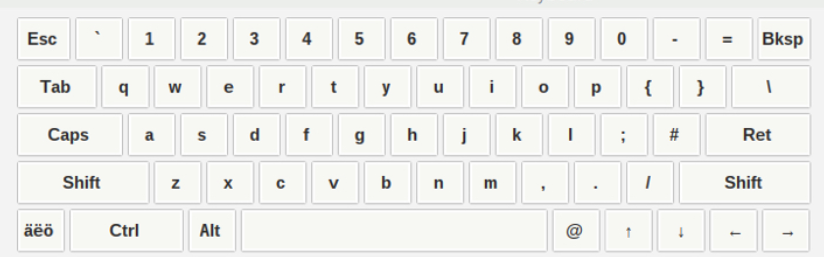# はじめに
Raspberry Pi 3 Model B に、**GPIO接続**の3.5 inch タッチスクリーン 480*320を接続しました
これはHDMI端子を使用せず、外観がシンプルで良さそうです。
本資料は、GPIO接続タッチスクリーンの、画面反転、キャリブレーション等について記載します。
OSは Raspbian Stretch です。
# はじめに
Raspberry Pi 3 Model B に、**GPIO接続**の3.5 inch タッチスクリーン 480*320を接続しました
これはHDMI端子を使用せず、外観がシンプルで良さそうです。
本資料は、GPIO接続タッチスクリーンの、画面反転、キャリブレーション等について記載します。
OSは Raspbian Stretch です。
画面の反転(:rotate=270)
電源ケーブル端子をケース上端にするため、画面を反転します。
つぎのように 「:rotate=270」を追記して、reboot します。
dtoverlay=tft35a:rotate=270
つぎの設定では、画面反転しませんでした。
lcd_rotate=2
display_rotate=2
display_hdmi_rotate=2
参考情報 https://bitset.jp/application/files/2215/0295/6474/rpi_case_35inch_lcd_setup.pdf
入力の反転(Transformation Matrix)
タッチペンとカーソルの動きを整合させるために、つぎの最後で Transformation Matrix を設定しています。
$ DISPLAY=:0.0 xinput list
? Virtual core pointer id=2 [master pointer (3)]
? ? Virtual core XTEST pointer id=4 [slave pointer (2)]
? ? ADS7846 Touchscreen id=6 [slave pointer (2)]
? Virtual core keyboard id=3 [master keyboard (2)]
? Virtual core XTEST keyboard id=5 [slave keyboard (3)]
$ DISPLAY=:0.0 xinput list-props 6
Device 'ADS7846 Touchscreen':
Device Enabled (116): 1
Coordinate Transformation Matrix (117): 1.000000, 0.000000, 0.000000, 0.000000, 1.000000, 0.000000, 0.000000, 0.000000, 1.000000
libinput Calibration Matrix (248): 1.000000, 0.000000, 0.000000, 0.000000, 1.000000, 0.000000, 0.000000, 0.000000, 1.000000
libinput Calibration Matrix Default (249): 1.000000, 0.000000, 0.000000, 0.000000, 1.000000, 0.000000, 0.000000, 0.000000, 1.000000
libinput Send Events Modes Available (250): 1, 0
libinput Send Events Mode Enabled (251): 0, 0
libinput Send Events Mode Enabled Default (252): 0, 0
Device Node (253): "/dev/input/event2"
Device Product ID (254): 0, 0
$ xinput set-prop 'ADS7846 Touchscreen' 'Coordinate Transformation Matrix' 0 -1 1 1 0 0 0 0 1
参考情報 https://pub.slateblue.tk/memo/day3857.html
入力キャリブレーション(Calibration Matrix)
タッチ位置とカーソルをあわせるために、つぎの手順でキャリブレーションします。
(1)「DISPLAY=:0.0 xinput_calibrator -v」
をユーザpi で実行します。指定される4点をクリックすると、つぎのように座標が標準出力に出力されます。
DEBUG: Adding click 0 (X=78, Y=54)
DEBUG: Adding click 1 (X=407, Y=53)
DEBUG: Adding click 2 (X=83, Y=268)
DEBUG: Adding click 3 (X=407, Y=267)
(2)4つのパラメータを次式で計算します。
a = (screen_width * 6 / 8) / (click_3_X - click_0_X)
c = ((screen_width / 8) - (a * click_0_X)) / screen_width
e = (screen_height * 6 / 8) / (click_3_Y - click_0_Y)
f = ((screen_height / 8) - (e * click_0_Y)) / screen_height
それぞれ次の値になりました。
1.094224924
-0.05281155015
1.126760563
-0.06514084507
(3)Calibration Matrix の設定
上記パラメータを使用して、つぎのように Calibration Matrix を設定します。
xinput set-prop "ADS7846 Touchscreen" "libinput Calibration Matrix" a, 0.0, c, 0.0, e, f, 0.0, 0.0, 1.0
実際のコマンドはつぎのようになります。
DISPLAY=:0.0 xinput set-prop "ADS7846 Touchscreen" "libinput Calibration Matrix" 1.094224924, 0.0, -0.05281155015, 0.0, 1.126760563, -0.06514084507, 0.0, 0.0, 1.0
(4)キャリブレーションができていることを、画面クリックして確かめます。
参考情報 https://wiki.archlinux.org/index.php/Talk:Calibrating_Touchscreen#Libinput_breaks_xinput_calibrator
入力の反転と入力キャリブレーションの固定化
rotate_touch_screen.sh を新規に作成して、動作確認した2つの xinputコマンドを記述します。
つぎのように画面の起動時に自動実行します。
@/home/pi/.config/lxsession/LXDE-pi/rotate_touch_screen.sh
その他
最終的な Transformation Matrix と Calibration Matrix
$ DISPLAY=:0.0 xinput list-props 6
Device 'ADS7846 Touchscreen':
Device Enabled (116): 1
Coordinate Transformation Matrix (117): 0.000000, 1.000000, 0.000000, -1.000000, 0.000000, 1.000000, 0.000000, 0.000000, 1.000000
libinput Calibration Matrix (248): 1.094225, 0.000000, -0.052812, 0.000000, 1.126761, -0.065141, 0.000000, 0.000000, 1.000000
libinput Calibration Matrix Default (249): 1.000000, 0.000000, 0.000000, 0.000000, 1.000000, 0.000000, 0.000000, 0.000000, 1.000000
libinput Send Events Modes Available (250): 1, 0
libinput Send Events Mode Enabled (251): 0, 0
libinput Send Events Mode Enabled Default (252): 0, 0
Device Node (253): "/dev/input/event0"
Device Product ID (254): 0, 0
縦置き時のパラメータ
< /boot/config.txt >
dtoverlay=tft35a:rotate=0
< /home/pi/.config/lxsession/LXDE-pi/rotate_touch_screen.sh >
DISPLAY=:0 xinput set-prop 'ADS7846 Touchscreen' 'Coordinate Transformation Matrix' 1 0 0 0 1 0 0 0 1
stretch の Xorg のデフォルト input ドライバは libinput (jessie は evdev )
フォント導入 sudo apt-get install fonts-noto
ソフトウェアキーボード導入 sudo apt-get install matchbox-keyboard
画面上部の左端Menu より Accessories/Keyboard で起動できます。