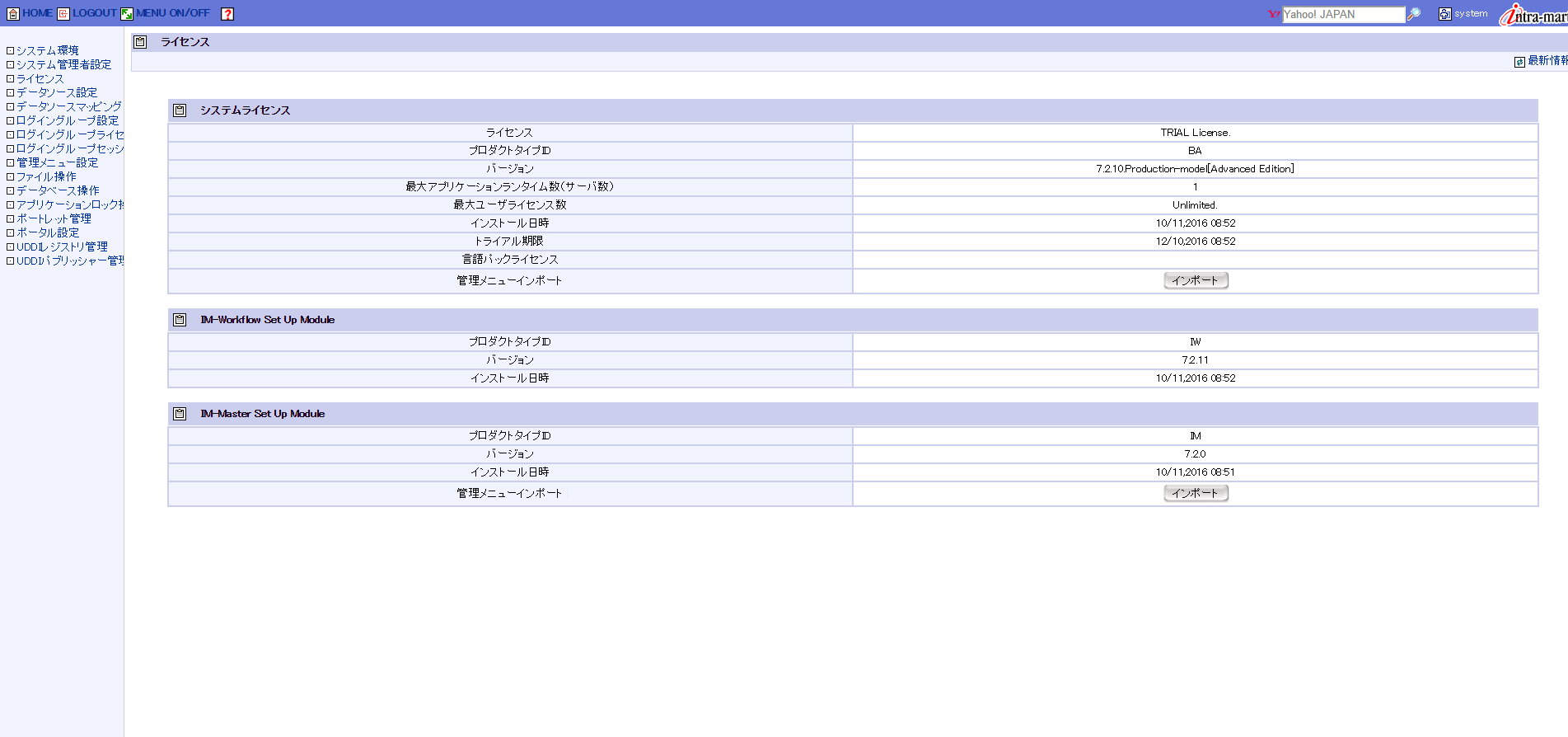概要
intra-mart WebPlatform 7.2をDockerで立てる。
AccelPlatformだ! IM-BPMだ!という世間の動向は別として、作られたものを細々と保守する必要があったり、動作検証用に使えるかな、というのがスタート地点です。
まずは、土台の部分を作ることとし、intra-mart上にアプリケーションを配備するのは、これをベースとして違うイメージを作成するようにしたいと思います。
前提条件
次にあげる資材は、ネット上に転がっていないので、手元にあるものをお使いください。
- intra-mart WebPlatformのセットアップ資材(setup.jar)
- IM-WorkFlowのセットアップ資材(setup.jar)
- IM-共通マスタのセットアップ資材
次にあげるものは、ダウンロード可能です。ビルド時に取得することもできますが、説明の簡素化のため手元にあると仮定します。分かりやすいようなフォルダ名においておきます。
- intra-mart WebPlatformのパッチ
- IM-Workflowのパッチ
今回はスタンドアロンを対象とし、Webサーバ機能は別に用意せずにintra-mart WebPlatformの機能を利用することとします。
フォルダ構成
こんな感じにしました。
.
│ Dockerfile
│
└─install_resources
│ mod_webapp.sh # IE10対応としてweb.xmlの編集が必要なので、そのスクリプト
│ patch_2235.zip # IM-Workflow Version 7.2 Patch11
│ patch_2299.zip
│ patch_2317.zip
│
├─im_workflow
│ response_file # IM-Worlflowインストール時に使用する設定ファイル
│ setup.jar # インストーラ本体
│
├─im_workflow72_patch11
│ setup.jar # 7.2.11インストーラ本体
│
├─im_wpaf72_patch10 # WebPlatform/AppFramework Version 7.2 Patch10
│ setup.jar # 7.2.10パッチのインストーラ本体
│
├─install
│ response_file # intra-mart WebPlatform インストール時に使用する設定ファイル
│ setup.jar # # WebPlatform/AppFramework インストーラ本体
│
├─install_im_master # これはIM共通マスタのセットアップ資源
│ ├─doc # 中身は省略
│ ├─licenses # 中身は省略
│ └─storage # 中身は省略
│
├─patch
│ response_file # パッチインストール時に使用する設定ファイル
│
└─patch10_20160715 # WebPlatform/AppFramework Version 7.2 Patch10 の緊急パッチ
ApplicationRuntime
ResourceService
ポイント
intra-mart WebPlatformやIM-Workflowのインストールは、CUIで行うことができますが、設定ファイルを用意しておくことで、インストールを自動化することができます。
出典:3.2.5.2 設定ファイルを読み込んでインストール
立てたい環境ごとに応答ファイルを用意しても良いですが、今回はシンプルにやっています。
java –jar ./setup.jar -s 設定ファイル名
とすることで、セットアップするときに設定ファイルを作成することもできます。
改行コードしかない行も、意味があるので注意が必要です。
WebPlatformで利用する応答ファイル
JAVA_HOMEとかHOST_NAMEは後で置換するために、このような値となっています。
これが install_resources/install/response_fileだとします。
1
2
y
n
y
### JAVA_HOME###
### imart###
1
1
4
4
### HOST_NAME###
### HOST_NAME###
1024
2048
n
y
IM-Workflowで利用する設定ファイル
これが install_resources/im_workflow/response_fileだとします。
y
n
/imart
1
1
4
4
n
y
パッチで利用する設定ファイル
これが install_resources/patch/response_file だとします。
1
2
y
n
y
/imart
1
1
4
4
n
y
Dockerfile例
# iWP7.2はjava6なので、このイメージを選択しました
FROM openjdk:6
ENV imart /imart
ENV INSTALL_FOLDER /tmp/install_resouces
COPY install_resources/ $INSTALL_FOLDER
# set locale
ENV LANG ja_JP.UTF-8
ENV LANGUAGE ja_JP:ja
ENV LC_ALL ja_JP.UTF-8
RUN \
unlink /etc/localtime && \
ln -s /usr/share/zoneinfo/Japan /etc/localtime && \
# インストール時に使用する設定ファイルの中身を置換します。特にJAVA_HOMEは必要ですね。
sed -i -e "s|###imart###|$imart|g" \
-e "s|###JAVA_HOME###|$JAVA_HOME|g" \
-e "s|###HOST_NAME###|localhost|g" \
$INSTALL_FOLDER/install/response_file && \
# iWP7.2本体のインストール
java -jar $INSTALL_FOLDER/install/setup.jar -f response_file && \
# IM共通マスタのインストール
cp -r $INSTALL_FOLDER/install_im_master/* $imart/ && \
# パッチ用の設定ファイルをコピーして、7.2.10をあてる
cp $INSTALL_FOLDER/patch/response_file $INSTALL_FOLDER/im_wpaf72_patch10/ && \
java -jar $INSTALL_FOLDER/im_wpaf72_patch10/setup.jar -f response_file && \
# 7.2.10の緊急パッチをあてる
cp -rf $INSTALL_FOLDER/patch10_20160715/ApplicationRuntime/* $imart && \
cp -rf $INSTALL_FOLDER/patch10_20160715/ResourceService/* $imart && \
# IM-Workflow本体のインストール
java -jar $INSTALL_FOLDER/im_workflow/setup.jar -f response_file && \
# IM-Workflowパッチをあてる
cp $INSTALL_FOLDER/im_workflow/response_file $INSTALL_FOLDER/im_workflow72_patch11/ && \
java -jar $INSTALL_FOLDER/im_workflow72_patch11/setup.jar -f response_file && \
# web.xmlの修正 IE11対応(HTTPのHeaderをIE=9にするアレ)
$INSTALL_FOLDER/mod_webapp.sh && \
chmod +x $imart/bin/*.sh && \
# 不要なファイルを消しておく
rm -rf /tmp/*
WORKDIR $imart
CMD ["java", "-cp", "/imart/bin/imart.jar", "-Xms16m", "-Xmx128m", "jp.co.intra_mart.bin.server.ServerController", "-lonely"]
EXPOSE 8080
ビルド&起動方法例
ビルド
docker build -t iwp:7.2 .
起動
docker run --rm --name hogehoge iwp:7.2
とすると、コンソールにこんな感じで出ることが確認できると思います。
[INFO] j.c.i.f.s.l.LogManager - [J2EE][Log]Successed to create LogManager.
[INFO] j.c.i.f.b.s.ServiceManager - [J2EE][Service]Successed to create container. - jp.co.intra_mart.framework.base.service.container.ServiceContainerImpl
[INFO] j.c.i.f.b.s.ServiceManager - [J2EE][Service]Successed to create ServiceManager.
[INFO] o.a.s.a.ActionServlet - Loading chain catalog from jar:file:/imart/doc/imart/WEB-INF/lib/struts-core-1.3.8.jar!/org/apache/struts/chain/chain-config.xml
[INFO] c.c.s.w.WebApp - WebApp[http://localhost:8080/imart] active
[INFO] c.c.s.h.Host - Host[] active
[INFO] c.c.v.JniServerSocketImpl - Socket JNI library is not available.
Resin will still run but performance will be slower.
To compile the Socket JNI library on Unix, use ./configure; make; make install.
[INFO] c.c.s.p.Port - hmux listening to localhost:6800
[INFO] c.c.s.p.Port - http listening to *:8080
[INFO] c.c.s.c.Server - Server[id=APP:localhost:8080,cluster=app-tier] active
[INFO] c.c.s.r.Resin - Resin started in 19692ms
システムの管理者画面からライセンスを開くと、期待したバージョンで構築されていることが確認できます。
参考
mod_webapp.shの中身
web-appの閉じタグの前に、所定の文字列をぶち込んでいるだけ。
# /bin/bash
sed -i 's#\(^</web-app>\)#<filter> <filter-name>UserAgentDetectedResponseHeaderAddingFilter</filter-name> <filter-class>jp.co.intra_mart.common.aid.jsdk.javax.servlet.filter.UserAgentDetectedResponseHeaderAddingFilter</filter-class> <init-param> <param-name>header-field-name</param-name> <param-value>X-UA-Compatible</param-value> </init-param> <init-param> <param-name>\.\*\(\((MSIE\) \[1-9\]\[0-9\]\)\|\(\(rv:\)\[1-9\]\[0-9\]\)\)\.\*</param-name> <param-value>IE=EmulateIE9,requiresActiveX=true</param-value> </init-param> </filter> <filter-mapping> <filter-name>UserAgentDetectedResponseHeaderAddingFilter</filter-name> <url-pattern>/\*</url-pattern> <dispatcher>REQUEST</dispatcher> </filter-mapping>\1#g' ${imart}/doc/imart/WEB-INF/web.xml