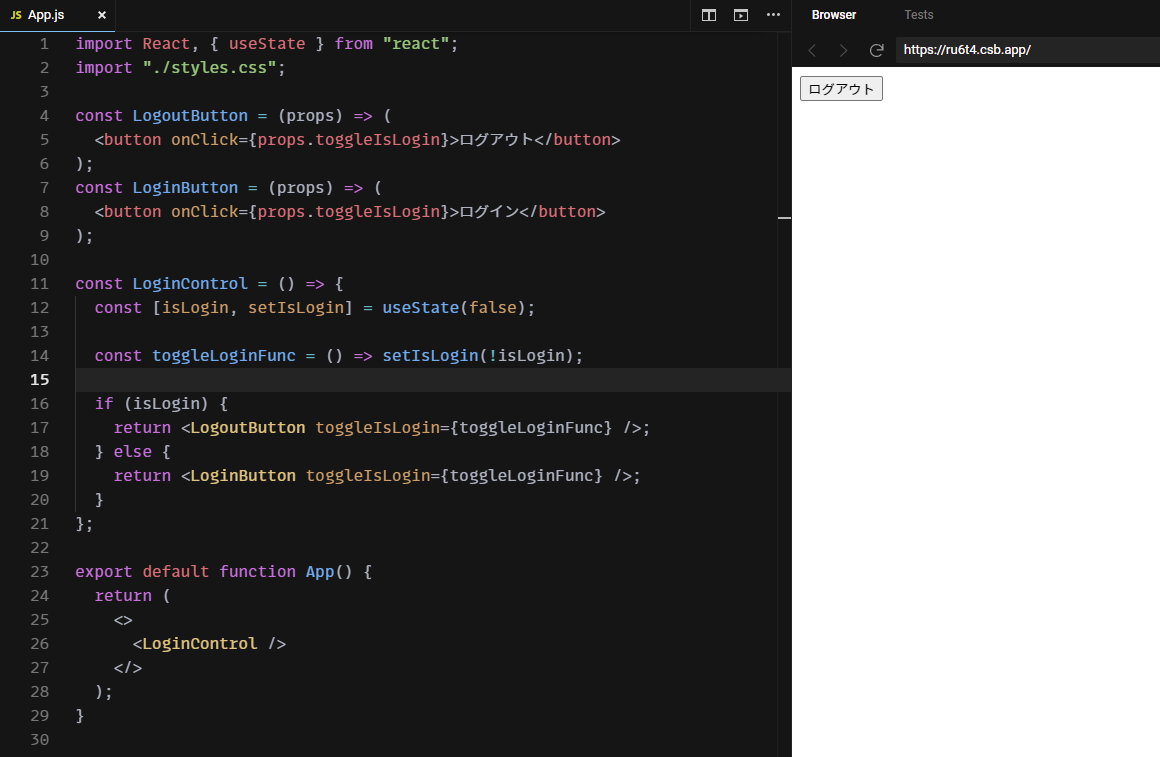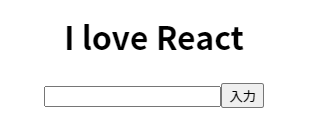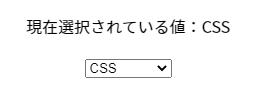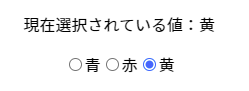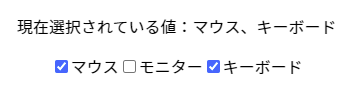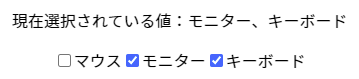Reactの基本をマスターしよう
条件分岐
- 即時関数
(() => {
// ここに処理を書く
})()
- 三項演算子
jsxに式を埋め込む
const Hello = () => {
const isReact = true;
return <p>{ isReact ? "Hello, React!!" : "Hello!!" }</p>;
}
- ログイン/ログアウトボタンの出し分け(if文)
import React, { useState } from "react";
import "./styles.css";
const LogoutButton = (props) => (
<button onClick={props.toggleIsLogin}>ログアウト</button>
);
const LoginButton = (props) => (
<button onClick={props.toggleIsLogin}>ログイン</button>
);
const LoginControl = () => {
const [isLogin, setIsLogin] = useState(false);
const toggleLoginFunc = () => setIsLogin(!isLogin);
return (
<p>
{(() => {
// 即時関数
if (isLogin) {
return <LogoutButton toggleIsLogin={toggleLoginFunc} />;
} else {
return <LoginButton toggleIsLogin={toggleLoginFunc} />;
}
})()}
</p>
);
};
export default function App() {
return (
<>
<LoginControl />
</>
);
}
繰り返し処理
-
map((要素, [index], [array]) => {})を使う - 繰り返す要素には、key属性にユニークな値を入れる
const numbers = [2, 4, 6, 8];
const ListItem = () => {
const items = numbers.map((item) => <li key={item.toString()}>{item}</li>);
return <ul>{items}</ul>;
};
export default function App() {
return <ListItem />;
}
イベント処理
- イベントハンドリング
-
onChangeやonClickに関数を渡すことによりイベントハンドリングを行う。 - 引数にイベントオブジェクトを受け取ることができる。
-
const handleOnchange = (e) => {
console.log(e.target.value);
};
const SampleInputText = () => {
return <input type="text" onChange={handleOnchange} />;
};
export default function App() {
return <SampleInputText />;
}
フォーム
- テキスト入力フォーム
- 文字列を入力して「入力」ボタンを押すと、上部に表示される
import React, { useState } from "react";
import "./styles.css";
const InputText = () => {
// リアルタイムに入力される文字列
const [inputTextValue, setInputTextValue] = useState("");
// ボタンが押下されて、画面に表示する文字列
const [text, setText] = useState("JavaScript");
// リアルタイム入力のイベントハンドラ
const handleChange = (e) => {
setInputTextValue(e.target.value);
};
// 入力ボタンを押したとき
const handleClick = () => {
setText(inputTextValue);
setInputTextValue("");
};
return (
<div className="App">
<h1>I love {text}</h1>
<input type="text" value={inputTextValue} onChange={handleChange} />
<button onClick={handleClick}>入力</button>
</div>
);
};
export default function App() {
return <InputText />;
}
- セレクトボックス
- 選択すると、上部に表示される
import React, { useState } from "react";
import "./styles.css";
const values = [
{ id: 1, item: "HTML" },
{ id: 2, item: "CSS" },
{ id: 3, item: "JavaScript" }
];
const selectItems = values.map((value) => {
return (
<option key={value.id} value={value.item}>
{value.item}
</option>
);
});
const InputSelectBox = () => {
// セレクトボックスの洗濯をリアルタイムで保持するstate
const [selectedValue, setSelectedValue] = useState(values[0].item);
// セレクトボックスが変更されたときのハンドラ
const handleChange = (e) => {
setSelectedValue(e.target.value);
};
return (
<div className="App">
<p>現在選択されている値:{selectedValue}</p>
<select value={selectedValue} onChange={handleChange}>
{selectItems}
</select>
</div>
);
};
export default function App() {
return <InputSelectBox />;
}
- ラジオボタン
- 選択すると上部に表示される
import React, { useState } from "react";
import "./styles.css";
const colors = [
{
id: 1,
value: "青"
},
{
id: 2,
value: "赤"
},
{
id: 3,
value: "黄"
}
];
const colorRadioButtons = ({ handleChange, checkedValue }) =>
colors.map((color) => {
return (
<label key={color.id}>
<input
type="radio"
value={color.value}
onChange={handleChange}
checked={checkedValue === color.value}
/>
{color.value}
</label>
);
});
const InputRadio = () => {
const [checkedValue, setCheckedValue] = useState("青");
const handleChange = (e) => {
setCheckedValue(e.target.value);
};
return (
<div className="App">
<p>現在選択されている値:{checkedValue}</p>
{colorRadioButtons({ handleChange, checkedValue })}
</div>
);
};
export default function App() {
return <InputRadio />;
}
- チェックボックス(チェック状態を配列で管理)
- 選択した値が上部に表示される。
import React, { useState } from "react";
import "./styles.css";
const items = [
{
id: 1,
value: "マウス"
},
{
id: 2,
value: "モニター"
},
{
id: 3,
value: "キーボード"
}
];
const CheckButtonItems = ({ handleChange, checkedValues }) =>
items.map((item) => {
return (
<label key={item.id}>
<input
type="checkbox"
value={item.value}
onChange={handleChange}
checked={checkedValues.includes(item.value)}
/>
{item.value}
</label>
);
});
const InputCheckBox = () => {
const [checkedValues, setCheckedValues] = useState([]);
const handleChange = (e) => {
if (checkedValues.includes(e.target.value)) {
// 既に含まれていれば、チェックオフしたとみなして、消す
setCheckedValues(
checkedValues.filter((checkedValue) => checkedValue !== e.target.value)
);
} else {
// ない場合は、末尾に追加する
setCheckedValues([...checkedValues, e.target.value]);
}
};
return (
<div className="App">
<p>現在選択されている値:{checkedValues.join("、")}</p>
<CheckButtonItems
handleChange={handleChange}
checkedValues={checkedValues}
/>
</div>
);
};
export default function App() {
return <InputCheckBox />;
}
- チェックボックス(チェック状態をオブジェクトで管理)
- 選択した値が上部に表示される。
import React, { useState } from "react";
import "./styles.css";
const items = [
{
id: 1,
value: "マウス"
},
{
id: 2,
value: "モニター"
},
{
id: 3,
value: "キーボード"
}
];
const CheckButtonItems = ({ handleChange, checkedValues }) =>
items.map((item) => {
return (
<label key={item.id}>
<input
type="checkbox"
value={item.value}
onChange={handleChange}
checked={checkedValues[item.value]}
/>
{item.value}
</label>
);
});
const InputCheckBox = () => {
const [checkedValues, setCheckedValues] = useState(
// {マウス: false, モニター: false, キーボード: false} をセットする
//(空の{}に足していくイメージ)
items.reduce((acc, cur) => {
acc[cur.value] = false;
return acc;
}, {})
);
const handleChange = (e) => {
// keyが変数の場合、[]で囲む
setCheckedValues({ ...checkedValues, [e.target.value]: e.target.checked });
};
// entriesは、 [[key1, value1],[key2, value2], ... ] のようにして返す
const stateOfCheckedValues = Object.entries(checkedValues).reduce(
(pre, [key, value]) => {
// チェックがonのkeyの配列を作成する
value && pre.push(key);
return pre;
},
[]
);
return (
<div className="App">
<p>現在選択されている値:{stateOfCheckedValues.join("、")}</p>
<CheckButtonItems
handleChange={handleChange}
checkedValues={checkedValues}
/>
</div>
);
};
export default function App() {
return <InputCheckBox />;
}
参考