COMPAS とは
スイス連邦工科大を中心に開発中のパイソンフレームワーク。RhinocerosやGrasshopper上でロボットアームのシミュレーションが可能になります。コンピューテーショナルデザインからロボッティクファブリケーションまでをカバーする”COMPAS”のはじめかた。
参照
Requirements 必須ソフトウェア
- Minimum OS / ミニマムOS: Windows 10 Pro or Mac OS Sierra 10.12
- Anaconda 3
- Github Desktop
- Rhino 6/7 & Grasshopper
- Visual Studio Code
- Docker Desktop After installation on Windows, it is required to enable "Virtualization" on the BIOS of the computer. / windowsではインスタレーション後に、使用コンピュータのBIOSでのVirtualizationをEnableする必要があります。👉how to enable / 👉enableのやりかた
Installation / インストール手順
We use conda to make sure we have clean, isolated environment for dependencies.
独立した簡潔な環境を構築するため、condaを使用します。
First time using conda? / 初めてcondaを使用する場合
Make sure you run this at least once:
少なくとも一度は以下のコマンドを走らせてください:
(base) conda config --add channels conda-forge
-
Create a environment with compas and compas_fab / 必要なライブラリとともに環境を構築する
(base) conda create -n df2022 -c conda-forge compas compas_fab -
Add to Rhino / ライノセラスにコンパスをインストールする
(base) conda activate df2022 (df2022) python -m compas_rhino.install -v 7.0 -
Get the workshop files / 本ワークショップ用のレポジトリをクローンする
(df2022) cd PATH_TO_YOUR_WORKING_DIRECTORY (df2022) git clone https://github.com/trtku/KOMPAS_2022_DigitalFutures.git -
go to the folder that you have just cloned / クローンしたフォルダに移動する
(df2022) cd KOMPAS_2022_DigitalFutures -
Verify installation / インスタレーションの確認
(df2022) python -m compas (df2022) python -m compas_fab -
Open Visual Studio Code / Visual Studio Code を開く
(df2022) code . -
(Open Rhinoceros3D and Grasshopper if necessary. / 必要に応じてライノセラス、グラスホッパーを開く)
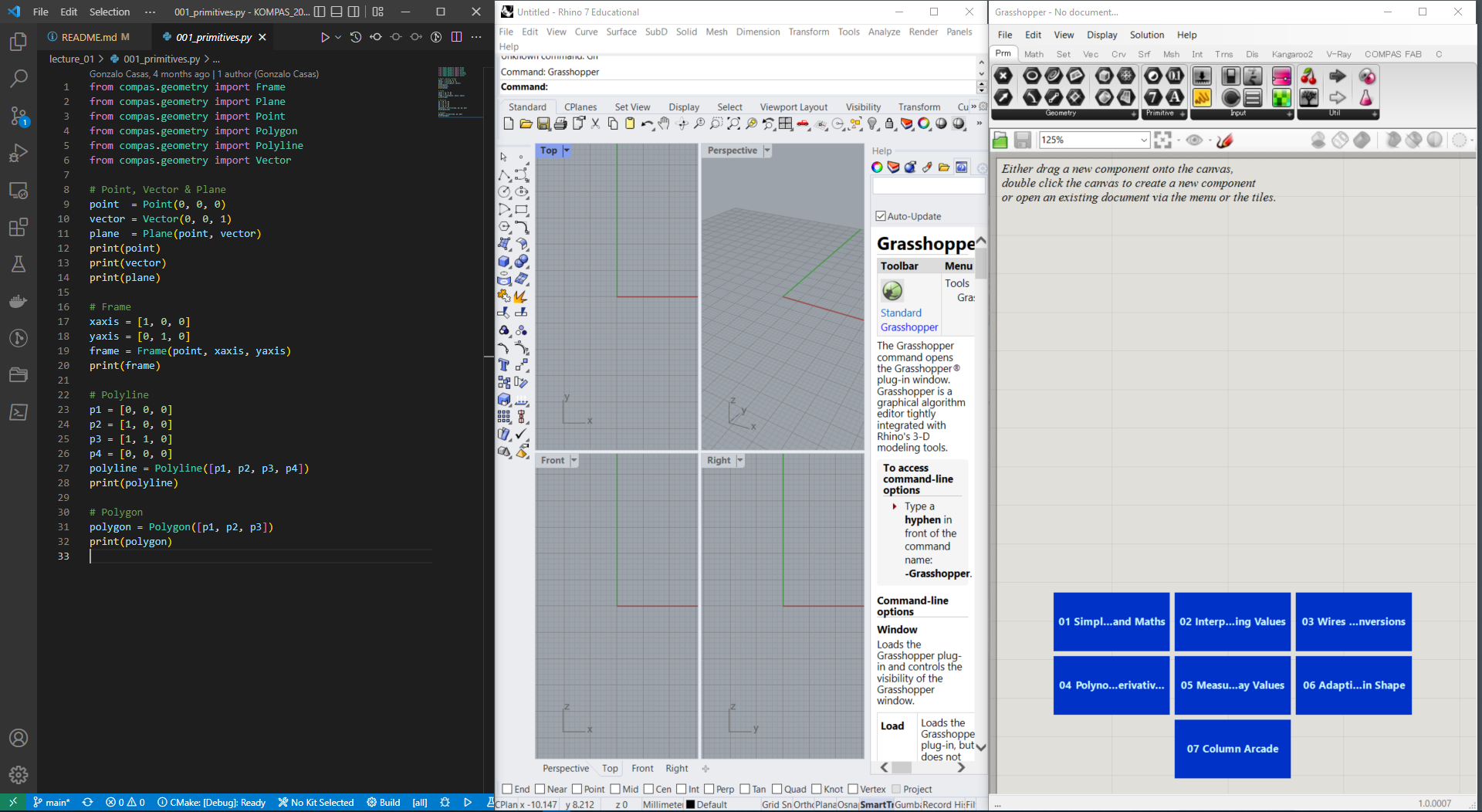
🚀 You're ready! / 準備完了です!
Examplesを参照しながら、コードを走らせてみましょう!
Credits / クレジット
Arranged by Ko Tsuruta (trtku0809@gmail.com); with the help of Gonzalo Casas (casas@arch.ethz.ch).
本レポジトリはスイス連邦工科大で行われているCOMPASコースを参照しながらDigitalFUTURES2022ワークショップ用アレンジをしたものです。
アレンジはGonzalo Casasサポートのもと、鶴田航が行いました。