前回の記事
Raspberry Pi 4(1台)でKubernetes環境を構築 (Raspberry Pi 4 + Ubuntu 19.10 + MicroK8s)
前回の記事では「Raspberry Pi 4」に「Ubuntu 19.10」OSを入れ、「MicroK8s」をインストールし、Kubernetes環境構築と簡単な動作確認するところまで行いました。
今回の記事
今回の記事では実際にkubernetesのマニフェストファイルを作成し、ラズパイ上でWebアプリケーション(express)を動かしてみたいと思います。
環境については前回の記事まで出来ている前提で進めています。
とりあえず何か動くもの?
試すWebアプリケーションは何でもよかったのですが、Dockerイメージ作成から行ってみたかったので
少し調べてみたところ、Node公式のexpressの記事が丁寧に書いていたのでこれをもとにdockerイメージを作成してみようと思います。
docker のインストール
docker イメージ作成のため docker build を行いたいので、まずはdockerをインストールします。
sudo apt install docker.io
sudo systemctl enable --now docker
sudo usermod -aG docker $USER
Node.js Web アプリケーション の Docker イメージ作成
Node.js公式の
Node.js Web アプリケーションを Docker 化する
を参考にDockerイメージを作成していきます。
ファイルを準備
適当なフォルダを作成し、そこにファイルを作っていきます。
※ 文字コード: UTF-8 , 改行コード: LF
$ mkdir docker_web_app
{
"name": "docker_web_app",
"version": "1.0.0",
"description": "Node.js on Docker",
"author": "First Last <first.last@example.com>",
"main": "server.js",
"scripts": {
"start": "node server.js"
},
"dependencies": {
"express": "^4.16.1"
}
}
'use strict';
const express = require('express');
// Constants
const PORT = 8080;
const HOST = '0.0.0.0';
// App
const app = express();
app.get('/', (req, res) => {
res.send('Hello World');
});
app.listen(PORT, HOST);
console.log(`Running on http://${HOST}:${PORT}`);
Dockerイメージを作成するためのDockerfile
FROM node:12
# アプリケーションディレクトリを作成する
WORKDIR /usr/src/app
# アプリケーションの依存関係をインストールする
# ワイルドカードを使用して、package.json と package-lock.json の両方が確実にコピーされるようにします。
# 可能であれば (npm@5+)
COPY package*.json ./
RUN npm install
# 本番用にコードを作成している場合
# RUN npm install --only=production
# アプリケーションのソースをバンドルする
COPY . .
EXPOSE 8080
CMD [ "node", "server.js" ]
dockerイメージを作成
ubuntu@ubuntu:~/node-web-app$ docker build -t node-web-app-test .
Sending build context to Docker daemon 4.608kB
Step 1/7 : FROM node:12
12: Pulling from library/node
84582781a9f0: Already exists
2aaedfc98967: Already exists
cfa6bb03021f: Already exists
6a4110ff81d0: Already exists
e867f7ebdcf1: Already exists
2f16af5fb418: Already exists
cfc1102c13fa: Pull complete
9e6855539b2a: Pull complete
b5c194de032e: Pull complete
Digest: sha256:46f4c17e1edbde36d60a9f6362db7912cfe301bac89afef7cc92421ab3e7ca18
Status: Downloaded newer image for node:12
---> 694bb044bce1
Step 2/7 : WORKDIR /usr/src/app
---> Running in 536f08e477ba
Removing intermediate container 536f08e477ba
---> 12ccd9c86b57
Step 3/7 : COPY package*.json ./
---> ef6d92e05eba
Step 4/7 : RUN npm install
---> Running in ce1481d407dc
npm notice created a lockfile as package-lock.json. You should commit this file.
npm WARN docker_web_app@1.0.0 No repository field.
npm WARN docker_web_app@1.0.0 No license field.
added 50 packages from 37 contributors and audited 126 packages in 4.84s
found 0 vulnerabilities
Removing intermediate container ce1481d407dc
---> c83c3ed164a4
Step 5/7 : COPY . .
---> 1d1529685c13
Step 6/7 : EXPOSE 8080
---> Running in 4641a7aeda76
Removing intermediate container 4641a7aeda76
---> 667730c72077
Step 7/7 : CMD [ "node", "server.js" ]
---> Running in 28e2e97e3e4b
Removing intermediate container 28e2e97e3e4b
---> 8a4d60b76312
Successfully built 8a4d60b76312
Successfully tagged node-web-app-test:latest
作成できたイメージを、確認のため動かしてみる
ubuntu@ubuntu:~/node-web-app$ docker run -p 49160:8080 -d node-web-app-test
1ca0cb8ecb347fdc66ce1c1d6a6e9580f5733e58fa66bb3b34da68411aa0184a
ブラウザでアクセスしてみる
私のラズパイのIPが192.168.11.20だったので
http://192.168.11.20:49160
で確認
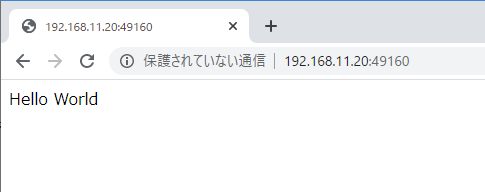
アクセス出来ましたね
とりあえず一度掃除します
docker stop と docker rm を実行
ubuntu@ubuntu:~/node-web-app$ docker ps
CONTAINER ID IMAGE COMMAND CREATED STATUS PORTS NAMES
1ca0cb8ecb34 node-web-app-test "docker-entrypoint.s…" 7 minutes ago Up 7 minutes 0.0.0.0:49160->8080/tcp lucid_dubinsky
ubuntu@ubuntu:~/node-web-app$ docker stop 1ca0cb8ecb34
1ca0cb8ecb34
ubuntu@ubuntu:~/node-web-app$ docker rm 1ca0cb8ecb34
1ca0cb8ecb34
これできれいになりましたね。
MicroK8sでローカルのdockerイメージを使用
MicroK8sでローカルのdockerイメージを使用するためには一工夫いるみたいです。
イメージ確認
ubuntu@ubuntu:~/node-web-app$ docker images | grep node-web-app
node-web-app-test latest 8a4d60b76312 36 minutes ago 868MB
イメージタグを:localに変更
ubuntu@ubuntu:~/node-web-app$ docker tag node-web-app-test:latest node-web-app-test:local
イメージ確認
ubuntu@ubuntu:~/node-web-app$ docker images | grep node-web-app
node-web-app-test latest 8a4d60b76312 37 minutes ago 868MB
node-web-app-test local 8a4d60b76312 37 minutes ago 868MB
イメージをセーブ
ubuntu@ubuntu:~/node-web-app$ docker save node-web-app-test:local > image.tar
イメージを microk8s へロード
ubuntu@ubuntu:~/node-web-app$ microk8s ctr image import image.tar
unpacking docker.io/library/node-web-app-test:local (sha256:2e85de5a19c3cd98f07d8ae3f039ff6f47076e717a41a35b4da23ce0309d9243)...done
microk8s のイメージを確認
ubuntu@ubuntu:~/node-web-app$ microk8s ctr images ls | grep node-web-app
docker.io/library/node-web-app-test:local
application/vnd.oci.image.manifest.v1+json
sha256:2e85de5a19c3cd98f07d8ae3f039ff6f47076e717a41a35b4da23ce0309d9243 856.4 MiB linux/arm64
io.cri-containerd.image=managed
これでローカルのdockerイメージを使用できるようになりました。
kubernetesのマニフェストファイル作成
Deploymentを作成しておくと、何か障害が起きてシステムエラーでコンテナ(pod)が落ちても、コンテナ(pod)を再度起動してくれるようになります。
※ マニフェストファイル作成の単位の基準はないのですが、私はkindごとに分けるようにしています。
apiVersion: apps/v1
kind: Deployment
metadata:
name: node-web-app-test
spec:
replicas: 1
selector:
matchLabels:
app: node-web-app-test
template:
metadata:
labels:
app: node-web-app-test
spec:
containers:
- name: node-web-app-test
image: node-web-app-test:local
imagePullPolicy: Never # ローカルのイメージ使用の場合のみ
restartPolicy: Always
apiVersion: v1
kind: Service
metadata:
name: node-web-app-test
spec:
selector:
app: node-web-app-test
ports:
- protocol: TCP
port: 8080
nodePort: 31200
type: NodePort
デプロイ実行
ubuntu@ubuntu:~/node-web-app$ kubectl apply -f deployment.yaml
deployment.apps/node-web-app-test created
ポッドの確認
ubuntu@ubuntu:~/node-web-app$ kubectl get po
NAME READY STATUS RESTARTS AGE
node-web-app-test-69f4c59b6f-bwsrv 1/1 Running 0 56m
サービス実行
ubuntu@ubuntu:~/node-web-app$ kubectl apply -f service.yaml
service/node-web-app-test configured
サービスの確認
ubuntu@ubuntu:~/node-web-app$ kubectl get svc
NAME TYPE CLUSTER-IP EXTERNAL-IP PORT(S) AGE
kubernetes ClusterIP 10.152.183.1 <none> 443/TCP 35d
node-web-app-test NodePort 10.152.183.157 <none> 8080:31200/TCP 74m
ブラウザでアクセスしてみる
私のラズパイのIPが192.168.11.20だったので
http://192.168.11.20:31200
で確認
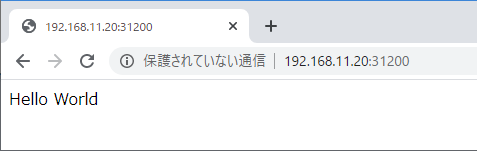
アクセス出来ましたね!!!
まとめ
とりあえずWebアプリケーションを起動できましたね(●´ω`●)
確認したソースもgithub/microk8s-node-web-app-testにあげています。
少し調べるところもありましたが、比較的簡単に起動できました。
Dockerイメージはローカル分を使うのではなく、DockerHub にでもPushしたほうがもっと楽に出来そうですね(´・ω・`)
気力があれば、ラズパイらしくGPIO周りも試していきたいと思います!!
