諸事情により社内でVirtualBoxのゲストOSの仮想NIC(ネットワークアダプタ)をホスト側の有線と無線への割当を頻繁に切り替えるため、コマンドでの切替方法を記載する。
以下の"Attached to"と"Name"の部分の変更をコマンド化する。ゲストVMの起動中に変更することを想定する。
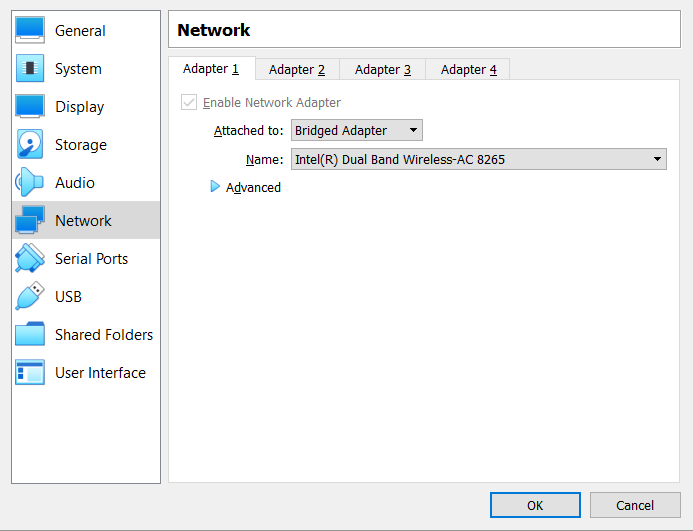
ネットワークアダプタへの割当コマンドの書式
"C:\Program Files\Oracle\VirtualBox\VBoxManage.exe" controlvm <VM名> <nic番号> <割当タイプ> <ホスト側割当アダプタ>
VBoxManage.exe controlvmのコマンドを使用することで、起動中のVMの設定を変更できる。modifyvmのコマンドはVMが停止していないと使用できないと理解している。
無線アダプタへブリッジ接続のコマンド例
"C:\Program Files\Oracle\VirtualBox\VBoxManage.exe" controlvm windows10en nic1 bridged "Intel(R) Dual Band Wireless-AC 8265"
"Intel(R) Dual Band Wireless-AC 8265"の部分は以下のようにホストWindowsのアダプタのデバイス名で、プロパティから文字列をコピーできる。
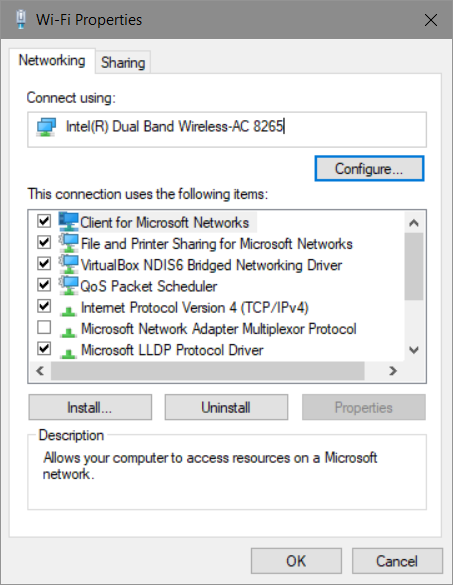
有線アダプタへブリッジ接続のコマンド例
"C:\Program Files\Oracle\VirtualBox\VBoxManage.exe" controlvm windows10en nic1 bridged "Realtek USB GbE Family Controller"
NAT接続のコマンド例
"C:\Program Files\Oracle\VirtualBox\VBoxManage.exe" controlvm windows10en nic1 nat
割当解除のコマンド例
"C:\Program Files\Oracle\VirtualBox\VBoxManage.exe" controlvm windows10en nic1 null
NIC1の現在の割当先の確認方法
コマンド
"C:\Program Files\Oracle\VirtualBox\VBoxManage.exe" showvminfo windows10en | find "NIC 1:"
出力結果
NIC 1: MAC: **********, Attachment: Bridged Interface 'Realtek USB GbE Family Controller', Cable connected: on, Trace: off (file: none), Type: 82540EM, Reported speed: 0 Mbps, Boot priority: 0, Promisc Policy: deny, Bandwidth group: none
.bat化
以下のコマンドを.batファイルに記載し、ワンクリックで割当先の実行できるようにすると便利。
現在の割当先の確認、一度割当解除(念のため)、NIC1を有線アダプタへ割当、変更の割当先の確認という順でコマンドを羅列する。
@echo off
"C:\Program Files\Oracle\VirtualBox\VBoxManage.exe" showvminfo windows10en | find "NIC 1:"
"C:\Program Files\Oracle\VirtualBox\VBoxManage.exe" controlvm windows10en nic1 null
"C:\Program Files\Oracle\VirtualBox\VBoxManage.exe" controlvm windows10en nic1 bridged "Realtek USB GbE Family Controller"
"C:\Program Files\Oracle\VirtualBox\VBoxManage.exe" showvminfo windows10en | find "NIC 1:"
pause
参考URL