めちゃくちゃ重い → ドライバーアップデートで改善
とにかく重くてマウスすら動かせない状態だった
タスクマネージャーで見るとメモリは97%とか、、、なにがそんなに使っているのか調べたところ、デスクトップウインドウマネージャーというのが10Gくらいメモリを食っていた
(下の図の一番下、今は解決済みで130M前後だけど、当時は10数ギガになっていた)
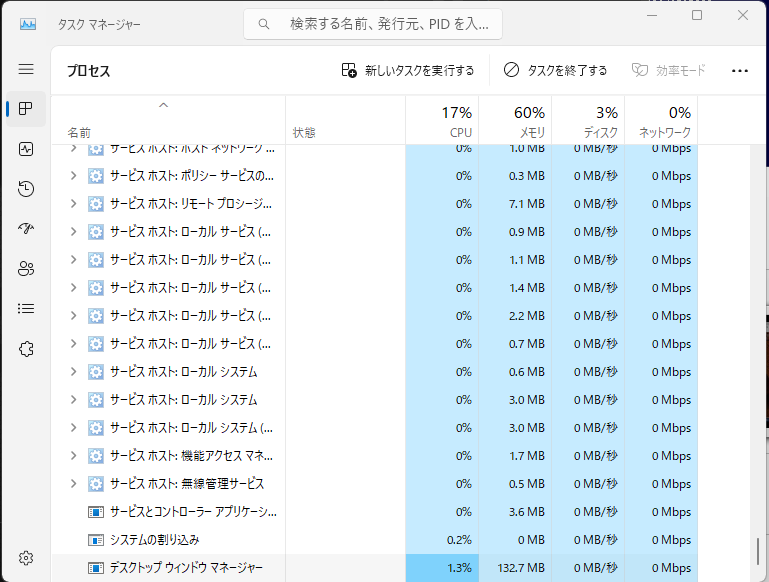
調査開始
なんでもバグらしい
対処法:デスクトップ ウィンドウ マネージャーのメモリ使用率が高い
レジストリを書き換える方法もあるらしい((22) Desktop Window Manager High Memory or CPU Usage Windows 11/10 || Memory Leak FIXED - YouTube)が、ドライバアップデートで治るらしい
PCのドライバアップデートをする
公式サイト(インテル® ドライバー & サポート・アシスタント)からとってこようとおもったが

と書かれているので日和って、Dellからとってくることにした
どれにしたらよいかわからなかったのでDell Update Applicationをダウンロードしてきて、まとめてアプデしたんだっけな??
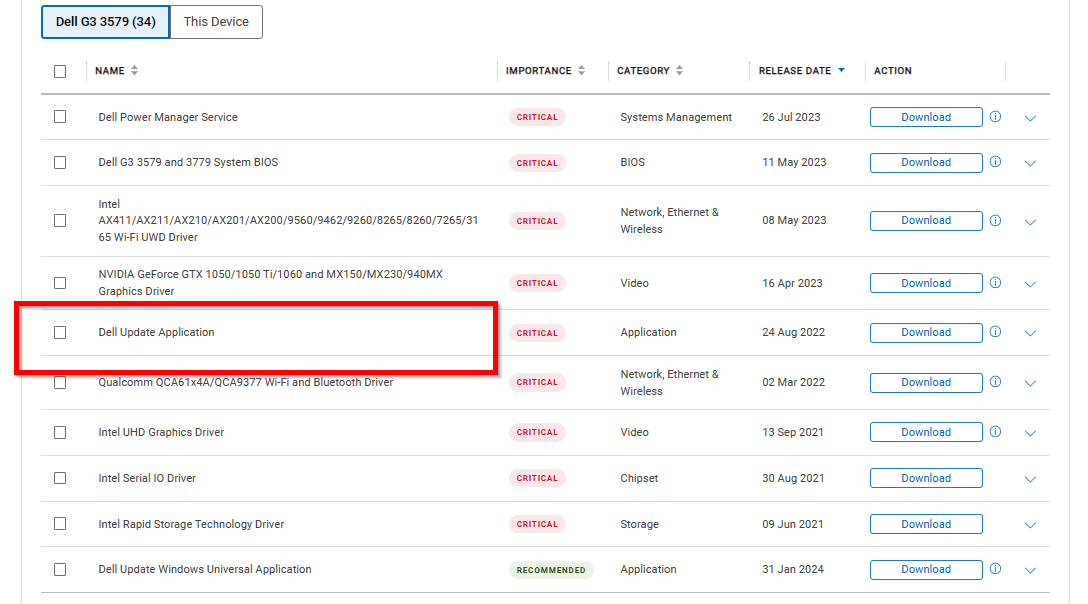
過ぎたことなのであんまりはっきり覚えていないけど、Dell Updateを起動して全ドライバアップデートして再起動したらウインドウマネージャーのメモリ問題は解決した
サイズが900M超えていてすごく時間がかかった
GPUのドライバアップデート
ついでにGPUのドライバも最新(551.76)にアプデした
- https://www.nvidia.co.jp/Download/index.aspx?lang=jp# にアクセス
- 検索情報を入れて検索
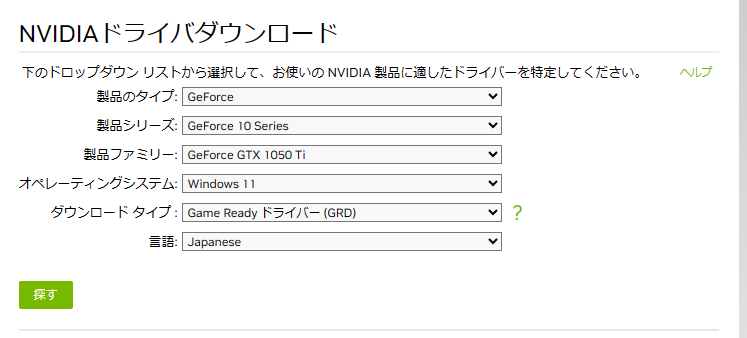
- いろいろ選べるがどれを選んだらよいのかよくわからないのであきらめる
- GeForce Experienceという便利ツールが適切に更新かけてくれるらしいと知る
- GeForce Experience のダウンロード - NVIDIA からダウンロード、インストール
- 起動してアカウント作る
- アプリが開いたら「ドライバー」をクリックして更新する
- すごく時間がかかるけど更新してくれる、再起動不要っぽい
VirtualBoxのWinでRRを動かしてデータとってくるところまで
という状態までもっていきたい
現状
画面サイズ問題もまあまあ解決していまこんな状態、画面サイズが2030x1022と表示されているのは仮想環境で動いているホストOSの青いバラっぽい壁紙が見えています
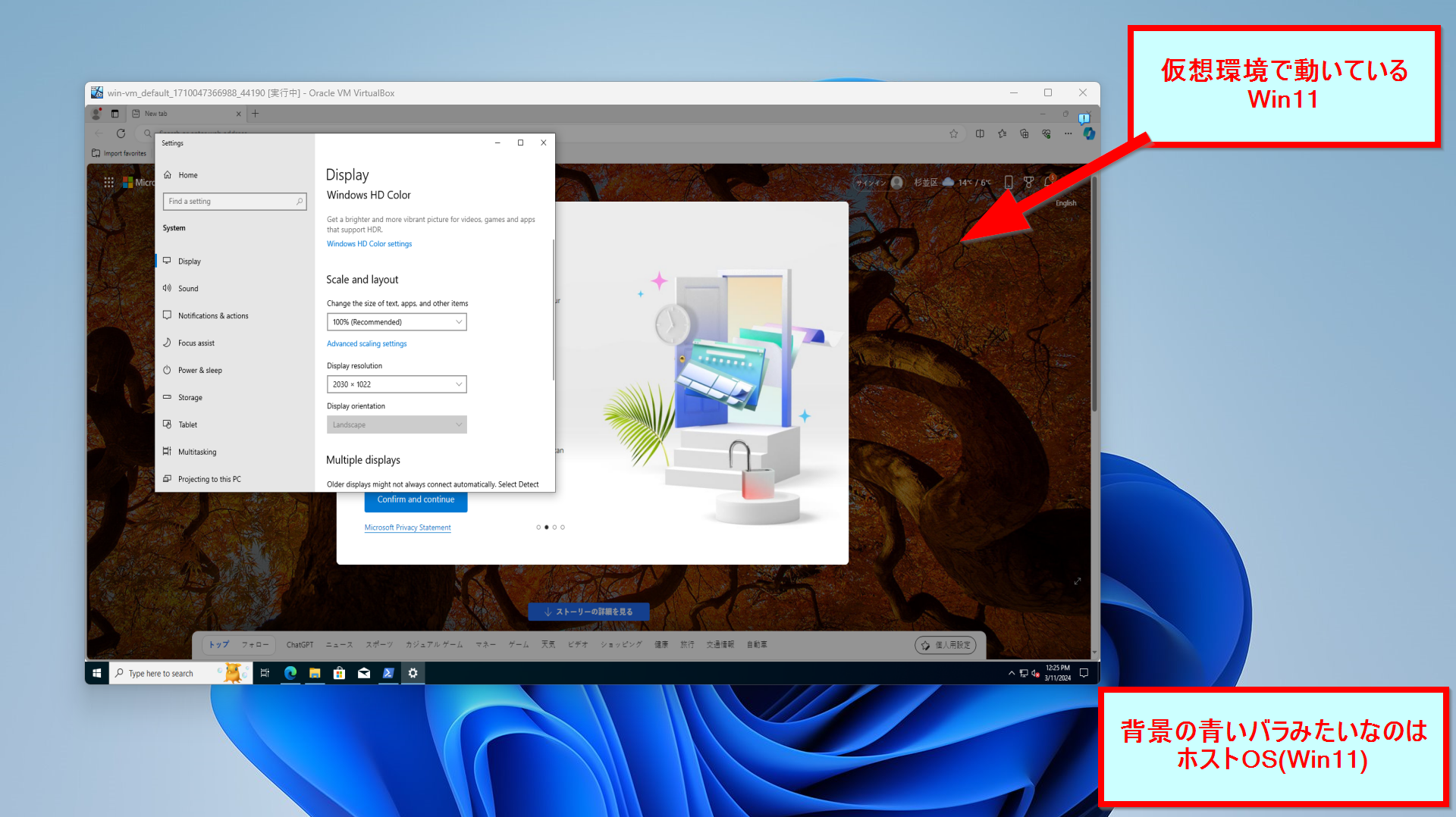
(仮想環境もWin11と書いてるけど、Win10の間違い)
Scoopを入れて必要アプリを入れる
Scoopを入れようとするとvagrantというユーザーが管理者権限を持っているので以下の通りエラーとなる
PS C:\Users\vagrant> iwr -useb get.scoop.sh | iex Initializing...
Running the installer as administrator is disabled by default, see https://github.com/ScoopInstaller/Install#for-admin for details.
Abort.
PS C:\Users\vagrant> irm get.scoop.sh -outfile 'install.ps1'
PS C:\Users\vagrant> .\install.ps1
Initializing...
Running the installer as administrator is disabled by default, see https://github.com/ScoopInstaller/Install#for-admin for details.
Abort.
PS C:\Users\vagrant> Set-ExecutionPolicy -ExecutionPolicy RemoteSigned -Scope CurrentUser
Execution Policy Change
The execution policy helps protect you from scripts that you do not trust. Changing the execution policy might expose
you to the security risks described in the about_Execution_Policies help topic at
https:/go.microsoft.com/fwlink/?LinkID=135170. Do you want to change the execution policy?
[Y] Yes [A] Yes to All [N] No [L] No to All [S] Suspend [?] Help (default is "N"): A
PS C:\Users\vagrant> .\install.ps1
Initializing...
Running the installer as administrator is disabled by default, see https://github.com/ScoopInstaller/Install#for-admin for details.
Abort.
PS C:\Users\vagrant> . .\install.ps1
Initializing...
Running the installer as administrator is disabled by default, see https://github.com/ScoopInstaller/Install#for-admin for details.
Abort.
PS C:\Users\vagrant> irm get.scoop.sh | iex
Initializing...
Running the installer as administrator is disabled by default, see https://github.com/ScoopInstaller/Install#for-admin for details.
Abort.
なので https://github.com/ScoopInstaller/Install#for-admin の指示に従う
-
irm get.scoop.sh -outfile 'install.ps1'実行(すでにやっているけど) -
.\install.ps1 -RunAsAdmin実行 - 引き続き、git、python、powershellの7.4系、neovimを入れる
scoop install git python pwsh neovim(zoxide入れてもよいけどスキップ) - 自分のリポジトリを持ってきて準備しておく
git clone https://github.com/tontoroRR/RR-automate.git
cd RR-automate
pip install -r requirements.txt
- .env、security/****.jsonを追加する
- .envにはトークン的が入る、あと下のsecurity/****.jsonのファイル名とNotionの情報も(ただしNotionは使ってない)
- security/****.jsonにもなんかキー的な秘匿したい情報がはいる
参考: Google Spread Sheets に Pythonを用いてアクセスしてみた #Python - Qiita
RushRoyaleを起動するところまで
- MyGames Launcherをインストール
ここから → MY.GAMES | Launcher
→ なにかダウンロードしてくれるスクリプトが欲しいところ...
→→ もしかしてirm https://static.gc.my.games/MyGamesLoader.exe -outfile 'MyGamesLoader.exe'で行ける?かも??
→→→ 行けた!! - MyGamesLoader.exeを起動する。Seedするかどうかのチェックは外して、Continueをタップ
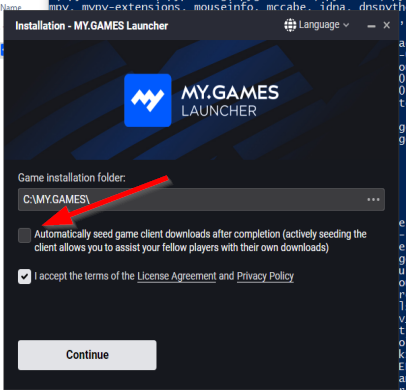
- MyGames Launcherが起動するのでログインしてRushRoyaleを起動
キーボードが英語配列なので日本語配列にする
キーボードが違うのがうざい、「:」が「’」になったりしてまともにneovim使えない
- タスクバー左端のWindowsのアイコンをクリック①して、歯車のSettingsを選ぶ②
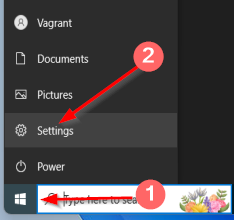
- Time & Language を選択
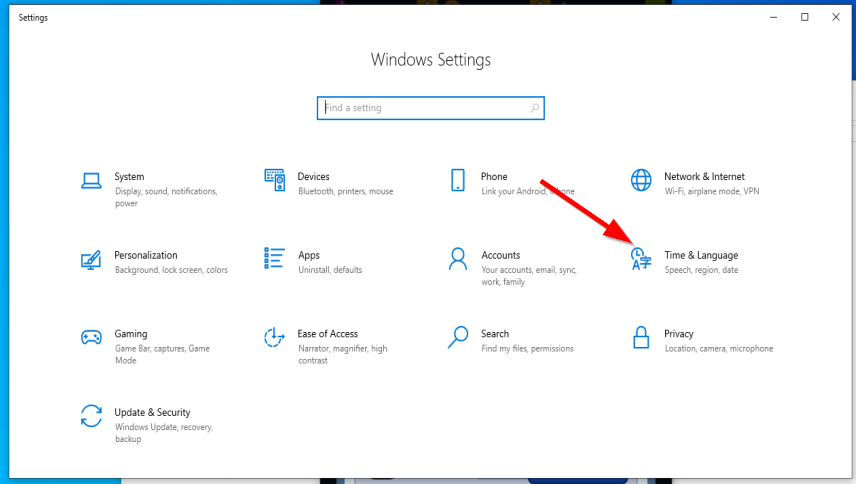
- Language > English(United States) > Optionsとクリックしていく
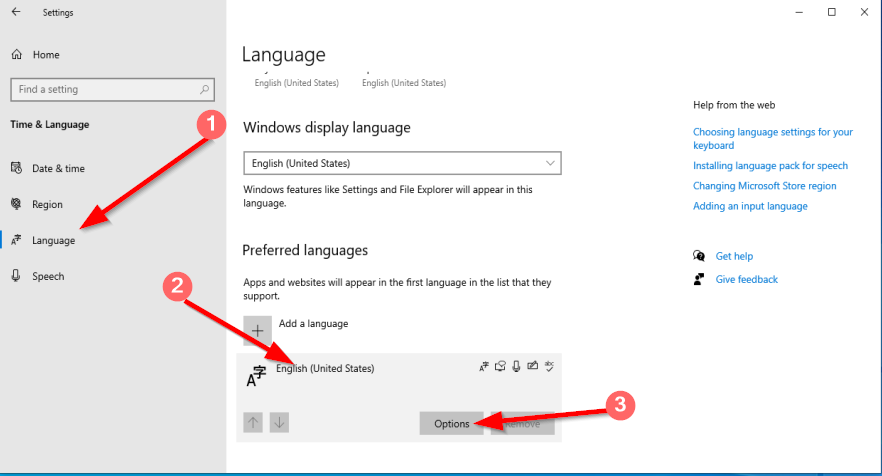
- Add a keyboard でリストからJapanese(QWERTY)を選ぶ
- もともとあった英語のキーボードはRemoveする
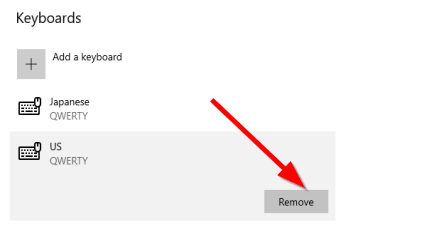
たぶんこれで日本語レイアウトになっているはず
再起動しても自分のところは大丈夫だった
ときどき解像度が1280x960にもどる
再起動すると戻っていることがある、、、、
戻らないで1920x1080以上のままのときもある
よくわからない
気にはしておく
GoogleImeはScoopで
ScoopでGoogleImeをいれられる → 不要だけど
scoop bucket add nonportable
scoop install google-japanese-input-np
いちおうこんなになった

ただし、すごく重くて動かせるのかこれ?という感じ
DockerでWindowsコンテナを動かすということはできるんでしょうか、GUIつきで。