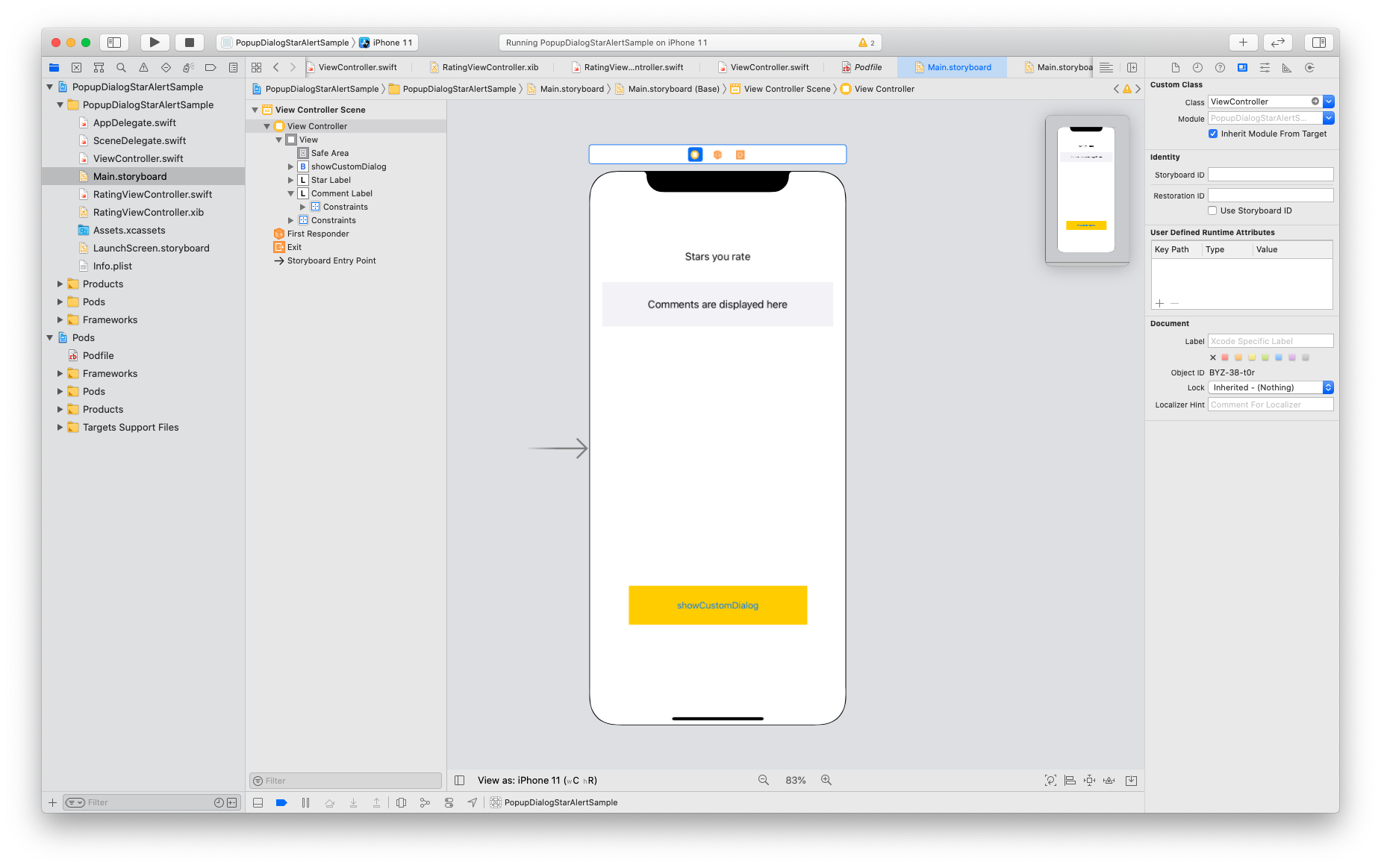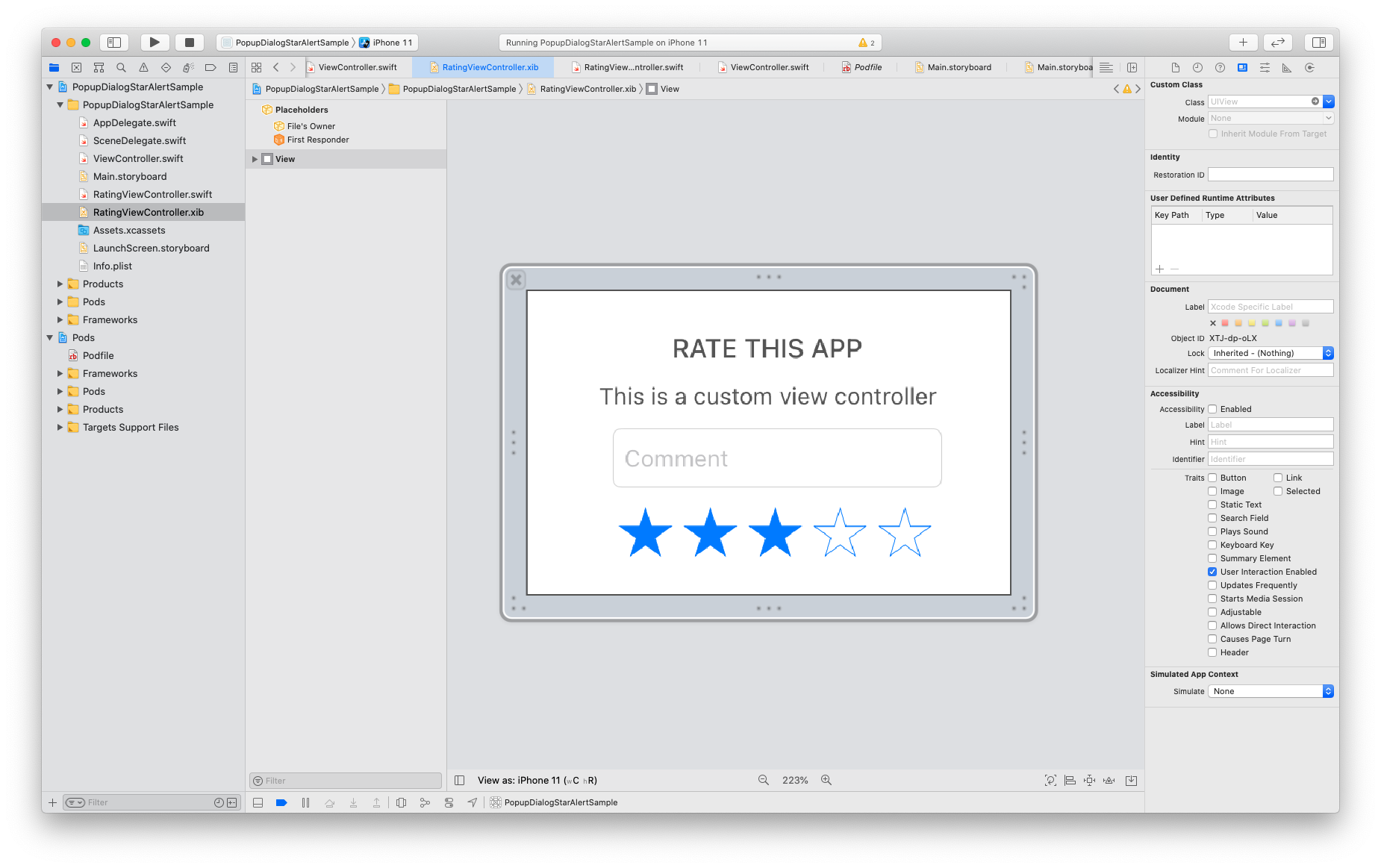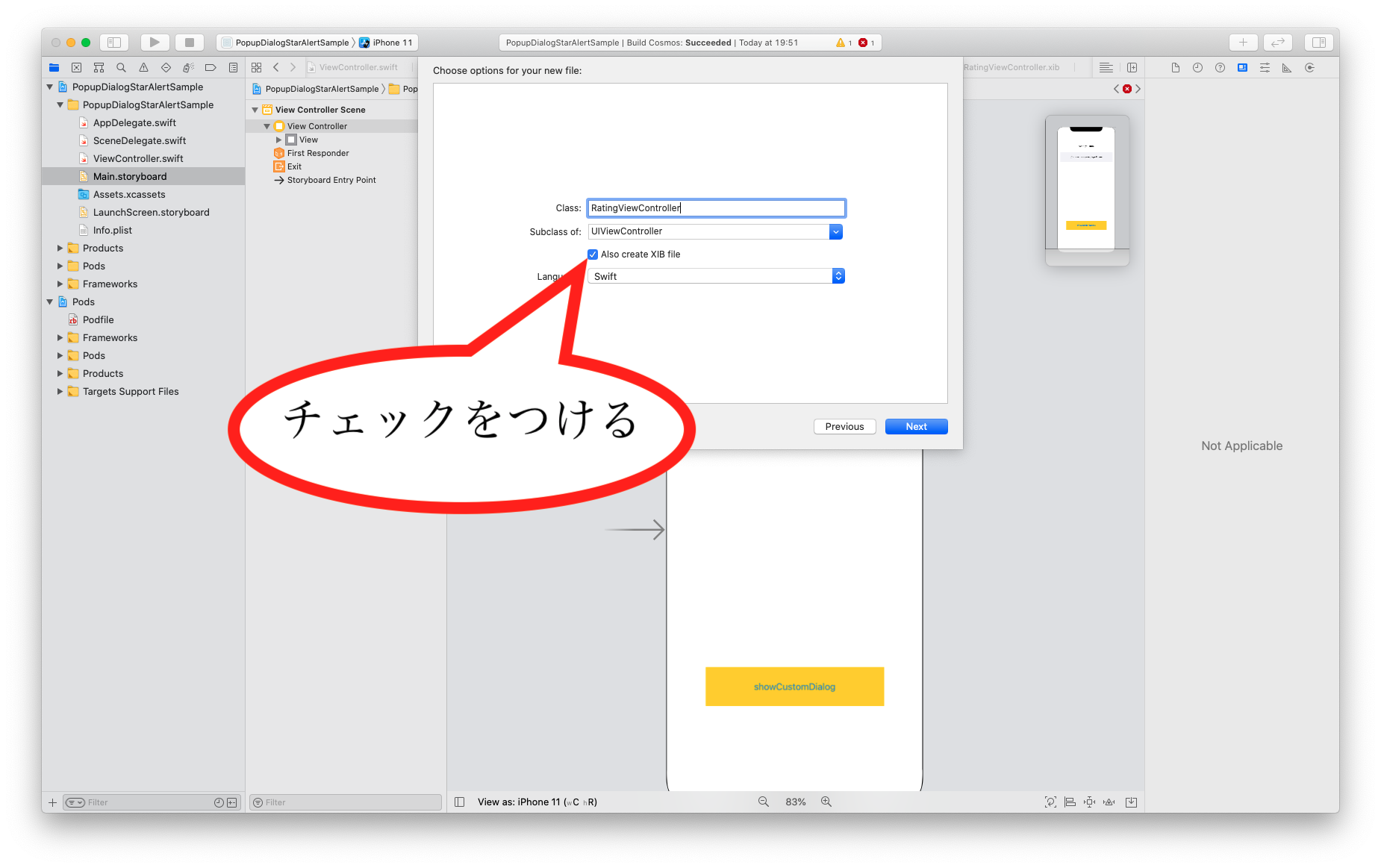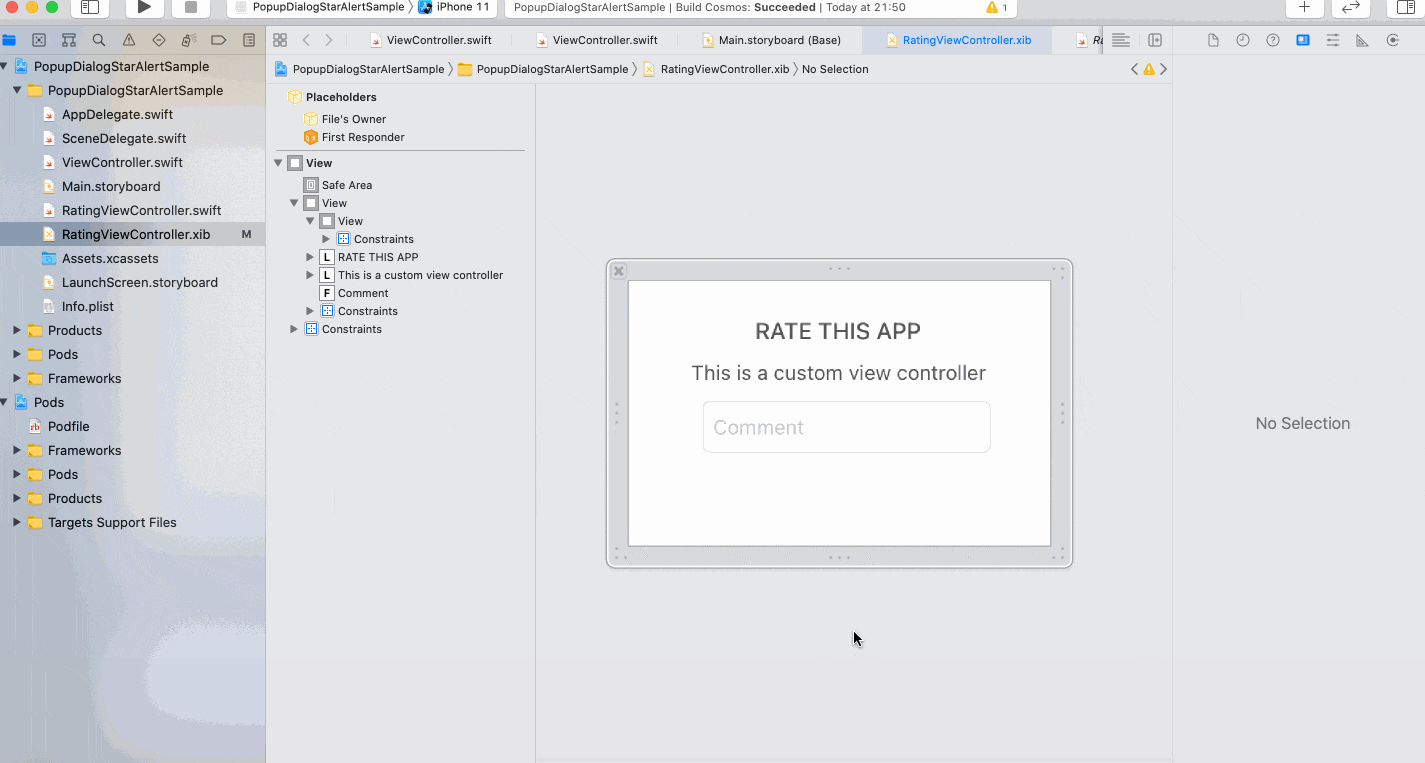はじめに
本記事では、スターとコメントを用いてレビュー機能のみためを実装していきます。
作るもの
本記事を見れば、下記のようにスターとコメントを用いたレビュー機能のみためを実装することができます。
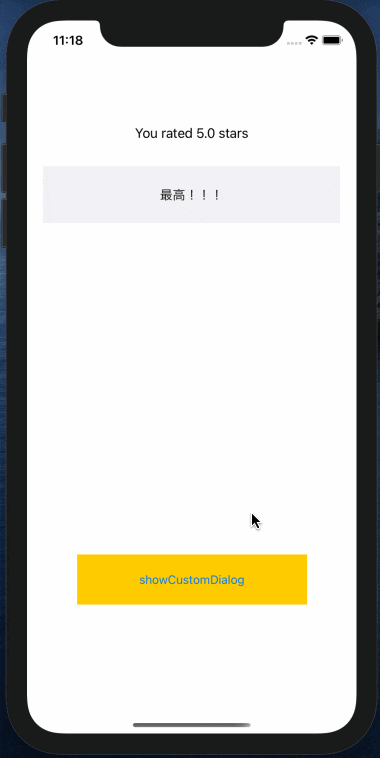
対象読者
- Swiftを用いてiPhoneアプリを開発したいプログラミング初心者
- レビュー機能を実装したい方
開発環境
- Xcode 12.3
- Swift 5
目次
- 実装方法
- ライブラリのインストール(pod install)
-
Main.storyboardの作成 -
RatingViewController.xibの作成 - コーディング
- 関連付け
- 参考サイト
実装方法
では、実際に実装していきます。
1. ライブラリのインストール(pod install)
Podfileに下記のように記入し、2つのライブラリをインストールします。
pod 'PopupDialog', '~> 1.1'
pod 'Cosmos', '~> 23.0'
2. Main.storyboardの作成
上記の画像のように、Main.storyboardに必要なパーツを配置します。
- スターの数を表示するための__Label__
- コメントを表示するための__Label__
- レビューを実行するための__Button__
3. RatingViewController.xibの作成
3. 1. RatingViewController.xibの完成形
3. 2. RatingViewController.xibファイルの作成
3. 3. RatingViewController.xibのUIViewのSizeをFreeformに変更
3. 4. RatingViewController.xibに必要なパーツを配置
必要なパーツ
- 2つの__Label__
- コメントするための__TextField__
- スターを選択するための__UIView__(以下の画像のように__CosmosView__をClassに設定)
4. コーディング
4. 1. ViewController.swiftのコーディング
ViewController.swift
import UIKit
import PopupDialog
class ViewController: UIViewController {
@IBOutlet weak var starLabel: UILabel!
@IBOutlet weak var commentLabel: UILabel!
override func viewDidLoad() {
super.viewDidLoad()
}
func showCustomDialog(animated: Bool = true) {
// Create a custom view controller
let ratingVC = RatingViewController(nibName: "RatingViewController", bundle: nil)
// Create the dialog
let popup = PopupDialog(viewController: ratingVC,
buttonAlignment: .horizontal,
transitionStyle: .bounceDown,
tapGestureDismissal: true,
panGestureDismissal: false)
// Create first button
let buttonOne = CancelButton(title: "CANCEL", height: 60) {
self.starLabel.text = "You canceled the rating dialog"
}
// Create second button
let buttonTwo = DefaultButton(title: "RATE", height: 60) {
self.starLabel.text = "You rated \(ratingVC.cosmosStarRating.rating) stars"
self.commentLabel.text = ratingVC.commentTextField.text
}
// Add buttons to dialog
popup.addButtons([buttonOne, buttonTwo])
// Present dialog
present(popup, animated: animated, completion: nil)
}
@IBAction func showCustomDialogTapped(_ sender: UIButton) {
showCustomDialog()
}
}
4. 2. RatingViewController.swiftのコーディング
RatingViewController.swift
import UIKit
import Cosmos
class RatingViewController: UIViewController {
@IBOutlet weak var cosmosStarRating: CosmosView!
@IBOutlet weak var commentTextField: UITextField!
override func viewDidLoad() {
super.viewDidLoad()
// star数のデフォルトを3.0に設定
cosmosStarRating.rating = 3.0
commentTextField.delegate = self
view.addGestureRecognizer(UITapGestureRecognizer(target: self, action: #selector(endEditing)))
}
@objc func endEditing() {
view.endEditing(true)
}
}
// textFieldに関する処理
extension RatingViewController: UITextFieldDelegate {
func textFieldShouldReturn(_ textField: UITextField) -> Bool {
endEditing()
return true
}
}
5. 関連付け
最後に関連付けを忘れずに行いましょう。
これで完成です!