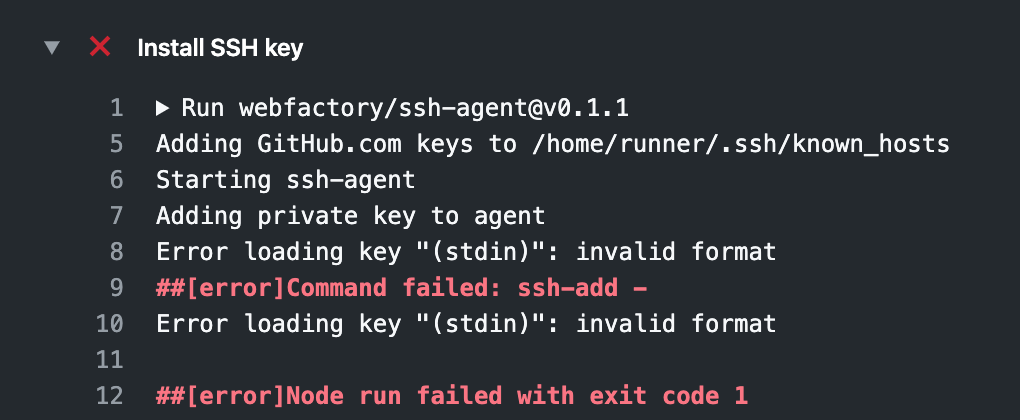diffeasyアドベントカレンダー17日目の記事です。
普段Railsを用いてシステム開発をしています。
私はPM/財務がメインですが、業後の趣味として、日次で弊社自社サービスのKPI値を取得してSlack通知する処理を作りました。
せっかくなので、流行りのGitHub Actionを使いたい!という思いで触ってみました。
鍵設定でハマったポイントがあるのでその点をお伝えしながら、まとめます。
設定手順(結論)
まず結論です。以下の手順で設定すればいけます。
- 前提環境
- Ruby on Rails v6.0.1
- Ruby v2.6.3
- capistrano v3.11.2
1. Githubに秘密鍵の登録を行う。
Settings > Secrets > Add a new secret
SSH_PRIVATE_KEYで登録。BEGINからENDまでを貼り付けします。
-----BEGIN RSA PRIVATE KEY-----
〜〜
-----END RSA PRIVATE KEY-----
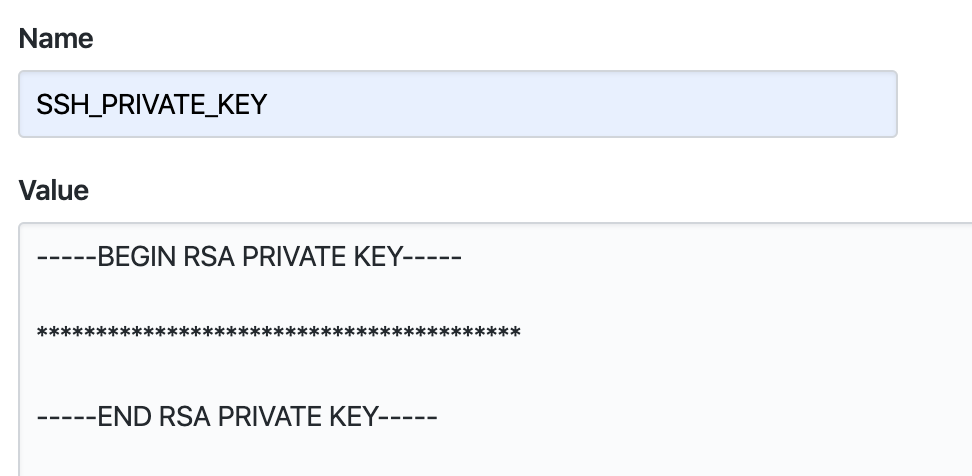
2. GithubAction用のymlを保存
.github/workflowsに保存。ディレクトリ名はこのままにしないとGithubがReadできない。
Productionへのリリースは、新規のタグが作成されたときをトリガーと設定しました。
SSHの共有は、Marketplaceのwebfactory-ssh-agentを使用。
公開されているActionが多くて使いやすいですね。
https://github.com/marketplace/actions/webfactory-ssh-agent
name: Ruby-Deploy-to-Production
on:
release:
types: [published]
repository_dispatch:
jobs:
build:
runs-on: ubuntu-latest
steps:
- name: Checkout Repo
uses: actions/checkout@master
with:
ref: master
- name: Set up Ruby 2.6
uses: actions/setup-ruby@v1
with:
ruby-version: 2.6.3
- name: Install SSH key
uses: webfactory/ssh-agent@v0.1.1
with:
ssh-private-key: ${{ secrets.SSH_PRIVATE_KEY }} # 1.で設定したsecretsを呼び出して鍵配置
- name: Install Libmysqlclient-dev
run: |
sudo apt-get install libmysqlclient-dev
- name: Bundle install
run: |
bundle install
- name: Deploy Production
run: |
bundle exec cap production deploy
3. Rails Capistoranoのssh設定
GithubAction上の鍵配置は、/home/runner/.ssh/id_rsaだったので設定。
set :ssh_options, {
keys: %w(/home/runner/.ssh/id_rsa /home/runner/.ssh/id_ed25519),
forward_agent: false,
auth_methods: %w(publickey),
port: 10024
}
done!
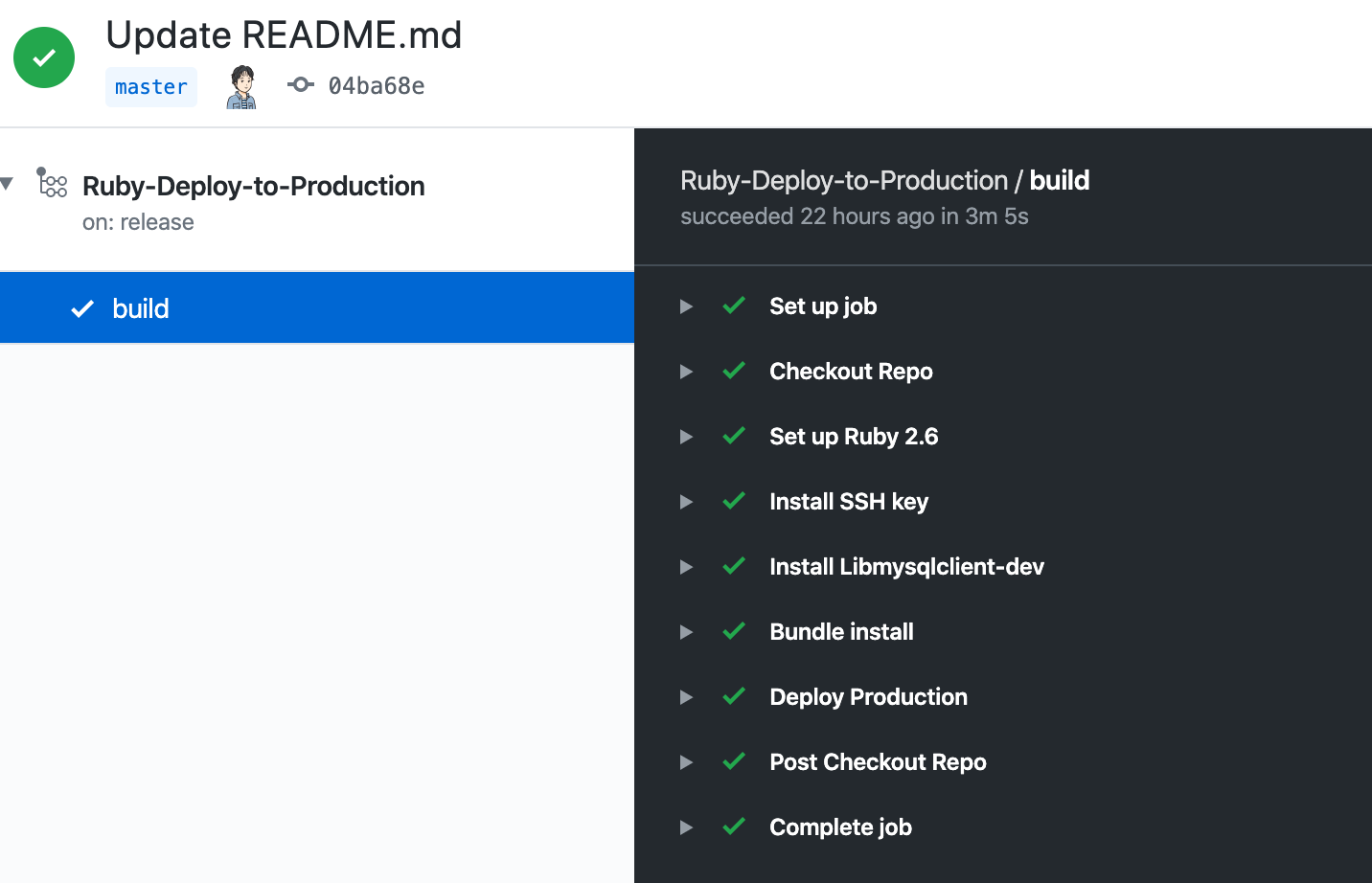
ハマったポイント
CapistoranoのSSHがなかなか通らない。
sshのアクションで秘密鍵を設定するものはMarketPlaceにいくつかありました。
以下手順で作業しました。
(1) まずGithubAction用にファイル名を指定して鍵を作成
https://qiita.com/goldbook@github/items/575981f3ec0bc582ea24
(2) sshでmarketplaceを検索していくつか検索上位をいくつか使ってみる。
https://github.com/marketplace/actions/ssh-commands
https://github.com/marketplace/actions/install-ssh-key
- name: Install SSH key
uses: shimataro/ssh-key-action@v1
with:
private-key: ${{ secrets.SSH_PRIVATE_KEY }}
name: id_rsa # optional
(3) 以下エラーで通らない。。
cap aborted!
SSHKit::Runner::ExecuteError: Exception while executing as diffeasy@xx.xx.xx.xx: Authentication failed for user diffeasy@xx.xx.xx.xx
Caused by:
Net::SSH::AuthenticationFailed: Authentication failed for user diffeasy@xx.xx.xx.xx
Tasks: TOP => rbenv:validate
(See full trace by running task with --trace)
(4) 最後の望みでwebfactory/ssh-agentを使用
https://github.com/marketplace/actions/webfactory-ssh-agent
エラーを調べてみるとちゃんとREADMEに載ってました!
https://github.com/marketplace/actions/webfactory-ssh-agent#ssh-private-key-format
SSH private key format
If the private key is not in the PEM format, you will see anError loading key "(stdin)": invalid formatmessage.
Usessh-keygen -p -f path/to/your/key -m pemto convert your key file to PEM, but be sure to make a backup of the file first 😉.
(5) keyをpem方式に変換すれば良いと言われて変換!
ssh-keygen -p -f ~/.ssh/id_rsa_hoge -m pem
(6) (5)で変換したpem方式の鍵をGithubに登録したら無事通った。
ssh-agentには感謝です!
1回ハマってから抜けるまでかなり時間がかかってしまいました。
参考 - ssh-keygenについて
ssh-keygenで作る秘密鍵はデフォルトではOpenSSL形式に変更になった模様。
私のMacもOpenSSH_7.9p1, LibreSSL 2.7.3でした。
2018年8月24日にOpenSSHのバージョンアップで、非互換の可能性がある変更 (Potentially-incompatible changes) が発生しています。それ以前の秘密鍵は、OpenSSLのPEM形式で作成されていましたが、本バージョンからOpenSSHの形式がデフォルトとなり、秘密鍵のヘッダの形式が大きく変わっています。
https://dev.classmethod.jp/server-side/network/openssh78_potentially_incompatible_changes/
pem方式じゃないと読めないのかな?Ubuntu。そこまで深くは調べてないですが。
まとめ
CircleCIもまともに触ったことない状態からのスタートでしたがいけるものですね。
GithubAction凄く良いです。オススメです。
従量課金で沢山回さない限り、無料枠もあるので、他のプロジェクトも移行していければ。