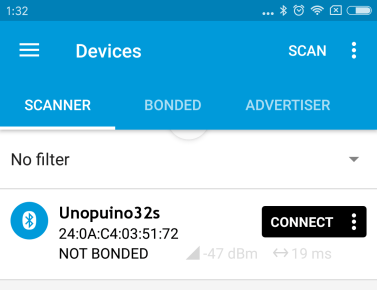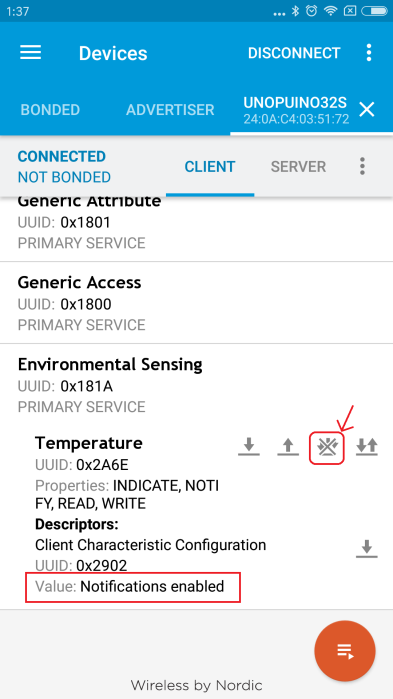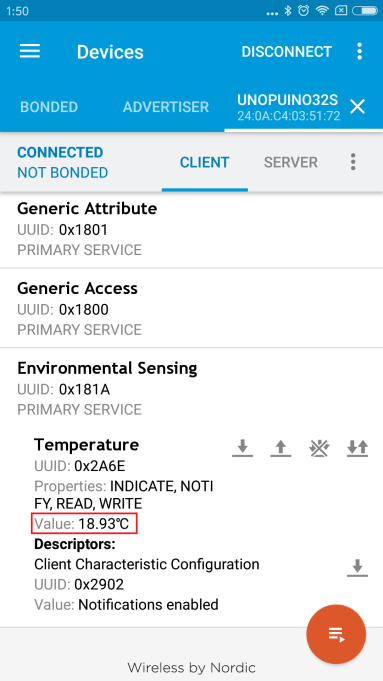ESP32のBLE環境の構築が終わったのでBLEライブラリを使ってみる
ベースにするのは、サンプルスケッチの”BLE_notify”、ボードはArduino Uno v3.0コネクタ互換のUnopuino32Sを使用する
やってみる事
- ボタンを押すと温度センサの値をBLE経由でスマホに”Notify”で通知する
- 送信中にLEDを光らせる
ハードウエア構成
- Seeed StudioのGrove Starter kit for Arduinoを使って半田付けなしで構成する
- 使用するモジュール
- Base Shield (VCC SWは3.3Vに設定)
- Grove_Temperature Sensor (A0に接続)
- Grove_Button (D8に接続)
- Grove_LED (D4に接続)
スケッチの修正内容
サンプルスケッチのダウンロードはこちら
- Unopuino32ピン配置を記載した定義ファイルを”スケッチ”->”ファイル追加”でスケッチに追加
// Include Unopuino32 pin definition
#include "Unopuino32.h"
- UUIDを”environmental_sensing”, “temperature”に変更
# define SERVICE_UUID "0000181a-0000-1000-8000-00805f9b34fb" // org.bluetooth.service.environmental_sensing
# define CHARACTERISTIC_UUID "00002a6e-0000-1000-8000-00805f9b34fb" // org.bluetooth.characteristic.temperature
- 接続したGroveモジュールのピン番号を指定
const int inputButton = GP8; // IO12
const int outputLed = GP4; // IO18
const int pinTemp = AD0; // pin of temperature sensor
- ボタン状態の判定及び温度検出用の変数を定義
bool outputState = true; // 出力状態フラグ
unsigned long t = 0; // Time
float temperature;
int B=3975; // B value of the thermistor
float resistance;
- setup()関数のBLE初期化関数でPeripheralで表示する名前を指定
void setup() {
Serial.begin(115200);
// Create the BLE Device
BLEDevice::init("Unopuino32s");
// Create the BLE Server
BLEServer *pServer = BLEDevice::createServer();
pServer->setCallbacks(new MyServerCallbacks());
- setup()関数にボタン及びLEDのpinMode設定を追加
pinMode(outputLed, OUTPUT);
pinMode(inputButton, INPUT);
- loop()関数を以下に変更
void loop() {
uint8_t data_buff[2]; // データ通知用バッファ
int val = analogRead(pinTemp); // get analog value
resistance=(float)(4095-val)*10000/val; // get resistance (12bit AD)
temperature=1/(log(resistance/10000)/B+1/298.15)-273.15; // calc temperature
// デバイスが接続された時の処理
if(deviceConnected){
// ボタンが押された時の処理
if (digitalRead(inputButton) == HIGH) {
// チャタリング防止
if (!outputState && millis() - t >= 1000) {
digitalWrite(outputLed, HIGH);
outputState = true;
Serial.println(temperature);
// 値を設定してNotifyを発行
data_buff[0] = (int16_t)(temperature * 100.0) & 0xff;
data_buff[1] = ((int16_t)(temperature * 100.0) >> 8);
Serial.printf("*** NOTIFY: %d, %d ***\n", data_buff[0], data_buff[1]);
pCharacteristic->setValue(data_buff, 2);
pCharacteristic->notify();
t = millis();
}
}else{
digitalWrite(outputLed, LOW); // 送信後LEDを消灯
outputState = false;
}
}
delay(10);
}
スマートフォンへのBLEスキャナのインストール
以下のアプリをインストールする
- iPhone: “LightBlue”
- Android: “nRF connect”
BLEスキャナで通知を受信 (“nRF connect”の例)
- PeripheralをスキャンしてESP32(上記例では”Unopuino32s”)に接続する
- “Environmental Sensing”を開き、”Temperature”で”Notification enabled”にする
- Grove_Buttonボタンを押すと温度が通知される
参考
- Yengawa Lab さんのBLEスタートアップ