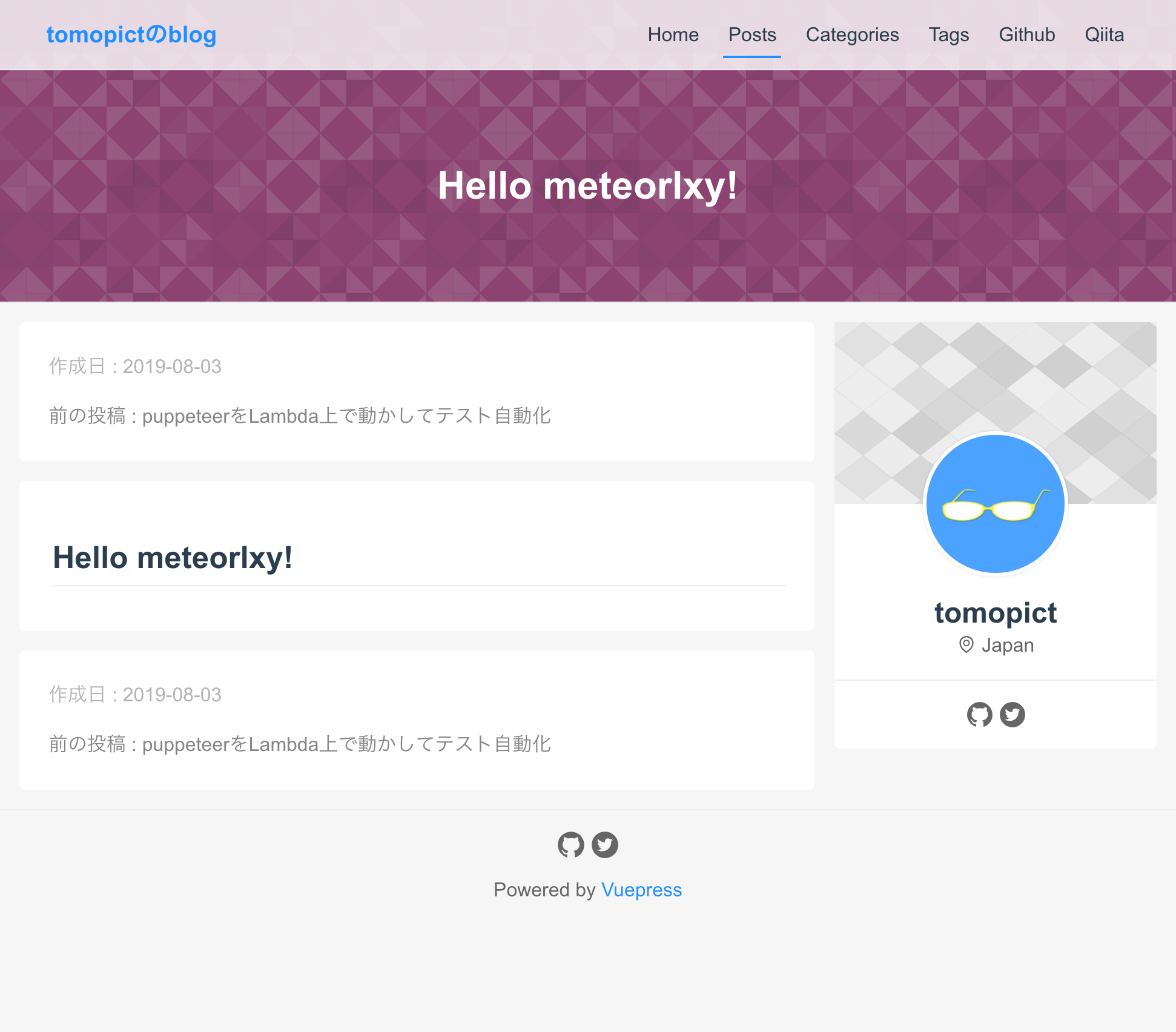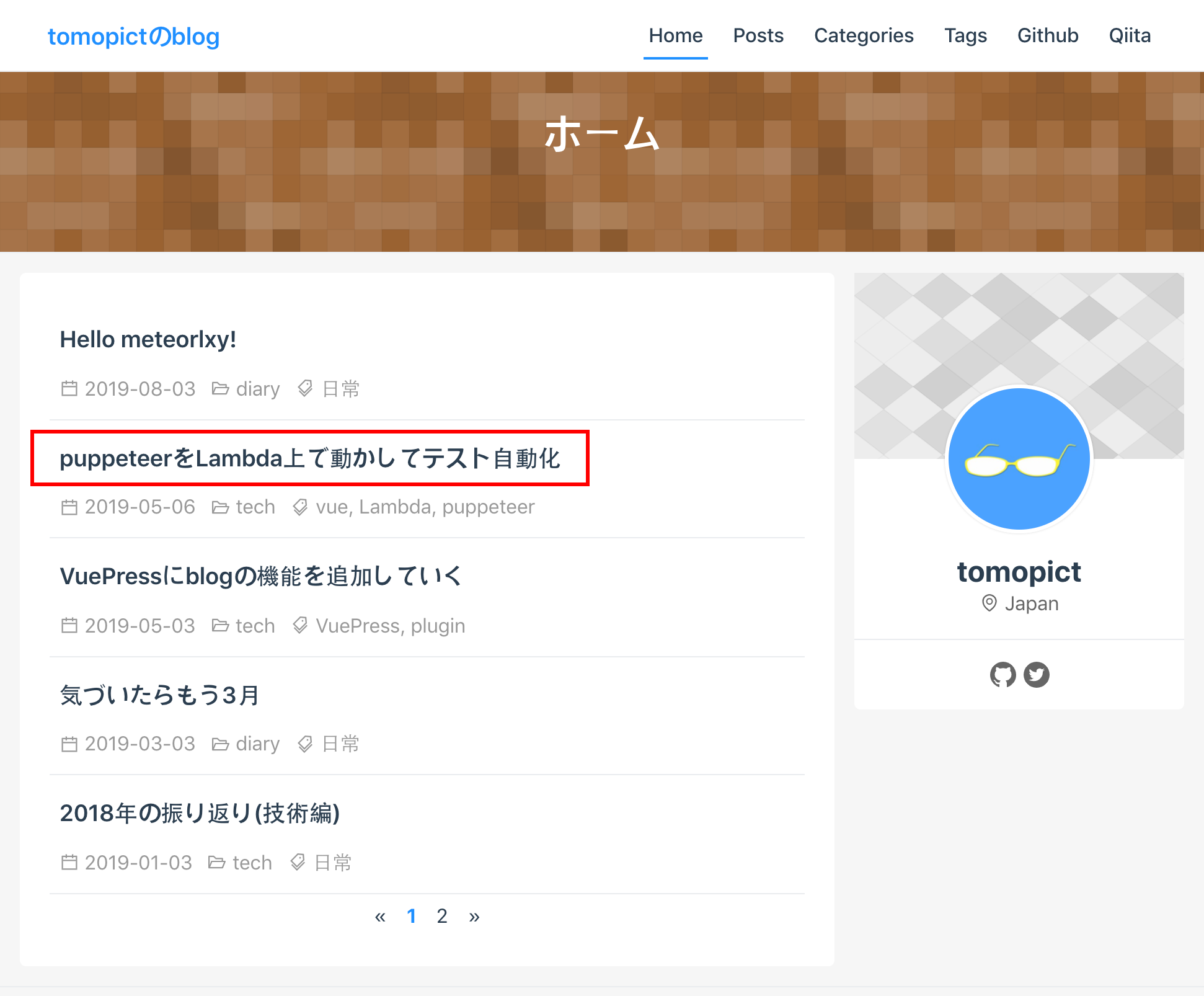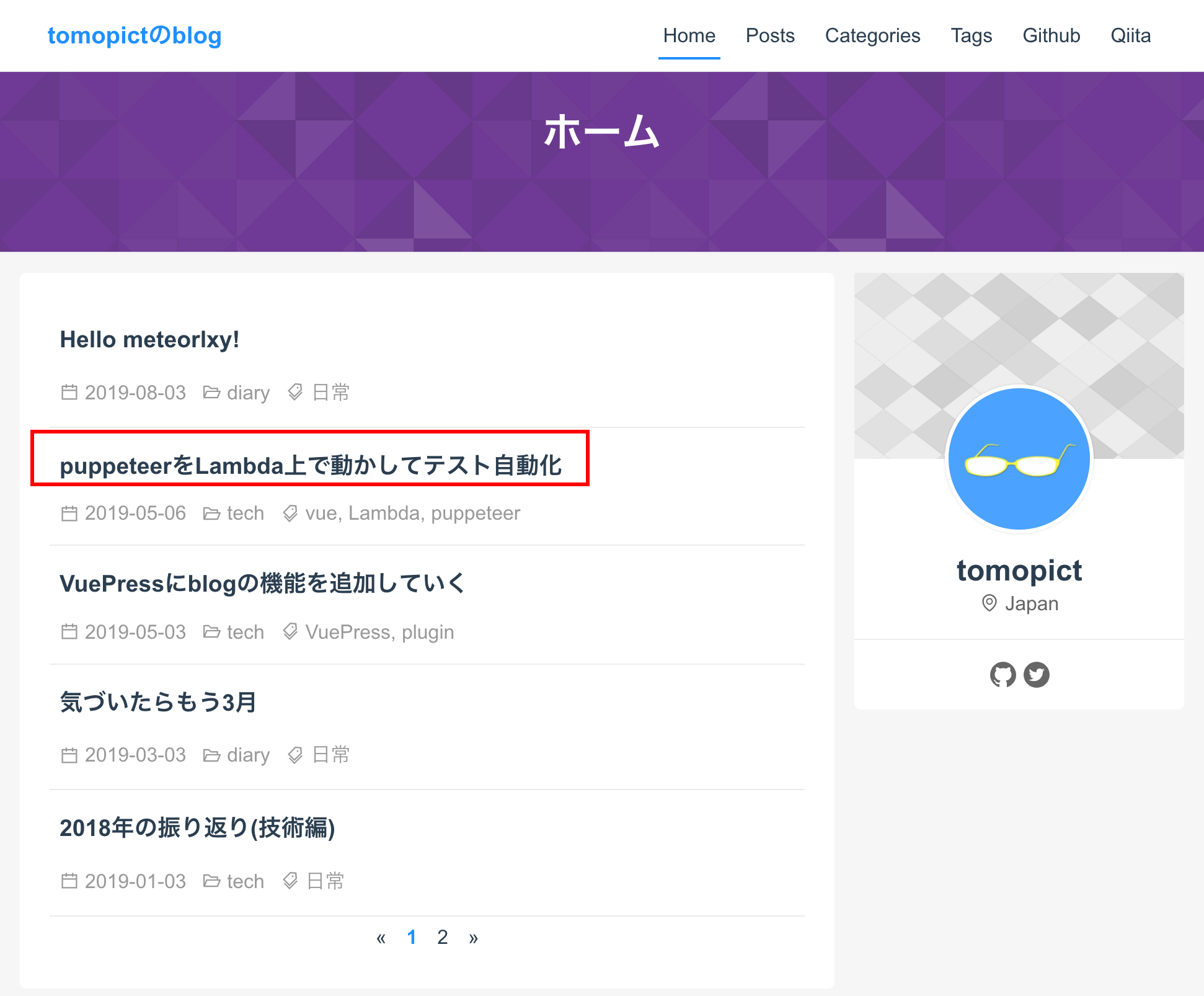はじめに
最近もVuePressを少しづつカスタマイズしています。
デフォルトのテーマをカスタマイズしているんですが、Vuepress本体のアップデートの際にエラーが出てしまうこともあり時間が取られていました。
そこでこの際カスタマイズするのではなくいくつか出ているテーマの中からテーマを選んで設定しました。
環境
VuePress v1.0.3
ちなみにVuePressそのものの環境自体は構築されている前提です。
環境構築についてはこちらのページで書きました。→VuePressとnetlifyで手軽にblogをはじめる
何はともあれテーマを選ぶ
今回検討したのは以下です。
判断基準としては
- UIが使いやすいか
- starの数がどのくらいあるのか
- どのくらい更新がなされているか(直近に更新があるかどうか)
結論としてmeteorlxyを選びました。
決め手は更新頻度です。
- yubisakiは直近が4ヶ月前
- ktquezは5ヶ月前
- meteorlxyは昨日
上記は2019年8月3日現在
VuePress自体もどんどんバージョンアップしてますし、それに伴って機能も追加されているので、こまめにアップデートされているものを選択しました。
ちなみに他にもいくつかテーマがありますので自分の好きなテーマを探して見てください。
awesome-vuepress
テーマを入れる
meteorlxyの公式に導入ガイドがあるので、それを参考にテーマを設定して行きます。
Theme Guide
インストール
まずはインストール行います
yarn add vuepress-theme-meteorlxy
Config.jsの設定
src/config.jsを更新します。
config.jsの設定内容に関してはTheme Guideの中盤にClick to expand the sample configという記載があり、そちらをクリックすると設定内容が表示されます。
それ自体はデフォルトの設定のままなので、適宜変更しておきます。
以下デフォルトの設定。
// .vuepress/config.js
module.exports = {
// Title of your website
title: 'My Blog',
// Description of your website
description: 'This is my blog',
// Language of your website
locales: {
'/': {
lang: 'en-US',
},
},
// Theme to use
theme: 'meteorlxy',
// Theme config
themeConfig: {
// Language of this theme. See the [Theme Language] section below.
lang: 'en-US',
// Personal infomation (delete the fields if you don't have / don't want to display)
personalInfo: {
// Nickname
nickname: 'meteorlxy',
// Introduction of yourself
description: 'Happy Coding<br/>Happy Life',
// Email
email: 'meteor.lxy@foxmail.com',
// Your location
location: 'Xi\'an City, China',
// Your organization
organization: 'Xi\'an Jiao Tong University',
// Your avatar image
// Set to external link
avatar: 'https://www.meteorlxy.cn/assets/img/avatar.jpg',
// Or put into `.vuepress/public` directory. E.g. `.vuepress/public/img/avatar.jpg`
// avatar: '/img/avatar.jpg',
// Accounts of SNS
sns: {
// Github account and link
github: {
account: 'meteorlxy',
link: 'https://github.com/meteorlxy',
},
// Facebook account and link
facebook: {
account: 'meteorlxy.cn',
link: 'https://www.facebook.com/meteorlxy.cn',
},
// LinkedIn account and link
linkedin: {
account: 'meteorlxy',
link: 'http://www.linkedin.com/in/meteorlxy',
},
// Twitter account and link
twitter: {
account: 'meteorlxy_cn',
link: 'https://twitter.com/meteorlxy_cn',
},
// Sina Weibo account and link
weibo: {
account: '@焦炭君_Meteor',
link: 'https://weibo.com/u/2039655434',
},
// Zhihu account and link
zhihu: {
account: 'meteorlxy.cn',
link: 'https://www.zhihu.com/people/meteorlxy.cn',
},
// Douban account and link
douban: {
account: '159342708',
link: 'https://www.douban.com/people/159342708',
},
// Reddit account and link
reddit: {
account: 'meteorlxy',
link: 'https://www.reddit.com/user/meteorlxy',
},
// Medium account and link
medium: {
account: 'meteorlxy.cn',
link: 'https://medium.com/@meteorlxy.cn',
},
// Instagram account and link
instagram: {
account: 'meteorlxy.cn',
link: 'https://www.instagram.com/meteorlxy.cn',
},
// GitLab account and link
gitlab: {
account: 'meteorlxy',
link: 'https://gitlab.com/meteorlxy',
},
// Bitbucket account and link
bitbucket: {
account: 'meteorlxy',
link: 'https://bitbucket.org/meteorlxy',
},
// Docker Hub account and link
docker: {
account: 'meteorlxy',
link: 'https://hub.docker.com/u/meteorlxy',
},
},
},
// Header Config
header: {
// The background of the header. You can choose to use an image, or to use random pattern (geopattern)
background: {
// URL of the background image. If you set the URL, the random pattern will not be generated, and the `useGeo` will be ignored.
url: '/assets/img/bg.jpg',
// Use random pattern. If you set it to `false`, and you don't set the image URL, the background will be blank.
useGeo: true,
},
// show title in the header or not
showTitle: true,
},
// Show the last updated time of your posts
lastUpdated: true,
// The content of your navbar links
nav: [
{ text: 'Home', link: '/', exact: true },
{ text: 'Posts', link: '/posts/', exact: false },
],
// Comments config. See the [Posts Comments] section below.
comments: {
owner: 'meteorlxy',
repo: 'vuepress-theme-meteorlxy',
clientId: 'MY_CLIENT_ID',
clientSecret: 'MY_CLIENT_SECRET',
},
// Pagination config
pagination: {
perPage: 5,
},
// Default Pages (Optional, the default value of all pages is `true`)
defaultPages: {
// Allow theme to add Home page (url: /)
home: true,
// Allow theme to add Posts page (url: /posts/)
posts: true,
},
},
}
記事を一つ追加してみる。
blogの記事自体はsrc/_posts/以下にmarkdwon形式書いて行きます。
一つめの記事を作成してみます。
mkdir ./src/_posts
touch ./src/_posts/20190803.md
---
title: ''
date: 2019-08-03
category: diary
tags:
- 日常
---
# Hello meteorlxy!
ここまできたらローカルで確認してみます。
# develop
yarn dev
# build
yarn build
以下のアドレスでアクセスできるはずです。
http://localhost:8080/posts/2019/08/03/_20190803.html
細かい調整
文字化け対応
実はこの部分で結構はまりました。
原因はbodyに設定されていたfont-familyの設定でした。
body
font-family: -apple-system, BlinkMacSystemFont, "Segoe UI", Roboto, Oxygen, Ubuntu, Cantarell, "Fira Sans", "Droid Sans", "Helvetica Neue", Heiti SC, Hiragino Sans GB, Microsoft YaHei, Dengxian, Simsun, sans-serif
上記のスタイル自体は./node_modules/vuepress-theme-meteorlxy/lib/styles/normalize.stylにありますが、ライブラリを上書きすることは避けて、config.js上で他のファイルから読み込んで上書きすることにします。
以下のコマンドでディレクトリとファイルを作成しておきます。
mkdir ./src/.vuepress/public/css
touch ./src/.vuepress/public/css/style.css
作成したstyle.css内に以下のcssを追加します。
あまりやりたくありませんが!importantの記載もしています。
body {
font-family: "Helvetica", "Arial", "ヒラギノ角ゴ Pro W3", "Hiragino Kaku Gothic Pro", "Osaka", "メイリオ", "Meiryo", "MS Pゴシック", "MS PGothic"!important;
}
これをconfig.js内で呼び出し元のスタイルを上書きします。
config.jsに以下を追加します。
// 前略
head: [
['link', { href: '/css/style.css', rel: 'stylesheet'}]
]
// 後略
これで文字化けが解消します。
avatarの設定
ページ内に右側にあるavatar画像の設定をします。
mkdir ./src/.vuepress/public/img
上記ディレクトリに画像を追加してconfig.js内の以下の箇所を書き換えます。
// 変更前
avatar: 'https://www.meteorlxy.cn/assets/img/avatar.jpg'
// 変更後
avatar: '/img/avatar.png'
言語の設定と日本語化ファイルの微調整
デフォルトが英語設定になっているので、変更します。
// 変更前
locales: {
'/': {
lang: 'en-US',
},
}
// 変更後
locales: {
'/': {
lang: 'ja-JP'
}
}
また「次の投稿」「検索」などの箇所も日本語化されていないので、config.jsの以下の箇所を変更します。
すでに有志のかたが日本語化をしてくださっていたので以下のように指定すれば日本語化されます。
参考
// 変更前
themeConfig: {
lang: 'en-US',
}
// 変更後
themeConfig: {
lang: 'en-JP',
// OR
lang: require('vuepress-theme-meteorlxy/lib/langs/en-JP'),
}
なお自分はそれらもカスタマイズしたかったので同じようにpublicファイル内にjsを作成して読み込んで上書きしています。
mkdir ./src/.vuepress/public/lang
touch ./src/.vuepress/public/lang/js-JP.js
module.exports = {
// default pages title
home: 'ホーム',
posts: 'ポスト',
category: 'カテゴリー',
categories: 'カテゴリー',
tag: 'タグ',
tags: 'タグ',
// post filter
allCategories: '全て',
search: '検索',
searchHint: 'タイトルとタグから検索',
noRelatedPosts: '関連する投稿はありません',
// post meta
top: 'トップ',
createdAt: '作成日',
updatedAt: '更新日',
prevPost: '前の投稿',
nextPost: '次の投稿',
// post nav
toc: '目次',
comments: 'コメント',
// hints
notFound: '該当ページはありません',
}
themeConfig: {
lang: require('./public/lang/ja-JP')
}
カテゴリとタグの設定
カテゴリとタグは以下のような形で定義します。
---
date: 2019-08-03
category: diary
tags:
- 日常
---
デプロイして確認ができれば完成です。
終わりに
カスタマイズする手間もなく色々な機能がすでに用意されているのは嬉しいのですが、やはり自由度が少し下がるのは否めません。
今後はカスタムテーマの自作なんぞもやって見たいと思います。